- Wondering how to get Monopoly GO! free rolls? Well, you’ve come to the right place. In this guide, we provide you with a bunch of tips and tricks to get some free rolls for the hit new mobile game. We’ll …
Best Roblox Horror Games to Play Right Now – Updated Weekly
By Adele Wilson
Our Best Roblox Horror Games guide features the scariest and most creative experiences to play right now on the platform!The BEST Roblox Games of The Week – Games You Need To Play!
By Sho Roberts
Our feature shares our pick for the Best Roblox Games of the week! With our feature, we guarantee you'll find something new to play!All Grades in Type Soul – Each Race Explained
By Adele Wilson
Our All Grades in Type Soul guide lists every grade in the game for all races, including how to increase your grade quickly!
Zombie Takeover Walkthrough
Zombie Takeover is a tower building simulation game from Pocket Gems for the iPad, iPhone and iPod Touch. By the orders of the zombie general, it’s up to you to build a tower of zombies that will allow you to take over the block. Making sure you recruit the right bunch can be difficult, but with Gamezebo’s quick start guide you’ll get all of the tips, tricks and walkthroughs you need to get started.

Game Introduction – Zombie Takeover
Zombie Takeover is a tower building simulation game from Pocket Gems for the iPad, iPhone and iPod Touch. By the orders of the zombie general, it’s up to you to build a tower of zombies that will allow you to take over the block. Making sure you recruit the right bunch can be difficult, but with Gamezebo’s quick start guide you’ll get all of the tips, tricks and walkthroughs you need to get started.
Quick Start Guide
Getting Started

- To get started and playing Zombie Takeover you’ll first need to download it by clicking the “Play Now” button at the top of this screen.
- When the game has finished downloading, you can find it on your home screen. Tap on the icon labeled Zombie Takeover to start playing.

- Once you’ve started playing, you will be introduced to the zombie general, who has recruited you to build up the zombie forces in the building.
Building Your Tower
- The first action that the general wants you to do is build a room for fighters.
- Tap on the Build button in the bottom right corner of the screen. This will bring you to the menu where you can access all of the different things you can build in your tower.
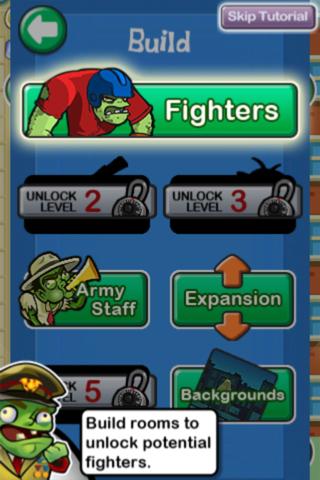
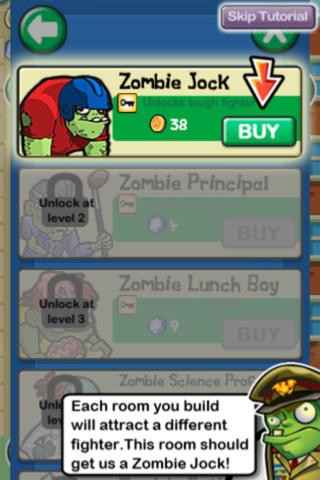
- On the Fighters menu, we can see that Zombie Jock is the only one available right now. Tap on the Buy button to purchase the zombie.

- Tapping on the Buy button will immediately be taken to placement mode where you can choose precisely where you’d like to place your room. Tap and hold on the room while moving your finger to move it. Once you’re satisfied with the location of the room, double tap on it to place it down permanently.

- When placing down the Zombie Jock, the general notices that there may have been a mistake and you accidentally recruited a human jock, instead of an undead one!
- The good news is that a Power Potion can fix things up for you. Tap on the beaker icon in the top right corner of the screen to have a look at the available potions.
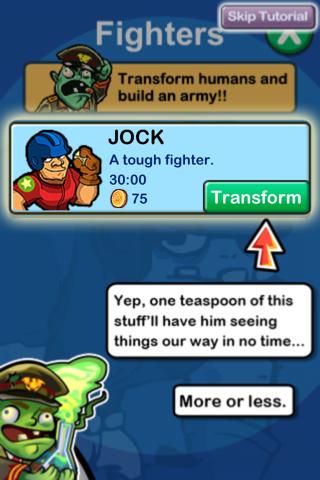
- You’ll be shown a list of all of your fighters, and their status. If you have a human, you can push the transform button to turn them into zombies.
- Your rooms will randomly generate new fighters for you to use. When you see the beaker icon hovering on your rooms, tap on it to instantly create a new fighter.
- The rooms in your tower will become available to collect once in a while. Tap on them when they show a coin icon to get some extra coins.
Attacking Towers
- Now that you know how to create new fighters and rooms, we can move on to attacking other towers.
- If you swipe to the left or right from your current tower, you will likely find a tower with humans in it. The number of zombies required to attack a tower depends on how powerful it is.

- When you’re ready to attack the Tower, tap on the Attack button found at the ground floor. You’ll then be shown a menu with all of your available fighters.
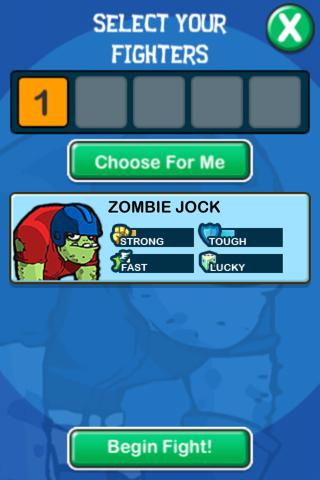
- Tap on the fighter(s) you would like to use (up to 5), and then tap on “Begin Fight” to start the battle. If you’d like to have the game choose the fighters for you, tap on the “Choose For Me” button.
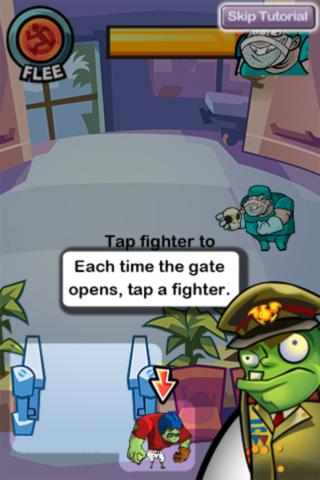
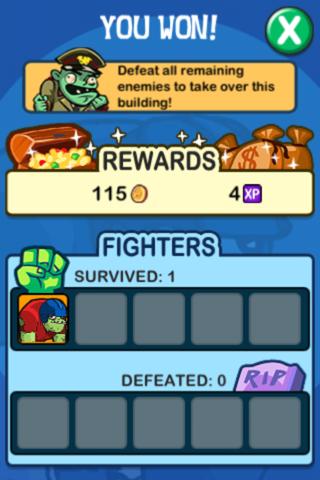
- Once the battle screen appears, tap on your fighter to start the fight. You can choose a new fighter every time the gate opens. The fighter will then attack the enemy is dead (or the other way around).
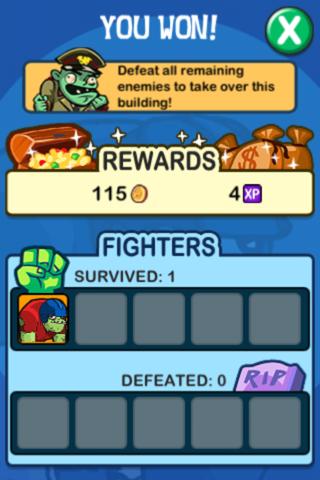
- If you win the battle, you will be shown a victory screen that details your rewards (normally just some coins and XP) as well as how many of your fighters survived or vanquished.
Additional Rooms
- Now that you know how to fight, we should go over what can make your fighters even stronger in battle.
- First, you should build a butcher shop in your first tower. The butcher shop can be found in the kitchens menu. Once you’ve placed it down (just like the fighter room above), you can use it to make food for your zombie fighters.
- Tap on the finished butcher shop to see what items it has available for purchase. You can buy any of the available food items and feed them to your fighters.
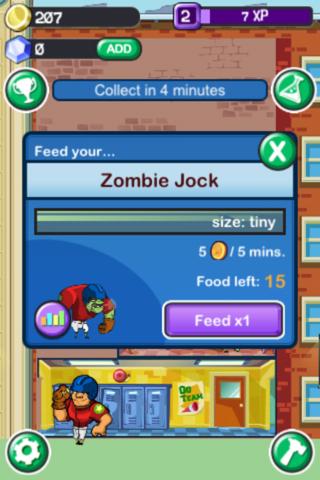
- It will take the butcher shop some time to finish the food item you ordered. When it’s done, tap on it to collect the new food, then on the zombie fighter you want to feed. Tap on the feed button as many times as you wish. The more you feed him, the more he will grow.
- When you grow your zombie by feeding him, he will unlock new abilities. Be sure to check which abilities are unlocked every time your fighters grow.
How to Takeover
- A game called Zombie Takeover wouldn’t be very accurate if you couldn’t actually takeover anything, now would it? Let’s go over how to takeover buildings.
- When you attack a floor of a building, it is no longer available for the humans to use. When all of the floors have decimated, you will takeover the building so that you can use it yourself.
- After you have taken over an entire building, you can then add your own rooms to it just as you did before.
Summoning Minions
- In order to make your fighters more powerful, you can summon minions to boost their strength.
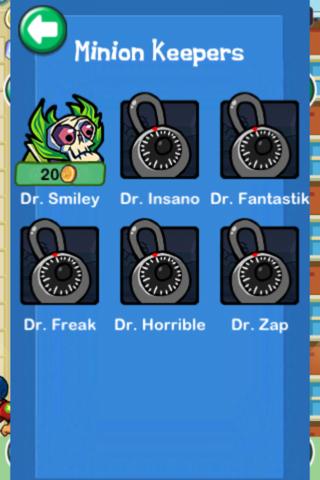
- To summon one, make sure you have at least one transformed fighter. After that, go to the Build menu and select Minions. Now, you can choose a doctor that can summon the minion for you. Lastly, tap on the fighter you want the minion to work with.
- Now it will take time for the doctor to conjure up the minion. Once that is complete, the minion will automatically be with the fighter you selected, and provide it with extra battle strength. If you don’t want to wait for the minion to be conjured, you can use Charms to have the minion conjured instantly.
- Note: Charms cost real money to acquire, so be extra careful when spending them!
Congratulations!
- You have completed the quick start guide for Zombie Takeover on iPad, iPhone and iPod Touch. Now that you know the basics, you’ll be taking over the world in no time! Keep checking back with Gamezebo for more guides, plus reviews, previews, news and more!
More articles...
Monopoly GO! Free Rolls – Links For Free Dice
By Glen Fox
Wondering how to get Monopoly GO! free rolls? Well, you’ve come to the right place. In this guide, we provide you with a bunch of tips and tricks to get some free rolls for the hit new mobile game. We’ll …Best Roblox Horror Games to Play Right Now – Updated Weekly
By Adele Wilson
Our Best Roblox Horror Games guide features the scariest and most creative experiences to play right now on the platform!The BEST Roblox Games of The Week – Games You Need To Play!
By Sho Roberts
Our feature shares our pick for the Best Roblox Games of the week! With our feature, we guarantee you'll find something new to play!All Grades in Type Soul – Each Race Explained
By Adele Wilson
Our All Grades in Type Soul guide lists every grade in the game for all races, including how to increase your grade quickly!







