- Wondering how to get Monopoly GO! free rolls? Well, you’ve come to the right place. In this guide, we provide you with a bunch of tips and tricks to get some free rolls for the hit new mobile game. We’ll …
Best Roblox Horror Games to Play Right Now – Updated Weekly
By Adele Wilson
Our Best Roblox Horror Games guide features the scariest and most creative experiences to play right now on the platform!The BEST Roblox Games of The Week – Games You Need To Play!
By Sho Roberts
Our feature shares our pick for the Best Roblox Games of the week! With our feature, we guarantee you'll find something new to play!Type Soul Clan Rarity Guide – All Legendary And Common Clans Listed!
By Nathan Ball
Wondering what your odds of rolling a particular Clan are? Wonder no more, with my handy Type Soul Clan Rarity guide.
Worms Walkthrough
Worms is a social strategy game created by Team17 Software. Creepy-crawly enthusiasts of the 90’s and newcomers alike will find themselves captivated by a competitive world of miniature artillery and adorably small hats. Gamezebo’s quick start strategy guide will provide you with detailed images, tips, information, and hints on how to play your best game.

Worms – Game Introduction
Worms is a social strategy game created by Team17 Software. Creepy-crawly enthusiasts of the 90’s and newcomers alike will find themselves captivated by a competitive world of miniature artillery and adorably small hats. Gamezebo’s quick start strategy guide will provide you with detailed images, tips, information, and hints on how to play your best game.
Quick Start Guide
Getting Started
- Worms is free to play. Click on the “Play Now” button at the top of this page to play!
- Introducing yourself to the various buttons on your screen, as well as their functions, is an important part of playing and understanding the game. They are as follows.
- First, we’ll take a look at the play screen. This is the screen format you will see when playing a battle match in Worms.

- XP- XP represents your current Experience level. By hovering the cursor over this bar, you can see how much Experience you have and how much more you’ll need to reach the next level. Your level is displayed within the star to the left of the bar. XP can be earned during a match for dealing damage to other Worms.
- HP- HP represents your Health Points. Each Worm has a certain amount of health, all of which is shown collectively in this bar below your name. The player with the most collective health, not the most Worms, at the end of the match is the winner.
- Time- This displays the amount of time left in your battle match.
- Turn- This smaller timer displays the number of seconds left in your turn.
- Worms Coins- Worms Coins are the main form of currency in Worms. Worms Coins may be earned during a battle match for dealing damage to other Worms.
- Mini Map- This handy map tool allows you quick access to viewing the map you’re playing on your game screen. You may toggle around the map using this smaller version, and may even zoom in or out for convenience. This can be especially helpful when strategizing on larger maps.
- Select Weapon- Select this button to access your arsenal of weapons and select the one you would like your currently selected Worm to use.
- Activate Previous Weapon- Click on this button to automatically assign the weapon used by your previous Worm to your current Worm. You may also use this button to switch between weapon and walking modes, should you choose to move your Worm after equipping a weapon.
- Surrender- Select this button if you wish to leave a match early or surrender to your opponent.
- Pause- Use this button when you need to pause your game. This will stop the timers, but you will not be able to actually do anything until your game is resumed. Note this feature is not available for online matches.
- Next, but not least, it’s important to acquaint yourself with the buttons and bars on your “home island” screen.

- XP- Just like in battle, XP represents your current Experience level. By hovering the cursor over this bar, you can see how much Experience you have and how much more you’ll need to reach the next level. Your level is displayed within the star to the left of the bar.
- Reinforcements- Whenever you take part in a battle or challenge, it will cost you Reinforcements, otherwise known as Worms. It costs 4 Reinforcements to take part in a battle, and 1 to take part in a challenge. Replenish Reinforcements by purchasing them from the home island screen, or by earning them via bonuses through such activities as leveling up.
- Worms Credits- This is the second form of currency within the game. Use these to purchase premium content for the game. They may also be used to purchase multiple Reinforcements, as well as unlock level-restricted items.
- Worms Coins- Worms Coins are the main form of currency in Worms. Use these to purchase anything from new weapons and Reinforcements, to extras for your Worms and home island.
- Weekly XP- This menu displays the amount of XP you have earned for the week, as well as how much you’ve earned for all time. You can also use the arrows at the top of the menu to toggle between weekly and all time Achievements, Challenges, and Battles Won. This menu can be hidden/minimized by clicking on the arrow button in the upper left corner.
- Options- Toggle sound effects, music, and full vs. windowed screen options via these buttons.
- Inventory- From here you can view your Achievements, your Weapon arsenal, as well as extras you own such as Hats, Island items, and Gravestones.
- Random Battle- Click on this button to be taken to a Random Online Battle with a random opponent. Before entering battle, you may choose a preferred map theme you might have, such as medieval.
- Challenges- Each week, a new series of challenges will be available. Challenges are an excellent way to earn rewards and practice such things as your strategy and weapon trajectories. There’s no limit to how well you can do- the faster you complete the challenge, the higher your score will be.
- Customize- Select this button to customize your Worms or your island. You can customize Worms by giving them hats you have earned or purchased, and you can customize your island by adding décor you have earned or purchased as well.
- Shop- From here, you can purchase new content. Weapons, Hats, Island décor, and Gravestones are all available to purchase from here.
- Friends- Your Friends are displayed at the bottom of the screen. By toggling over a friend’s picture, you may choose to Battle them, or visit their island. In the case of the Professor, you may also replay the Tutorial at any time. By clicking the arrows on either side at the top of your Friends menu, you may also view Battle History and Battle Buddies. Your Battle History displays everyone you’ve ever fought against. If you’d like to become friends with one of your Battle History opponents, click on their icon and select “Add”. If they accept, they will become one of your Battle Buddies.
- News- This small paper displays any important game updates, as well as extras, such as daily visit bonuses and coupons for free or discounted [special] items.
- Tasks- As you play the game, various Worms will appear on the left side of your screen, offering Tasks for you to complete. Complete tasks to learn more about the game and its mechanics, as well as to earn additional experience and fantastic rewards!
How to Play
- Now that we’ve gone over the layout and interface basics, it’s time to learn how to play!
- In Battle, turns are each 30 seconds long. During this time you may move your selected Worm, and use a weapon against the enemy Worms. (Note: Worms are pre-selected per turn). Once a weapon has been used, the remaining time for your turn will automatically be deducted. In the case of weapons that can be used multiple times in a turn, such as the Shotgun, your turn time will not decrease after the first shot is fired.
- There are a couple ways to move your Worm. Click and hold your left mouse button to either side of the selected Worm to cause it to move in that direction, or use the corresponding arrow key to move your Worm into the direction you’d wish to go.

- In order to make your Worm flip, click and hold down on it, or use the down arrow key.
- To make your Worm jump, simply click on it, or press the up arrow key.
- Once you’ve moved your Worm into a favorable position, select the weapon you’d like to use via the button on the left- either Select Weapon or Activate Previous Weapon. Use it against your opponent!
- There are two basic types of weapons: short range, and long range. Short range weapons, such as Fire Punch, require you to get up close and personal with your enemy, literally standing right next to them. Long range weapons, such as the Bazooka, allow you to stay at a distance.
- If you’ve selected a long range weapon, i.e. the Bazooka, move your cursor so that the target path is pointed in the direction you’d like to fire it. Once ready, click and hold to charge up your shot, then once at a good point, let go to fire! Note: shots will automatically fire when they hit full power. The longer you hold the click, the farther and straighter it will go. The less time you hold the click, the weaker trajectory the shot will have.

- Challenges are an excellent way to practice your firing trajectories and earn great rewards at the same time. During a challenge, you will be able to fire a weapon and see just how a long range weapon fires and arches. Use this to your advantage in learning how to hit both easy and tricky targets.

- Some weapons will be unlocked for you by default, and others you can earn by leveling up. For everything else, there’s the Shop. In the event you would like to purchase a new weapon or expand your arsenal, go to the Shop and select Weapons. By toggling your cursor over the various weapon icons, you can view the weapon’s stats, any bonus XP it might give you for use, and price. More importantly though, you can test a weapon before you purchase it. To do this, select “Try Me!”. You will be taken to a small stage where you can test your weapon on an enemy Worm before deciding whether or not it’s right for you.

- As you make your way through Battles and Tasks, you will start unlocking Achievements. These are special goals which, upon completion, offer various rewards. To view your Achievements, click on the Inventory button. Achievements is the first tab- move your cursor over the various icons to see whether or not you’ve obtained an Achievement. If not, you will be able to view your current progress, as well as the reward you will obtain upon completion.
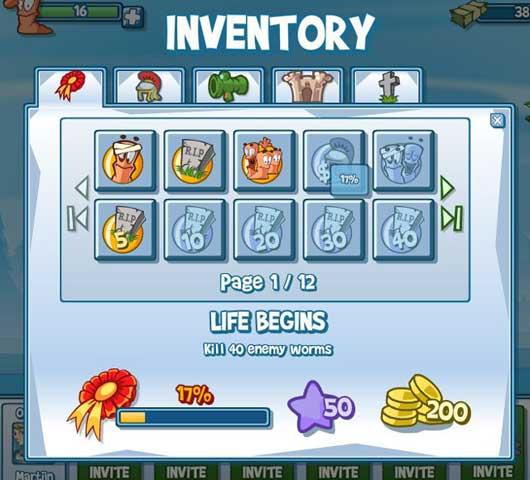
- Now, what’s Worms without a little customization? Go to the Shop or level up to purchase or earn various aesthetic items for your Worms and your island. Once in your inventory, click the Customize button in the lower right corner to access the customization menu, selecting whether to customize your Worms or Island, and proceed from there. Sometimes Hats will offer bonus XP or Worms Coins, while island items are purely aesthetic.
- Gravestones are also aesthetic. However, you can purchase them in the Shop and via the Customization menu, assign specific designs to specific Worms if you choose. From this Changing Room, you may also edit the names of your Worms.
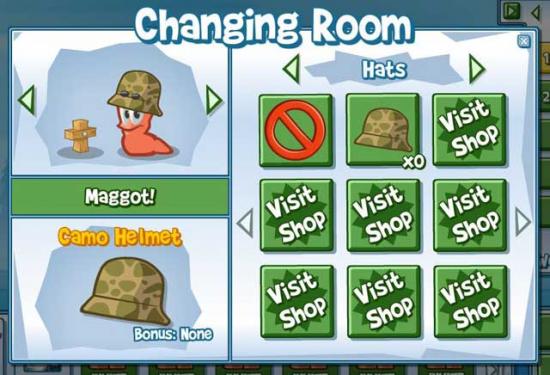
- Battles can either be waged against the Professor, a random opponent online, or your friends. In the event you would like to battle a friend, but they’re not online, you will battle a reinforcement division of their Worms. Since they’re not online, you will also be able to pause your game. In the event that your friend is online, however, the Pause function will no longer be accessible.
Tips and Tricks
- Knowing how to fire your weapons in an effective manner is the key to defeating your opponents. For example: if your opponent is on the other side of a large tower that you cannot cross, you may think it difficult to hit them. In circumstances like these, the key is to aim your weapon very high upward, so that it fires in a sharp arch, coming back down on the other side of the tower. Remember- the higher the power, the farther it will fly!

- Be careful when using low-powered shots, or aiming at enemy Worms that are close to yours. Friendly-fire is definitely possible, so if you’re not careful, you could end up just doing a lot of damage to yourself.
- In the event you need that little extra “bounce” to reach your enemy, consider using Grenades. These can be fired much like the Bazooka, but will not explode until 5 seconds after firing. As such, you can use this to your advantage to fire them into small niches, or reach that difficult-to-reach spot where your enemy is hiding.

- You can visit your friends’ islands daily to help them out, and collect rewards for yourself in the process. When possible, do this to stock up on XP, Worms Coins, and other goodies!

- Whenever you deal damage to an enemy Worm, XP and Worms Coins will fly out. To collect these additional bonuses, simply move your cursor over them.

- Where possible, save your Worms Credits. These are much harder to earn than Coins.
- Try and visit Worms a handful of days back-to-back to receive special daily bonuses!
Congratulations!
You have completed Gamezebo’s quick start guide for Worms. Be sure to check back often for game updates, staff and user reviews, user tips, forums comments and much more here at Gamezebo!
More articles...
Monopoly GO! Free Rolls – Links For Free Dice
By Glen Fox
Wondering how to get Monopoly GO! free rolls? Well, you’ve come to the right place. In this guide, we provide you with a bunch of tips and tricks to get some free rolls for the hit new mobile game. We’ll …Best Roblox Horror Games to Play Right Now – Updated Weekly
By Adele Wilson
Our Best Roblox Horror Games guide features the scariest and most creative experiences to play right now on the platform!The BEST Roblox Games of The Week – Games You Need To Play!
By Sho Roberts
Our feature shares our pick for the Best Roblox Games of the week! With our feature, we guarantee you'll find something new to play!Type Soul Clan Rarity Guide – All Legendary And Common Clans Listed!
By Nathan Ball
Wondering what your odds of rolling a particular Clan are? Wonder no more, with my handy Type Soul Clan Rarity guide.







