- Wondering how to get Monopoly GO! free rolls? Well, you’ve come to the right place. In this guide, we provide you with a bunch of tips and tricks to get some free rolls for the hit new mobile game. We’ll …
Best Roblox Horror Games to Play Right Now – Updated Weekly
By Adele Wilson
Our Best Roblox Horror Games guide features the scariest and most creative experiences to play right now on the platform!The BEST Roblox Games of The Week – Games You Need To Play!
By Sho Roberts
Our feature shares our pick for the Best Roblox Games of the week! With our feature, we guarantee you'll find something new to play!All Grades in Type Soul – Each Race Explained
By Adele Wilson
Our All Grades in Type Soul guide lists every grade in the game for all races, including how to increase your grade quickly!
World at Arms Walkthrough
The United States is under attack! World at Arms by Gameloft lets you play as leader of the free world. You must rebuild and fight to reestablish a new world order. Build your headquarters, develop your military and weapons base, recruit and train your army and lead them into victory. Play along with your friends and build your power with the help of your allies. Gamezebo’s quick start strategy guide will provide you with detailed images, tips, information, and hints on how to play your best game.
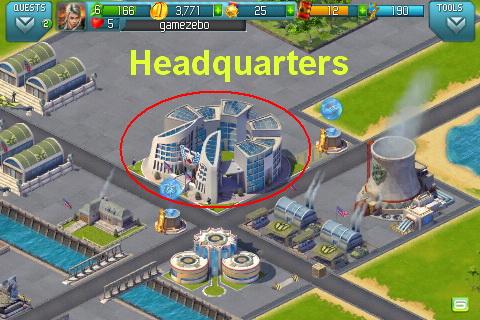
Game Introduction – World at Arms
The United States is under attack! World at Arms by Gameloft lets you play as leader of the free world. You must rebuild and fight to reestablish a new world order. Build your headquarters, develop your military and weapons base, recruit and train your army and lead them into victory. Play along with your friends and build your power with the help of your allies. Gamezebo’s quick start strategy guide will provide you with detailed images, tips, information, and hints on how to play your best game.
Quick Start Guide
Getting Started
- World at Arms can be found by clicking on the “Play Now!” button at the top of this page.
- The game begins with an introduction screen with background and storyline when you first load the game. Tap on each screen to proceed through the dialogue.
- You will be asked if you would like push notifications sent to your device when you load the game for the first time. You can change your notifications settings at any time and they are very detailed letting you toggle specific notifications on or off.
- The game can be connected to your Facebook account via the social menu. Once you sign in you will be able to find friends that are also playing the game. This will help you gain valuable social points to spend on special weapons and upgrades which will help you win missions.
- There is a brief tutorial showing you how to access the game menu. This guide will get you started and give you a more detailed look at how to play the game along with player tips for better scores.
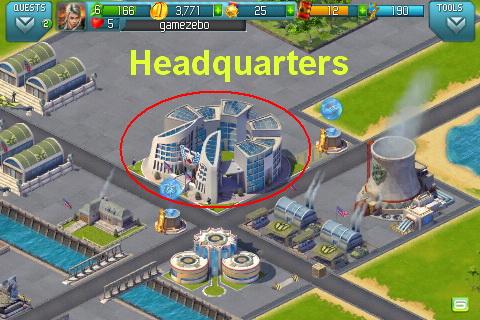
Headquarters
- When you start the game you will be taken to your base which you will need to rebuild. Your headquarters is located at the center of the base and this is where you will be able to see overviews of your game showing you a summary of the buildings on your base, the amount of oil and energy you have on hand as well as leaderboards and achievements.
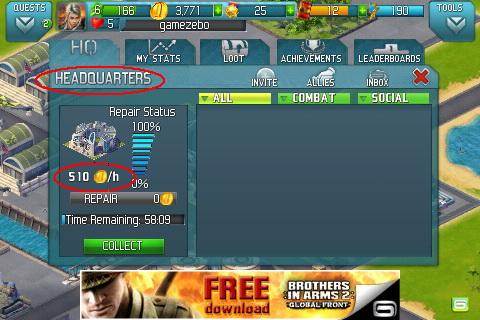
- Tap on headquarters to bring up the menu. Note the tabs along the top which allow you to access information such as stats, loot, achievements and leaderboard scores.
- The main screen will tell you the repair status of your base and the amount of money your headquarters will earn for you. Each time you add a building of value to your base the amount of money you will earn every hour increases. Your base must be at one hundred percent repair status in order for you to collect the full amount shown.
- Tip: If you do not want to wait the full hour to collect funds from your headquarter building there is a ‘Collect’ button you can tap on to collect however many coins have accumulated so far.

Setting up Game Avatar/Username
- Along the top left of the game screen you will see a player avatar. Tap on this at any time to bring up the avatar menu as shown in the image above.
- There is no cost to changing your avatar. This is what other players will see when they visit your base.
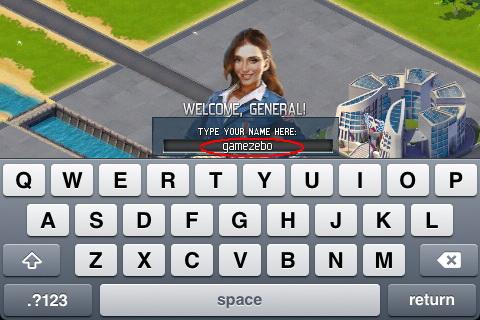
- Username : Once you go to battle for the first time you will be prompted to enter your username.
- You will see your name across the top of the screen and you can tap on this area to change it at any time.
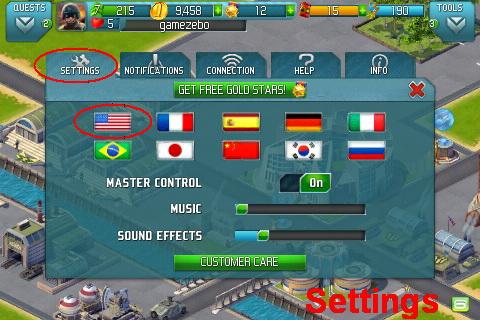
Game Settings
- Tap on the settings button in the tool menu and note the tabs along the top of the menu. Here you can change the country flag, Toggle game music and sound effects, set notifications, connect to Facebook or Gameloft Live as well as see developer credits.

Game Elements
- Across the top of the game screen from left to right you will see the following elements. Here they are listed and explained in detail.
- Army stripes/XP The green stripes you see when you collect items and win quests are experience points. As you earn these the meter along the top left fills up and brings you to the next level of the game. Collecting income, training soldiers, completing quests, constructing buildings and winning battles are all ways to level up fast in the game.
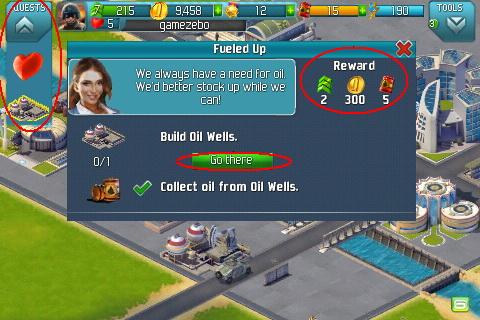
Quests
- The button at the upper left corner is your quests menu button. Tap to see a pull-down menu of icons.
- Tap each icon to see the individual goal listed.
- These quests are critical to guide you in your game play and to help you learn how to play the game when you start out.
- You have the option to go to certain screens right from the quest screen by tapping on the green “Let’s go” or “Go there” buttons when they appear.
- Once you complete a goal you will be shown a reward screen and you will see rewards of coins, goods, oil, and more.

Game Lottery
- Tap on the building with three discs shown right next to your headquarters to activate the lottery menu. Once every twenty four hours you may play the lottery for free or you may spend fifteen or thirty gold stars to access the premium or gold items in the lottery.
- Once you make a choice tap on Start and watch the battle proceed. As it does, you will see items along the bottom highlight as you earn them.
- Once the battle ends you will be shown your reward which will be instantly added to your inventory or “Stash†which can be found by tapping on your headquarters and looking for the tab along the top of the screen.
- Each day you can win a different item in the lottery. If you play consecutively the prizes get better with the best prize if you make it to day five without missing a day. IF you miss a day it will start over at day one again.

Troops/How to add more troops via training Barracks
- You must have troops before you can go into battle. To see your current number of troops and the breakdown in type tap on the tool menu then on Campaign then at the bottom right you will see a button with the word Army tap on this to see a summary of your military.
- In order to add more troops you will need to add a barracks and preferably several of them. If you use gold stars to purchase the “Elite barracks†you can produce more troops at a reduced cost.
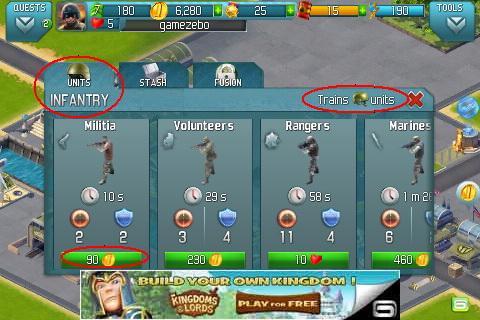
- Once you complete the building tap on it and a menu will appear letting you purchase the training of troops for your army. Troops can be purchased outright trained using gold stars in the game shop or trained in the barracks using coins, gold stars, or social currency. Use your finger to scroll left to right and you will be able to add even more advanced members. As you level up in the game more of these will unlock for you.
- You will need to keep your militia stocked with soldiers as each time you go to battle you will lose some of them especially in the more advanced levels.

Social Currency
- The heart icon you see is an indicator of the social currency you have on hand. You earn one social currency heart each time you help out a neighbor by visiting their base and putting out fires or other repairs.
- You can use these hearts in quantities of ten or more to purchase special machines and weapons you can use during missions.
- You may invite people via email, Gameloft, or by signing in with your Facebook account.
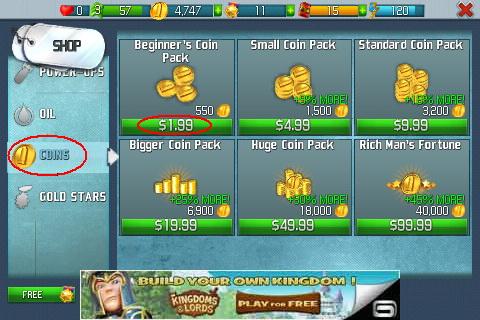
Game Currency
- Gold coins – This is the basic game currency collected from certain buildings and when you complete goals and missions. You will start the game with 2000 gold coins.
- Loot items – These are special items that appear at times when you collect gold coins from buildings. These can be collected until you have completed a set. Once you complete a set you can sell it for coins and then collect the set again. (See “Collections” below for more information about this.)
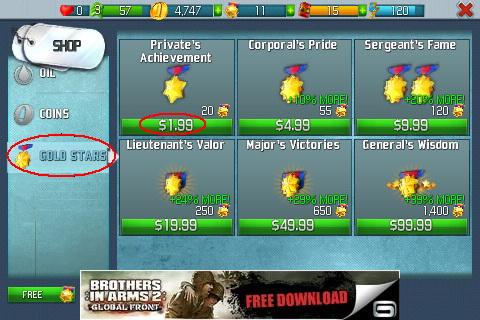
- Gold Stars – The gold general stars are the premium currency of the game. You can use this currency to purchase special objects that will give you advantages during missions, buildings that pay out larger amounts and you can use them for instant completion of building construction or to skip certain quests and earn instant rewards.
- Gold stars must be purchased with real currency. You can access the currency menu in the shop or when you try to purchase something there is a prompt for it. Gold coins can be purchased as well in bundles. The more you purchase the less you will pay overall.
- Purchases are considered in-app purchases and will be charged to your mobile device.
- Prices of coin or star bundles range from $1.99 to $99.99 USD. The larger the bundle you purchase the better overall rate you will receive.
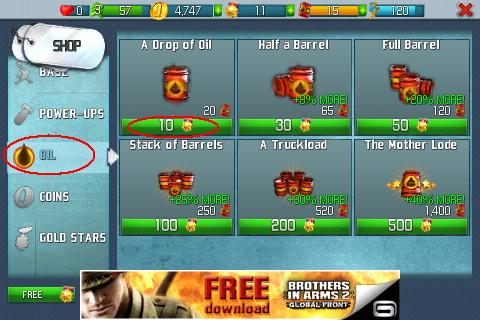
Oil/Oil Supply
- Oil is the energy in which battles are performed in the game. Each time you go on a mission it will cost you at least two barrels of oil.
- Oil well – You will need to purchase and build oil wells which can be found in the game store under the “Oil supply” category.
- You can also purchase more advanced buildings with gold stars such as the Oil Tower which will increase the amount of oil you produce and cut the time in half.
- As you level up many other oil supply buildings will be available for purchase. As you level up you will need to place these buildings as your oil needs will increase in battle especially once you have a lot of machines, aircraft and ships in use.
- Each building you place will require a certain amount of energy. If you do not have enough you will have to add energy buildings until you have enough.
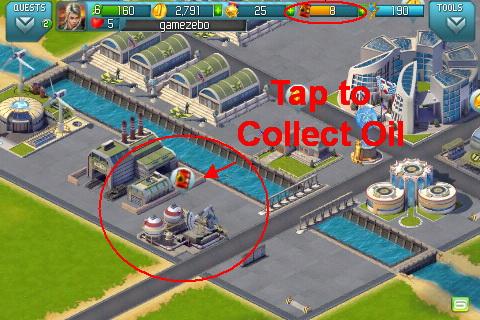
Collecting Oil
- Once you place oil supply buildings on your military base they will produce oil for you at different rates.
- The oil well which is the first building available will produce two oil barrels for you every sixty seconds. You will see an oil drum icon over the building when it is ready and you must tap on it to collect. It will not produce any more oil until you collect from the building.

Electricity Needs and Production Buildings
- Electricity (shown by lightning bolt icon) is needed in order to run buildings on your base and each building you place will have an energy requirement. You can increase electricity by placing power plants, wind turbines and other types of buildings on your base. These are expensive and you can purchase them with gold coins or gold star currency. Once they are fully constructed they will add a certain amount of electricity to your base which will allow you to build other structures that produce items such as oil or machinery.

Income Buildings
- Certain buildings on your base such as your headquarters, mess halls, bars and others will earn income for you at various intervals.
- You will need to go to the tool menu under “shop” and then “income” to find these buildings. As you level up more will unlock for your purchase.
- You will need a certain amount of energy on your base in order to place these buildings. The game will alert you if you need more.
- Note – Place as many of these buildings on your base as you can afford to as they will earn you coins which can be reinvested in training soldiers, and adding buildings that produce machines and oil for your army.
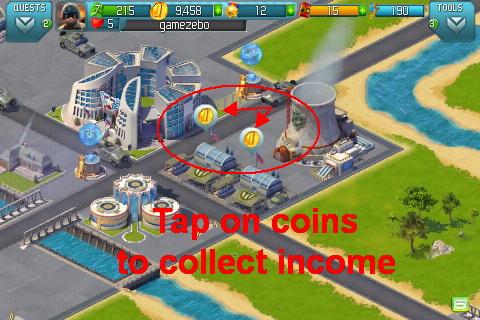
Collecting Income
- Income buildings will produce income at varying intervals. You can tap on an income building at any time to see how much time is left before it pays out.
- Once you see a coin icon over a building tap on it to collect the gold coins.
- You must collect the coins before more are earned so the more you stay in the game collecting coins the more you will have overall to reinvest.

Loot/Collections
- You may from time to time see icons appear with coins when you collect from income buildings. When you tap on these they are moving into the collections menu.
- When you have a full collection completed you can redeem it or sell it for large numbers of coins. Once you complete and sell a collection you can complete and sell it again indefinitely.
- Tap on your headquarters and then on the “Loot” tab along the top. This will take you to the menu shown in the image above. Once you have collected one of every four items in a collection you will be able to sell it for coins and oil.

Game Shop/Tool Menu
- Tap on the “Tool” button at the upper right corner and it will expand as shown above.
- Here you will be able to access the game shop, settings, edit, and more.
- Once in the shop menu you will be able to purchase buildings, decorations, buildings that yield resources such as oil, buildings that provide electricity.
- Decoration – Decorations are valuable in that they increase the payout of any building they are placed directly next to. They can be purchased using gold coins, gold stars, or social currency in the game shop.
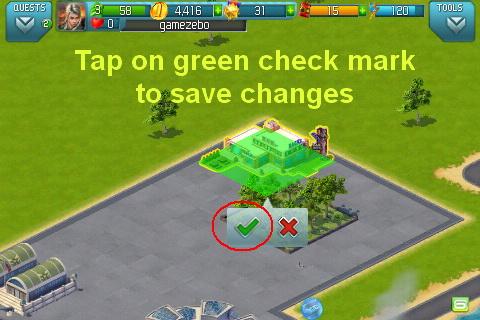
How to place buildings
- Once you find the building you wish to purchase from the shop you will need to make sure you have enough electricity on your base to place it there. You can try to place the building and if you don’t have enough electricity the game will tell you how much you need. Then you may need to place an energy building first. Once you are ready to place a building tap on “Buy” and then it will appear as shown above somewhere on the base.
- Use your finger to drag the building where you want it and then tap on the green check mark to lock in the changes.
- Construction – You will see the building under construction and if you tap on the site it will tell you how much time is left until it is complete and offer you the option of purchasing an instant completion with gold stars.
- Once a building or area is completed it will highlight in green with a green checkmark over some of the buildings. Tap on this area to activate it and from this on it will work for you in whatever capacity it is intended.

Using Edit to move or rotate items
- If you wish to move a building or rotate its direction tap on the Tools button then tap on Edit with the cone icon.
- You will now go into edit mode. In this mode you can tap on any item to highlight it and then move it to a new location.
- If you tap on the green arrow this will lock in and save the changes.
- Selling items – If you tap on the $ button you will sell the item at a fraction of its original purchase price. Items purchased with gold stars will be sold for coins only at a fraction of their original value as well.
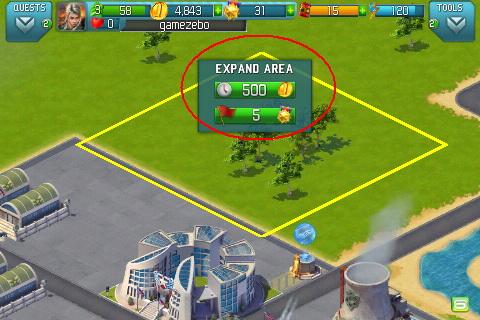
How to expand your Military Base
- When you need more room to place your buildings you will need to expand your usable base land.
- Tap on any area outside of your base and you will see a yellow square appear. You will also see the cost to purchase the expansion in coins and in gold stars. Tap on the option you wish to use then you will see the area highlight for a certain amount of time. Once this is over the area will highlight in green. Tap on the green area to activate it and you will now see any grassy area turn to a paved area and you will be able to build on this.
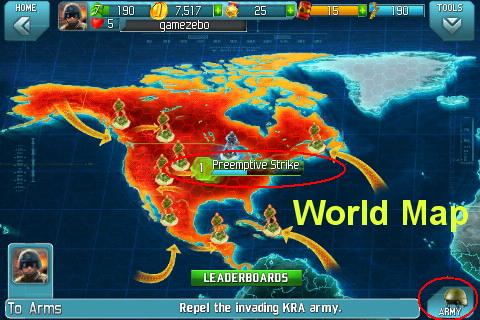
Campaigns/Missions
- One of the main objectives of the game is for you to complete various campaigns or missions. Missions will pay out a very large reward once all the battles within them are completed.
- There are two types of combat terrain which are ground and air.
- Only mechanical and infantry units can be used in ground battles.
- Only helicopters and airplanes can be used in air battles.
- Tap on the Quest button and you will likely always see some kind of mission you can complete. If you want to go directly into the campaign map tap on Campaign in the Tools menu.
- You will see all available campaigns listed and shown with a green icon. Tap on the icon on the red map to go into battle.
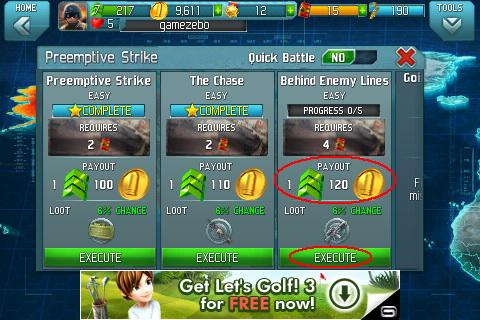
- Now you will be taken to the mission menu where each individual battle is listed along with the number of times it must be successful in order to be completed, how much oil it costs per strike, and the payout if successful. Each mission has five battles to complete and each one must be completed successfully five times so twenty five battles to win the mission. Tap on Execute to begin the battle.
- Each battle will have to be completed before the next one will unlock for you and each one has increasing numbers of oil that you must have on hand to go forward. Each successive payout is also much larger.
- Once you see this menu tap on the available military and weapons along the bottom and place them where you want them in the circles. Only six units can be deployed on the battlefield.
- Automatic deploy – Tap on the auto deploy button and the game will place your best units on the field for you.
- It will cost you at least two barrels of oil to go into battle and run your machines. In later levels it will cost more as you have more machines and aircraft with you. Note your oil indicator at the top of the screen and make sure you are always producing oil in your oil wells and other buildings.
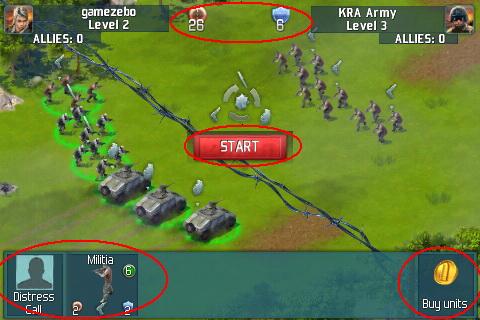
- Once you tap on Start, the battle will begin and you will have no direct control over units during the battle. The units will target and shoot opposing forces automatically.
- Note that various items will appear on your side and the enemy side. If you tap on the crates they will explode and kill more of the enemy. If it appears on your side and you tap it you will get an advantage of some sort. Tap on any item on either side as soon as they appear. You are sometimes warned an item is coming on your side of the line by a yellow triangle with an “!†symbol inside.
- Finger slice – You can also use a finger slice motion over the enemy to destroy them.
- The battle only lasts a few seconds so you will need to move fast.
- Train advanced soldiers and keep your numbers high.
- Important – You can actually lose your soldiers in this game during battle so be aware that if you are outnumbered you will lose so there is no point in doing battle until your army has several officers trained.
- Machines and aircraft will be necessary in the higher levels of battle. Be sure you are producing them in buildings on your base and that you are producing enough oil from your oil wells and towers to power them and go to battle.
- Power ups – Power ups provide you an edge in battle. They can be produced before entering the battle phase or bought directly during combat. Different power ups have different effects.

Power ups and Combat items
- Enemy power ups – Enemy powerups can be seen heading toward you in battle and if you perform the correct counter action you can stop the enemy’s power up from hurting you. This could be tapping on an object or slicing through it. The game will explain this to you.
- Combat items – During the battles random items will appear such as explosive barrels, supply crates, barbed wire fences and more. The item could have a positive or a negative effect depending on what it is. Tap on these items when you see them to activate or prevent their effect. If you miss the chance to tap on the item it will be wasted.
- Distress call – You can call allies to your aid during combat once every twenty four hours for each ally you have. Remember you can have your current game level times five as your maximum number of allies. If you use the distress call this will add an additional unit to your army for the duration of the battle phase. If you have no allies left or have used up all distress calls you can hire a mercenary with gold stars.

- As the battle proceeds you will see men being killed on both sides. Once the battle is over a defeat or victory message will appear showing you the stats. You can use gold stars to purchase back killed military men if you have one of a great value you would like back.
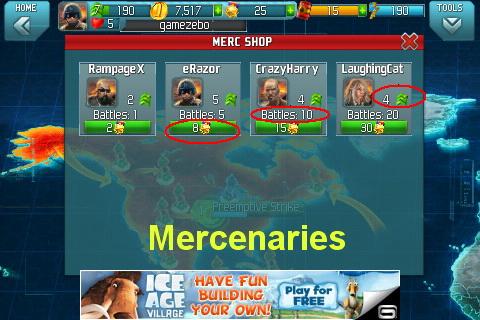
Hiring Mercenaries
- While in the campaign map menu (before you tap on a specific mission) tap on the “Tools†icon at the upper right corner and this will bring down a new menu. Tap on Hire for the mercenary menu. These can only be purchased using gold stars and these will be available for a specific number of battles. These mercenaries will be sent on all missions until they run out and represent different numbers of soldiers. These are a great way to increase your odds of winning a mission and should be used in higher levels.
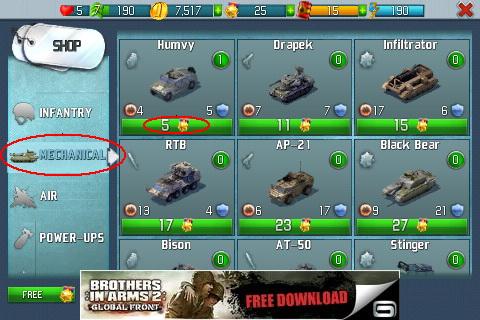
Mechanical/Air Units
- There are a couple of ways to acquire machines such as tanks and aircraft to your arsenal of weapons to use during your missions against the enemy. These are also known as units in the game.
- Option 1 – Tap on the Tools button at the upper right corner and then tap on Shop until you see the Mechanical or Air options. These will allow you to purchase any machine or aircraft outright using gold star premium currency. If you do this the item will be instantly added to your inventory.
- Option 2 – This option takes more time but is much cheaper. You can purchase special buildings and construct them on your base. Tap on these buildings and a menu such as the one pictured above will appear allowing you to purchase these items using coins, lesser amounts of gold stars and sometimes social currency which is earned by visiting and helping your friends in the game. Once you choose an item via this option you must wait a specified amount of time before the item is ready and added to your arsenal.
- Tip – A really nice feature in the game is once you have purchased an item from the mechanical or air buildings you can tap on Cancel and reverse the transaction as long as it has not completed.
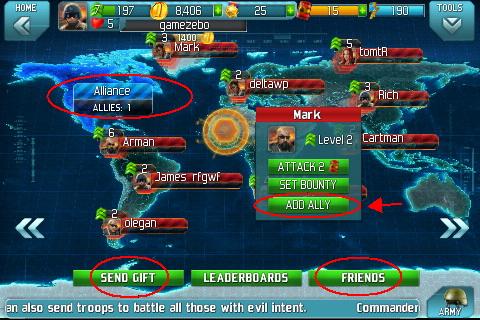
Allies/Inviting Friends/Sending Gifts
- Allies are very important to your game. They strengthen your army significantly and allies can send you daily gifts of ammunition and machines you can use against enemies.
- Visit the world map then tap on Online to see players on map.
- While in the world map a list of other players will be shown as in the image above. Tap on their name and a menu will appear. Along the bottom tap on “Add ally” and an invitation will be sent to that player. If they choose to be friends from then on you can send gifts to each other and help each other out.
- Important – You are only allowed to have five times your current game level as your maximum number of allies. So if you are at level seven you are allowed to have thirty five friends or allies in the game. Each time you level up you may invite five more people to be your allies.
- Sending gifts – While visiting your allies you may see fires you can tap on and put out. This will earn you social points (hearts) that can be spent on various items in the game. You may send one gift to each of your allies once every twenty four hours. They may also send gifts to you. A countdown clock will appear once a gift is sent.
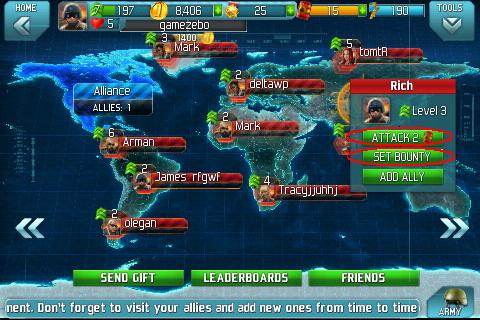
Online Mode/Multiplayer Battles/Enemies
- When in the world map you can either invite players to be your ally or you can pay in oil to attack them.
- You will send out a notice and will be notified of the outcome once the battle is over.
- Bounty – You may use coins to set a bounty on any enemy player by tapping on the “Set bounty” button in the social menu of the world map. Any enemy with a bounty is displayed prominently on the map for others to see. You can collect rewards after the enemy is defeated. Bounty rewards are stackable and can be set multiple times.
- Bounties are dependent on the amount of coins you have on hand. You can only put up what you have as bounty on an enemy player and no more.

Stash/Inventory
- Each time you acquire gifts of weapons or units they are placed in your stash or inventory.
- You can access this by tapping on your headquarters and then on the “Stash” tap along the top.
- The small number indicates the number of each item you have in your inventory.
Game Tips/Additional information
- Be sure to follow the quests as they will guide you in the game and earn you large amounts of coins right away which will help you to purchase the buildings you need for your base to thrive.
- You need electricity buildings on your base in order to build the income buildings, oil, machine and air machine generating buildings. Place power plants and other buildings to increase this number.
- Be sure to sign in using Facebook or Gameloft to find friends. Visiting friends and helping them out earns you social currency hearts which can be used to purchase special military ranks, machines and aircraft to use in missions. Your allies can also help you battle against others once every twenty four hours by adding an extra unit to your army during battles.
- When you expand your base trees are not removed and pavement is shown around them. If you need to place large buildings look for land without trees to expand with.
- Decor items will increase your electricity in tiny amounts. They also increase the look of your base and increase the payout of any income buildings they are placed directly next to.
- While in battle you can tap on the Distress call button at the lower left corner IF you have an ally and this will add one extra unit to your army for the duration of the battle only. Use this if you really need it or save it for highest level battles. You may only use one distress call per battle and each ally provided you with one every twenty four hours.
- You may have five allies for each level of the game you have reached as your maximum. Each time you level up go into the social menu and invite five more people to be your ally.
- Visit your neighbors daily and be sure to send them a free gift so they will send one to you in return. You can check your inbox to accept invitations and gifts daily.
- Be sure to play the game lottery by tapping on the three circle building next to your headquarters. You can play once every twenty four hours for free or my purchase premium or gold level items with gold stars if you wish. Your prizes get better each consecutive day you play ending at day five and starting over again.
Congratulations!
You have completed the basic quick start guide for World at Arms by Gameloft. Be sure to check back often for game updates, staff and user reviews, user tips, forum comments and much more here at Gamezebo
More articles...
Monopoly GO! Free Rolls – Links For Free Dice
By Glen Fox
Wondering how to get Monopoly GO! free rolls? Well, you’ve come to the right place. In this guide, we provide you with a bunch of tips and tricks to get some free rolls for the hit new mobile game. We’ll …Best Roblox Horror Games to Play Right Now – Updated Weekly
By Adele Wilson
Our Best Roblox Horror Games guide features the scariest and most creative experiences to play right now on the platform!The BEST Roblox Games of The Week – Games You Need To Play!
By Sho Roberts
Our feature shares our pick for the Best Roblox Games of the week! With our feature, we guarantee you'll find something new to play!All Grades in Type Soul – Each Race Explained
By Adele Wilson
Our All Grades in Type Soul guide lists every grade in the game for all races, including how to increase your grade quickly!







