- Wondering how to get Monopoly GO! free rolls? Well, you’ve come to the right place. In this guide, we provide you with a bunch of tips and tricks to get some free rolls for the hit new mobile game. We’ll …
Best Roblox Horror Games to Play Right Now – Updated Weekly
By Adele Wilson
Our Best Roblox Horror Games guide features the scariest and most creative experiences to play right now on the platform!The BEST Roblox Games of The Week – Games You Need To Play!
By Sho Roberts
Our feature shares our pick for the Best Roblox Games of the week! With our feature, we guarantee you'll find something new to play!All Grades in Type Soul – Each Race Explained
By Adele Wilson
Our All Grades in Type Soul guide lists every grade in the game for all races, including how to increase your grade quickly!
Westworld: How to avoid having hosts glitch
If you are familiar with the original Westworld movie from the 1970s, you may know that one of its taglines was a memorable one: What could possibly go wrong? It’s funny because of its irony, as nearly everything went wrong, …
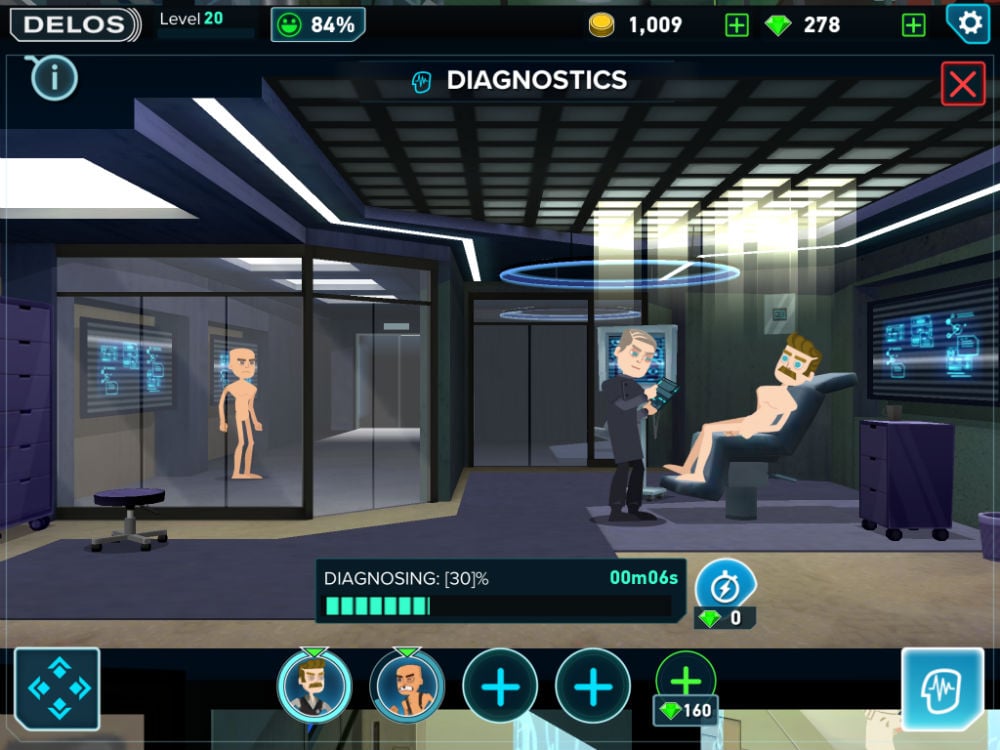
If you are familiar with the original Westworld movie from the 1970s, you may know that one of its taglines was a memorable one: What could possibly go wrong? It’s funny because of its irony, as nearly everything went wrong, and that’s true in an even bigger way of the HBO series too. In the Westworld mobile game, your job is specifically to ensure nothing out of the ordinary goes down, and fortunately, there are no signs of a host revolt on the horizon.
However, that doesn’t mean that everything is going to go smoothly (and honestly, it might not be all that fun if it did). Most of the time, the hosts will do what they’re supposed to do, tending to the wants and desires of the Westworld guests. That’s assuming they stay in proper working order, which they won’t always do. Sooner or later, you’re going to have the hosts experience the dreaded glitch.
Good thing you have more control over this situation than you think. Read on and we’ll tell you exactly how to prevent it from happening and what to do if and when it does.
How to prevent having hosts glitch
The main cause of a glitching host is overuse. It even makes sense from a narrative perspective, as sending a host to interact with guests repeatedly, playing slightly different roles each time, is bound to overload it after a while. Heck, that’s part of what happened to send everything spiraling out of control in Westworld on HBO.
To prevent hosts from glitching, the Diagnostics lab is your friend. Once you tap on it, you can tap on any of the empty bays (denoted by the plus sign buttons at the bottom of the screen) to bring up a list of hosts upon whom you can run a diagnostic check. Generally speaking, this list includes every host except those who have just come from the lab or are freshly created, although any hosts currently involved with guest interactions will be listed as unavailable. Perhaps obviously, dead hosts are unavailable too.
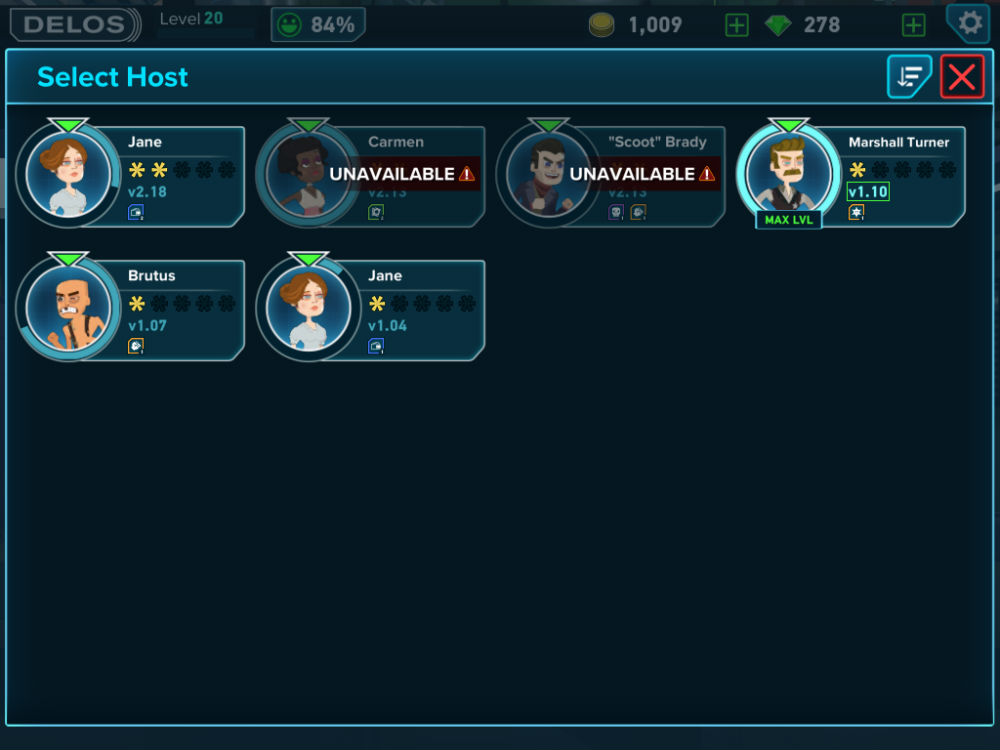
Starting a diagnostic check is as simple as tapping on the host. In the lab, you’ll see how long it will take for the check to be finished, at which time a symbol will pop up and you can tap it to send the host back to active duty. Note that you can have as many hosts queued in diagnostics as you have bays (and you can increase that number by spending Gems), but only one will actively be checked at any given time.
Bonus tip: Hosts used for repeated interactions without going to Diagnostics will accrue increasingly high chances of glitching. You can see any host’s current glitch risk by checking out their profile, but an easier way to tell at a glance is just to look at the triangle icon above their head from any selection screen. If it’s blinking, their glitch risk is high, and you should probably send them for a check.
What to do if a host glitches
If you’ve waited too long and your host glitches at the end of a guest interaction, don’t feel too bad. It happens. You’ll be promoted to either send the host to Diagnostics or ignore the glitch; if you choose the latter, the host will remain unusable until you fix him or her.
A stint in Diagnostics for a host that is already glitching proceeds as normal, except it takes much longer — which is why preventative action is better. You can always use Gems to speed up the time it takes for the host to be put back in service if you decide you simply can’t wait.
Need more Westworld tips and hints? Be sure to bring yourself back online to read our articles on how to get more hosts and how to get free coins and Gems.
More articles...
Monopoly GO! Free Rolls – Links For Free Dice
By Glen Fox
Wondering how to get Monopoly GO! free rolls? Well, you’ve come to the right place. In this guide, we provide you with a bunch of tips and tricks to get some free rolls for the hit new mobile game. We’ll …Best Roblox Horror Games to Play Right Now – Updated Weekly
By Adele Wilson
Our Best Roblox Horror Games guide features the scariest and most creative experiences to play right now on the platform!The BEST Roblox Games of The Week – Games You Need To Play!
By Sho Roberts
Our feature shares our pick for the Best Roblox Games of the week! With our feature, we guarantee you'll find something new to play!All Grades in Type Soul – Each Race Explained
By Adele Wilson
Our All Grades in Type Soul guide lists every grade in the game for all races, including how to increase your grade quickly!







