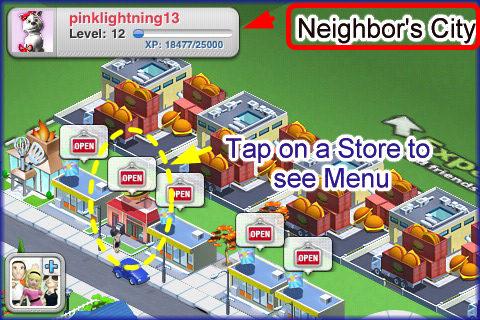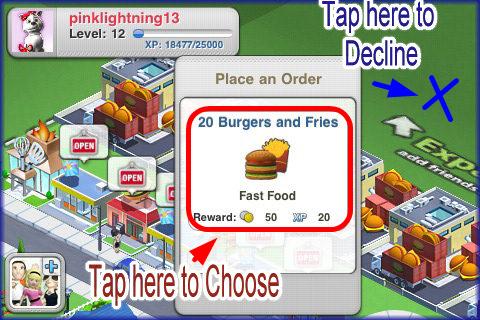- Wondering how to get Monopoly GO! free rolls? Well, you’ve come to the right place. In this guide, we provide you with a bunch of tips and tricks to get some free rolls for the hit new mobile game. We’ll …
Best Roblox Horror Games to Play Right Now – Updated Weekly
By Adele Wilson
Our Best Roblox Horror Games guide features the scariest and most creative experiences to play right now on the platform!The BEST Roblox Games of The Week – Games You Need To Play!
By Sho Roberts
Our feature shares our pick for the Best Roblox Games of the week! With our feature, we guarantee you'll find something new to play!All Grades in Type Soul – Each Race Explained
By Adele Wilson
Our All Grades in Type Soul guide lists every grade in the game for all races, including how to increase your grade quickly!
We City Walkthrough
We City is a real time simulation game published by ngmoco where you can create your own city with all types of buildings,such as houses which you can collect rent, businesses where your neighbors can hire you to make items for them, and even schools that allow you to learn skills such as business, culinary skills and many more. Gamezebo’s We City strategy guide and walkthrough will provide you with a quick start guide, tips and tricks, hints and cheats on how to win.
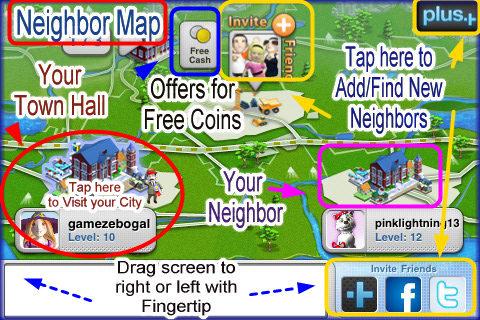
We City – Game Introduction
We City is a real time simulation game published by ngmoco where you can create your own city with all types of buildings,such as houses which you can collect rent, businesses where your neighbors can hire you to make items for them, and even schools that allow you to learn skills such as business, culinary skills and many more. Factories can be purchased at different levels allowing you to produce different items to earn experience and money. You can also purchase decor and arrange your City any way you choose. As you earn money from rent, different businesses, and fulfilling agreements made with your neighbors, you can reinvest profits to upgrade and expand and eventually you will have an impressive Metropolis! Gamezebo’s We City strategy guide and walkthrough will provide you with a quick start guide, tips and tricks, hints and cheats on how to win.
Quick Start Guide
Getting Started
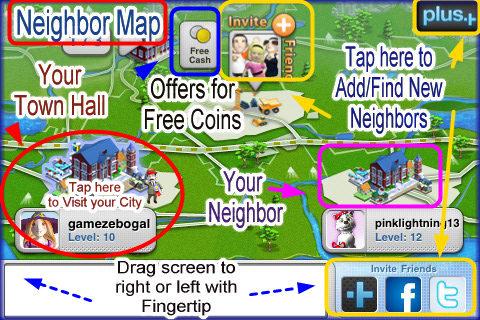
- You can download We City for free by following the link at the top of this page.
- You will be prompted to register for a Plus+ account which connects you to a large network of games for the iPhone, iPod touch and iPad. There is no charge for membership.
- If you are already registered with the Plus+ network you can log in to We City and any friends you have made in the other “We” series (such as “We Rule”) will automatically be your neighbors in the game.
- You can also connect to the game via Facebook and Twitter at the bottom right of the neighbor menu. (First screen after game loads)
- Each action in the game has an option of setting push notifications (Toggle settings) which will help remind you to claim items before they expire.
- Once the game loads you will need to tap on your Town Hall building which is always located at the bottom left of the screen to access it. This is also the screen where you can access your neighbors by tapping on their Town Halls and at the bottom right you can access the Plus+ network, Facebook, or Twitter to invite more friends to play. (Note – The images you see on this screen will change as you and your Neighbors expand and upgrade your Cities.)
- You will begin with a small piece of land and in the center you will see the Town Hall which you can eventually upgrade through 30 levels to a Grand Capitol which also increases your land size by 20%.
- Double tap quickly on your land and the screen will zoom in and out.
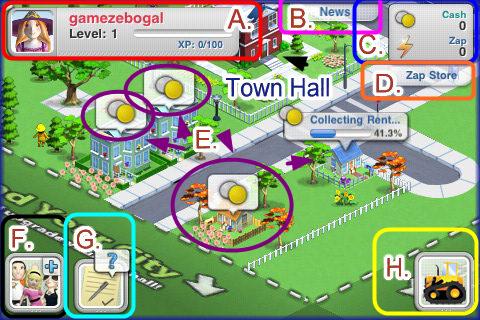
- A. Level Indicator – This is your level indicator and as you earn XP (Experience Points) this meter will fill up. Note the number of XP you need is listed at the bottom right of this indicator.
- B. News – Tap on this tab and a pull down menu will appear with recent news or updates for the game.
- C. Currency/Zap Indicators – Here you can see how much Currency you have. Coins are the game’s main currency and Zap is used to speed up production and research times as well as time to construct buildings. You can purchase coins and Zap in the Zap Store by tapping here as well as earning it by leveling up and participating in free offers.
- D. Zap Store – You can purchase Zap in several different quantities by tapping here to access the store.
- E. Collect Rent – When you see these icons over houses and apartments tap on them to collect rent and XP. The clock resets as soon as you tap and collect funds.
- F. Neighbor Map/Menu – Tap here to see the map of your Neighbors. If you wish to purchase items from a Neighbor look for ones with the “Open” sign over them. You will be able to tap on your town hall at the bottom left to return to your City at any time.
- G. Objectives menu – Tap here to see your current Objective. Once all objectives are completed this icon will disappear and you will not be able to access it ever again.
- H. Store – (Tractor Icon) Tap here to access the game’s store. Here you can purchase anything you need to build your city. Some items require that you reach a certain level or have a specific number of neighbors to purchase an item. There are several categories along the top of the screen to choose from. Also you can redesign your City from a button inside the game’s store.
- You are not given any starting currency but as you complete the objectives given to you as you begin the game you will quickly earn money to begin the game with. You also start out with none of the “Zap” currency you need but will earn some as you complete the tutorial objectives at the beginning of the game.
- NOTE – At the bottom left of the screen you will see two icons. The first one with the “+” sign takes you to your game map to visit neighbors. The second button with the notepad and “?” symbol takes you to objectives which serves as a tutorial to help you earn money to start the game with. When you have completed all the objectives this icon will disappear and you will never be able to access it again.
- “Zap” (Lightning bolt icon) speeds up rates of construction, production, and learning. It can be purchased in several different quantities from the “Zap Store” or you can earn it by leveling up. Tap on the item you wish to use it on then tap on “Use Zap” Each item will have a different requirement of Zap and as time passes this amount lessens. You always have the option to use a specific amount of Zap to finish a project in progress.
- When you begin you will be given a set of objectives which serves as the game’s tutorial. Once you earn your first 50 XP (completing the first 2 objectives) you will make it to level 2 which will unlock a few items and reward you with 3 Zap. (Most levels reward you with 3 and some 5 or 10)
- Once you complete all the objectives of the game you should have at least 2 or 3 factories, 2 apartment buildings and 3 houses to collect rent and citizens from and roads and trees which can be moved anywhere you would like. Once you understand how the basics work be sure to make neighbors a priority and visit them to start earning money from them.
- Neighbors are a critical factor to leveling up fast in the game and the more you have the faster things will move along. You will purchase buildings which placed in your City become available for your Neighbors to enter into a contract with you. Since the game is in real time you will have to wait until the item is ready before you can deliver it to your neighbor and collect funds.
- Just as your neighbors come to your City to enter into agreements for goods or services, you can go to their City and enter into an agreement with them.
- Once you have several factories and businesses earning for you, use the money to expand your land. You will upgrade your Town Hall at the center of your land and you will have another plot of land to decorate. There is a plot of land available for purchase on each side of your City and your neighbors will also be able to access your new land plots and the businesses you place on them.
- Be sure to check your game frequently and note that once a week new items are added to the store ( usually with a level requirement) allowing you to design your City with themes or special attractions as you expand.
How to Place items on you City’s land
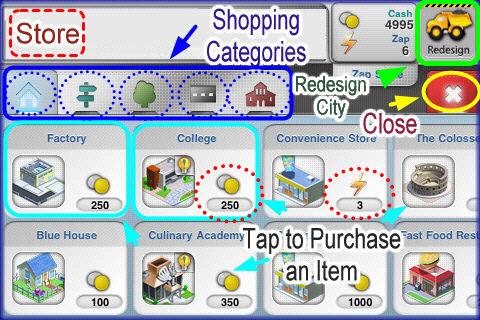
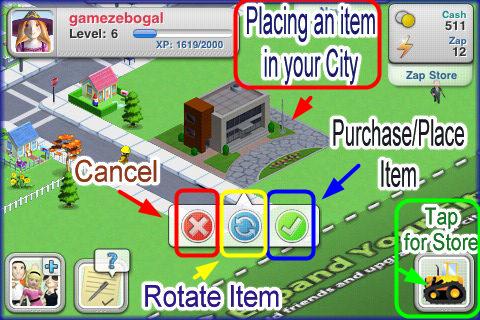
- To purchase and place items in your City tap on the yellow tractor icon at the lower right corner of the screen.
- A purchase menu will appear which is divided into categories. (L – R – Buildings, Decor, Trees, Roads, Expansion) Tap on the category you wish to shop from.
- Once you see the item you wish to purchase (price will be in red text if you do not have enough funds) tap on it and it will appear on your land with a small menu above it. Use your finger to drag the item where you want to place it and then tap on the green check mark button to complete the purchase. (You can move items again once they are placed) The center button with arrows will rotate the item in the direction you want it.
- If you have changed your mind on an item click on the red button with the “X” and this cancels the transaction and clears the menu.
- If you want to rearrange any or all of the items on your City tap on the tractor icon at the bottom right of the screen and the store menu will open. Look at the top right corner for the yellow dump truck icon and tap on it as this is your “Redesign” button. This will allow you to tap on any item and either move, rotate, or sell it. Tap on the green arrow at the bottom center of screen to lock in and save all changes when finished.
- Each time you purchase an item that can be used to earn money you will see another person walking around your City. Each building brings you a different type of person and streets will bring you different kinds of cars.
Collecting Funds and Goods from your City’s Buildings
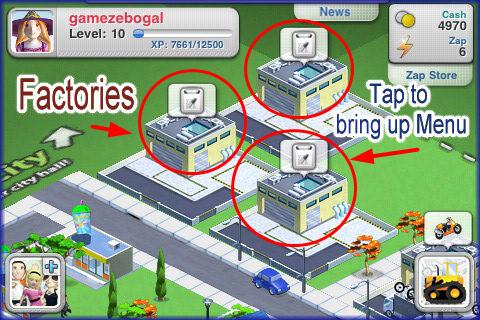
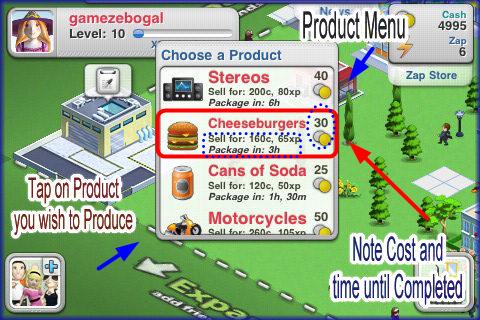
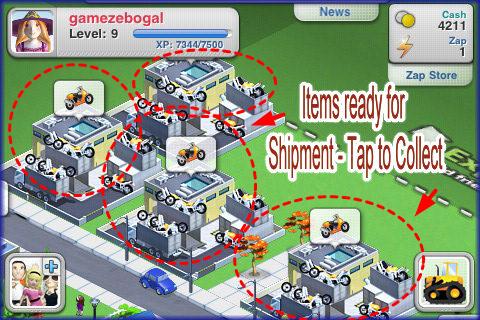
- Every item you purchase to place in your City will after a certain amount of time earn money for you in some manner. Factories and Academic buildings earn money only for you and Stores can earn money for your or a Neighbor. If a neighbor visits and requests an item you and your neighbor will make money from the transaction if you deliver the goods before the allotted time. If you are late you will both lose. If no neighbor starts an agreement with you the building will earn you coins after a certain amount of time.
- In We City you will start out with one factory and one of your first objectives will be to purchase another one right away. Once a Factory is in place you will need to tap on it which brings up a menu of items you can produce with each taking a different amount of time and giving you different rewards. You will have to choose what items work best for you as a product that is not shipped out on time will be cancelled and you will lose all money invested. You will see a yellow triangle with a “!” symbol inside it if you are too late. You will need to tap on this symbol to clean the factory and make it ready to produce another item.
- TIP – Try to always keep factories producing and be sure to only set 1 of the push notifications if you have several factories producing the same items at the same time. If you set all of them to remind you, you will find it very frustrating when all of them go off when you are using your device.
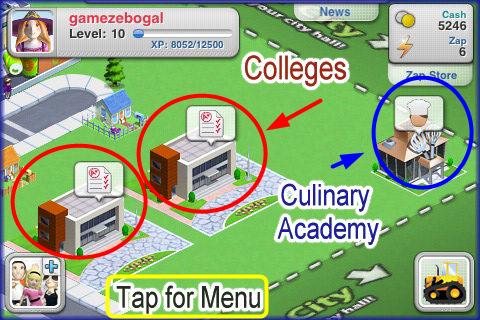
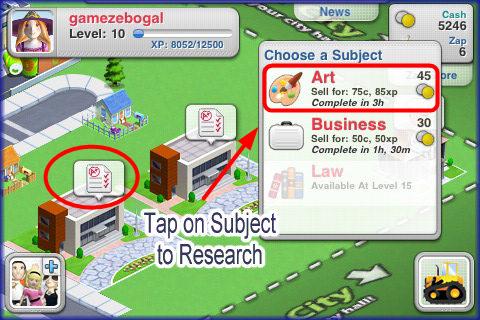

- When you purchase a College or Academy you will be given the opportunity to learn skills. As you level up the number of subjects you can learn increases as well as what you earn for them. You can tap on the buildings over time to research the subjects which is shown as a yellow light bulb icon over the building. Each time you tap on the light bulb icon you increase the research rate by 5% and will earn 2 XP. If you are in the game freqently you will find you can tap on this icon every 5 to 10 minutes depending on the subject. This will earn you a larger amount of money when the subject you are studying is completed. When all research is completed tap on the building to collect a cash and XP reward. TIP – Academies and Colleges (If you do the extra research consistently) will give you more XP than Factories therefore helping you to level up faster.
- NOTE – The more you level up the more items that will be unlocked for factories to produce and colleges and Academies to research.
- Factories and Academic Buildings are available for purchase every few levels so be sure to check when you level up to see if it is unlocked. (There is a padlock over the item if it is locked) Always purchase and place factories and academic buildings when they unlock as it makes more sense to have items earning money for you than sitting in the store.
- The only items that do not earn income for you are decor such as dirt roads, trees, street lights and things of that sort. Purchase decor last when you have extra money and a well established City.
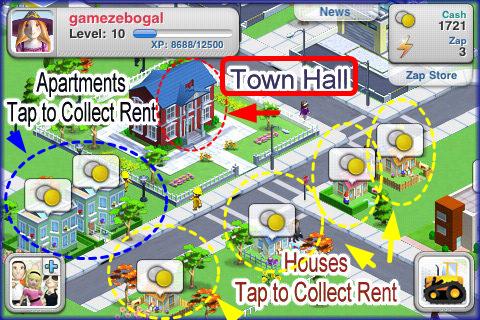
- Houses and Apartment buildings will earn you money and XP every few hours which is rent payment to you. You will see a double coin icon over a building when it is time to tap on it and collect your rent. Try to time things out so that they all can be collected at the same time. For example if you want to place more houses wait til the rent is due on all of your current houses then place the new buildings and immediately collect the rent on your others and they will all come due at the same time next time rent is due.
- Tapping on any building is a good idea if it has an icon over it. The money and XP will be immediately added to your totals found at the top of the screen and you will see the amounts flash briefly on the screen once collected.
Entering into Agreements with your Neighbors
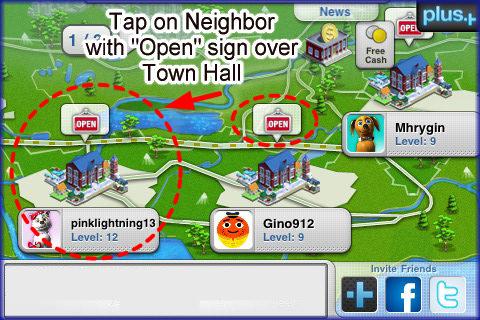
Requesting agreements from your Neighbors
- Once you have neighbors you will be able to enter into agreements for goods and services which is a great way to make money.
- You can have a maximum of 35 agreements total whether you or your neighbor initiates it.
- When the game loads you will see the neighbor map. To go to your City tap on the Town Hall building at the far lower left. (your Town Hall building will always be here no matter how many pages of friends you have.) If you see an “Open” sign above your Neighbor’s Town Hall building it means they have something available for you to order from one of their businesses. Tap on the Town Hall building with the open sign and you will be taken to that neighbors City.
- Once in your Neighbor’s City use your finger to drag the screen around and look for buildings or items with another “Open” sign above them. Tap on the item once and a screen will appear with the details of that item. It will tell you how long until the item is ready and how much money and XP you will earn from it. If you do NOT wish to enter into an agreement on the item simply tap on the land outside of it and it will disappear. If you do want to enter into the agreement tap on the contract and you will see the open sign over the item has been replaced with your game avatar.
- Once the item is ready your Neighbor will have to tap on it to deliver it to you. When you log into your game it will notify you that your neighbor has completed their end of the deal and you will be awarded any money or XP due to you.
- IF a neighbor waits too long and lets the item go bad they will lose out and so will you. You will be sent a message telling you that you will not get the item agreed upon.
- TIP – Keep track of neighbors that do not play the game very much and ignore filling orders you have placed as you will waste a lot of time on them. You will quickly learn which neighbors are best to enter into agreements with.
Agreements Requested of you
- If a neighbor has visited you and has requested an item from you, you will see their avatar image over the building they are requesting goods from.
- Tap on the building and you will see a menu giving you the option to “Accept” or “Deny” the agreement. You will also see the amount of time until it is ready and can set push notifications to remind you when it is ready to deliver to them.
- Once you tap on “Accept” the building goes into countdown mode. You can tap on the building to see how much time is left. You also have the option to use “Zap” here as well which would make the item instantly ready for delivery.
- Once an item is ready for delivery you will see a small icon over it. Tap on it and you will see it is being delivered to your neighbor.
- Once items are delivered there is a clean slate and any of your other neighbors can request the item from you again.
- Check the game frequently throughout the day to see if anyone has requests for you.
- Be sure to place several businesses in your City to keep money rolling in. If you check into your game frequently you will increase the odds of delivering items on time which will keep neighbor’s coming back to your City to request items.
- NOTE – There are some items in the game that can not be purchased unless you have a certain number of Neighbors. You will be notified of this when you try to purchase an item and do not have the required number of neighbors.
Best Way to Find and add new Neighbors to your Game
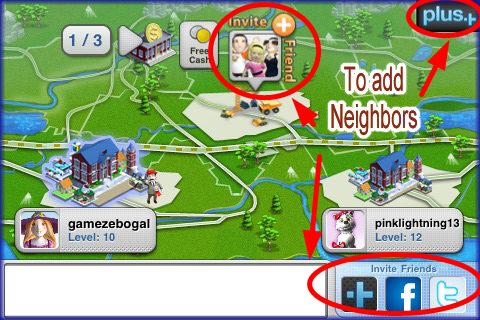
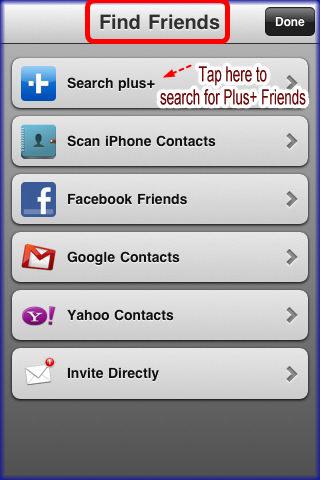
- We City and all games in the Plus+ network have great way to find friends to play along with you.
- Load the game so that you are in the Neighbor Map area.
- Note at the bottom right you can tap on the “+” symbol and you will be taken to the screen in the image above. Tap on Facebook, Contacts, Google, Yahoo or any of the options listed and the game will search for friends that also play the game.
- You can also send an email invitation to anyone you wish through this screen if they are not found in the search.
- If you tap on Facebook or Twitter icons you will be taken to a page that will let you log into those accounts and post a general invitation to all your friends on your profile pages.
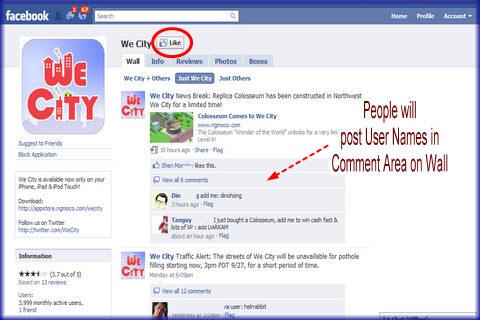
- If you use the methods above and can’t find friends you know that play and would like to meet new friends that play We City this is a great method if you have a Facebook account. Visit the link listed here and click on “Like” to become a fan:We City page on Facebook.
- Once here you can look at the wall and comment posts. In these posts people will give you their Plus+ account user names with a comment that usually says “Add me” or “My user name”. Note – these people do not have to be or become your Facebook friends in this process. You are just using this page to find others who want new friends and post their user names here for search purposes only. You can post your user name here as well so that others will add you.
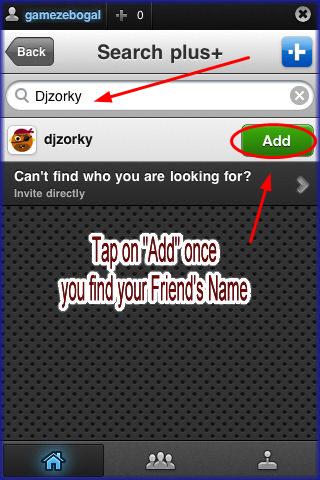
- Go into your game and tap on the word “Plus” at the top right or the “+” symbol at the bottom right of the Neighbor map screen.
- Tap on “Find Friends”
- Tap on “Search Plus+”
- Type in the user name of the person you wish to add.
- Tap on “Add” and the person will be added to your friend list.
- Keep tapping on the “Back” button until you reach the Neighbor Map to get back into your game.
Congratulations!

- You have completed the basic game play guide for We City for iPhone, iPad and the iPod touch. Be sure to check back often for game updates, Staff and user reviews, user tips, forum comments and much more here at Gamezebo!
More articles...
Monopoly GO! Free Rolls – Links For Free Dice
By Glen Fox
Wondering how to get Monopoly GO! free rolls? Well, you’ve come to the right place. In this guide, we provide you with a bunch of tips and tricks to get some free rolls for the hit new mobile game. We’ll …Best Roblox Horror Games to Play Right Now – Updated Weekly
By Adele Wilson
Our Best Roblox Horror Games guide features the scariest and most creative experiences to play right now on the platform!The BEST Roblox Games of The Week – Games You Need To Play!
By Sho Roberts
Our feature shares our pick for the Best Roblox Games of the week! With our feature, we guarantee you'll find something new to play!All Grades in Type Soul – Each Race Explained
By Adele Wilson
Our All Grades in Type Soul guide lists every grade in the game for all races, including how to increase your grade quickly!