- Wondering how to get Monopoly GO! free rolls? Well, you’ve come to the right place. In this guide, we provide you with a bunch of tips and tricks to get some free rolls for the hit new mobile game. We’ll …
Best Roblox Horror Games to Play Right Now – Updated Weekly
By Adele Wilson
Our Best Roblox Horror Games guide features the scariest and most creative experiences to play right now on the platform!The BEST Roblox Games of The Week – Games You Need To Play!
By Sho Roberts
Our feature shares our pick for the Best Roblox Games of the week! With our feature, we guarantee you'll find something new to play!All Grades in Type Soul – Each Race Explained
By Adele Wilson
Our All Grades in Type Soul guide lists every grade in the game for all races, including how to increase your grade quickly!
Vegas Walkthrough
Vegas is a Facebook game developed by Vitamin Games that allows you to create your own version of Las Vegas with casinos, hotels, and entertainment galore. You’ll upgrade your buildings to make more money, and can even experience some of the real-world Las Vegas by adding landmarks and hotels to your town, such as the Stratosphere, Bellagio and Caesar’s Palace. Gamezebo’s Vegas strategy guide and walkthrough will provide you with a quick start guide, tips and tricks, hints and cheats on how to win.
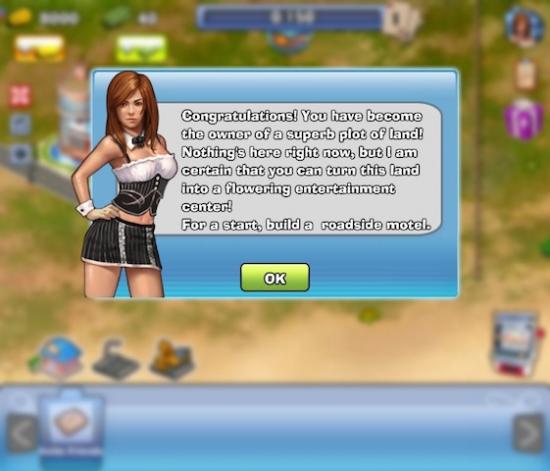
Vegas – Game Introduction
Vegas is a Facebook game developed by Vitamin Games that allows you to create your own version of Las Vegas with casinos, hotels, and entertainment galore. You’ll upgrade your buildings to make more money, and can even experience some of the real-world Las Vegas by adding landmarks and hotels to your town, such as the Stratosphere, Bellagio and Caesar’s Palace. Gamezebo’s Vegas strategy guide and walkthrough will provide you with a quick start guide, tips and tricks, hints and cheats on how to win.
Quick Start Guide
Getting Started
- Vegas can be found on Facebook by clicking on the link at the top of this page, or by heading to this direct link – http://apps.facebook.com/govegas
- You must have a current, active Facebook account in order to play. If you need to sign up for one, you can do so here – http://www.facebook.com
- When you begin the game, you will be taken through a mandatory tutorial, introducing you to the basics of gameplay (how to purchase items, and build buildings). Technically, you will start the game with 8,000 coins and 40 Dollars, but you will end the tutorial with 7,110 coins and 22 dollars, which are yours to do with what you please.
- Coins are the main currency in Vegas, and can be earned by simply playing the game. The other form of currency is the Dollar, which is the premium currency. You can purchase Dollars using major credit cards, PayPal, Facebook Credits, and a variety of pre-paid game cards.
- Through the tutorial, you will end up building a single Motel, and a Bar. Both of these will be rushed through their construction time as a result of the tutorial, and both of them will immediately start to make money for you. You’ll be able to collect your profits from these two buildings every 3 and 5 minutes for the entirety of gameplay, respectively.
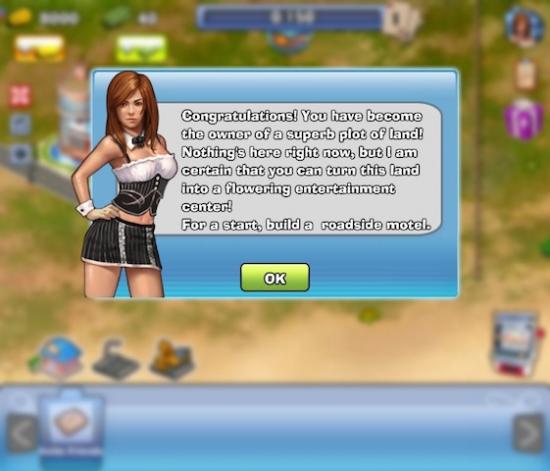
Game Elements
- Here are the icons located on the basic game screen, and what they represent:

- A. Game Currency in Coins – Represents the amount of coins you have available to spend on items such as new hotels, entertainment buildings like bars and bowling alleys, casinos, decorations, and electrical stations like power plants and substations. Coins can be earned by cashing out your buildings when they are full (See M. Building Ready to Collect below).
- B. Game Currency in Dollars – Represents the amount of Dollars you have available to spend on premium items, like new decorations, from the game’s store. Dollars can be purchased using major credit cards, PayPal, Facebook Credits, and a variety of pre-paid game cards.
- C. XP Counter and Level Number – Shows you a running total of how many experience points you have accumulated throughout your entire run with the game, along with the point total you need to reach in order to reach the next level. Your current level is represented on the cards to the right of the meter.
- D. Day / Night Cycle Switch – Pressing this button allows you to change the game visually from a daytime to a nighttime setting. This is purely a voluntary visual change that can be enacted as often as you want without consequence or reward.
- E. Additional Services Button – Pressing this button brings up a menu that allows you collect all of your profits from all ready buildings (see M. Building – Ready to Collect below). You can also use this menu to repair all broken buildings in one click, or restart your entire game’s progress, with all of the above requiring premium Dollars to activate.
- F. Quests Menu – Clicking this clipboard brings up the Quest menu, where you will find a list of activities that are currently available to complete. You will earn an experience point or coin reward when completing these quests, and as soon as you finish a quest, this button will glow, alerting you that you need to click on the board in order to claim your reward.
- G. Gift Box – The gift box holds all gifts you receive from friends, and also allows you to purchase gifts for friends with Dollars, or choose to send one item from a series of free items to your in-game neighbors. Finally, the Gift Box serves as your storage box, for items that you would like to keep, but do not want displayed in your town currently).
- H. Game Preferences – These three buttons allow you to toggle between full screen mode and windowed mode, turn off the music, and toggle the quality between high and low (low being better for slower, or older computers).
- I. Store Icon – Clicking on this icon brings up the store menu, where you can purchase all of the items currently available to you based on your level. Items are available to purchase using either coins or Dollars.
- J. Build Road Icon – Clicking on this button allows you to add new sections of road to your town.
- K. Demolish Road Button – Clicking on this button will turn all of the pieces of road that can be deleted green. Click on the road section you’d like to delete to do so.
- L. Slot Machine – The Slot Machine is a limited activity, available only to those that reach level 7. You can spin the wheel and win jackpot prizes for your town.
- M. Building – Ready to Collect – You will know when you can collect your profits from a building when a Gold dollar sign like that seen above this building appears. Depending on the building, you can collect your profits every few minutes, every few hours, or more. Clicking on the building with give you your profits instantly, along with removing this Dollar Sign symbol until the building is “full” again.
How to Purchase, Place, and Move Items
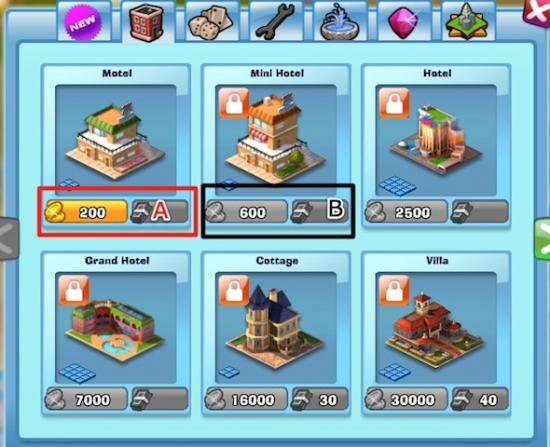
- In order to make more money in Vegas, you will need to first spend money in the game’s store, to buy more buildings for your town. You’ll know which buildings you can build (based on the amount of coins or Dollars you have) because their price will be displayed in Gold (A.).
- New buildings, decorations, and other items will unlock for you to purchase as you level up, and you can preview how many coins or dollars you’d need to purchase them beforehand by viewing the grayed prices in the store (B.).

- When you click on the Golden price of an item in the store, you will be taken to your town, where all open spaces where this new item can be built will highlight in green, as seen in the screenshot above. Buildings must be connected to roads. Simply click on an available green area and your building’s frame will be placed (C.).
- Depending on the type of building, you will have to wait anywhere from a few minutes to a few hours for your project to complete. Until then, you will see a construction zone in its place (D.).

- To move a building, it must be completely constructed.
- If you want to move a building, click on it to bring up its menu, and click on the Move button (E.).
- This will take you back to the building placement mode, where all available placement locations are highlighted in green. Click on the new location, and you will be shown a confirmation window, confirming that you do want to move the structure – Click “Relocate” to confirm.
Purchasing and Demolishing Roads

- To build a road, click on the Build Road button (A.).
- When attempting to build a road, this is accomplished by looking for a green square connected to any of your current pieces of road. This shows you where you can place road that will automatically connect to the current pieces (B.).
- Once you click to place the first piece of road, simply drag your mouse in the direction you would like the road to face (C.).
- Click on the Gray Check Mark to confirm your road placement (D.).
- Roads can be built for free.

- To demolish a road, click on the Demolish Road button (E.).
- All of the pieces of road that can be demolished will highlight in green. Click on the pieces that you’d like to delete one by one and they will disappear, leaving a green highlight in their place (F.).
- Continue clicking on road pieces you’d like to remove until you are satisfied, and click on the Green Check Mark to confirm your road deletion (G.).
- Roads can be deleted for free.
How to Upgrade and Repair Your Buildings

- All buildings start at a Level 0 Star Rating.
- You can upgrade your buildings by spending coins, and in doing so, permanently increase the amount of coins that building produces each time you cash it out.
- To upgrade your buildings a single star, click on the building you’d like to upgrade and hover over the Star button to see how many coins it will take to upgrade to the next star. You’ll also see how many coins in bonus profit your building will now generate.
- Click on the button to confirm your upgrade.

- Buildings will become damaged over time, as your tourists use them, and they must be repaired.
- You’ll know that a building needs to be repaired when a set of tools appears above the building in your city (A.).
- Clicking on the building will bring up its menu, where you can click on the same tool icon to repair your building, at the cost of some coins (B.).
Managing Your City’s Power Consumption
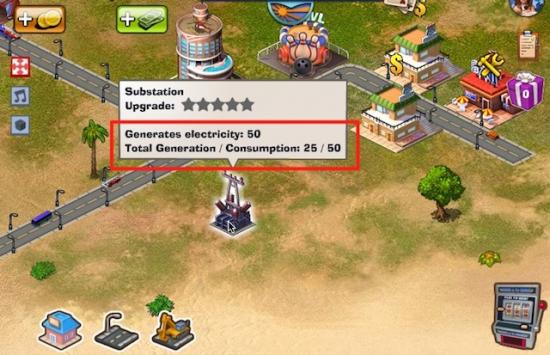
- All of your buildings will use up power, and it’s up to you to make sure that your city has enough power to continue expanding. This is done through the addition of electrical items, like Substations, Power Plants, Windmills, and the like. These items are available to purchase from the store for coins or Dollars.
- Each item gives off a certain amount of power, and each building consumes a certain amount of power. You can see the ratio of consumed energy versus total available energy by hovering your mouse over any of your power-generating items in your city (doing so will you show you the city-wide total, not just for that particular item).
- You will be unable to build any additional buildings in your city if you do not have the electrical power to support it. The game’s store will simply not allow you to purchase any further items, and you’ll be alerted that you need to supply more power to the city.
Congratulations!

- You have made it through the basic Game Guide for Vegas by Vitamin Games on Facebook! Be sure to check back often for game updates, Staff and user reviews, user tips, forum comments, and much more here at Gamezebo!
More articles...
Monopoly GO! Free Rolls – Links For Free Dice
By Glen Fox
Wondering how to get Monopoly GO! free rolls? Well, you’ve come to the right place. In this guide, we provide you with a bunch of tips and tricks to get some free rolls for the hit new mobile game. We’ll …Best Roblox Horror Games to Play Right Now – Updated Weekly
By Adele Wilson
Our Best Roblox Horror Games guide features the scariest and most creative experiences to play right now on the platform!The BEST Roblox Games of The Week – Games You Need To Play!
By Sho Roberts
Our feature shares our pick for the Best Roblox Games of the week! With our feature, we guarantee you'll find something new to play!All Grades in Type Soul – Each Race Explained
By Adele Wilson
Our All Grades in Type Soul guide lists every grade in the game for all races, including how to increase your grade quickly!







