- Wondering how to get Monopoly GO! free rolls? Well, you’ve come to the right place. In this guide, we provide you with a bunch of tips and tricks to get some free rolls for the hit new mobile game. We’ll …
Best Roblox Horror Games to Play Right Now – Updated Weekly
By Adele Wilson
Our Best Roblox Horror Games guide features the scariest and most creative experiences to play right now on the platform!The BEST Roblox Games of The Week – Games You Need To Play!
By Sho Roberts
Our feature shares our pick for the Best Roblox Games of the week! With our feature, we guarantee you'll find something new to play!All Grades in Type Soul – Each Race Explained
By Adele Wilson
Our All Grades in Type Soul guide lists every grade in the game for all races, including how to increase your grade quickly!
Treasure Story Walkthrough
Treasure Story is an inviting online treasure hunting simulation game for the iPhone, iPad and iPod Touch developed by TeamLava. Develop your Treasure Story as you are given a tiny starter island you can expand and decorate, prepare foods to give yourself treasure hunting energy, and dig for treasure on various islands until you complete collections you can redeem for large cash and decor rewards. Gamezebo’s Treasure Story strategy guide and walkthrough will provide you with a quick start guide, tips, tricks, hints and cheats on how to win.
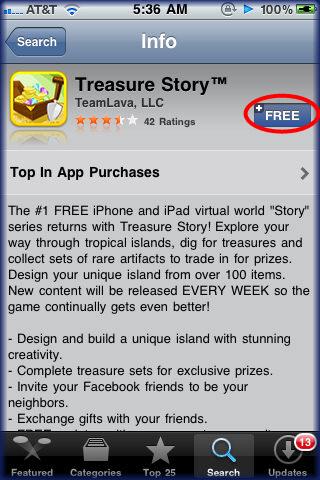
Treasure Story – Game Introduction
Treasure Story is an inviting online treasure hunting simulation game for the iPhone, iPad and iPod Touch developed by TeamLava. Develop your Treasure Story as you are given a tiny starter island you can expand and decorate, prepare foods to give yourself treasure hunting energy, and dig for treasure on various islands until you complete collections you can redeem for large cash and decor rewards. Gamezebo’s Treasure Story strategy guide and walkthrough will provide you with a quick start guide, tips, tricks, hints and cheats on how to win.
Quick Start Guide
Getting Started
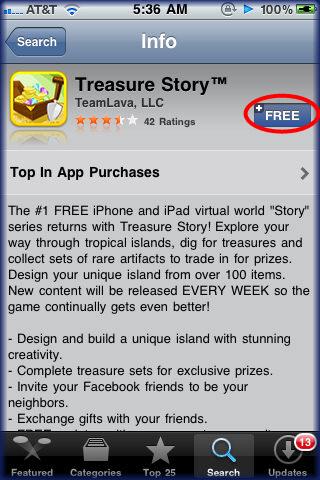
- Treasure Story is a free application from TeamLava and can be downloaded by clicking on the Play Now link above.
- NOTE – This is an online game only. iPod touch users must be connected to WiFi in order to play the game.
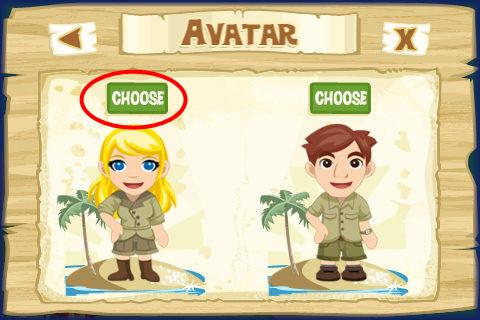
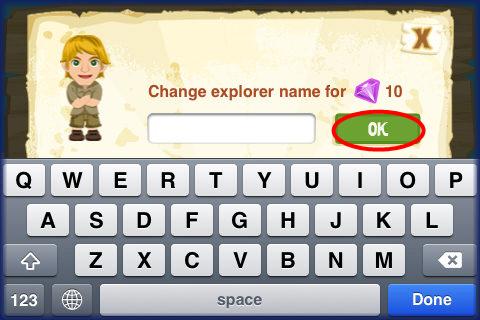
- You will need to choose a game avatar (Female or Male) and your Explorer Name – NOTE – Choose your Explorer name carefully as changing your name in the future will cost you 10 Gems.
- You will now have a game Profile which shows your game level, number of XP until you reach the next level, your Star Rating and how many Neighbors you have.
- You will need a Storm8 ID to play Treasure Story and if you already have one you will need to tap on the Main menu button at the lower left corner of the game screen then tap on the “Social” button. If you already have a Storm8 ID from playing other games by TeamLava such as City Story, Restaurant Story, Empire Story, Bakery Story, or Farm Story simply enter it into the prompt and you will be all set. If not, you can sign up for this free account which only takes a few seconds as all they ask you for is to come up with a user name to play under. If you wish to connect with players of Treasure Story and many other games developed by TeamLava LLC for the iPhone, iPad and iPod Touch (with Wifi) simply search for your friends by searching for their Storm8 user ID names and they will be added to your friend list under the “Social” menu “Neighbors” section once they accept your invitation or you accept theirs.
- If you have a Facebook account you can also log into Facebook and you can connect with other friends playing Treasure Story. If you do not have a Facebook account you can get one free here – http://www.facebook.com
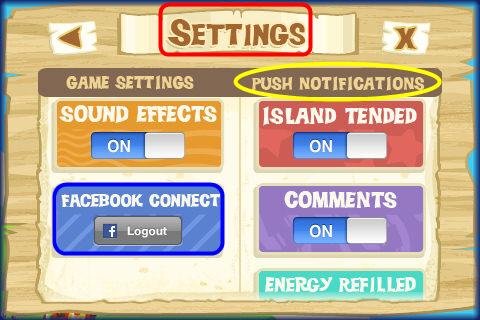
- To log into your Facebook account tap on “Main Menu” at the bottom left of the game screen, then on “Social” then at the bottom left tap on “Facebook Login” This will allow you to post images of your or your Neighbor’s Islands to an album in your Facebook Album area for friends to see or in the photo album of your mobile device.
- Each week new updates and decor are added to the games store for purchase so be sure to check for game updates daily. As you level up you will unlock even more decor items, functional items such as fire pits and new food items to prepare on your Island to give you more energy to treasure hunt.
- You will be able to find detailed instructions as to how to play the game by tapping on the “Menu” button at the lower left corner of the game screen and then on “Help/FAQ” button on the Main menu.
- You will be given a starter Island which is your Island home to decorate. You will begin with 1,200 coins and 10 gems to get you started.
- You will begin with a maximum of 101 energy from your energy meter and will generate 1 energy point every 5 minutes or you can redeem fruit items that are either gifted to you or that you find when treasure hunting different islands. Each type of fruit has a different amount of energy it will give you. As you level up in the game your maximum level of energy will increase.
- You will also have 2 Fire pits on your Island when you start the game which will allow you to cook food items that increase your energy level for treasure hunting. More Fire pits will unlock as you progress and level up in the game.
- In the “Settings” area of the game menu you can set Push Notifications which will send you a text message when your Fire Pit foods are ready to be collected and added to your inventory.
- Be sure to log in each day as there is a daily lottery that increases each consecutive day you log into the game. Every 4 days this amount starts over again.
Game Screen Elements

- Here you will see a detailed description of the game screen elements labeled in image above.
Home Island Screen
- A. Game Currency Indicators – There are 2 types of currency in Treasure Story which are coins and gems. Coins are the basic currency and you are given 1,200 when you start the game. Gems will purchase higher end virtual items and you are given 10 free gems when you start the game. These Gems will allow you to purchase high end decor for your home Island or will allow you to purchase additional coins at a rate of 8,000 coins per 10 Gems. Gems will also allow you to prepare food items on your Fire Pit instantly or help you refill the energy meter if you are completely out and want to continue to dig for treasure as well as many other helpful uses. You can tap on the “Add” button next to either currency indicator and you will be taken to a screen that will allow you to purchase additional currency via the iTunes store.
- B. Level/XP Indicator – Here you will see what level of the game you have reached and how many XP (Experience Points) you have earned along with a visual indicator bar showing you how close you are to reaching the next level.
- C. Energy Indicator – Here you will see 2 numbers the first one indicating the number of energy points you currently have and the second showing the maximum amount of energy you can have according to your current level. You will start out with a maximum of 101 energy points. Each time you dig for treasure you will use anywhere from 3 to 10 energy points and possibly more for areas with trees, rocks, or flowers on the land. Note that there is a clock under this meter that counts down every 5 minutes in which you will earn 1 energy point. If you run out of energy you can either purchase more, have Neighbors gift fruit to you, find fruit when treasure hunting and take it from your backpack to use it, or simply wait until it regenerates to continue digging for treasure.
- D. Social Menu – Tap on this small boat icon to visit the “Social” menu of the game. Here you will see a list of community members (anyone that is playing the game) or tap on the Neighbors tab to see which community members have accepted your invitation to become neighbors. You can also invite community members to become your Neighbors from this menu. Neighbors can earn you more money and XP than Community members so having a large number of neighbors is a good strategic move in the game.
- E. Snapshot – Tap on the Camera icon to take a snap shot of your Home island or your Neighbor’s Islands as well as your treasure hunting Islands. You will see a view finder appear where you can center the image and then tap on “Snap” to take the picture. Once you take the image tap on “Save to Photos” which will place the item on your device or “Publish to Facebook” which will place the image on your Facebook Profile and in your Facebook photo album under the Treasure Story album or will place the image in the photo album of your mobile device. Simply tap on which one you want your snapshot to be saved to.
- F. Gift Notification – When you see this icon you have gifts waiting to be accepted. Tap on this icon and you will be taken to the gift acceptance screen.
- G. Main Menu – Tap here to access the game’s main menu.
- H. Treasure Hunting – Tap here to return to the last island you were digging for treasure at. There is a home button (a small hut) in the same location of the treasure hunting screen which will bring you back to your Home island when you are finished digging for treasure.
- I. Hide Button – Tap on the Hide Button which is the first button shown in the list. This will expand a menu of buttons to help you navigate around the game.
- Map – This will take you to the Master Map of Islands you can dig for Treasure at. (See Digging for Treasure below for more information.)
- Design – Tap this button to allow you to move items around on your home Island. (See Moving items on your Island below for more information.)
- Market – This is the shop from which you can purchase decor for your Island as well as energy for treasure hunting.
- Backpack – Tap here to see all of the fruit items you have acquired while digging for treasure as well as items gifted to you by neighbors. Tap on an item to use it. Note there is a quantity number at the bottom for each item and a description of how many energy points it will give you.
- Treasures Collected/ Collections – Tap here to see which treasures you have collected and which collections of treasures you have completed for redemption. (See Completing Treasure Collections below for more information.)
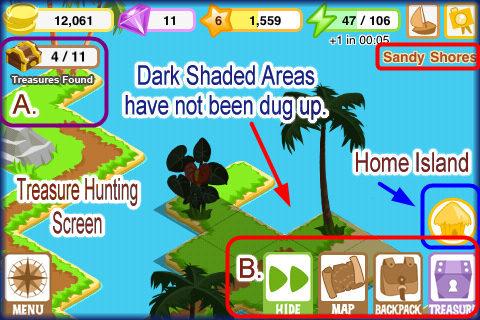
Treasure Hunting Screen
- All elements are the same in the treasure hunting screen with the exception of the items marked in the image above.
- A. Treasures Found – Here you will see how many treasures are hidden in this particular Island and how many of them you have found.
- B. Hide Button Feature – Tap to extend this menu as shown in image above. Note that in this menu you will only be able to access the Island Map, Backpack, and Treasure Collections Screens described above.
Game Currency
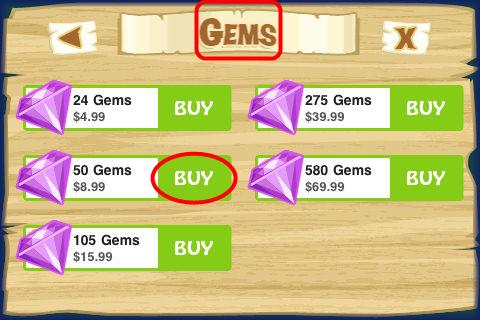
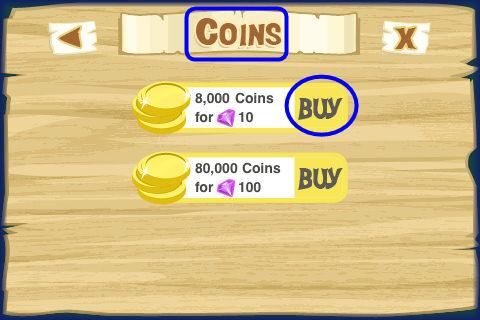
- There are 2 types of currency used in Treasure Story.
- Gold Coins – You will start the game with 1,200 Gold Coins and this is the basic currency of the game. When you dig for treasures on various Islands or help your neighbors this is what you will earn and can use to purchase decor items or island expansions.
- Gems – You will be given 10 Gems to start the game and this is considered the high end premium currency of the game which is used not only to purchase nicer items to place on your Island but it also allows you to cook items instantly on your Fire pits, revive them if you have left them too long and they have spoiled, or to purchase additional energy to use for digging if you run out as well as premium decor items for your home island.
- Purchasing Additional Currency – You can purchase additional Gold Coins with your Gems and you can purchase additional Gems using real currency which is charged through you iTunes account.
- Tap on “Design” and then next to the currency meters you will see the word “Add” appear next to each one. Tap on “Add” and you will be taken to a screen that allows you to choose how much of each type of currency you wish to purchase. Once the purchase is approved it will be credited to your account instantly.
How to use, store, and earn more Energy for Treasure Hunting
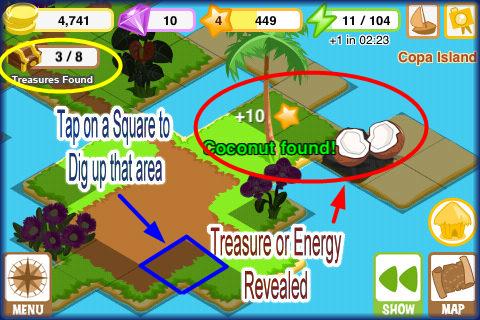
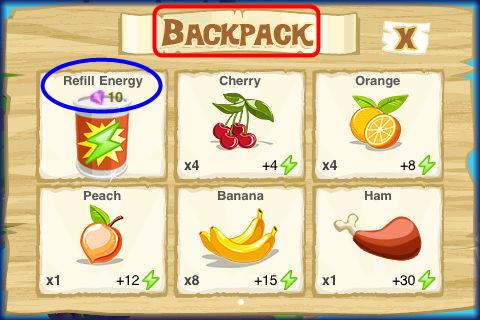
- You need energy in order to dig for treasure on the various Islands.
- The energy meter is shown at the top right of the screen. You will start out with a maximum of 101 energy and this number will increase in 2 ways. You will either level up which increases it by 1 point each time, or you can purchase items using gems such as buildings or animals which can add several points to your energy maximum.
- You will also earn 1 energy point for every 5 minutes that count down. There is a tiny clock under the energy meter that will notify you as to how long you have until the next energy point is earned.
- As you dig you will use up a different amount of energy based on if there is an item on the square you are digging from. Some will require at least 3 energy points and some may use 10 or more for one square.
- As you dig you may earn fruit which is what you eat to increase energy. Each type of fruit represents a different number of energy points. These will move into your backpack when you dig them up or when neighbors gift them to you.
- When you need more energy the game will notify you and you can either tap on “Backpack” in the main menu or tell the game to take you there.
- Once in the backpack tap on fruit until you fill your energy meter back up. Try not to overfill as you may lose extra points this way.
- Be sure to send your neighbors gifts of fruit energy daily so they will do the same for you.
- More fruit equals more energy which equals more digging and this means more profits and XP to help you level up faster.
- You can also purchase with 10 gems a can of energy which will fill your energy meter. NOTE make sure your energy meter is completely empty and you have nothing in your backpack before you make this purchase. This should be avoided whenever possible as it uses up a lot of money fast. (10 gems is equivalent to 8,000 coins)
Using your Cookbook to Cook items on your Fire Pits
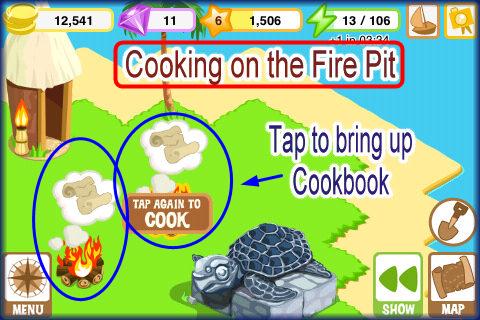
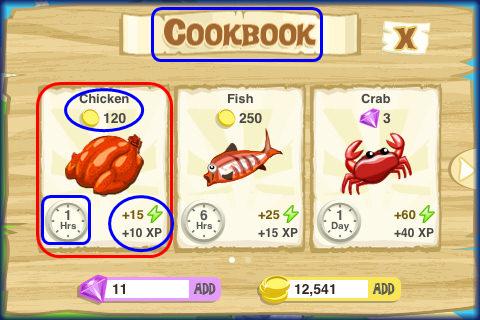
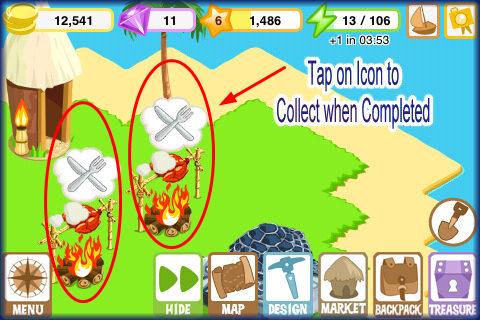
- You will notice 2 fire pits on your home Island when you begin the game. As you level up you will earn more levels on your Fire pits which will allow you to cook more foods at one time. You will need to reach level 10 to unlock your first additional level on the fire pits.
- Tap on one of the fire pits until you see a message then tap again to bring up the cookbook.
- The cookbook has items you can purchase to cook on the fire pits. Each item has a different cost and takes a different amount of time to cook until finished unless you choose to use gems to cook these items instantly.
- If you wish to finish cooking an item instantly you can do so for 4 gems. Be sure to tap on the fire pit again to manage it and choose the option to complete instantly.
- Once finished cooking you will see a knife and fork icon over the fire pit. Tap on these icons to collect. Each food item will earn you a certain number of XP and Energy points. The food items once cooked will be placed in your backpack until you are ready to use them.
- Using Prepared Food items – Tap on the backpack icon at the bottom of the screen and the menu will appear with all fruits that have either been gifted to you, purchased or earned for energy. You may need to tap on the arrows to scroll through pages of items until you find the items you have cooked on your fire pits. Tap on the items and the energy points will be added to your overall score. These items will yield large amounts of energy for you. Usually the longer the item takes to cook the more XP and energy you will earn from it.
- NOTE – If you set the push notifications in the settings area of the game you will be notified via message when the items are cooked and ready for collection. If you wait too long the item can spoil and you could lose your investment of time and money. You have the option to use gems to revive the item if you wish but this is usually very expensive so be sure to consider how long the item took to prepare before you use gems. If it took several days it may be worth the cost but if only a few hours it is usually not worth it to use your gems.
Hunting for Treasure/Using the Treasure Map
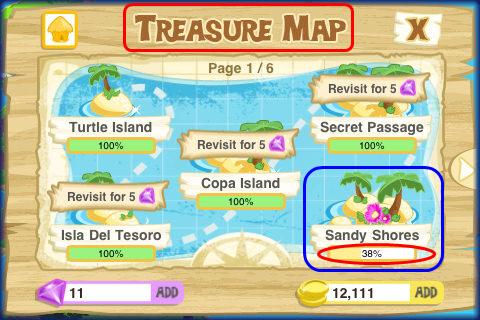
- There are currently 30 Islands in the game from which you can dig for treasure and each Island will need to be unlocked by levelling up before you can proceed to more advanced or larger Islands. More Islands will most likely be added to the game as it is upgraded. Note that on the treasure Map you will see a progress meter under each unlocked Island.
- When you start the game you will see the first Island you can search for treasure known as, “Turtle Island” and it is divided up into 10 small squares and has 4 treasures buried in chests.
- Each square you tap on uses a different amount of energy which is deducted from the energy meter at the top of the screen.
- If a square is just sand it may be only 3 energy points but if a flower, tree, or rock is on a square it could use up to 10 or more energy points depending on your level.
- Each time you complete a square you will earn either a coin and XP bonus, a piece of fruit which goes into your backpack to use as future digging energy or a treasure.
- You will also notice a very fast text hint float by after you tap on a square to dig. It may say something like “Treasure is very close” Try to read these hints as they are helpful but do not stay on the screen for very long.
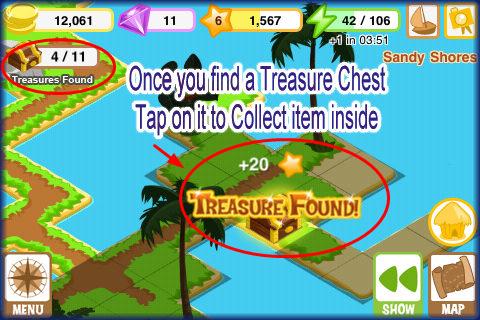
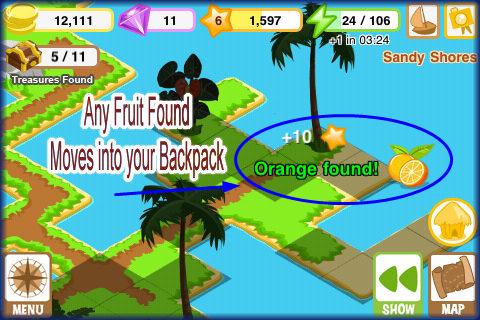
- Finding Treasure Chests – If you reveal a treasure chest tap on it which will earn you a coin bonus and a treasure item inside that will be part of a collection. Once a collection is completed you can redeem it for a reward and these collections can be completed over again several times.
- At the top left of the screen you will see a treasure chest with 2 numbers. The first number is the number of treasures you have found and the second number is the total number of treasures available on that specific Island.
- Once you have found all the treasures they will be added to collections in the Treasure Collections menu and you will need to tap on all remaining squares to finish the island.
- The completion of an Island will earn you a large coin and XP bonus which will be announced to you once completed.
- You will then be taken to the Treasure Map menu where you can tap on the next unlocked Island to begin digging there. If more than one Island is open you can dig on either one in any order or go back and forth between them if you choose.
- NOTE – Any Island can be replayed if you are willing to pay for it for a cost of at least 5 gems. The Island treasures will not be found in the same locations when you replay the Island.
Treasure Collections/How to redeem completed Treasure Collections
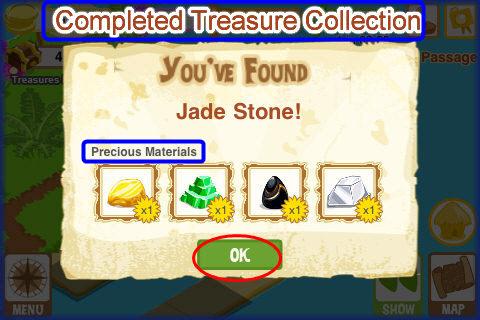
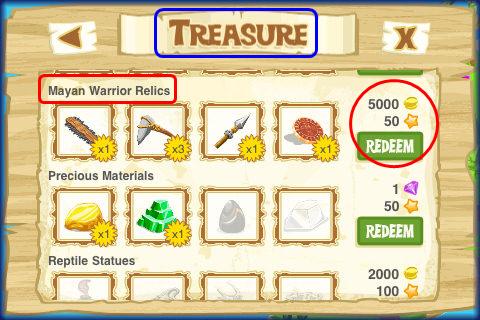
- Tap on the “Hide menu” button which is shown extended above then tap on “Treasure” to see the Treasure Collections.
- There are currently 15 collections you can complete but this may change with future game upgrades/updates.
- It may take digging from several different islands before you complete a collection.
- Each collection has 4 items that must be found in order to complete them.
- Once all items are found you can tap on the “Redeem” button which appears to the right of the collection. The reward could be a decor item which will go into your “Storage” area or a large coin and XP bonus which will be added to your meters at the top of the screen.
- Once you redeem a collection you can earn it again by completing it and there appears to be no limit to the number of times you can complete collections and redeem them.
- Note – You may have several of one item in a collection and may have a hard time finding the final item. Odds are the item is located in another Island which has not unlocked yet. Keep digging until you unlock and you will eventually find the items you need.
How to purchase, Sell or move Decorative/Functional items for your Island
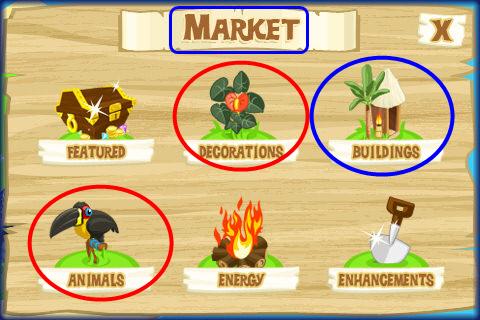
- Purchasing Items – When you are ready to purchase additional energy, statues, expansions and/or decor you will need to do the following.
- 1. Tap on the “Market” button at the bottom center of the game screen once you expand the hide button menu. This will open the game’s store from which you can purchase items. Note there are several categories to choose from such as (Listed in order from Left to Right) “Featured, Decorations, Buildings, Animals, Energy and Island Enhancements. Tap on the category you wish to purchase from. You can tap on the arrows on each side to scroll through all of the items. NOTE – Some items will be locked and you will only be able to purchase them once you unlock a certain level.
- Featured Items – These are items that are only offered for a very small amount of time. They usually can only be purchased with gems.
- Decorations – These items can be purchased with gems or coins and most of these items can earn you coins and star points when your Neighbors help you with them when they visit.
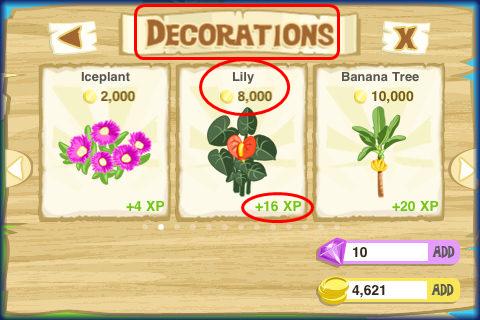
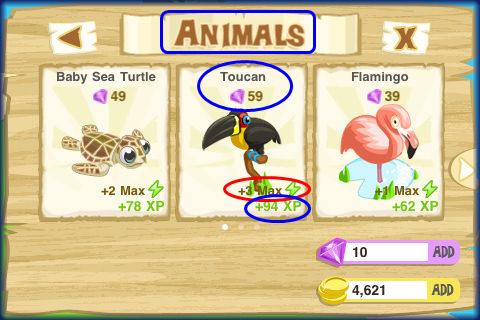
- Buildings – Buildings are very expensive and can only be purchased with gems. They will increase your maximum energy by a few points and earn you a one time large XP bonus when you purchase.
- Animals – Animals are animated and add a lot of charm to your island. They can also be tended to by your Neighbors for a reward of 20 coins and 1 XP as well as Star points. Animals can only be purchased with Gems and like buildings will add a few points on to your energy maximum.
- 2. Once you have located the item you wish to purchase (Note an item can be purchased with Coins or Gems) tap on it and then tap on the area on your Island that you wish to place the item.
- 3. Once you have the item correctly placed you will be prompted to tap on it once again to confirm the purchase. You have the option to rotate the item at this time if you wish as well.
- NOTE – If you change your mind simply tap somewhere else on the screen and it will cancel the transaction.
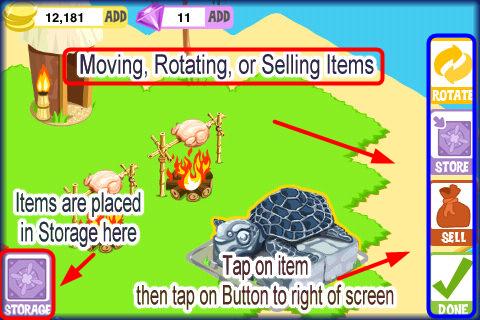
- Moving Items – If you want to move an item already in place, tap on the hide button menu to expand it then tap on “Design” Now simply tap on the item you wish to move just as you would to purchase an item. You should see 4 buttons appear on the far right side of the screen. This includes “Rotate, Store, Sell, and Done” Next tap on the item you wish to move and a color change to white will occur under the item which means it has been selected. Hold your finger tip on the item and drag it to the new location.
- Rotating Items – If you need to rotate items simply tap on the item you wish to rotate and tap on the rotate button at the upper right of the game screen repeatedly until the item is in the correct position.
- Storing Items – You can also place items into Storage/Inventory while in this mode. Tap on the item you wish to store then tap on the “Storage” button that appears on the lower left side of the screen. NOTE – Fruit is found in the backpack and decor items are found in Storage.
- Recovering Stored Items – Once you place an item in storage it will be found in the Storage bin. Tap on “Design” then tap anywhere on the screen until you see the storage button at the bottom left of the screen. Tap on it to see what is inside. If you wish to place it on your Island tap on the item and then where you want to place it and it will appear there. Rotate it if needed and it will lock into place. Tap on “Done” to lock in all your changes.
- Selling Items – If you wish to sell an item that is on your island tap on the “Design” button then tap on item you wish to sell which will bring up the buttons at the right side of the screen. Next tap on “Sell” and confirm. NOTE – You will not get the full purchase price when you sell an item. It will sell back for approximately 1/3 of the purchase price.
Expanding your Island Size
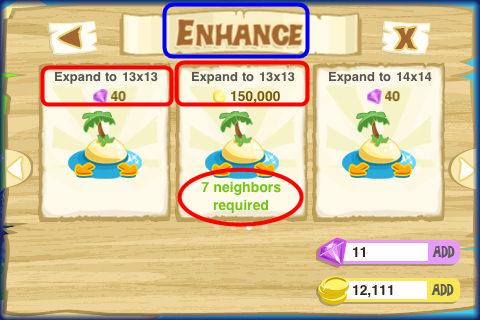
- Once you have earned enough money you can expand the size of your Home Island up to 4 times.
- You can find the expansions under the “Market” Menu under “Enhancements”
- Each expansion increases the Island by 1 inch in both directions and has a minimum Neighbor requirement as well as a cost in gems or coins.
- The first expansion is 12 x 12 and you must have 1 neighbor. This will cost either 40 Gems or 100,000 Gold Coins to purchase.
- The second available expansion will be 13 x 13 and will require that you have at least 7 Neighbors and will cost either 40 gems or 150,000 coins.
- The third available expansion will be 14 x 14 and will require that you have at least 10 neighbors and will cost either 40 gems or 200,000 coins.
- The fourth and final available expansion is 15 x 15 and is available once you reach level 7 in the game to purchase with coins or you can purchase for 40 gems at anytime.
- All expansions must be purchased in order and you must have the minimum number of neighbors required to purchase if you purchase with coins only. This minimum neighbor rule does not apply to gem purchases.
Community Members vs. Neighbors
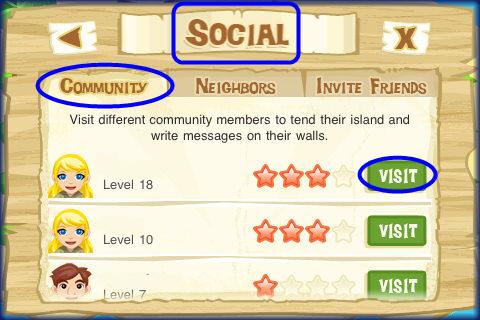
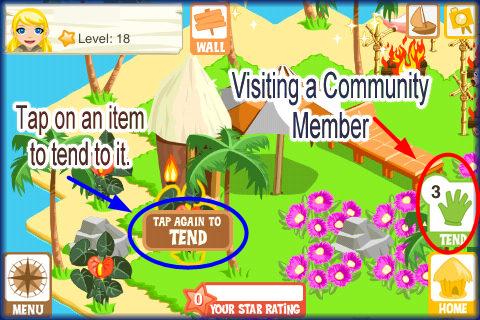
- Community Member – A community member in Treasure Story is anyone that is playing the game. You can visit Community Members from the Community members list by tapping on the Main Menu icon at the lower left side of the game screen then tap on the “Social” button which will take you to the Social menu from which you should now tap on “Community” here you will see a list of Community members listed in order of Star Ratings. The top people listed on this list have a high Star rating which means these people tend to visit a lot of community members when they play the game. You can tend to a community member’s Island chores 3 times once every 24 hours which will earn you 1 coin and 1 Star Rating point each time you tend to their Island chores or items. You can also leave messages for a community member and invite them to become your Neighbors.
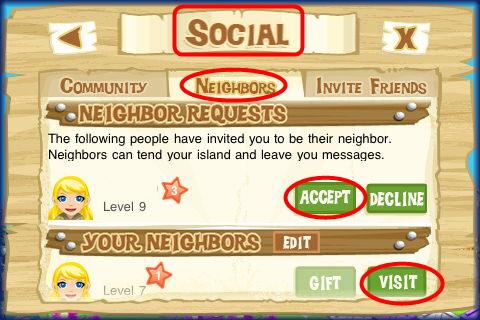
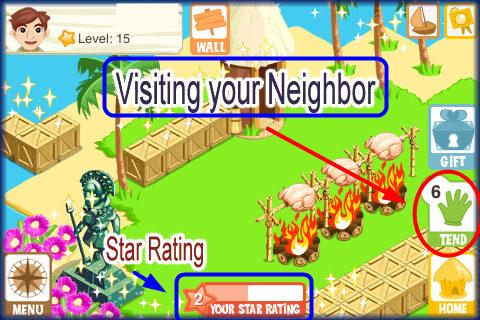
- Neighbor – A Neighbor is a community member that you have invited to be your neighbor or has invited you to be their neighbor and the invitation has been accepted. This could also be a Facebook Neighbor you have invited to be your Neighbor. Only if an invitation has been sent and accepted is a person your Neighbor versus a Community member. You can tend to your Neighbor’s Island Chores 6 times every 24 hours and will also one Star Point for each item you tend to. If a person becomes your Neighbor on the other hand, they can tend to up to 6 of your Island Chores per day and you will earn 20 coins and 1 XP for each time this is done which really adds up.
- NOTE – When you see the sparkles on items in your Island this means someone has tended to an island chore for you. Tap on this item to collect the reward and free it up so someone else can tend to it again. Check your Island periodically throughout the day to clear out the rewards especially if you have a lot of Neighbors as the items will be used up quickly. Adding many decor items such as trees, loungers, umbrellas, flowers will increase your overall profits as Neighbors can tend to these when they visit.
Visiting/Tending to Your Neighbor’s Island Chores /Collecting Rewards/Star Ratings
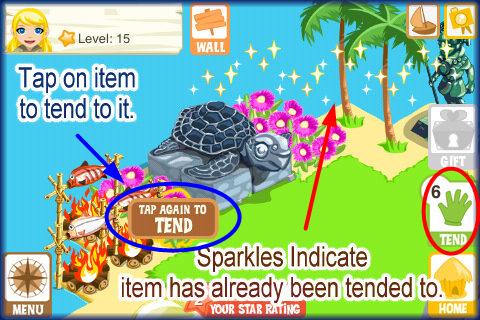
- Each time you visit a neighbor and tend to an item on their Island (also known as “island Chores”) you will earn them 20 coins and 1 XP for each item you tend and this increases your Star Rating by 1 point for every item you tend for a neighbor or a Community member. Since you can tend to a Neighbor’s Island chores 6 times every 24 hours each Neighbor will earn 6 XP and 120 Coins per day from you and you will earn 6 Star Points from the visit.
- Each Neighbor that visits you can tend up to 6 items on your Island in 24 hours and you will earn the same amount of money. 120 coins and 6 XP per neighbor that visits you and they earn 6 Star Rating points.
- NOTE – If the items on your Neighbor’s Island are completely filled with items that have a sparkling effect over them this means other people have tended to these items and the Neighbor has not cleared out these areas for new people by tapping on them to collect their rewards. Until they collect you will not be able to tend to their Island chores or leave them a reward.. It is best to send them a message when this happens to remind them to pick up their money.
- Each time you tend to a Community Member’s Island Chores you will also reward them with 20 coins and 1 XP for each item you tend to and this also increases your Star Rating by 1 point per item. You can only tend to a community member’s Island items or chores a maximum of 3 times in a 24 hour period so you will only earn 60 coins and 3 XP per visit. You can only earn 3 Star Points to your Star Rating instead of 6 which you earn when you visit Neighbors so try to make as many community members neighbors as you possibly can.
- Star Rating – Your Star rating at the bottom of the screen increases the more neighbors and community members you visit. It ranges from 0 to 4 and the higher your Star Rating the better your odds of appearing at the top of the Community Members list when other players pull up the Community Members list looking for people to visit. Since players tend to tap on the people at the top of the Star Rating list this will increase your odds of tending to more Islands, earning more rewards, and making more neighbors.
- TIP – Be sure to leave a message for anyone you visit that is not on your friend list. Leave them a message telling them your Storm8 ID name and that you would like to be neighbors. Usually you will have an invitation within 24 hours or less. Be sure to check your messages for these invitations or acceptance of yours so you can send them a gift and visit them to tend to their island chores 6 times every 24 hours (6 Star Points instead of 3) which will move you up the star Meter very fast.
- Whenever you help a Neighbor or Community member with tending to their Island items or chores you will earn 1 Star Point which causes your name to crawl up the Community list making the odds higher that others will visit your island and help you out.
Collecting Rewards from your Neighbor
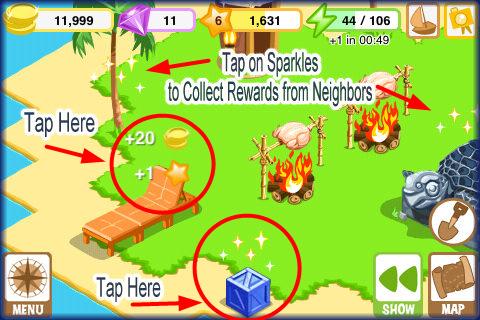

- Once you have a few neighbors and start to visit a few community members leaving messages on their walls that you have visited you will have other visiting your island and tending to your island items or chores.
- Any item on you Island such as a tree, hut, crate, or other decorative item placed there by you can be tapped on by a neighbor and they will collect 1 coin and 1 XP for each item they help you with.
- This item will have a sparkling effect on it as shown in the image above. Tap on this area once to bring up the message and then a second time to collect. Any items tapped on after this only need one tap to collect.
- You will then collect 20 coins and 1 XP for each item a neighbor has tended for you just as they will collect if you tend for them.
- Be sure to clear out the rewards frequently as the more items you clear the more people can visit and tend to you in a day up to a maximum of 20 per day.
- Be sure to read your wall messages to see who has helped you so you can return the favor and be sure to post your Storm 8 ID on their wall so they and others will invite you to become neighbors.
Sending and Receiving Free Gifts from Neighbors
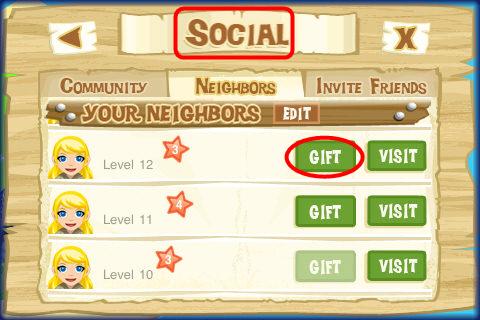
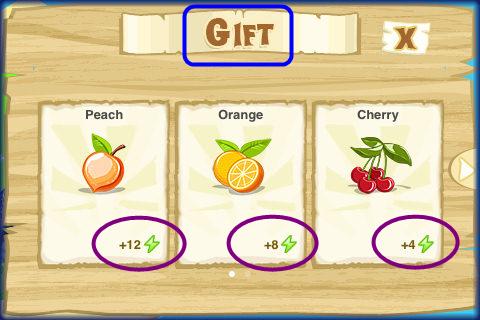
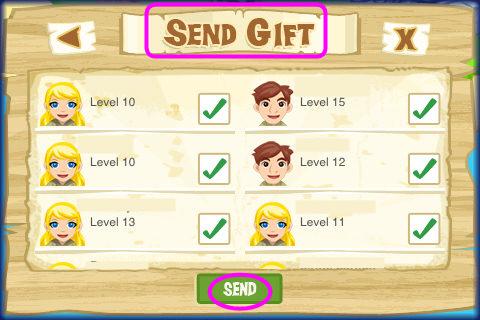
- You can also send a neighbor a free gift which is a fruit which can be stored in your backpack until you need it for energy when you are treasure hunting. Each player is allowed to collect no more than 20 free gifts per 24 hours and the gifts will not be sent to those that have reached that limit. If you are sent gifts and able to accept them you can retrieve them from the backpack area from the pull out menu at the bottom right of the screen. These fruits each have a different number of energy points that will add to your score as you “Eat” the foods by tapping on them. If you need to do a lot of digging it is best to redeem all your gifts first and be sure to send them out so others will thank you with a return gift.
- Sending Gifts – Tap on the “Social” menu and then on the “Neighbors” tab which will show a list of your Neighbors. You have the option of “Gift” or “Visit” Tap on “Gift” and you will see a menu that allows you to choose 1 free gift to send to your neighbor once in 24 hours. More gifts will unlock as you level up in the game.
- Once you choose the gift you will be taken to another neighbor list. Tap on the empty box and the gift you chose will be sent to those neighbors. You can send the same type of gift to all at once or different gifts to different neighbors as long as you only send once per day.
- Once you tap on “send” you Neighbor will be notified and will need to accept the gift.
- You will be notified if a Neighbor can’t accept a gift due to reaching their daily maximum of 20 per day.
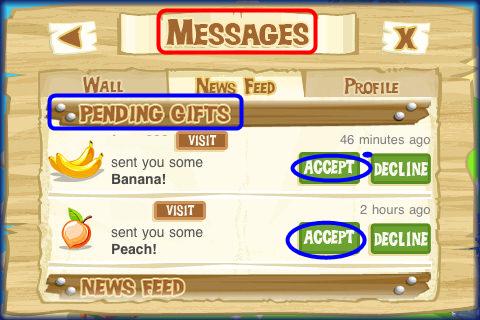
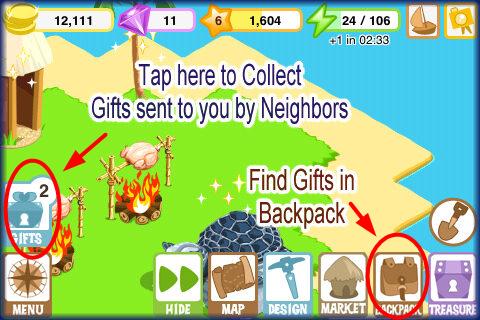
- Receiving Gifts – If a Neighbor sends you a gift you will see a gift notification icon at the bottom left of the game screen as shown in image above.
- Tap on this icon and it will show you which Neighbors have sent gifts in list form. Tap on “Accept” and the gift will go into your gift inventory area.
- How to Access your Gifts – To access your gifts tap on the “Gifts” icon at the mid- left of the Home Island game screen. Here you will see any gifts sent and tapping on “Accept” will cause the fruit to move into your backpack and the items will add up and be of great use to you when you are low on energy during treasure hunts.
- These gifts can be a great help especially if you are going to be away from the game for awhile.
Writing Messages on the Wall/Newsfeed and Profile
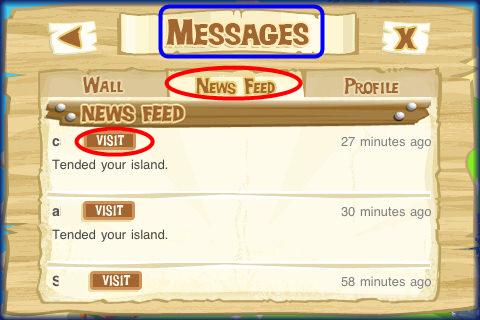
- Every player has a wall in which messages can be left by neighbors or community members and a News Feed which shows what activity has occurred since their last visit to the game.
- If someone visits you they will usually leave a note on you wall letting you know.
- If they were unable to help you due to all items being full they may tell you they tried to help but could not so try to keep your Island clear frequently.
- When you visit someone be sure to post your user ID on their wall if you want more Neighbors.
- NOTE – What you post on a wall is NOT private. Everyone that visits will be able to see what you have written on a player’s wall so be sure to only post nice messages and if you want lots of neighbors post something such as, “My user ID is “Gamezebogal” please feel free to add me as a Neighbor”
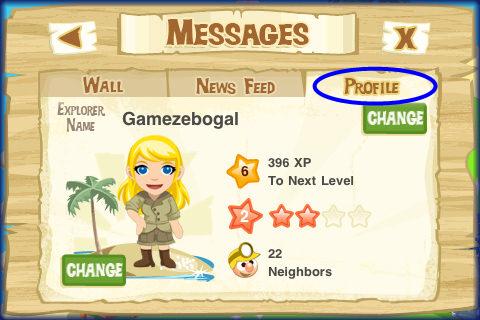
- Profile – Each User has a profile which lists the player’s level, Explorer Name, Star Rating and Number of Neighbors.
- To see a Profile tap on the “Main Menu” then on “Messages” and then on “Profile”
Congratulations!

- You have completed the basic game play guide for Treasure Story for iPhone, iPad and the iPod touch by TeamLava LLC Games. Be sure to check back often for game updates, Staff and user reviews, user tips, forum comments and much more here at Gamezebo!
More articles...
Monopoly GO! Free Rolls – Links For Free Dice
By Glen Fox
Wondering how to get Monopoly GO! free rolls? Well, you’ve come to the right place. In this guide, we provide you with a bunch of tips and tricks to get some free rolls for the hit new mobile game. We’ll …Best Roblox Horror Games to Play Right Now – Updated Weekly
By Adele Wilson
Our Best Roblox Horror Games guide features the scariest and most creative experiences to play right now on the platform!The BEST Roblox Games of The Week – Games You Need To Play!
By Sho Roberts
Our feature shares our pick for the Best Roblox Games of the week! With our feature, we guarantee you'll find something new to play!All Grades in Type Soul – Each Race Explained
By Adele Wilson
Our All Grades in Type Soul guide lists every grade in the game for all races, including how to increase your grade quickly!







