- Wondering how to get Monopoly GO! free rolls? Well, you’ve come to the right place. In this guide, we provide you with a bunch of tips and tricks to get some free rolls for the hit new mobile game. We’ll …
Best Roblox Horror Games to Play Right Now – Updated Weekly
By Adele Wilson
Our Best Roblox Horror Games guide features the scariest and most creative experiences to play right now on the platform!The BEST Roblox Games of The Week – Games You Need To Play!
By Sho Roberts
Our feature shares our pick for the Best Roblox Games of the week! With our feature, we guarantee you'll find something new to play!Type Soul Clan Rarity Guide – All Legendary And Common Clans Listed!
By Nathan Ball
Wondering what your odds of rolling a particular Clan are? Wonder no more, with my handy Type Soul Clan Rarity guide.
The Sims FreePlay Walkthrough
The Sims FreePlay is a life simulation game from Electronic Arts for the iPad, iPhone and iPod Touch. The Sims have returned to the App Store, and you have to make sure they’re on the right path to having a successful life. Having control over lives may not be the easiest task, but with Gamezebo’s quick start guide, you’ll have all the tips, tricks and walkthroughs necessary to stay on top of things.

Game Introduction – The Sims FreePlay
The Sims FreePlay is a life simulation game from Electronic Arts for the iPad, iPhone and iPod Touch. The Sims have returned to the App Store, and you have to make sure they’re on the right path to having a successful life. Having control over lives may not be the easiest task, but with Gamezebo’s quick start guide, you’ll have all the tips, tricks and walkthroughs necessary to stay on top of things.
Quick Start Guide
Getting Started

- To get started playing The Sims FreePlay, you’ll first need to download it by clicking the “Play Now” button at the top of this screen.
- Once the game has finished downloading, you can find it on your home screen. Tap on the icon labeled The Sims FreePlay to start playing.
- When you first arrive in your neighborhood, you’ll get a peek at your Sims’ house. Tap on the house to enter and start creating your first Sim.
Creating Your Sim
- Creating your sim is very important because this is the same sim you will be using for your entire game. Luckily, you’ll be able to customize this sim however you please. Let’s go over how to do this.

- On the main sim creation screen, we can set our sim’s name, gender, skin color and personality.
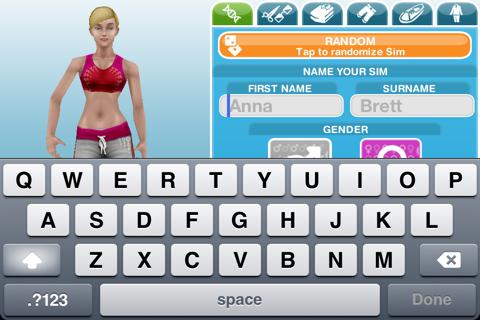
- You can change your sim’s name by tapping on the name field. When you’re done changing the name, tap on the Done button.
- Changing the gender is as easy as tapping on the Male or Female buttons. Keep in mind that certain clothing choices may be lost when switching between genders.
- Skin color can also be changed just by tapping on the color you’d like your sim’s skin to be.
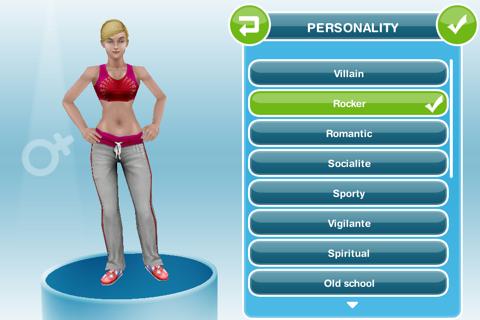
- Personalities do spice things up a bit, and choosing the right one for your sim is important. Make sure you pick the personality that is just right for your sim, otherwise you may feel like starting over and scrapping all of your progress entirely.
- Before we move on to changing how your sim looks, I’d like to point out that this main screen houses the Randomize button. This button will completely randomize your sim’s looks if you wish.
- From the main tab, you have the hair, head and eye tab. Here, you can swipe and tap on different hair styles, head shapes and eye colors.
- The third tab is dedicated to the tops, while the fourth and fifth tabs are dedicated to bottoms and shoes. I won’t go in depth with each of these tabs because they all function the same. You can swipe between selections of apparel and tap on it to place it on your sim.

- If you’d rather just have your sim be clothed in a complete outfit right away, you can always head over to the last tab and tap on an outfit to change all of your sim’s clothes at once.
- When you’re done with creating your sim, tap on the green checkmark at the bottom of the screen.
Playing With Sims

- Upon finishing creating your sim, you should be taken to your sim’s house. Now, you might be wondering: How do I play with my sim? What am I suppose to do now? Let’s explain.
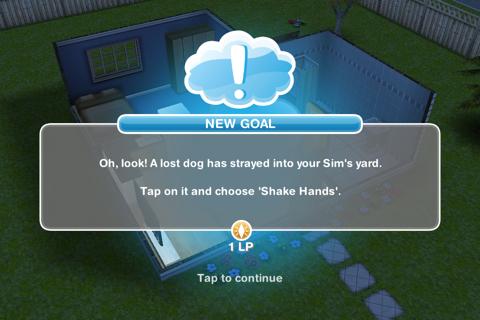
- After a few seconds, you should receive a pop-up with a new goal for you to complete involving a stray dog that has wandered into your yard. This will give us an opportunity to have our first interaction.

- Next to your sim should be a dog. Tap on this dog to bring up the interaction menu, where you can choose various actions to do with the dog.
- Actions in The Sims FreePlay can take anywhere from a few seconds to several hours to complete, so make sure that you plan things ahead accordingly before choosing an action.
- For now, let’s Shake Hands with the dog by tapping on that action. Your sim should now perform the action and receive a Lifetime Point for doing so.

- Now the dog should start digging. When you see the shovel icon appear above its head, tap on it to have your sim dig up whatever the dog found.
- By now, your sim should be in bad need of relief, and you’ll need to buy a toilet for them. Tap on the Buy button located in the bottom right corner to be taken to the in-game store. Here, you can buy anything and place it in your sim’s house. For now though, we just need to look at toilets.
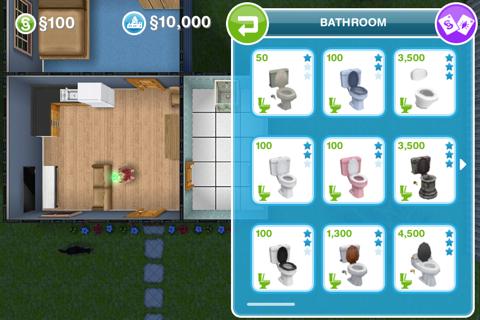
- As we are just starting out in the game, we should choose the cheapest toilet available. After you select to purchase it, you’ll be taken into placement mode.

- In placement mode, you can move the toilet around anywhere by tapping on anywhere in the house. You’ll probably want to place it in the bathroom, and then tap on the green checkmark to place it down permanently.
- Now, the sim can use the toilet. Tap on it just as you did with the dog, and make your sim use it for relief.
- A quest completed popup should appear, rewarding you with a few simoleons and XP. Quests should appear regularly in the game. You can always check what your active quest is at any time by looking at the text displayed near the bottom of the screen.
Your Sim’s Mood

- For every action you do in the game, you will be given XP and simoleons for doing so. The amount you receive however can depend on what kind of mood your sim is in when you perform the action.
- To make sure your sim is always in the best mood, pay attention to the different meters located at the bottom of the screen. These meters show how hungry your sim is, how full their bladder is, how tired they are, how dirty they are, how social they are, and how clean the house is.
- In order to make sure that you are receiving the maximum amount of XP and simoleons, you need to have most of these mood meters be green. Let’s go over a few examples of how to raise your sim’s mood.
- If your sim is hungry, you can tap on the fridge to have the sim make a snack or meal. If your sim is tired, they should go to sleep in their bed. If they need social interaction, they should call up a friend or visit one.
- A good rule of thumb for moods is common sense. If it would make sense in real life, it probably makes sense in The Sims FreePlay.
Congratulations!
- You have completed the quick start guide for The Sims FreePlay on iPad, iPhone and iPod Touch. Your sims are now off to a good start and should lead successful and wholesome lives. For more guides like this plus news, previews, reviews and more keep checking back with Gamezebo!
More articles...
Monopoly GO! Free Rolls – Links For Free Dice
By Glen Fox
Wondering how to get Monopoly GO! free rolls? Well, you’ve come to the right place. In this guide, we provide you with a bunch of tips and tricks to get some free rolls for the hit new mobile game. We’ll …Best Roblox Horror Games to Play Right Now – Updated Weekly
By Adele Wilson
Our Best Roblox Horror Games guide features the scariest and most creative experiences to play right now on the platform!The BEST Roblox Games of The Week – Games You Need To Play!
By Sho Roberts
Our feature shares our pick for the Best Roblox Games of the week! With our feature, we guarantee you'll find something new to play!Type Soul Clan Rarity Guide – All Legendary And Common Clans Listed!
By Nathan Ball
Wondering what your odds of rolling a particular Clan are? Wonder no more, with my handy Type Soul Clan Rarity guide.







