- Wondering how to get Monopoly GO! free rolls? Well, you’ve come to the right place. In this guide, we provide you with a bunch of tips and tricks to get some free rolls for the hit new mobile game. We’ll …
The BEST Roblox Games of The Week – Games You Need To Play!
By Sho Roberts
Our feature shares our pick for the Best Roblox Games of the week! With our feature, we guarantee you'll find something new to play!All Grades in Type Soul – Each Race Explained
By Adele Wilson
Our All Grades in Type Soul guide lists every grade in the game for all races, including how to increase your grade quickly!Best Roblox Horror Games to Play Right Now – Updated Weekly
By Adele Wilson
Our Best Roblox Horror Games guide features the scariest and most creative experiences to play right now on the platform!
Team Monster Walkthrough
Team Monster is a freemium strategy game created by Mobage. It’s an interesting combination of line-drawing strategy and monster collection. Gamezebo’s quick start strategy guide will provide you with detailed images, tips, information, and hints on how to play your best game.
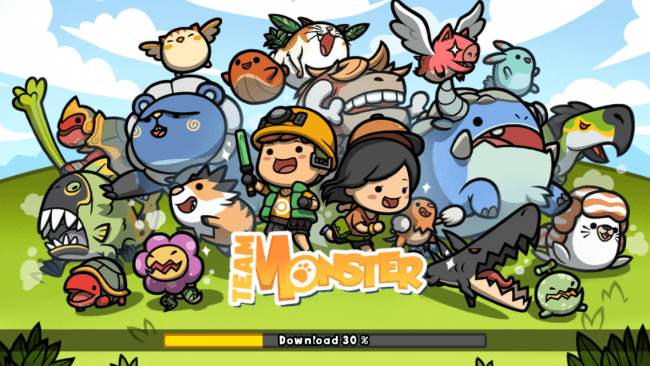
Game Introduction – Team Monster
Team Monster is a freemium strategy game created by Mobage. It’s an interesting combination of line-drawing strategy and monster collection. Gamezebo’s quick start strategy guide will provide you with detailed images, tips, information, and hints on how to play your best game.
Quick Start Guide
Getting Started
- Step 1, download Team Monster. You can accomplish this easily by using the “Available On” option at the top of this page.
- Once it’s installed, starting up the game for the first time will also bring up a sign-in page. If you’d prefer to remain anonymous (and risk not being able to share progress across devices or continue if you ever have to delete and reinstall the software), you can sign in as a Guest using the small out-of-the-way button at the bottom. Otherwise you can create a new Mobage account or log in using an existing one. Facebook sign in is also an option.
- As seems to be the norm these days, what you pick when asked about receiving Push Notifications doesn’t matter much because either way you’re going to be getting prompts on your lock screen. Thankfully, if you’d prefer to opt completely out of notifications you can still do so in Team Monster‘s options menu.
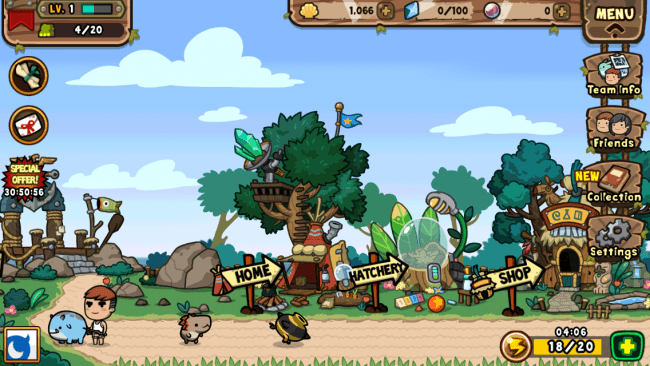
Interface
- The basic Home screen interface is as follows from the top-left: Profile level and number of recruited monsters, Shells (money), Crystals (money for hatching monsters), Cash (premium currency that looks like pearls), Menu, Achievements, Message Box, Mobage profile button, and Energy.
- Menu – tap to access a few more buttons such as Team Info, Friends, Collection, and Settings.
- Team Info – this is where you’ll be tweaking your team. Change the line-up, use unwanted monsters to enhance others at the cost of Shells (and the monsters used for enhancement), fuse duplicate monsters, check stats and skills, and equip stat-boosting items like Crystals and Souls.
- Friends – peruse and otherwise manage your Friends list. Search for new friends, invite friends from Facebook, visit existing friends, and send them gifts with the hope that they’ll do the same.
- Collection – check out the profiles of all the monsters you’ve captured so far.
- Settings – toggle sound and Push Notifications on and off, look up help, or visit the game’s message boards.
- Achievements – tasks that, once completed, will yield some extra Shells, Crystals, or Cash.
- Message Box – check out game notifications, claim rewards, etc.
- There are also a few buildings you can interact with that serve various functions:
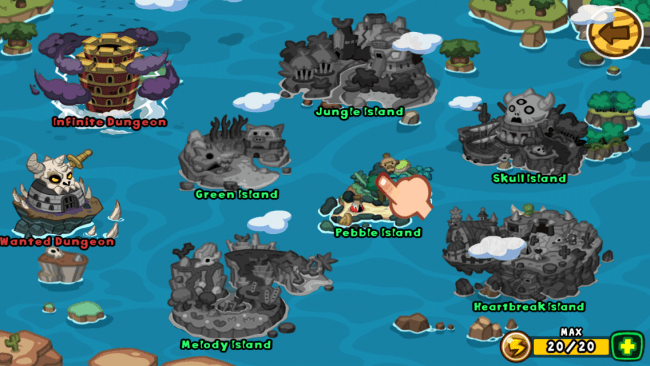
- Harbor – visit the game map and pick an island to adventure on. Tap an island to zoom in, and then tap on a “New” location or previously completed one to view details. From the details screen you can see how many times you’ve cleared the level, the recommended level, Energy required to attempt, and possibly buy Boosters (i.e. boost monster damage, etc.) to increase your chances.
- Home – upgrade your home with new themes (not available yet) and decorations (also not available yet), or expand it in order to unlock new features in other buildings using Shells. Although thus far I’ve yet to see any actual difference when expanding my home, so this feature may also not be finished yet.
- Hatchery – hatch new monsters in the Monster Lottery. 50 Crystals for a random draw of a Grade 1-5 monster, or 30 Cash for a Grade 2-6.
- Shop – buy more Shells or Cash, as well as purchase temporary boosts such as a 1-day experience increase or an Energy refill.
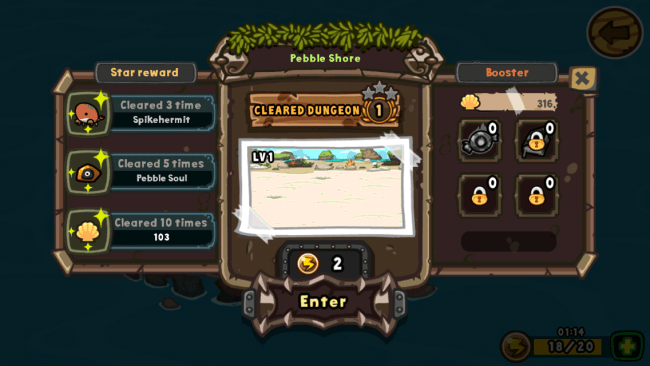
Combat
- Team Monster is one of those line-drawing strategy games, and as such, the usual rules apply.
- Tap on any creature to select it and potentially activate its special ability (shown as a button in the top-right corner).
- Drag a finger from a creature to a location, enemy, or ally to move, attack, or heal, respectively. Note that only certain monsters that are designated healers can actually perform those actions.
- It’s also possible to use the monster portraits at the top-left corner to select them if the field gets too hectic and crowded.
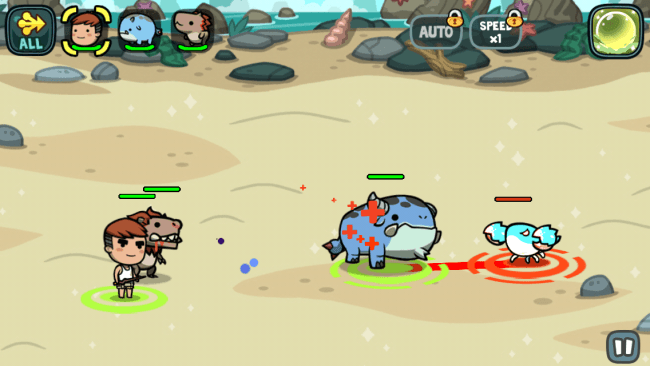
- This applies to actions as well, as you can tap and drag from a monster’s portrait to an enemy, spot on the field, ally, or even an ally’s portrait to perform various actions.
- Enemies come in waves, typically ending in a sort of mid-boss fight with a larger and tougher version of one of the enemies you’ve already fought.
- The final level of an island is usually a boss fight. Bring your A-game.
- Knowing how to approach different situations depends upon the monsters you bring into battle. Each monster has a “type,” such as Healer, Ranged Attacker, Tanker, and Melee Attacker. Different specialties require different approaches, such as keeping Ranged Attackers back while using Tankers as a distraction.
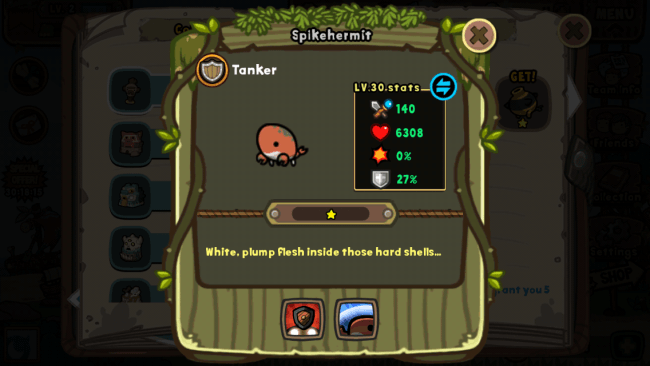
Tips and Tricks
- Try to have a full complement of classes in your team. A little variation is okay, but you’ll definitely want at least one Healer present. Probably a Tanker, too. Unless you’re replaying earlier levels with buffed-up monsters. Which brings me to my next suggestion:
- Respect the Tanker. These critters tend to be the most durable, and often have a passive ability that will attract enemy attention over your other monsters.
- Ranged Attackers can attack farther than they can auto-target. All monsters attack enemies when they come within a certain range, but Ranged Attackers can actually fire projectiles well past this point. It’s also something to keep in mind since the combination of melee fighter interception and a natural tendency to want to make Ranged Fighters hang back could lead to them just standing there doing nothing until you take action.
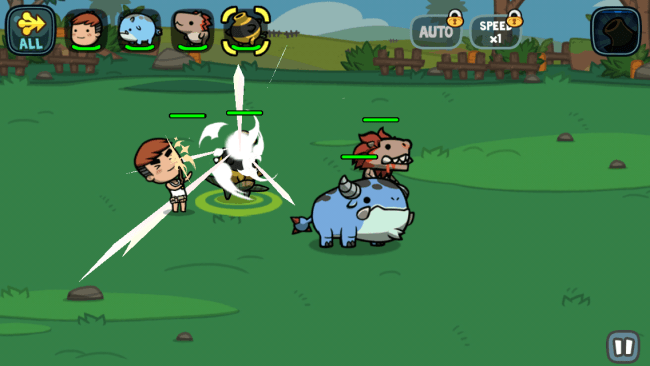
- Don’t forget about special abilities. These manually-activated skills can be incredibly useful at just about any time and include attack/speed boosts, high direct damage, and more. Also:
- Don’t spare the special abilities. It’s normal to want to save them up, but so long as you have them ready for the final wave (the one with the mid-boss) you’ll be fine. They don’t take that long to recharge.
- Enhancement is fine, but not always necessary. It’s definitely a good way to level-up your monsters quickly, but sometimes the cost in Shells and stock monsters just isn’t worth it. Especially since it can take quite a while to save up Shells in the first place. Besides, they level-up fairly quickly on their own through combat.
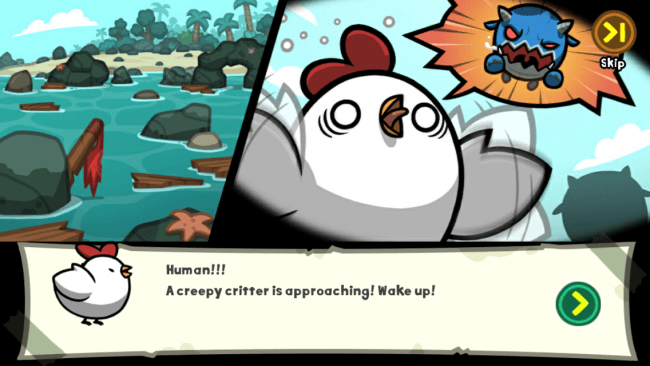
Congratulations!
You have completed Gamezebo’s quick start guide for Team Monster. Be sure to check back often for game updates, staff and user reviews, user tips, forums comments, and much more here at Gamezebo!
More articles...
Monopoly GO! Free Rolls – Links For Free Dice
By Glen Fox
Wondering how to get Monopoly GO! free rolls? Well, you’ve come to the right place. In this guide, we provide you with a bunch of tips and tricks to get some free rolls for the hit new mobile game. We’ll …The BEST Roblox Games of The Week – Games You Need To Play!
By Sho Roberts
Our feature shares our pick for the Best Roblox Games of the week! With our feature, we guarantee you'll find something new to play!All Grades in Type Soul – Each Race Explained
By Adele Wilson
Our All Grades in Type Soul guide lists every grade in the game for all races, including how to increase your grade quickly!Best Roblox Horror Games to Play Right Now – Updated Weekly
By Adele Wilson
Our Best Roblox Horror Games guide features the scariest and most creative experiences to play right now on the platform!








 “
“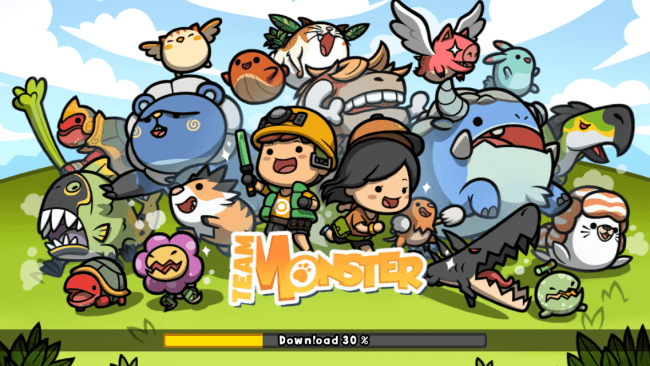 “
“