- Wondering how to get Monopoly GO! free rolls? Well, you’ve come to the right place. In this guide, we provide you with a bunch of tips and tricks to get some free rolls for the hit new mobile game. We’ll …
Best Roblox Horror Games to Play Right Now – Updated Weekly
By Adele Wilson
Our Best Roblox Horror Games guide features the scariest and most creative experiences to play right now on the platform!The BEST Roblox Games of The Week – Games You Need To Play!
By Sho Roberts
Our feature shares our pick for the Best Roblox Games of the week! With our feature, we guarantee you'll find something new to play!Type Soul Clan Rarity Guide – All Legendary And Common Clans Listed!
By Nathan Ball
Wondering what your odds of rolling a particular Clan are? Wonder no more, with my handy Type Soul Clan Rarity guide.
Tap Town 2 Walkthrough
Tap Town 2 developed by GameView Studios for the iPhone, and iPod Touch is the sequel to the popular Tap Town, and brings you even more town building fun! Complete quests, run factories, decorate your town and move people into houses until you have a thriving metropolis.
Gamezebo’s quick start strategy guide will provide you with detailed images, tips, information, and hints on how to play your best game.

Game Introduction – Tap Town 2
Tap Town 2 developed by GameView Studios for the iPhone, and iPod Touch is the sequel to the popular Tap Town, and brings you even more town building fun! Complete quests, run factories, decorate your town and move people into houses until you have a thriving metropolis.
Gamezebo’s quick start strategy guide will provide you with detailed images, tips, information, and hints on how to play your best game.
Quick Start Guide
Getting Started

- Tap Town 2 is a free application and can be found by clicking on the “Play Now” button at the top of this page.
- Once you load the game you will be asked to approve notifications for your device. You will be notified via text message when it is time to collect from your factories or residences and can change these settings at any time.
- Note – You will be asked if you would like to restore other GameView games at this time. If you tap on “Yes” this will prompt other games that you may have deleted to reinstall on your device, so be certain you want to do this before you proceed.
- You will be taken through a brief tutorial that can be accessed at any time at the bottom left side of the main menu. This tutorial will show you how to purchase and place items on your land.
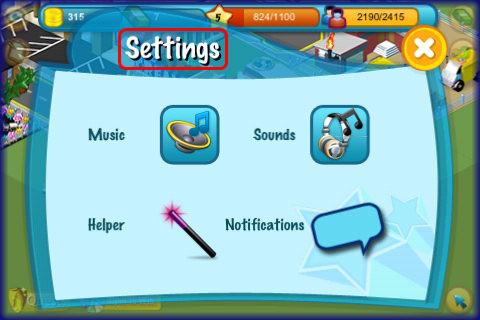
- Game Settings – To reach the game settings menu tap on the gear icon in the upper right corner of the game screen. This will take you to the settings menu which has many helpful features.
- Helper – This feature defaults on and when you turn it off you will lose the menu that appears at the lower right corner of the game screen summarizing all of the buildings you can collect from and allows you to collect from them all at once by tapping on the “Collect All” button provided” Toggle this feature on or off at any time in the settings menu. If you use the “Collect All” or “Clean All” buttons provided you will have to pay town bucks for each one and this can be very expensive.
- If you turn this feature off you will have to collect from your buildings by manually tapping on each one of their bases when the collection sign appears over it.
- Notifications – Set your notifications on or off from this menu. You will be sent text messages whenever an important game event requiring your attention occurs.
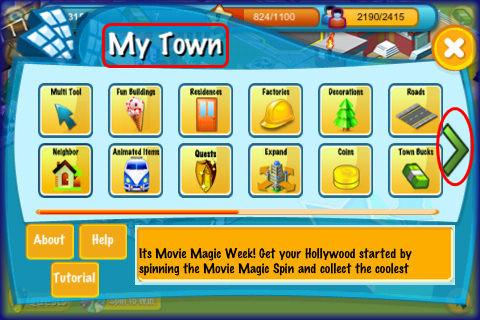
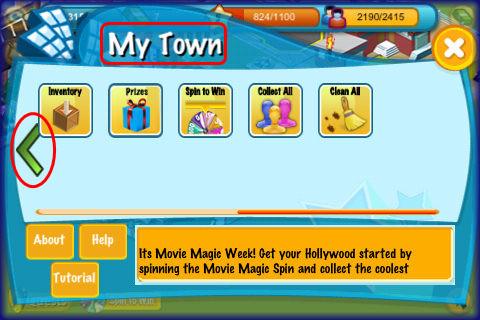
- My Town Menu – Note that the My Town menu scrolls to the left to reveal even more options. Tap on the green arrow and swipe it with your finger to reveal more options as shown in image above which include inventory, prizes, collect all, and clean all.
Game Currency
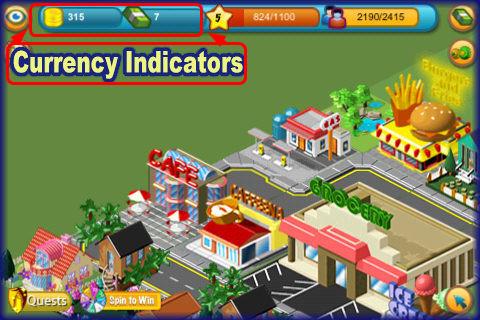
- There are two types of currency in Tap Town 2.
- Town Coins – This is the basic game currency and the indicator is located at the top left corner of the game screen. You are given 1500 town coins when you start the game.
- Town Bucks – This is the game’s secondary currency and allows you to not only purchase higher end buildings and animated items, it also allows you to revive expired factory contracts and speed up processes you usually have to wait for such as construction of a building or waiting to collect rent on a business. You are given seven free Town Bucks when you start the game.
- The items you purchase with Town bucks will pay out a much higher return on your investment than those purchased with Town coins.
- How to get more currency – The main way to get more currency is to invest in factories, assign contracts to them and when they are ready collect the fee before the contract expires. You can also collect rent from residences placed in your town at various intervals. You will also be able to get more currency by daily bonuses, spinning the lottery wheel, levelling up, and purchasing it.
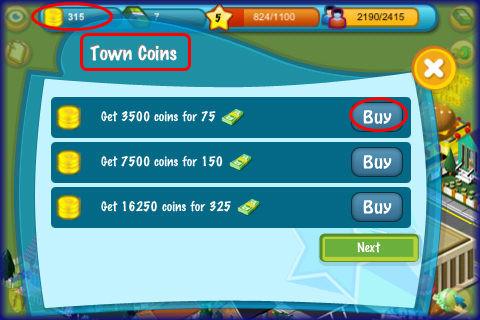
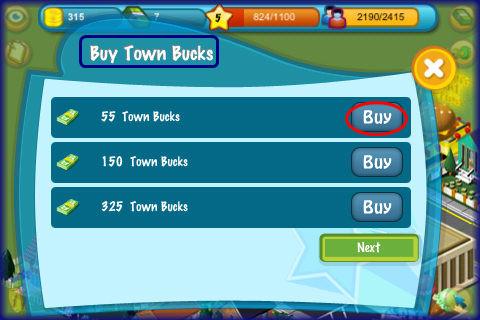
- Purchasing additional Currency – To purchase additional currency you will need to either tap on one of the currency indicators at the top left of the screen or tap on the Town Bucks button at the top right corner of the screen.
- You can only purchase Town Bucks using real currency and it is divided up into bundles starting at 99 cents to bundles up to fifty dollars. This will be charged to your iTunes account with tax if applicable to your location.
- Town Bucks can be exchanged for town coins so if you want more coins you will need to purchase the Town Bucks first then tap on the coin screen to do the exchange.
Factories

- Factories are the major income source for your town. You will start out with one factory and will be given a starting limit of two factories until you reach level five or you reach a population level of one thousand which will allow you to purchase a third factory and a population of 1,750 to place a fourth. As you level up or increase population you will be notified if you have unlocked any additional factories you can purchase.
- When ready you will need to purchase the factory from the main menu and place it in your town. Use your fingertip to move it where you want it and tap on the rotation circle in the center to place it in the correct direction.
- When you are ready to complete the purchase tap on the bottom of the shadowed building.
- Now wait until the construction is completed. The time will be shown when you tap on it.
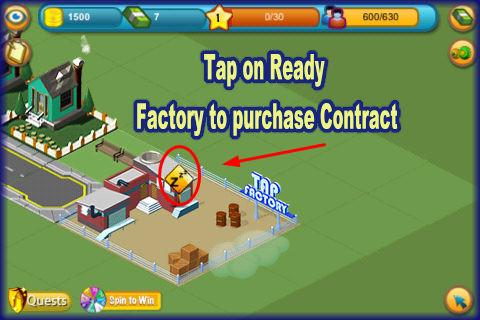
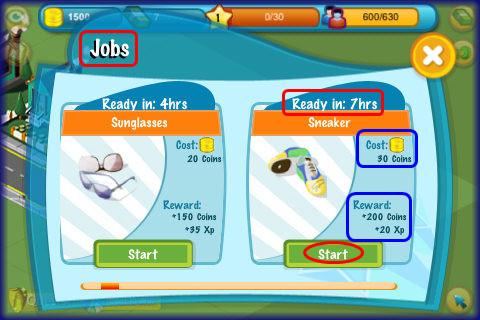
- Once you have the factory in place you will need to assign a contract to it. Tap on the factory when you see the “ZZZ” symbol over it. This means it is clean and closed.
- When the menu appear tap on “Select Job” a menu will appear with all unlocked contracts. As you level up more will unlock. Use your fingertip and scroll to the left to read through the contracts.
- Note the time is along the top. You will have to pay an initial cost and once you wait the time you will be rewarded with coins and XP listed on the bottom of the contract.
- As you level up longer contracts with higher payouts will unlock for you to purchase.
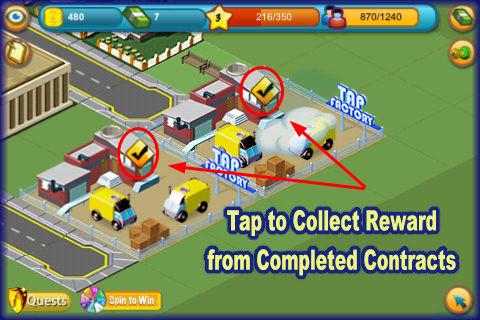
- When the contract is completed and ready for collection you will be notified via text message if you have notifications turned on and you will see a check mark symbol above the factory.
- Tap on the factory to collect the reward of coins and XP.
- If you do not collect the reward on time it will spoil and you will lose it.
Expired Contracts/Cleaning your Factories
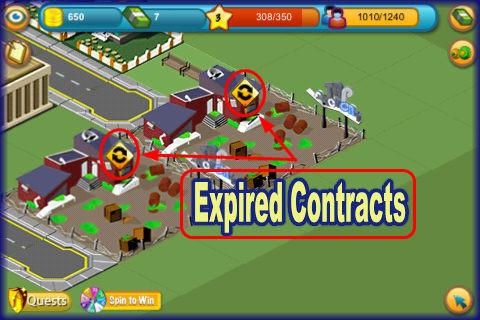
- When you set a contract with a factory you have the same amount of time to collect as it took for the contract to complete.
- For example, if it takes ten minutes for a contract to complete once that ten minutes is up you have ten minutes to collect it or you will lose all money and time invested.
- Reviving your Expired Contracts – You can pay using Town Bucks to revive the expired contract at a cost of two town bucks per contract but this is only useful with very expensive and long term contracts and usually if they are long term you have time to collect them so you won’t run the risk of missing their collection times. It is not advised to revise contracts unless you have the money to spare or are reviving a contract with a large time and financial investment.

- Cleaning your Factories – If you do not collect on time and choose not to revive the contract using town bucks you can tap on “Clean” and you will earn five coins and one XP for each factory.
- The factories are now ready for new contracts to be purchased and should have the “ZZZ” sign above it.
Adding Fun Buildings to your Town
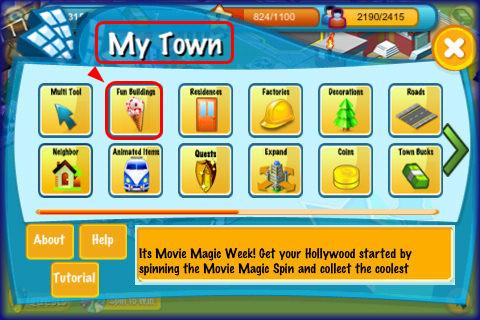
- To access your store menu tap on the small green arrow button at the bottom right of the game screen. Next tap on the “Fun Buildings” button.
- Next you will see a choice of two buttons on of which is called “All” and the other is “Shopping” You will see how many buildings are in each category listed under it. Tap on the category you want to purchase from.
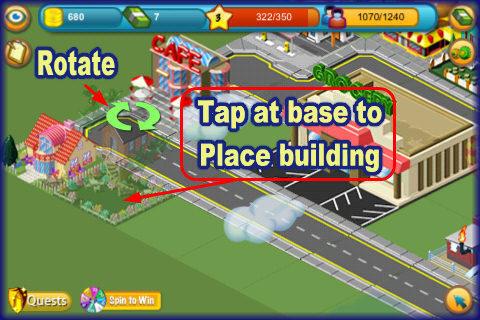
- Placing buildings – Use your fingertip to move it where you want it and tap on the rotation circle in the center to place it in the correct direction.
- When you are ready to complete the purchase tap on the bottom of the shadowed building.
- Now wait until the construction is completed. The time will be shown when you tap on it.
- All fun buildings will earn you ten coins at various intervals as well as XP of varying amounts and most important it increases the maximum amount of population allowed to move into your city.
- For example, if you place the Gas Station in your town it will increase the maximum number of people by two hundred and sixty as seen in the population meter.

- Population Meter – People will keep moving into your town via residences until you hit your population maximum which is determined by adding up the population limit of all the fun buildings in your town.
- This maximum is shown in the population meter at the top right of the game screen. (Shown in image above.)
- The game will notify you when you cannot move any more people into your town and to fix this you will need to increase the maximum by adding more fun buildings.
- You can add more than one of a specific type of fun building.
Adding Residential Buildings to your Town
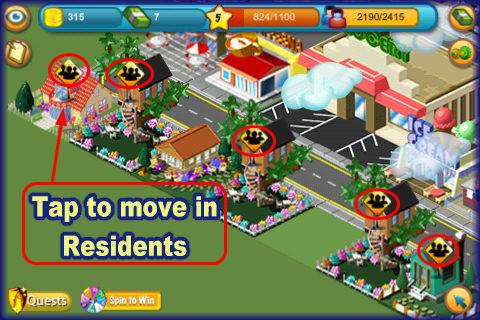
- To add residential buildings tap on the blue arrow button at the bottom right of the game screen to open the shop menu. Next tap on “Residence” with the door icon.
- Now you will see two options to choose from one of which is “All” which consists of all available residences and “Home is where the heart is” which is high end homes only available for purchase with town bucks with very high population levels.
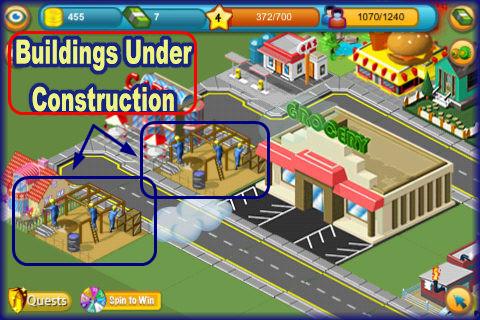
- Construction – Place the residences in your town the same way you place factories and fun buildings tap on the green rings to rotate then at the base of the shadowed building to lock into place.
- Residences are very important as they move population into your town at varying intervals as well as XP. Residences do not give you any cash rewards as these are only given by factory contracts and ten coins per fun building at varying intervals.
Animated Items/Decorations/Roads
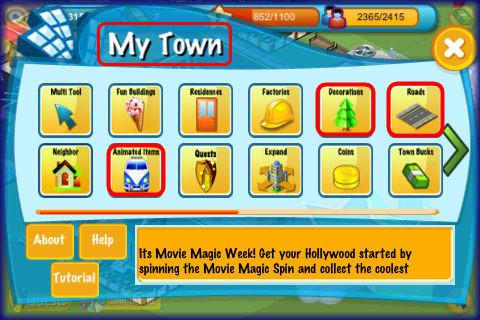
- In the shop menu you can purchase various items to place in your town. Tap on the blue arrow button at the bottom right of the game screen to access the menu then tap on the button of the category you wish to purchase from.
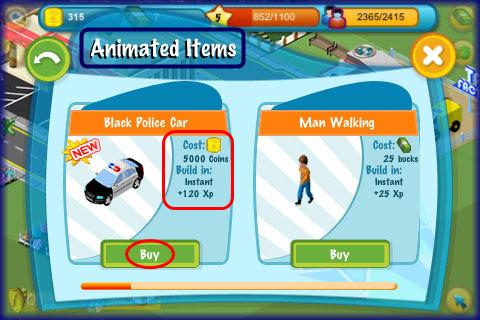
- Animated items – These can be purchased with either large amounts of town coins or town bucks. They consist mainly of cars and people walking around your town. There is no building wait time for these items and they will earn you a one time large XP bonus when you purchase them and place them in your town.

- Decorations – These items just like residences increase your population limit but instead of doing so repeatedly at intervals they only increase the population limit once when they are purchased and placed in your town. They also earn you a very tiny amount of XP when placed.
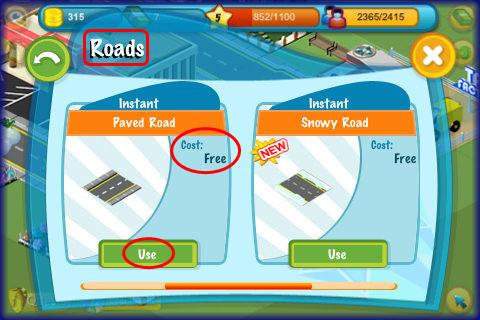
- Roads – Roads are needed especially if you have animated cars and people in your town. There are several varieties available and they are almost all free of charge and placed by tapping on the area you wish to place them. When you place two road tiles next to each other they will automatically connect. There are a couple of roads offered that do cost town bucks such as the flowered road and you will have to pay for each tile placed. If you purchase a road tile you will earn XP for each tile. If you place a free road tile there is no construction time and no coins or XP are earned at any time.
Expanding your Town
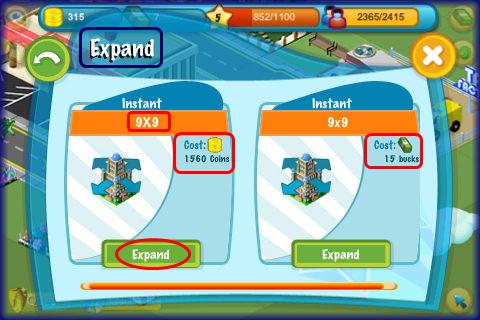
- You can expand your town from the main menu found by tapping on the blue arrow button at the bottom right of the game screen then tapping on “Expand”.
- You can purchase an expansion at any time if you are willing to purchase it with fifteen town bucks. Otherwise you will have to wait until you reach level five in which you can purchase it for under two thousand coins.
- Once you tap on the expand button and purchase the expansion you will have to wait until the construction time is completed.
- Expansion starts out at size of 9 x 9, then goes up to 10 x 10, and so on.
- Expansion will allow you to place several new buildings to increase the value of your town so be sure to budget for expansions so you can do them as frequently as possible.
Game Statistics/Town Rating
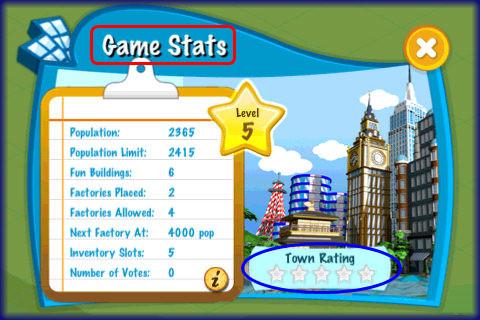
- Your town rating is determined by votes given to you by people who visit your town during daily neighbor visits. The more votes you have the higher your town rating.
- Placing rare buildings and making a beautiful town is a great strategy to have others vote for your town with a five star rating.
- Your town rating can be one to five stars which can be seen by tapping on the game stats button at the top left of the game screen with the clip board icon on it. When you tap on it you will see the game statistics screen as shown in the image above.
- You will also be able to see how many votes you have earned and all of the statistics for your town.
Quests
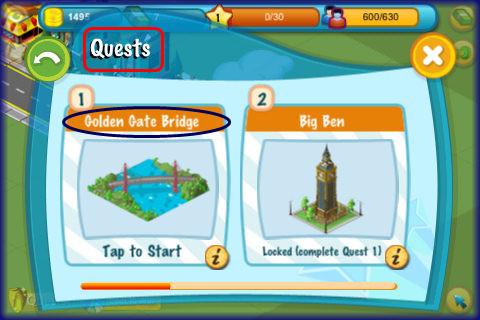
- There are quests associated with the game that you can complete at your own pace.
- Tap on the quest button at the bottom left of the game screen with the shield icon or you can also find it in the main menu.
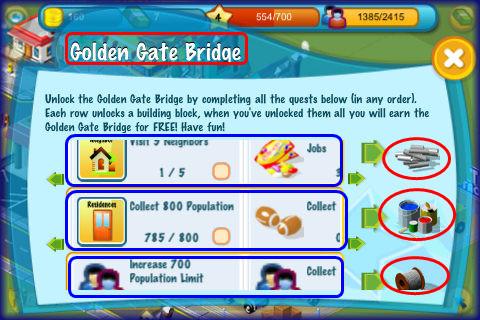
- You will be given the choice between two prizes for your completed quest. You can choose between either the Golden Gate Bridge or Big Ben. When you earn one of these you can place them in your town for large rewards and to increase the rating of your town when others visit you.
- Quests are broken down into mini tasks. First you are shown a prize which will be earned once you complete all of the listed quests and earn all of the parts needed to build it.
- There are three rows of tasks which you can scan through by using your fingertip to move through them.
- As you complete these tasks an arrow will appear next to them. When you complete all items in one of the rows you will earn one of the three parts shown along the right side of the screen.
- After you have completed all of the tasks in any order and earned the three parts you will earn either the Golden Gate Bridge or Big Ben (based on which one you chose) and will be able to place it in your town to earn rewards, XP and population.
- A new item will appear for reward with all new quest tasks once you complete your first set of quests.
Visiting a Neighboring Town
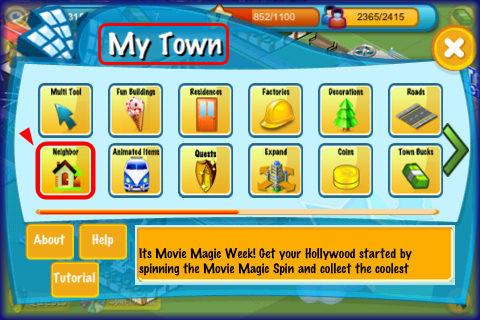
- Once a day you can visit up to five neighboring towns by tapping on the main menu and then on the “Neighbor” button.
- You will see a brief loading screen as it takes you to the next town.
- You will earn five coins and one XP once every twenty four hours when visiting each of the five neighboring towns.
- You can continue to visit other towns once you finish your five but you will not earn coins or XP for them.

- You can look around the town and see many different types of fun buildings in the more advanced levels as well as their town rating at the top right corner.
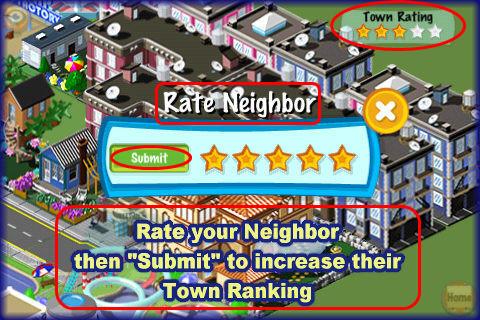
- Voting for your neighbor’s town – Tap on the Town rating button in the upper right corner of your neighbor’s town and a rating menu will appear as shown in image above. You can tap on one to five stars to rate their town and then hit “submit”. This will increase your neighbor’s town rating and hopefully they will do the same for you when they visit your town.
- To return to your town tap on the “Home” button in the lower right corner.
- Be sure to set a reminder to do these neighbor visits daily as they are basically free money and XP and the towns are a lot of fun to look at.
- Tip – One of your quests is to visit a neighboring town five times so be sure to check the quest list after you visit five towns for the first time.
Congratulations!
- You have completed the basic game play guide for Tap Town 2 for iPhone, iPad and the iPod touch by GameView Studios. Be sure to check back often for game updates, Staff and user reviews, user tips, forum comments and much more here at Gamezebo!
More articles...
Monopoly GO! Free Rolls – Links For Free Dice
By Glen Fox
Wondering how to get Monopoly GO! free rolls? Well, you’ve come to the right place. In this guide, we provide you with a bunch of tips and tricks to get some free rolls for the hit new mobile game. We’ll …Best Roblox Horror Games to Play Right Now – Updated Weekly
By Adele Wilson
Our Best Roblox Horror Games guide features the scariest and most creative experiences to play right now on the platform!The BEST Roblox Games of The Week – Games You Need To Play!
By Sho Roberts
Our feature shares our pick for the Best Roblox Games of the week! With our feature, we guarantee you'll find something new to play!Type Soul Clan Rarity Guide – All Legendary And Common Clans Listed!
By Nathan Ball
Wondering what your odds of rolling a particular Clan are? Wonder no more, with my handy Type Soul Clan Rarity guide.







