- Wondering how to get Monopoly GO! free rolls? Well, you’ve come to the right place. In this guide, we provide you with a bunch of tips and tricks to get some free rolls for the hit new mobile game. We’ll …
Best Roblox Horror Games to Play Right Now – Updated Weekly
By Adele Wilson
Our Best Roblox Horror Games guide features the scariest and most creative experiences to play right now on the platform!The BEST Roblox Games of The Week – Games You Need To Play!
By Sho Roberts
Our feature shares our pick for the Best Roblox Games of the week! With our feature, we guarantee you'll find something new to play!All Grades in Type Soul – Each Race Explained
By Adele Wilson
Our All Grades in Type Soul guide lists every grade in the game for all races, including how to increase your grade quickly!
Tap Reef Walkthrough
Tap Reef is a virtual aquarium game from Jirbo, Inc. for the iPod Touch and iPhone. In this game, you are given an empty reef and it’s your objective to cultivate a community of sea species. With Gamezebo’s quick start guide, you’ll be swimming with the fishes in no time with plenty of easy tricks, tips and cheats on how to get your reef thriving.

Game Introduction – Tap Reef
Tap Reef is a virtual aquarium game from Jirbo, Inc. for the iPod Touch and iPhone. In this game, you are given an empty reef and it’s your objective to cultivate a community of sea species. With Gamezebo’s quick start guide, you’ll be swimming with the fishes in no time with plenty of easy tricks, tips and cheats on how to get your reef thriving.
Quick Start Guide
Getting Started

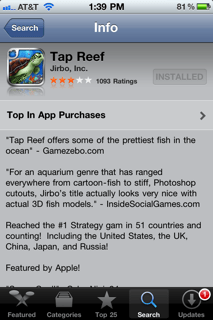
- To begin playing Tap Reef for your iPhone or iPod Touch, the app must first be downloaded by clicking the “Play Now” button at the top of this page.
- After the game is installed, it will appear on the home screen. Tap the icon shown (a sea turtle image) on the home screen to begin playing.
- After the game has finished loading, you’ll be presented with your reef and a message telling you that you’ve now got your own reef and have been given a few fish to get started.
- At the right of the screen, you are shown an array of icons that all do different things: Take pictures, receive gifts, see your fish and more.
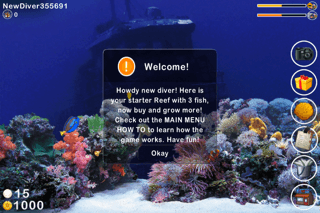

The Basics
- The top icon on the array on the right of the screen is the Camera icon, which allows you to simply take a screenshot of your reef in its current state. Once the button is pushed, the game is paused for a few seconds and the picture is taken. After you receive the message that the picture is taken, you may share it to Facebook or any other service you wish as it’s saved in your Photos app on the home screen.
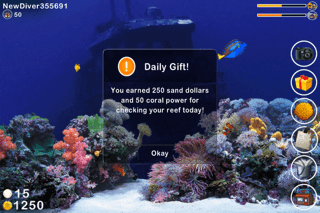
- A gift box is the second icon and allows you to collect a daily gift once a day allowing you to earn a few bonus XP. You may also spend a few Pearls to collect more bonuses, but the gain is likely not worth the extra cost.
- The next icon is the sponge icon, which cleans your reef and gains you a few XP on the way. Make sure to clean your reef once in a while to gain the most XP from this option.
- The icon that looks like a clipboard is next and simply shows the fish you have in your reef along with their statistics. From this screen you can also breed your fish with other fish and sell them.
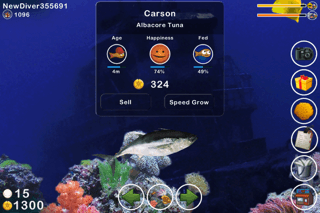
- Feeding your fish is important, so simply tap the bucket with sardines inside to feed your fish. You may have the fish fed automatically by releasing a certain amount of fish food or you may feed them manually by tapping “Manual” then tapping inside your reef where you’d like the fish to be placed.
- The very last icon on this array is the Store, which is where you’ll be spending time learning about and buying fish for your reef.
The Store
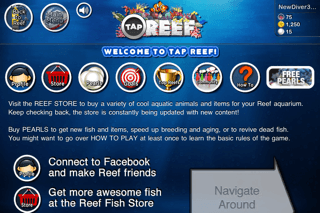
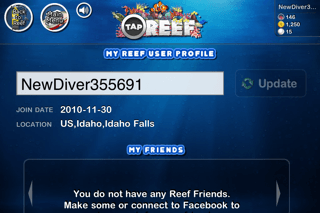
- From the main store screen, you’re shown a new set of icons which all have distinct functions. The first option from left to right allows you to rename yourself, along with invite friend to come play with you via Facebook or unique Friend code. You may also view screenshots taken here.
- The Store icon shows you all of the different items that you can purchase for your reef. If this is your first time at the store or if you haven’t visited in a while, it’s recommended that you push the “Download/Update Fish & Items Pack” button that is in the top left corner of the screen. This will take a few minutes and will refresh all items available in the store giving you the most up-to-date list of available items. You wouldn’t want to miss out on anything just because the list was out of date, would you?
- Under the Marine Life tab you will find all of the fish types and species available to you. Seemingly, the larger a fish is the more expensive it is as well. Some fish are unavailable and some can only be purchased using Pearls, which do cost real money to get more. Once you decide which item you’d like to purchase, simply tap the “Purchase” button next to the item and it will be automatically sent to your reef.
- Under the “Reef Décor” tab, you’ll find a lot of different options to customize your reef to your liking from the background, foreground and audio. All of these can enhance your experience as you play.
- The “Special Items” tab shows a few different special items that will likely be unavailable to you at first, such as the Clam that generates Pearls and the Scuba Lou the Diver, which swims around your reef.
- Lastly, you’ll see the Pearls tab that allows you to purchase Pearls with real money or iTunes credit using your iTunes account. I recommend only purchasing Pearls if you have an item or two in mind when buying them. Tapping “Pearls” from the main Store screen can also access this menu.
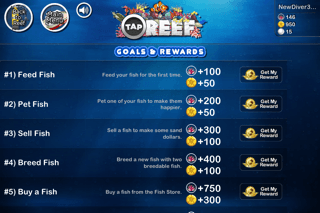
- Back under the main “Store” menu, you’ll see a bullseye icon with “Goals” on it. Inside this menu, you’ll see a list of goals you can complete. Each time you complete a goal within your reef, you should come back to this screen in order to collect the valuable rewards available.
- “Top Reefs” is the next option under the main “Store” menu and showcases the world’s top Reef by “Coral Power” which only serve as a way to rank your reef against your friends or the world if you wish. Don’t fret if you’re not in this list! You’ll get there in no time if you put your mind and resources to the max.
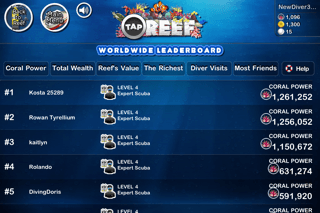
- Lastly, you’ll see an option to view the community forums for Tap Reef. From there you may discuss strategies and other happenings with the game with other players.
Congratulations!

- You have completed Gamezebo’s quick start guide for Tap Reef. Now you should be able to start your own reef paradise with your own set of fantastic fish. Keep checking back for more tips, tricks and more right here at Gamezebo!
More articles...
Monopoly GO! Free Rolls – Links For Free Dice
By Glen Fox
Wondering how to get Monopoly GO! free rolls? Well, you’ve come to the right place. In this guide, we provide you with a bunch of tips and tricks to get some free rolls for the hit new mobile game. We’ll …Best Roblox Horror Games to Play Right Now – Updated Weekly
By Adele Wilson
Our Best Roblox Horror Games guide features the scariest and most creative experiences to play right now on the platform!The BEST Roblox Games of The Week – Games You Need To Play!
By Sho Roberts
Our feature shares our pick for the Best Roblox Games of the week! With our feature, we guarantee you'll find something new to play!All Grades in Type Soul – Each Race Explained
By Adele Wilson
Our All Grades in Type Soul guide lists every grade in the game for all races, including how to increase your grade quickly!







