- Wondering how to get Monopoly GO! free rolls? Well, you’ve come to the right place. In this guide, we provide you with a bunch of tips and tricks to get some free rolls for the hit new mobile game. We’ll …
Best Roblox Horror Games to Play Right Now – Updated Weekly
By Adele Wilson
Our Best Roblox Horror Games guide features the scariest and most creative experiences to play right now on the platform!The BEST Roblox Games of The Week – Games You Need To Play!
By Sho Roberts
Our feature shares our pick for the Best Roblox Games of the week! With our feature, we guarantee you'll find something new to play!All Grades in Type Soul – Each Race Explained
By Adele Wilson
Our All Grades in Type Soul guide lists every grade in the game for all races, including how to increase your grade quickly!
Star Command Walkthrough
Star Command is a space battle simulation game from Star Command LLC where you will need to amass a crew of space cadets and then explore the galaxy encountering evil aliens along the way. Keeping your crew in order while taking on enemies could prove difficult, but with Gamezebo’s quick start guide you’ll have all of the tips, tricks and walkthroughs you’ll need to stay ahead of the game.
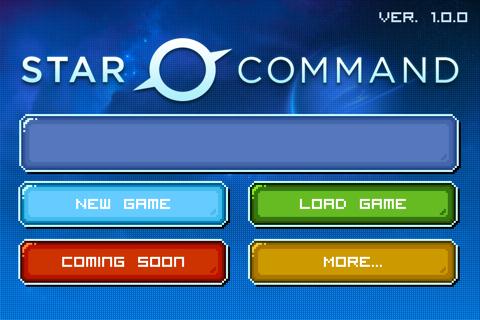
Game Introduction – Star Command
Star Command is a space battle simulation game from Star Command LLC where you will need to amass a crew of space cadets and then explore the galaxy encountering evil aliens along the way. Keeping your crew in order while taking on enemies could prove difficult, but with Gamezebo’s quick start guide you’ll have all of the tips, tricks and walkthroughs you’ll need to stay ahead of the game.
Quick Start Guide
Getting Started
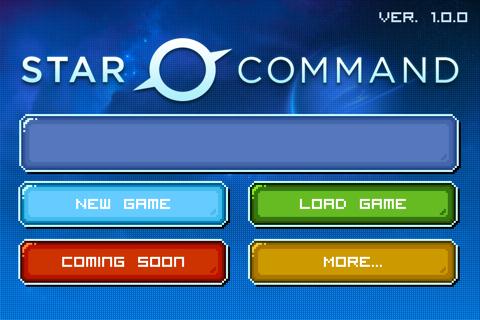
- To get started quickly, go ahead and click on the “Play Now” button at the top of this screen.
- Upon starting the game for the first time, you will be taken to the title screen where you can choose to either load a new game or start a new game. Unless you’ve played the game already, press “New Game” to get started.
- On the next screen, you will be asked to select the difficulty. You can select between Normal, Heavy, and Black Hole. From the start, you’ll only be able to select Normal.
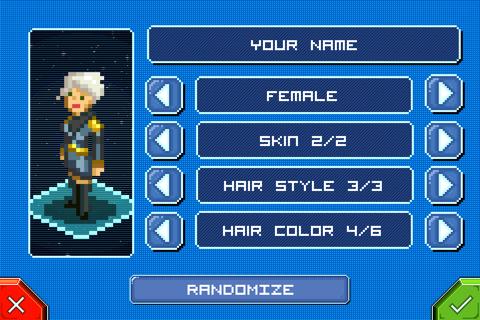
- The next screen has you customizing your character. You’ll be able to pick your character’s gender, skin color, hair style, and hair color. If you do not wish to choose this for yourself, you can push the randomize button to get a random character. When you’re done, press the green checkmark button in the bottom right corner.

- At this point, you’ll be able to choose your ship. First, you’ll need to come up with a name for your ship and enter it in. You’ll then be able to swipe between the available ships. When you’ve chosen the ones you like, you can continue.
- Ultimately, if your captain character is killed in battle, the game will be over.
Building and Managing your Ship
- When starting the game, you will need to learn what the game’s display means.
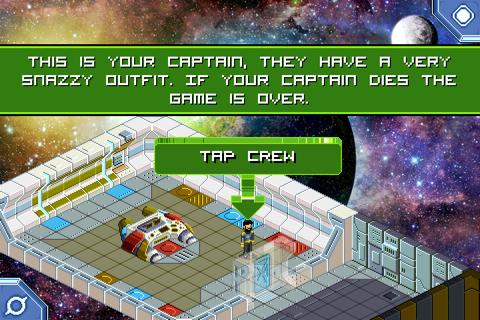
- Tapping on a crewmember brings up their stats, which are quite important to the success of your ship. In the upper left corner, you can see three different colored boxes with a number in them.
- The red box represents the Tactical skill of that crewmember; Blue is for Science skill; and the Yellow box is for the Engineering skill.
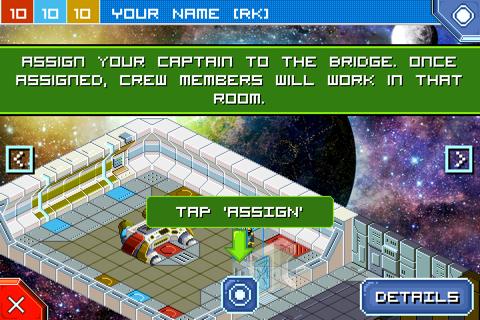
- At the bottom of the screen once you’ve selected the crewmember, you will be able to choose the part of the ship that the captain will be assigned to. The captain’s prime place is the ship’s bridge.
- As you prepare your ship, you may notice that there are empty rooms available. You can build these empty rooms to have additional useful rooms on your ship.
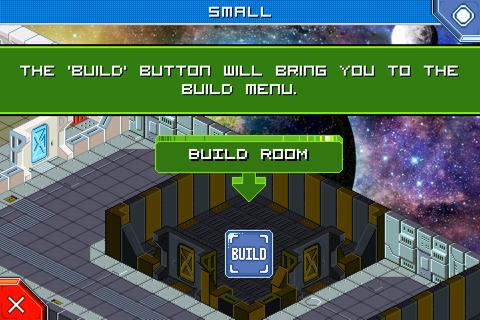
- To build a new room in an empty room, tap on the empty room and then tap on the Build button.
- At this point, you will be able to choose which room you’d like to build. If you want to see more about a room, you can tap on the Details button to see which one you’d like to build before you do.
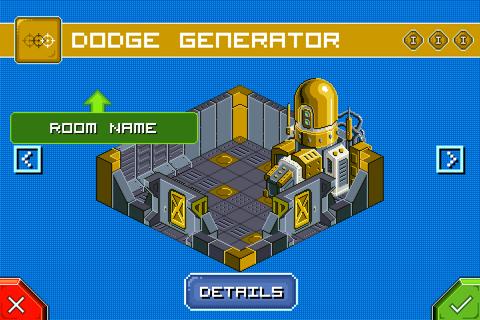
- Pay attention to the color of the room you are building as they correspond to the stats talked about a bit earlier in this guide (Red is Tactical, Blue is Science, and Yellow is Engineering).
- Once you’ve decided on the room, you can tap on the green checkmark button. You will then need to use the appropriate amount of tokens from the Token Chest to complete the construction.
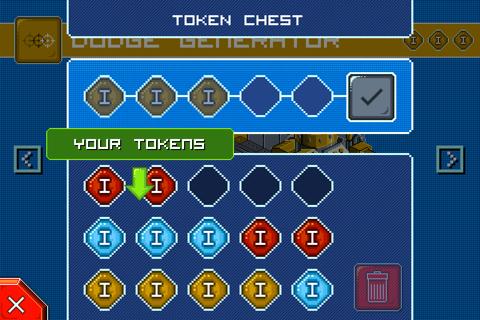
- You can use the tokens by dragging them with your finger up to the top row, matching the silhouettes of the required tokens. Once you’ve done that, tap on the green check to finish.
- If after you build a room, there is a “No Crew” icon flashing on it, you will need to add additional crew to the room for it to operate properly.
- To hire crew for the room, tap on the Menu button in the bottom left corner of the screen. You will then need to tap on the “Hire” button, which is the icon with two people standing next to each other.

- You’ll then need to choose the crewmember you’d like to use in the room. To select the crewmember, tap on him or her and then on the green check to continue.
- When hiring a crewmember, you will be able to use any of the tokens you have available. A good idea is to use the color of tokens that you have the most of.
- Upon hiring this crewmember, you can choose to rename him if you wish.
- The new crewmember will then appear in the bridge. You’ll need to select him and then assign him to the newly built room in order for it to work.
- Once assigned, the crewmember will move to the assigned room.
Navigating and Battling
- Once you have a crew set up and assigned, you will be able to move about the galaxy with your ship and crew.
- To begin navigating, tap on the menu button in the lower left corner and select the Navigate button.
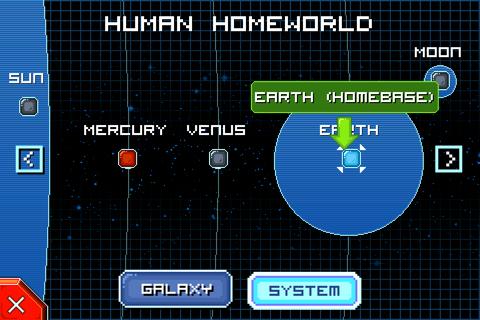
- At this point, you will be able to select from the different planets that are highlighted red. You’ll then need to confirm the travel mission.
- When you arrive at the planet, your crew will begin scanning for things on it.
- On occasion, your crew will come across an enemy vessel.
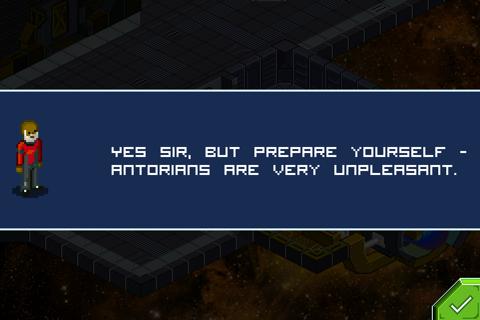
- At this point, you may be given the opportunity to negotiate with the enemies. Be cautious though, the enemies are very unlikely to work with you.

- Quite often, diplomacy will fail and you’ll end up battling these enemies.

- Battles take place in a turn-based fashion. At this point, you’ll be able to see the enemy ship’s hull and your hull. When your hull becomes 100% damaged, you will fail and need to start over again.
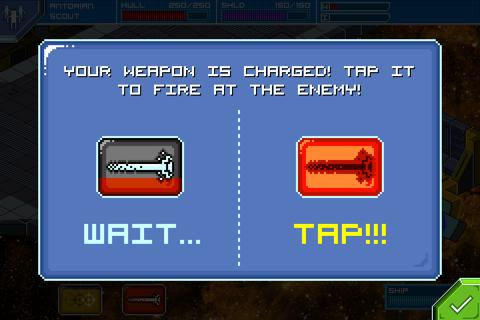
- When you begin a battle, your weapons will begin to charge. When they finish charging, tap on them at the bottom of the screen.
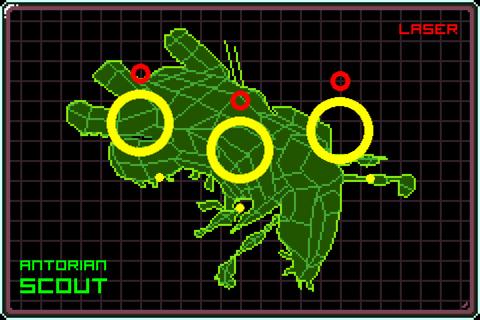
- You’ll then need to tap on the circles on the screen when they line up with the small circle to finish firing the missile.
- If the circles line up, you will have a hit on the enemy.
- You should keep firing missiles at the enemy until you manage to take it out entirely.
- When the ship is completely damaged, the enemy will fall and you will collect tokens from it.
- You will need to continue traveling around the galaxy to other planets with missions you’ll receive from your commander.
Tips
- Move crewmembers around to keep things efficient. If you want your missiles to recharge quicker, you can move crew to rooms that need it the most at that particular time.
- Assign your crewmembers appropriately. If you have a crewmember that is rated 10 in Tactical, make sure to place him or her in a Yellow room to keep things at their most efficient.
- Negotiate if you can. You never know when you’re going to come across a sympathetic enemy.
Congratulations!
- You have completed Gamezebo’s quick start guide for Star Command. Be sure to check back often for game updates, staff and user reviews, user tips, forums comments and much more here at Gamezebo!
More articles...
Monopoly GO! Free Rolls – Links For Free Dice
By Glen Fox
Wondering how to get Monopoly GO! free rolls? Well, you’ve come to the right place. In this guide, we provide you with a bunch of tips and tricks to get some free rolls for the hit new mobile game. We’ll …Best Roblox Horror Games to Play Right Now – Updated Weekly
By Adele Wilson
Our Best Roblox Horror Games guide features the scariest and most creative experiences to play right now on the platform!The BEST Roblox Games of The Week – Games You Need To Play!
By Sho Roberts
Our feature shares our pick for the Best Roblox Games of the week! With our feature, we guarantee you'll find something new to play!All Grades in Type Soul – Each Race Explained
By Adele Wilson
Our All Grades in Type Soul guide lists every grade in the game for all races, including how to increase your grade quickly!







