- Wondering how to get Monopoly GO! free rolls? Well, you’ve come to the right place. In this guide, we provide you with a bunch of tips and tricks to get some free rolls for the hit new mobile game. We’ll …
Best Roblox Horror Games to Play Right Now – Updated Weekly
By Adele Wilson
Our Best Roblox Horror Games guide features the scariest and most creative experiences to play right now on the platform!The BEST Roblox Games of The Week – Games You Need To Play!
By Sho Roberts
Our feature shares our pick for the Best Roblox Games of the week! With our feature, we guarantee you'll find something new to play!All Grades in Type Soul – Each Race Explained
By Adele Wilson
Our All Grades in Type Soul guide lists every grade in the game for all races, including how to increase your grade quickly!
Spellstorm Walkthrough
Spellstorm is a nonline card battle game from TinyCo, wherein you must use your powerful magic cards to battle other players for ultimate supremacy. Amassing a deck worthy of taking on the world isn’t as easy as it sounds but with Gamezebo’s quick start guide you’ll have all of the tips, tricks and walkthroughs you’ll need to become a competent player.

Game Introduction – SpellStorm
Spellstorm is a nonline card battle game from TinyCo, wherein you must use your powerful magic cards to battle other players for ultimate supremacy. Amassing a deck worthy of taking on the world isn’t as easy as it sounds but with Gamezebo’s quick start guide you’ll have all of the tips, tricks and walkthroughs you’ll need to become a competent player.
Quick Start Guide
Getting Started

- In order to get started in playing Spellstorm, you can go ahead and click on the “Get It Now” button shown at the top of this page. The game will download and install on your device once you’ve done so. Spellstorm is a free download; so don’t worry if you realize later that game isn’t for you.
- Once you’ve started the game, you will be taken to the title menu. Here, you can choose to either Login to an existing account that is useful if you have more than one device you’d like to play the game on. If you’ve never played the game before, the “Play” option here is for you.
- After tapping the “Play” button, you will need to choose your summoner. Tap on the gender of summoner that you’d like to play with.
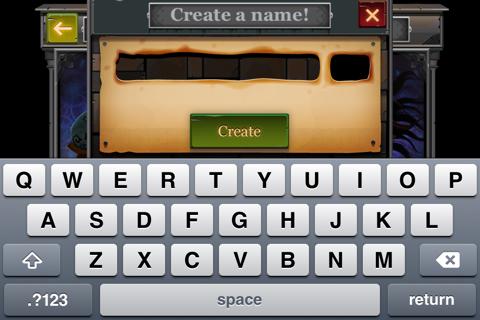
- You will then need to type your name into the box provided in order to move on. Make sure you pick a unique name as no one else can use the same name as you.
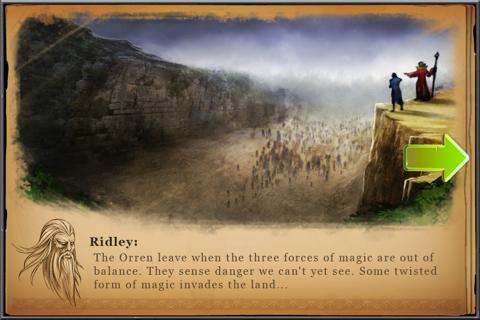
- The next screen will allow you to read a backstory about the game and some of its characters. You can read the text and then tap on the green arrow on the right side of the screen to continue.
- Now you will be taken to the gameplay area where you can begin playing the game.
How to Play
- The first battle you will play is against an AI. This would be a good time to review the display that surrounds the screen.

- At the top of the screen, you will find the health bars of your character and the enemy character. Keep a close eye on these bars so you know when your or the enemy is about to be killed.
- After you have reviewed a few of the tutorial texts, a battle will actually commence. During battle, you have no control over the characters and must just watch the battle play out until it is finished.

- If your creatures were prepared enough for battle, you will be victorious. On the “You Win” screen, you will see a list of the spoils you earned during battle.
- Next, you will be introduced to the “Goals” system. These goals will have tasks for you to complete that can guide you on the correct path.
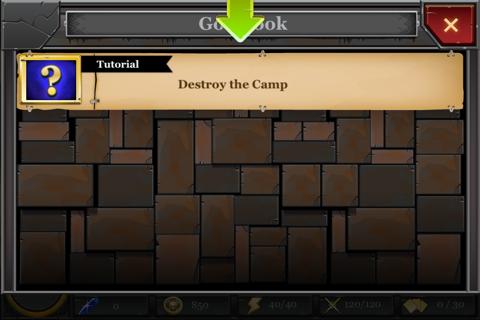
- Tap on the “Goals” button on the left side of the screen, you will see a list of the goals you can complete. You can tap on any of the goals in this list to be taken to the details of the goal.
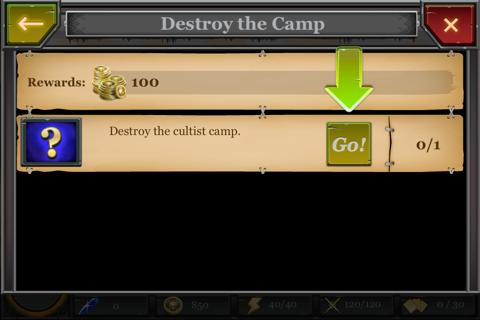
- You will then need to tap “Go!” to start the goal. You will then need to complete the listed task to receive the listed reward. When you finish a goal, it will automatically complete and you will receive the reward.

- One of the first goals asks you to destroy a camp. To destroy the camp, tap on it to cast a destructive spell on it. The camp will then destruct and you’ll receive the reward for completing the goal.
- You may then head back to the list of goals if you’d like to complete more goals for rewards.
- Another early goal is a very useful one to remember. The task will be to enhance a card, making it more powerful when used.

- To enhance a card, tap on the “My Cards” button in the bottom right corner of the screen.
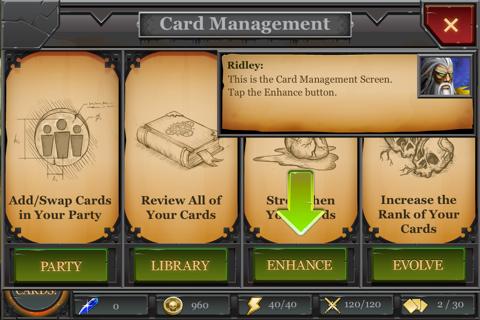
- You can then tap on the “Enhance” button. On the next screen, you will need to tap on the card you wish to enhance, and then on the “Enhance” button.
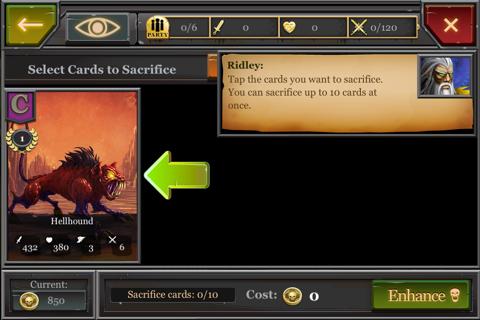
- This will enhance the card and you can see the results of the enhancement, usually increasing the attack power and defense.
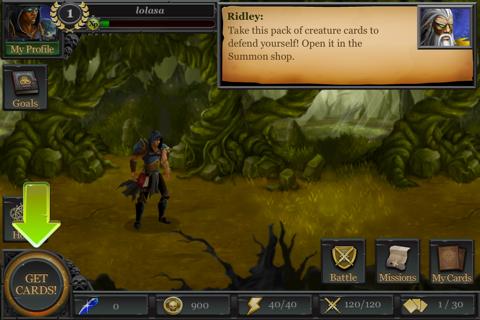 [Insert Screen 13]
[Insert Screen 13]
- The next goal is about collecting a deck of cards. To get new cards, tap on the “Get Cards!’ button at the bottom left corner of the screen. You can then tap on the “Free” button to collect a free deck.
- At this point, you will be taken to a battle where you can use your newly collected cards. A battle will then start after a loading screen.

- Back at the main screen, you will want to start a mission. Missions are separate from goals in that you will not have specific goals, rather there will be places to explore instead.
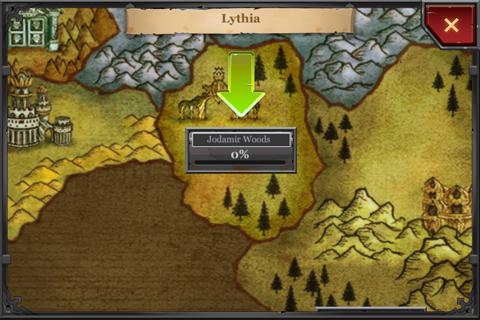
- To access missions; tap on the “Missions” button in the lower right corner. You will then be taken to a map screen where you can pan around to all of the available areas for you to explore.

- When you find a place to explore, tap on it. You can then tap on “Explore” below one of the areas.
- Your character will then travel to the area immediately. To explore, tap on the green arrow on the right side of the screen to advance the expedition.

- Along the way, you may come across enemies you will need to attack. To attack an enemy, tap on them to cast spells upon them.
- As you attack one of the enemies, loot will drop that you can collect. Continue tapping on the enemy until it is killed. You can then tap on the green arrow to continue.
- As you complete an expedition, you will be given a larger reward and will unlock the next area for you to explore.
Congratulations!
You have completed Gamezebo’s quick start guide for Spellstorm. Be sure to check back often for game updates, staff and user reviews, user tips, forums comments and much more here at Gamezebo!
More articles...
Monopoly GO! Free Rolls – Links For Free Dice
By Glen Fox
Wondering how to get Monopoly GO! free rolls? Well, you’ve come to the right place. In this guide, we provide you with a bunch of tips and tricks to get some free rolls for the hit new mobile game. We’ll …Best Roblox Horror Games to Play Right Now – Updated Weekly
By Adele Wilson
Our Best Roblox Horror Games guide features the scariest and most creative experiences to play right now on the platform!The BEST Roblox Games of The Week – Games You Need To Play!
By Sho Roberts
Our feature shares our pick for the Best Roblox Games of the week! With our feature, we guarantee you'll find something new to play!All Grades in Type Soul – Each Race Explained
By Adele Wilson
Our All Grades in Type Soul guide lists every grade in the game for all races, including how to increase your grade quickly!







