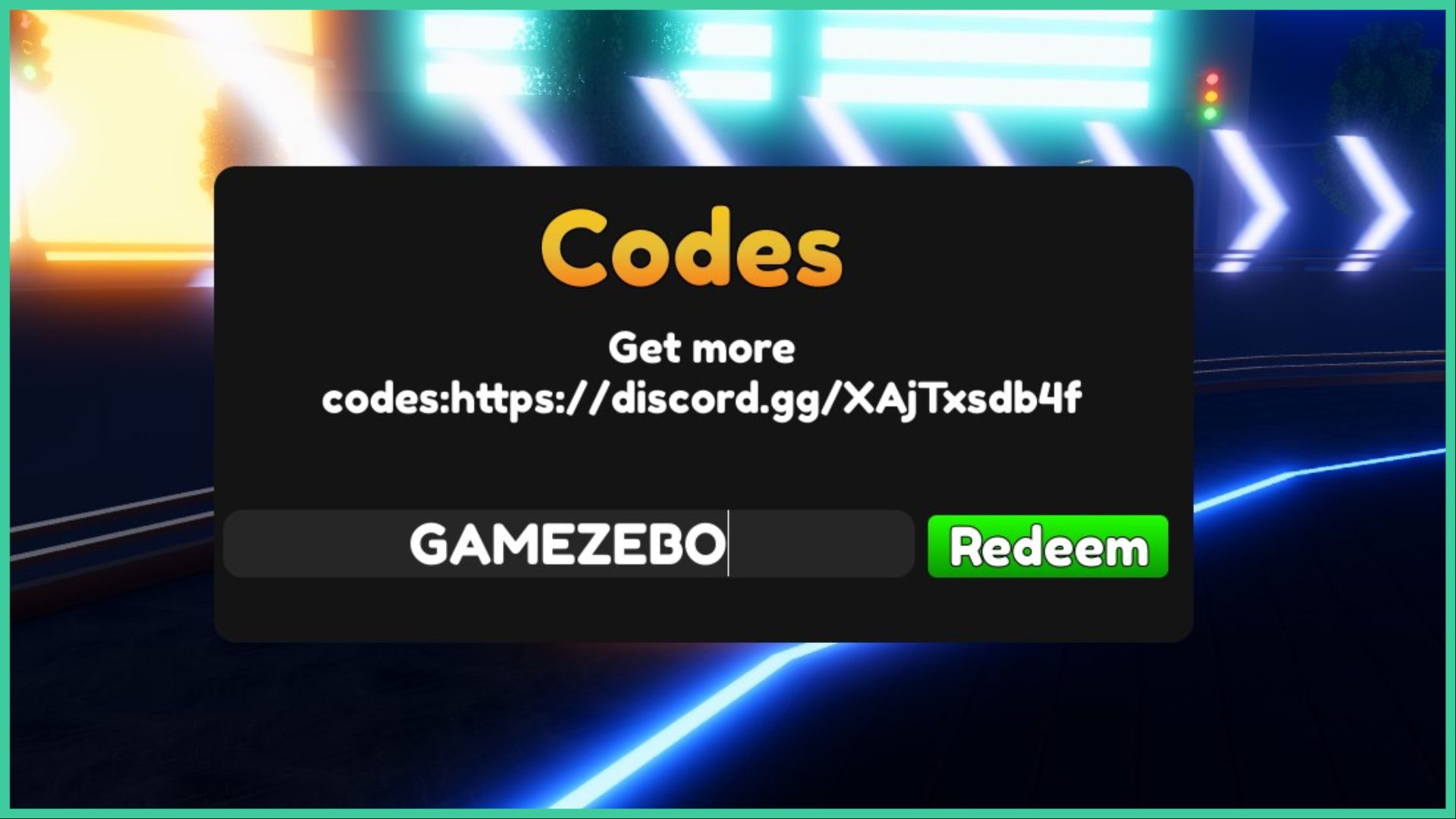- Wondering how to get Monopoly GO! free rolls? Well, you’ve come to the right place. In this guide, we provide you with a bunch of tips and tricks to get some free rolls for the hit new mobile game. We’ll …
Best Roblox Horror Games to Play Right Now – Updated Weekly
By Adele Wilson
Our Best Roblox Horror Games guide features the scariest and most creative experiences to play right now on the platform!The BEST Roblox Games of The Week – Games You Need To Play!
By Sho Roberts
Our feature shares our pick for the Best Roblox Games of the week! With our feature, we guarantee you'll find something new to play!Anime Fantasy Codes – Free Gems and Tokens
By Adele Wilson
Our Anime Fantasy Codes guide has a list of codes that offer up a variety of rewards, such as gems, tokens, and lots more!
Spellcraft: School of Magic Walkthrough
SpellCraft School of Magic developed by Appy Entertainment takes you on a thrilling adventure as an apprentice in a prestigious school of magic. You will learn to grow your own enchanted ingredients, brew your own potions and create your own spells using them against over a hundred different creatures in battle. Create fun looks for your avatar and discover magical pets that you can nurture and much more! Gamezebo’s SpellCraft quick start strategy guide will provide you with detailed images, tips, information, and hints on how to play your best game.

Game Introduction: Spellcraft School of Magic
SpellCraft School of Magic developed by Appy Entertainment takes you on a thrilling adventure as an apprentice in a prestigious school of magic. You will learn to grow your own enchanted ingredients, brew your own potions and create your own spells using them against over a hundred different creatures in battle. Create fun looks for your avatar and discover magical pets that you can nurture and much more! Gamezebo’s SpellCraft quick start strategy guide will provide you with detailed images, tips, information, and hints on how to play your best game.
Quick Start Guide
Getting Started
- SpellCraft School of Magic can be found by clicking on the “Play Now” button at the top of this page.

- Settings – These are found off of the main menu by tapping on the gear icon. Here you can toggle the game music and sound effects. You can also access the leader board and achievement screens from the main menu screen.
- The game is associated with your Game Center account. Leaderboards, achievements, and playing against friends will be done here. Once you load the game it will automatically associate and notify you when you complete achievements. Visit your game center account at any time to see these achievements in advance.
- Once you load the application a brief tutorial will begin showing you how to do basic navigation.
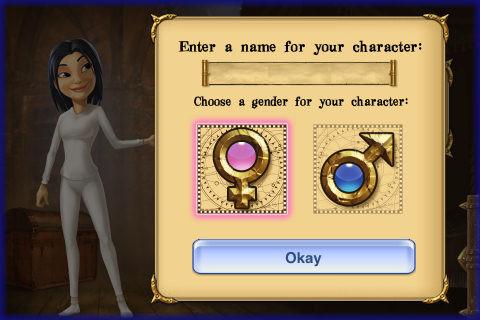
- Create your apprentice – You will be asked to choose a name and gender after which a clothing store menu will appear. Use your finger tip to scroll the menu left to right.
- Along the top of the menu you will see three tabs which correspond to your inventory, character changes, and clothing store.
- You will be able to come back to this area in the future by tapping on the “Dormitory” door to change your character’s appearance free of charge. You can also purchase clothing in the shop as it unlocks more clothing and jewellery with each level you reach.
Game Currency
- There are two types of currency in SpellCraft School of Magic. These are gems and gold coins. Currency indicators are shown along the top of the screen along the right hand side. You can tap on either icon to bring up a screen allowing you to purchase more.
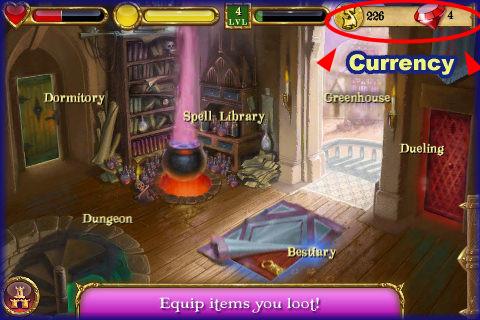
- Gold Coins – This is the basic game currency used for reward when you complete a task, defeat an enemy, etc. You will start the game with 150 gold coins.
- Gems – Red gems are the secondary high end currency of the game. These will allow purchases that save you time or give you game advantages. You will start the game with three gems in your inventory.


- Purchasing additional Currency – You can purchase additional currency to use in the game. In order to purchase additional gold coins you will need gems. Tap on the currency indicator at the top right or tap on the dormitory door then on “Clothing Store” and scroll with your fingertip until you see gems in the game menu.
- Gems can only be purchased with real cash and will be charged as an “in app” purchase to your iTunes account. Gems are bundled into six choices ranging from $1.99 – 49.99 USD.
- Free Currency – You can earn additional free currency when you level up in the game and complete certain tasks. Tap on the icon at the lower left corner to take advantage of free offers for downloading certain apps or visiting sites.
Basic Game Play Elements
- You are an apprentice wizard in the SpellCraft School of Magic. Your teachers have all disappeared into the Dungeon and it is up to you to find them. To do so, you must clear out the monsters and rodents infesting the various floors.
- You will need to develop potions and spells in order to combat many of them and you will need to grow items in the greenhouse and purchase them in order to make potions.
- Once you have the correct potion or spell you will need to go into the dungeon and do battle. Each time you win a battle you will earn coins and experience points.
- When you earn enough experience points you will level up which will earn you free gems and coins.
- While in the bestiary you will locate various animals that you can adopt and take care of.
- Dueling allows you to battle against your friends.
- Spell Library will allow you to develop spells and potions to do battle in the dungeon.

- Tower – Your home base is the main page where you can access all the different areas of the castle.
- The first four items are the meters located along the top and their functions.
- AA. Health – Here you will see how much health you have left to battle monsters with.
- BB. Magic – Here you will see how much magic you have on hand to battle with.
- CC. Experience/Level – This shows how much XP you have earned. When this meter fills up you have reached the next level.
- DD. Currency – This shows your current amount of gems and gold on hand. You can also access the purchase menu by tapping here.
Rooms of the Castle Tower and their Functions
- Here you will see the tower room along with the various locations and a brief explanation of each room.
- Below you will find more detailed explanations of these rooms.
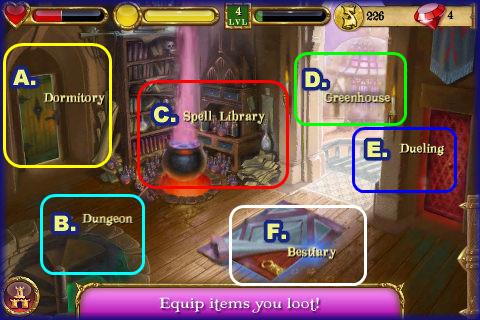
- Dormitory – Tap here to access your inventory and to change the appearance of your avatar.
- Dungeon – Tap here to initiate battle and to clear levels to release teachers.
- Spell Library – Tap here to follow recipes for potions.
- Greenhouse – Tap here to grow plants for potions.
- Duelling – Tap here to initiate battles with your friends also playing the game.
- Bestiary – Tap here to take care of adopted pets found in the dungeon.
Purchasing items from Game Store
- As you play the game you will need to purchase items in two areas but all will be found under the heading “Clothing Store”
- Potions – You will need to purchase plants, seeds for plants and other items to make potions. You will be able to purchase these from the greenhouse menu by tapping on the item you need when the menu appears at the bottom.
- Clothing – Here you can purchase items for your character to wear which includes clothing and jewellery. These items at times will give you advantages during quests.
- Accessing the game Store – The game store can be accessed from the main menu in the castle or other screens by looking for the gold bar along the bottom right of the screen. When you find it use your fingertip and swipe it to the left side of the screen to bring out the menu. Now you can use your finger to move the menu left or right to scroll through choices.
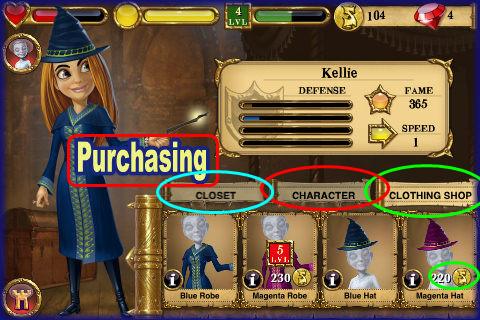
- There are three category tabs along the top of the store. Tap on it to open the category.
- “Closet” – The closet will be your inventory area in the game storing all of your purchases for future use.
- “Character” – This allows you to go in and change the physical appearance of your character at any time. Currently only skin tone and hair can be changed but this may change with future game updates. There is no charge to change the appearance of your character.
- “Clothing Shop” – Here you will be able to purchase new clothing for your avatar once unlocked. Each time you level up new items will unlock in the clothing store. Changes will cost money so be sure you are prepared to pay before you tap. Some items will cost gems and some coins which is shown at the bottom right corner of the screen when opened. If you purchase new items your previously purchased items will be placed in the closet.
- Purchasing items – Tap on the item at the center of the icon to purchase it. There is no confirmation screen for purchases so be sure you are tapping correctly. Tapping the “i” will give you more information about the item before you purchase it.
- Items can be purchased with coins or gems and whatever is shown at the bottom right corner is the cost.
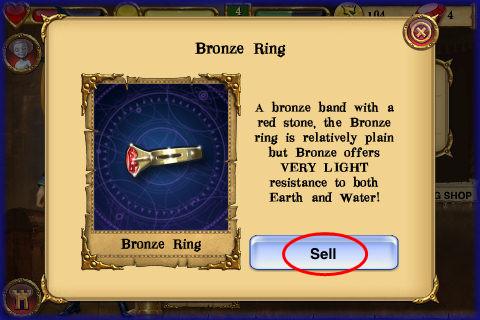
- Selling items – You can sell items back to the shop if you run low on funds. To do so tap on the item from your inventory or closet menu. A menu will appear with the option to sell. Once you tap on it you will see coins added to your total. Items will sell back at one third the purchase cost or original value.
- NOTE – You cannot purchase items with gems and sell them for gems. You will only receive coins when you sell items.
Fighting Magical Monsters
- Tap on the “Dungeon” to battle the monsters and free the teachers.
- You will be asked to clear out a floor at a time.
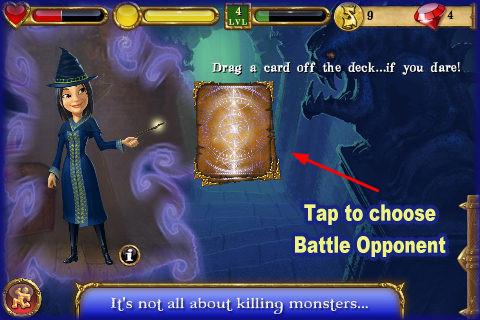
- You will first see your avatar character and a deck of magical cards. Tap to drag a card from the top of the deck. This will reveal the creature you are to battle.
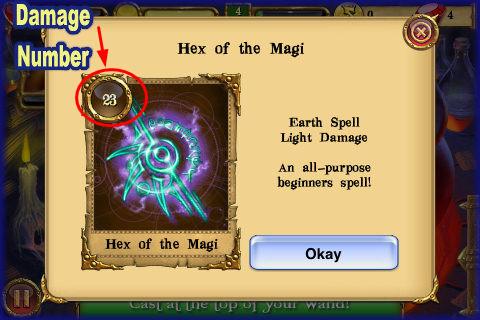
- The number in the upper left corner is the “Damage Value”
- The color behind the number is the element that the card is aligned to such as fire, Earth, Water, or Chaos. Be sure to match the colors whenever possible from spell and enemy.
How to Battle
- When it is time to battle you will have a menu of spells at the bottom of the screen. These consist of those you have made from your potion recipes and those you have purchased or won.
- Tap on the spell you wish to use.
- Remember you will choose the best spell based on your opponent.
- You may choose a spell directly for killing a specific opponent or you may have to battle based on the element involved.
- If you are not sure what to use it is usually best to choose the “Chaos” spell.
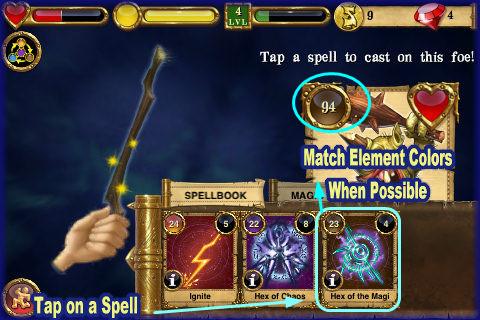
- After you choose the spell you will see the magic wand to the left of the screen. It will charge up and you will see a beam of energy move up toward the top and then back down and up again.
- You must try to tap when it hits the top of the wand and hold your fingertip on the screen for a brief moment to let it charge for an energy boost.
- If you hold it the right amount of time you will see feedback such as “Good” or “Strong” if you keep your finger on too long you may see “Weak” or “Poor”
- Each shot will deduct a certain amount of damage from your opponent. You may defeat them in one shot or it may take several depending on the appropriateness of the spell you have chosen.
- Once you defeat the monster a message will appear and you will earn coins for your victory.
- Once the spells are used up you must purchase or make more. You may have to purchase ingredients or grow them in the green house which takes time.
- If you have gems you can purchase these without the wait time or significantly reduce it.
Elemental Rules of Combat
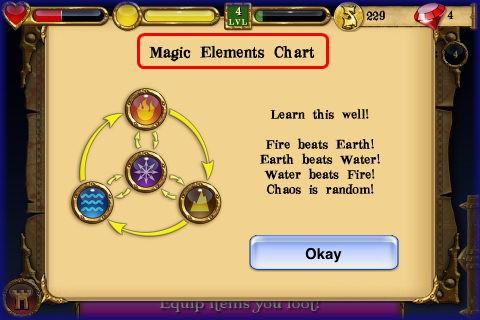
- The elemental rules of combat are as follows:
- Fire beats Earth
- Earth beat water
- Water beats fire.
- Chaos is Random.
- This means when you see an opponent in the dungeon look at the damage number and the color behind it. Use the correct element from your potions or spells to win. For example if you get an enemy with the fire element use a spell with the water element to combat him.
- If you do not have a spell with the correct element you can either choose to get it by growing or purchasing the elements needed to make it or you can use the chaos spell which will take more hits but will eventually defeat your opponent. You will need to use these sparingly in the early levels.
Greenhouse/Growing Potion components
- Tap on the greenhouse to enter it and you will see a screen such as the one in image above. There are several padlocks at first as the plots are locked. You will have to pay to unlock these plots as you level up.
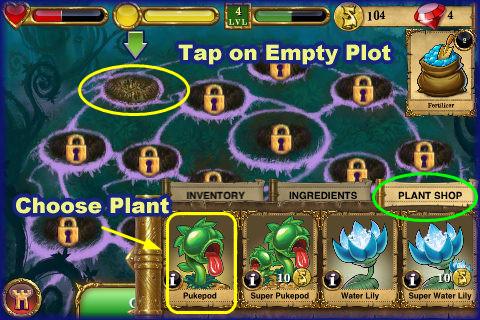
- Tap on the empty plot and the plant shop menu will appear along with any plants available for your purchase. You may see level requirements on some plants.
- Tap on the plant you wish to grow and it may be free or if it is a “Super” variety there will be a coin cost associated with it.
- Once you tap on the plant it will appear in the plot and tapping again will show you how much time is left until it is ready for harvesting.
- TIP – You can also tap on the “i” to read about a plant before you use it including its time to grow.
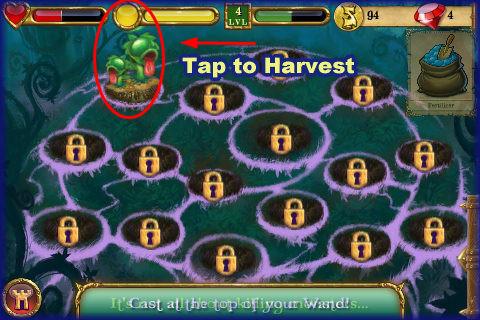
- Once the plant is ready for harvesting you will see a green bulb symbol over it.
- Simply tap on it to harvest and the plot is ready for another plant immediately.
Fertilizer
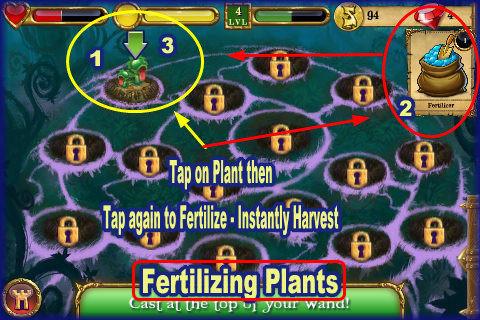
- Fertilizer can be purchased using gems at a cost of one gem per bag of regular and Super Fertilizer can be purchased for two gems per bag once you reach level five.
- These will cause your plants to grow instantly eliminating all wait time.
- To Use – Once plant is in plot tap on the fertilizer bag at top right of screen.
- Tap on the plant you wish to use it on. When green arrow appears over the plant tap again. You will see a raining effect and then the plant will be ready for harvesting.
- Tap to harvest and the plot is clear for your next item.
Spell Library/Potion Recipes/Making Potions
- Once you are ready to make potions tap on “Spell Library” in the Tower room.
- Here you will see the cauldron and on the left a list of recipes that are available to you. As you level up more will appear here. Use your fingertip to scroll up and down through this list in the tiny window provided.
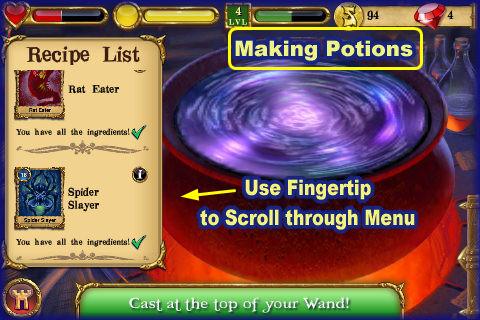
- Once you tap on a recipe a second screen appears that shows you the ingredients you need and how many of each.
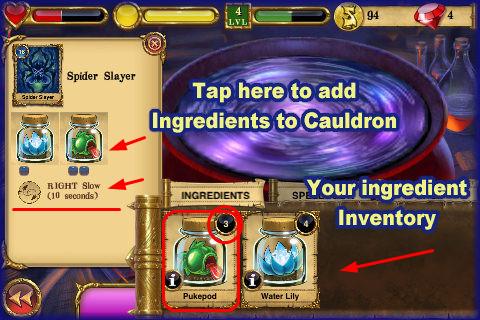
- Tap on each ingredient and if it is in your inventory it will add here. You will see a check mark appear over the ingredient once you have all you need.
- Once all items have check marks you are ready to proceed and a message will appear that asks you to “Light the Cauldron”
- Tap to light it and a mini game of sorts appears.
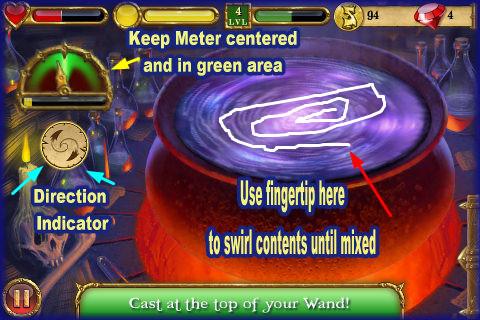
- Using your fingertip swirl the contents of the cauldron in a clockwise position (Or whatever position the indicator tells you) at the speed required to keep the meter on the left green with the needle at the center mark.
- Once you do this correctly for the required amount of time the potion is finished and will be added to your inventory.
Duelling
- Tap on the duelling door to the far right to initiate duels with other players.
- Tap on the crossed sword icon at the bottom right of the page.
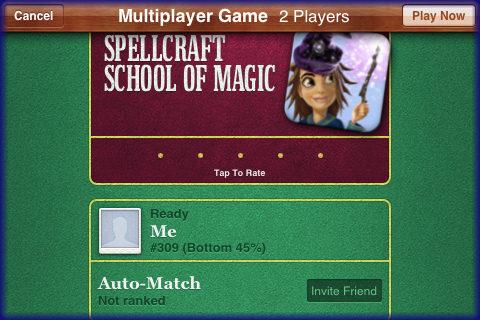
- Now you will be taken to the game center where you can either choose friends also playing the game or set up a game randomly generated by game center with a player you don’t know.
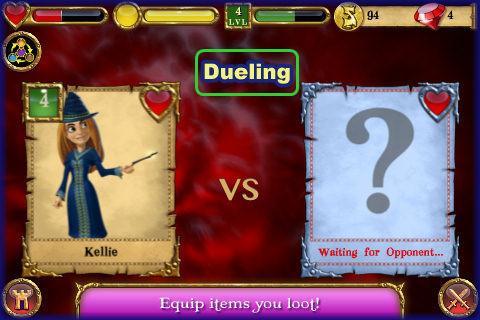
- You will be taken to the battle load screen and once your opponent appears you will choose spells to use against them from your inventory.
- You will again see the magic wand and will use the same method to charge it by waiting until the energy mass hits the top holding it there briefly with your fingertip then letting go.
- You will do this as many times as it takes to finish the round.
- The winner will be announced and any prizes awarded will appear and you will need to tap on the prize image to collect it. (Collecting loot)
Bestiary
- Here you will find the area where mythical animals are found and cared for.
- When you find a magical animal in the dungeon you can adopt it and take care of it.
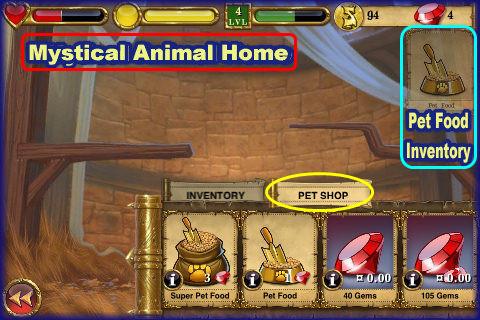
- There is a special area shown above where the animals are kept once found.
- You will have to feed it by purchasing food from the pet shop.
- You will have a separate inventory for pet items found in the pet menu.
- Taking care of animals will earn you extra money and XP helping you to level up faster.
Congratulations!
- You have completed the basic game play guide for SpellCraft School of Magic for iPhone, iPad and the iPod touch. Be sure to check back often for game updates, Staff and user reviews, user tips, forum comments and much more here at Gamezebo!
More articles...
Monopoly GO! Free Rolls – Links For Free Dice
By Glen Fox
Wondering how to get Monopoly GO! free rolls? Well, you’ve come to the right place. In this guide, we provide you with a bunch of tips and tricks to get some free rolls for the hit new mobile game. We’ll …Best Roblox Horror Games to Play Right Now – Updated Weekly
By Adele Wilson
Our Best Roblox Horror Games guide features the scariest and most creative experiences to play right now on the platform!The BEST Roblox Games of The Week – Games You Need To Play!
By Sho Roberts
Our feature shares our pick for the Best Roblox Games of the week! With our feature, we guarantee you'll find something new to play!Anime Fantasy Codes – Free Gems and Tokens
By Adele Wilson
Our Anime Fantasy Codes guide has a list of codes that offer up a variety of rewards, such as gems, tokens, and lots more!