- Wondering how to get Monopoly GO! free rolls? Well, you’ve come to the right place. In this guide, we provide you with a bunch of tips and tricks to get some free rolls for the hit new mobile game. We’ll …
Best Roblox Horror Games to Play Right Now – Updated Weekly
By Adele Wilson
Our Best Roblox Horror Games guide features the scariest and most creative experiences to play right now on the platform!The BEST Roblox Games of The Week – Games You Need To Play!
By Sho Roberts
Our feature shares our pick for the Best Roblox Games of the week! With our feature, we guarantee you'll find something new to play!Type Soul Clan Rarity Guide – All Legendary And Common Clans Listed!
By Nathan Ball
Wondering what your odds of rolling a particular Clan are? Wonder no more, with my handy Type Soul Clan Rarity guide.
SimpleRockets Walkthrough
SimpleRockets is a physics-based rocket-building sim developed by Andrew Garrison/Jundroo. In this game, you’ll build operational spacecraft and launch them into orbit in either challenge or sandbox mode. Gamezebo’s quick start strategy guide will provide you with detailed images, tips, information, and hints on how to play your best game.
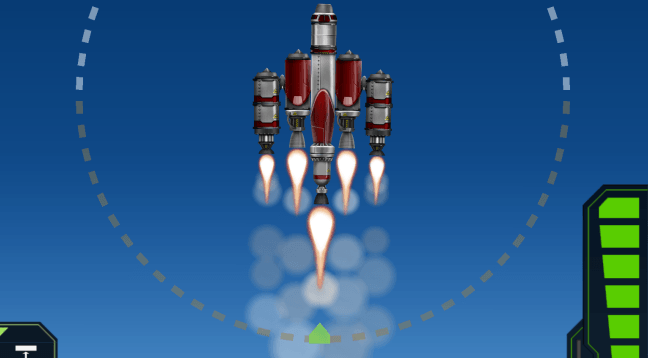
Game Introduction – SimpleRockets
SimpleRockets is a physics-based rocket-building sim developed by Andrew Garrison/Jundroo. In this game, you’ll build operational spacecraft and launch them into orbit in either challenge or sandbox mode. Gamezebo’s quick start strategy guide will provide you with detailed images, tips, information, and hints on how to play your best game.
Quick Start Guide
Getting Started
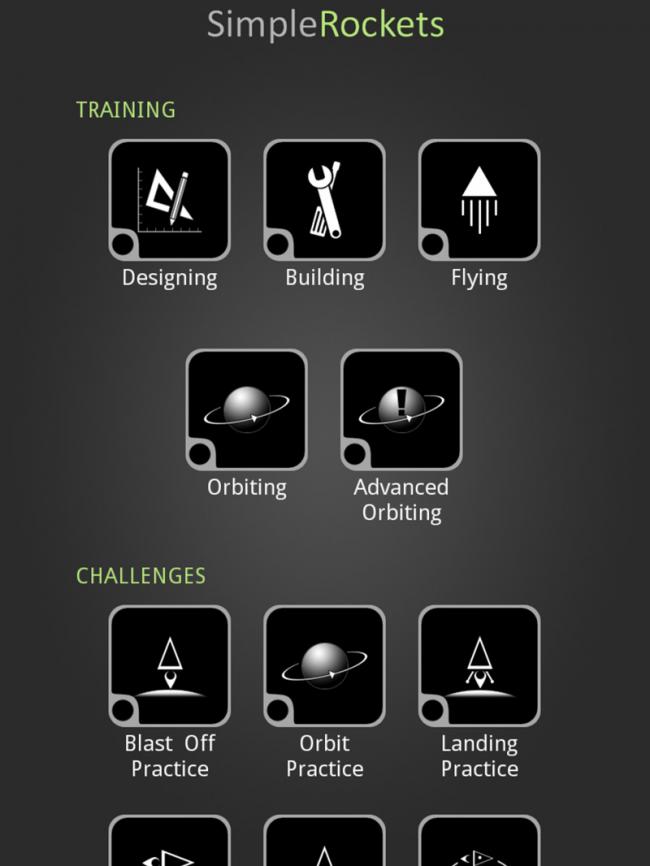
- SimpleRockets can be downloaded and purchased by clicking the “Play Now!” button option at the top of this page.
- When you first open the game, you’ll be sent directly to the main menu. From here, you can view any of the Training files, begin a Challenge stage, enter Sandbox mode, or view extras, like similar games and the About page.
- The Settings menu only has one option available currently: enable/disable sound.
- The black circle in the bottom-left corner of each icon indicates you have not viewed or played that area yet. Reading a Training page or attempting a Challenge will fill this dot in with green to indicate you have already tried—although not necessarily completed—it.
- Note: Before you try any of the Challenges, it’s highly recommended that you view the Training sections in order. They provide short but vital details on the basics of SimpleRockets.
Game Modes
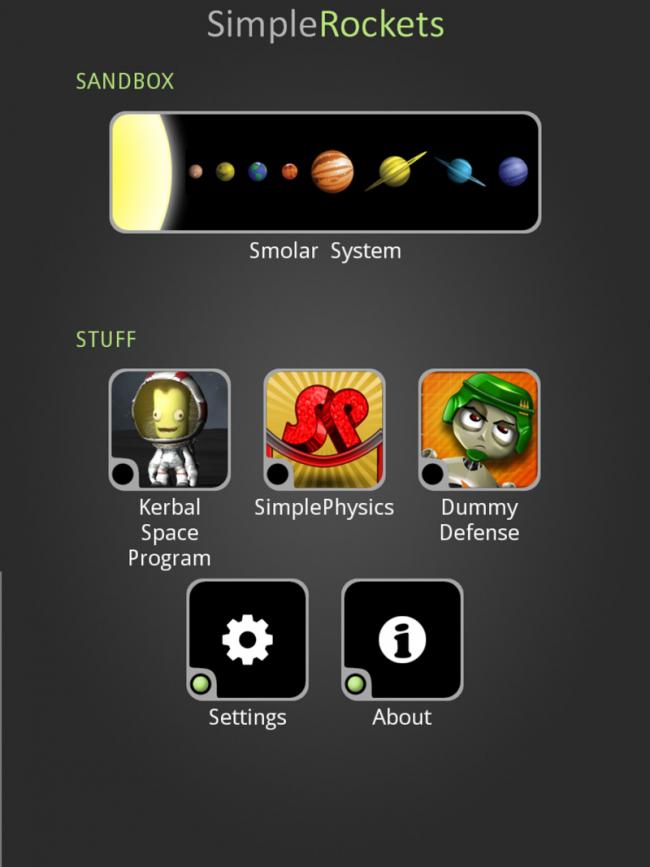
- SimpleRockets has no official goal or ending: it is primarily a sandbox game that you are free to enjoy as you see fit. The two gameplay options available are Challenges and Sandbox.
- Challenges request that you complete a specific, singular goal. These range from simple exercises, like blasting off to 100km, to more complex stages, like landing on the moon.
- Challenges can be failed and will end as soon as you either a) miss your goal, or b) reach a fail-state that will prevent achieving your goal, like running out of fuel.
- Most Challenges feature a global leaderboard that tracks the top 15 players’ scores for that particular Challenge.
- Sandbox lets you choose any planet in the “smolar system” (a smaller, but comparable version of our solar system) to blast off from. There is no goal in Sandbox mode; you are free to build a rocket and use it for any purpose.
- Because there is no goal in Sandbox, you can continue playing with the same rocket until it explodes.
How to Play
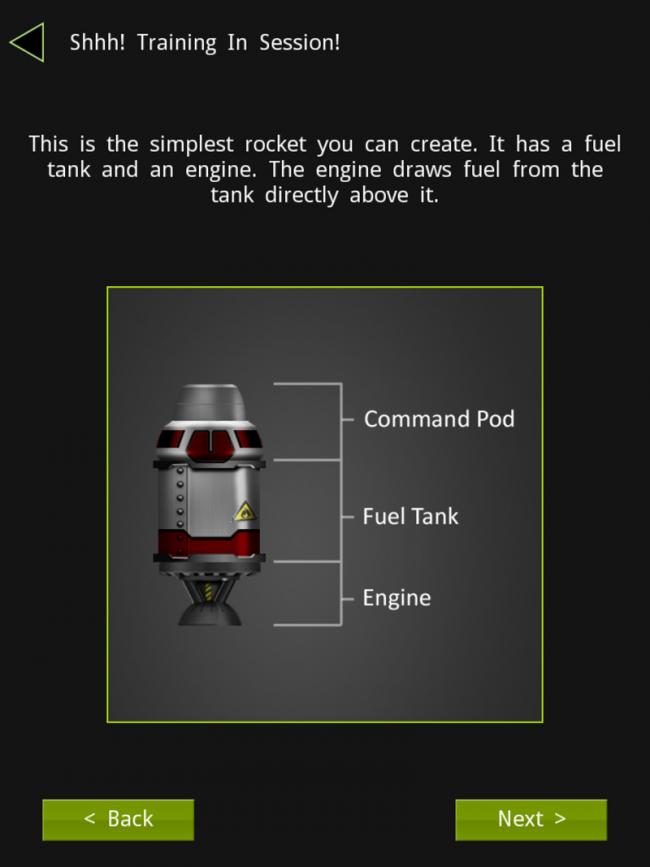
- Gameplay is SimpleRockets is split between two primary events: building your rocket and controlling it during flight.
- Building – in Sandbox mode and most Challenges, the first step you will take is building your rocket. Note: Some Challenges provide you with a rocket already mid-flight.
- Building takes place on a blueprint screen like the one shown below. The menu options are:
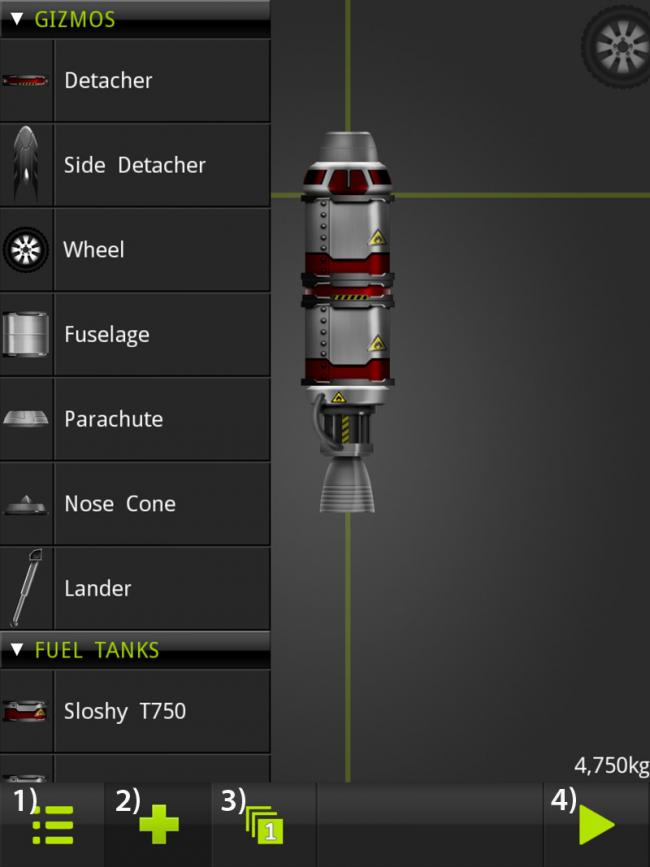
- 1) Opens the save menu. From here you can save your current ship for future use, open a previously saved ship, email your ship to a friend, clear the screen by selecting “new ship,” or exit to the main menu.
- 2) Opens the parts menu (currently open in screenshot). From here you can select parts to add to your ship.
- 3) Opens the staging menu. From here you can arrange your active parts into stages that will be controlled during flight.
- 4) Begins the flight. Pressing this will take you to the flight section of the game, where your current rocket will be ready for take-off.
- To build a rocket, tap the plus icon to open the parts menu. You can use as many parts as you’d like; they don’t cost money or points or anything.
- The three primary parts are Gizmos, Fuel Tanks, and Engines. Every engine requires fuel to function; Gizmos can be used more freely wherever you’d like.
- Note: Every rocket begins with a command pod. This is the only required item and it cannot be removed, nor can you have more than one per rocket.
- You can see additional details about a part by tapping on its picture. Tapping on the name will not display anything. Tap again to hide the details.
- Tap the part you want and drag it over to the blueprint screen. The parts menu will briefly hide itself while you position the part, then reappear when you let go.

- When you are dragging a part, the available connecting areas that it can be placed will be highlighted. These appear as white squares/rectangles on the active rocket.
- To connect a part, place its white connector on top of another part’s white connector. When they are successfully attached, the connection will turn yellow.
- Parts that are not successfully attached to the rocket will appear slightly transparent. The active rocket and its parts are opaque.
- Parts can only be connected to the active rocket: that is anything connected to the command pod. This means you cannot build side sections and then attach them; you need to attach from the command pod down.
- To move entire sections—such as an engine and its fuel tank—drag the piece of the section closest to the command pod. This will disconnect everything connected below as well, maintaining that section.
- To delete an unwanted part, simply drag it to the upper-right screen, on top of the “drop here to delete” trashcan icon.
- Your current, active rocket’s weight is visible in kilograms in the bottom-right corner of the screen.
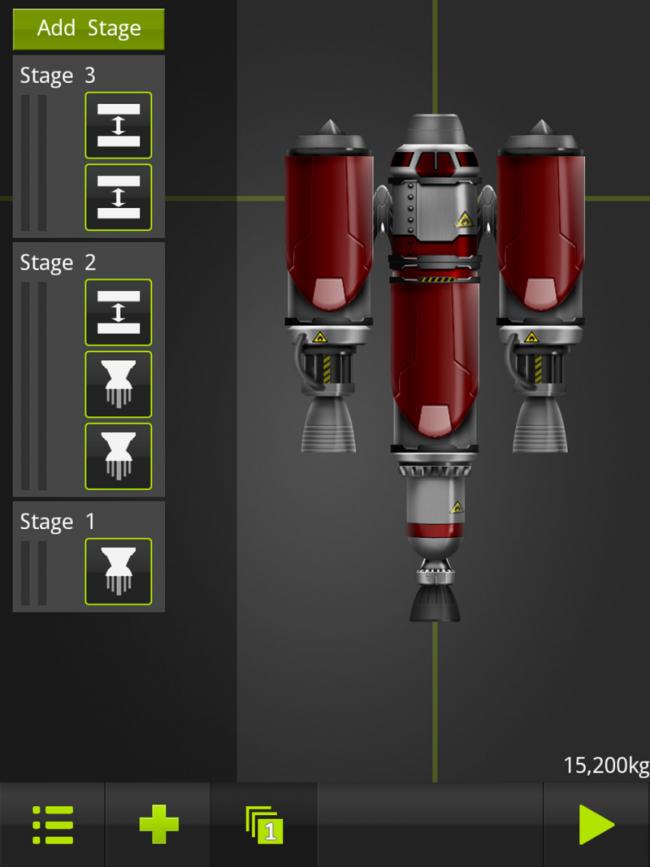
- Staging – Once your rocket is built, you’ll need to move onto staging it. Staging lets you determine the order of events for active parts of the rocket, like when to turn on engines and deploy landing gear.
- Tap the square “1” icon to open the staging menu.
- Parts will automatically be assigned to stages when they are added to your rocket. SimpleRockets makes best-guesses about your stage order, but you’ll usually want to check and rearrange these before each take-off.
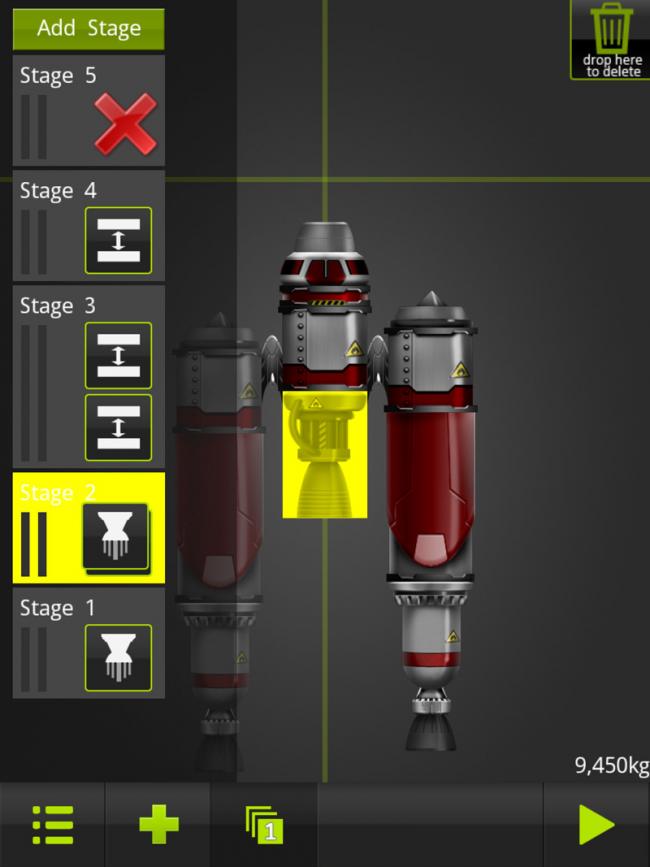
- Tapping an individual icon will show you which part it is representing by highlighting that part on the rocket.
- Tapping an entire stage—tap left of the icons—will highlight every part assigned to that stage.
- You can move individual parts to other stages by dragging and dropping them around this menu.
- You can move an entire stage to an earlier or later position by tapping and dragging left of its individual icons. A green line separating two stages will appear when you’ve successfully dragged it to a new location.
- To add more stages—there is a nearly unlimited number available—tap the green “Add Stage” button at the top of the menu.
- To remove a stage, you have to first move all of its parts to a different stage. Then tap the red X icon that appears.
- If you have enough parts and stages, the menu will need to scroll to display them all. Drag on the right-hand side of the menu, in the slightly transparent black area, to scroll up or down.
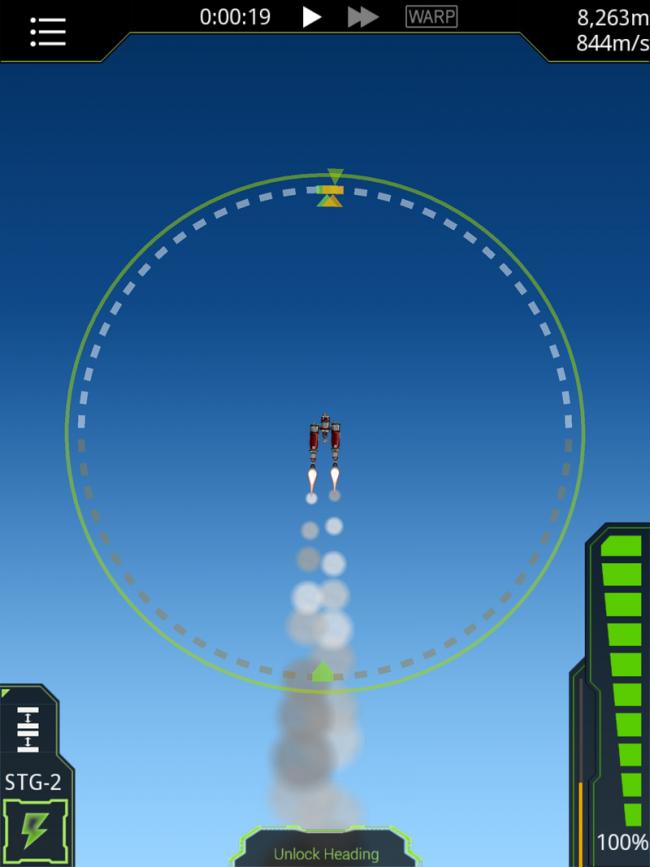
- Flight – With your rocket built and stages assigned, it’s time to take off.
- Press the Play button in the bottom right-hand corner to enter flight mode.
- The flight menu is as follows:
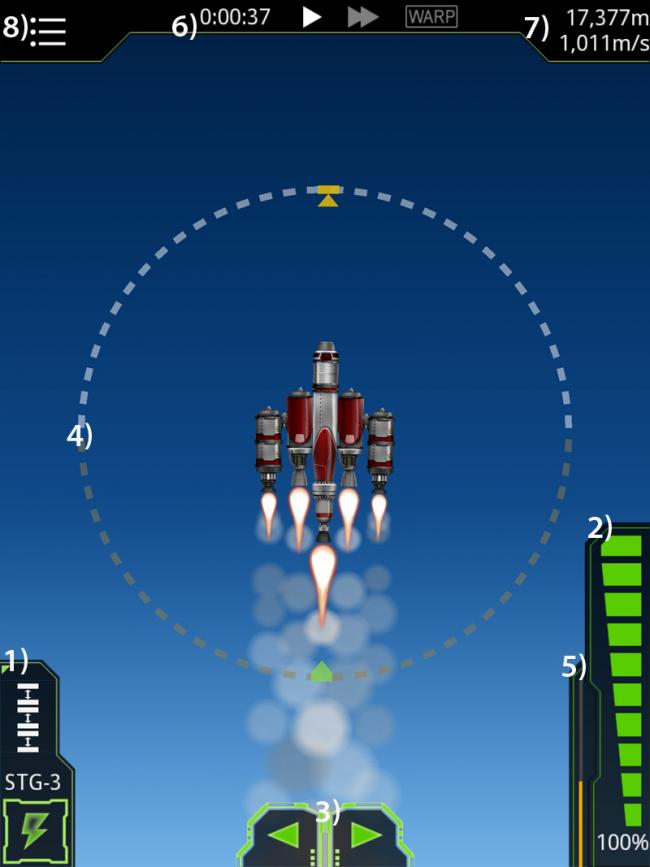
- 1) Next stage. This shows what stage is available next and can be activated by pressing the lightning bolt icon. It also provides a short reminder of what happens in that stage, such as three engine icons if that stage activates three of your engines.
- When you first begin flight mode, sitting on the ground, you have not activated any stages, so STG-1 will appear here.
- 2) Throttle. The throttle controls your fuel consumption and power. 100% gives you maximum power and fuel burn; you can assign this in increments of 10% all the way to 0%, turned off, by dragging up or down on the throttle.
- 3) Steering arrows. These allow you to steer your ship left or right, but are generally less useful than the nav wheel. Note: If you use the nav wheel, these arrows will be replaced by “Unlock Heading.” Just tap “Unlock Heading” to bring the arrows back up.
- 4) Nav wheel. This wheel has multiple uses: first, it lets you steer your ship by dragging around it in a circle, allowing for more direct control than the arrows. Second, it displays your current heading—the orange arrow—and your current velocity—the green arrow. Finally, it displays the artificial horizon, which exists where the white and brown dashes meet.
- 5) Fuel gauge. This shows how much fuel you have left on your current stage. If you are in a stage without fuel, this will be empty. The gauge begins at full orange and depletes over time based on fuel consumption.
- 6) Time elapsed and speed controls. Time elapsed is useful primarily for goals requiring you to perform under a certain time limit. The speed controls let you speed up gameplay; fast forward is always available, and warp speed is available if you are at an altitude above 100km.
- 7) Altitude and speed. These display your current altitude above the planet and your current traveling speed.
- 8) Menu. The menu has only two options: Map View and Exit. Use Exit to quit a stage and return to the build menu. Use Map View to zoom out to a distant view of your current location in space. From this view, opening the menu and selecting Ship View will return to the closer view of your ship.
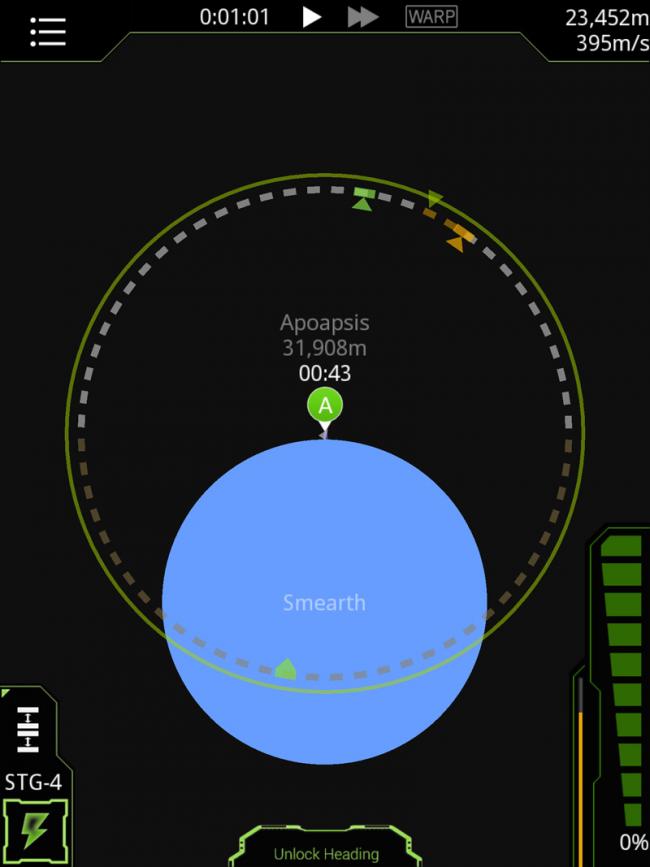
- Additional: From both the Map View and Ship View, you can zoom in or out by pinching the screen.
- At certain points, Map View will contain additional details, like your distance to the apoapsis or periapsis, that are used for entering orbit. Tap on the “A” or “P” icons to view your distance from them.
- Controlling your ship – On most levels, your primary goal will be getting off the ground and into space. What you do from there—enter orbit, travel to the Smoon, crash spectacularly—is up to you.
- To start, turn your throttle up to a high enough level—100% is recommended but lower can suffice with lightweight ships.
- Activate your first stage, which probably features your most powerful engines.
- Assuming your ship is built symmetrically and soundly, it should take off!
- The closer you are to Smearth, the more gravity you’ll have to contend with. As you fly towards the atmosphere, you can let off the throttle and still gain altitude.
- Most symmetrical ships will fly fairly straight, but you may need to make small tweaks to the nav wheel to ensure you don’t end up upside down.
Tips
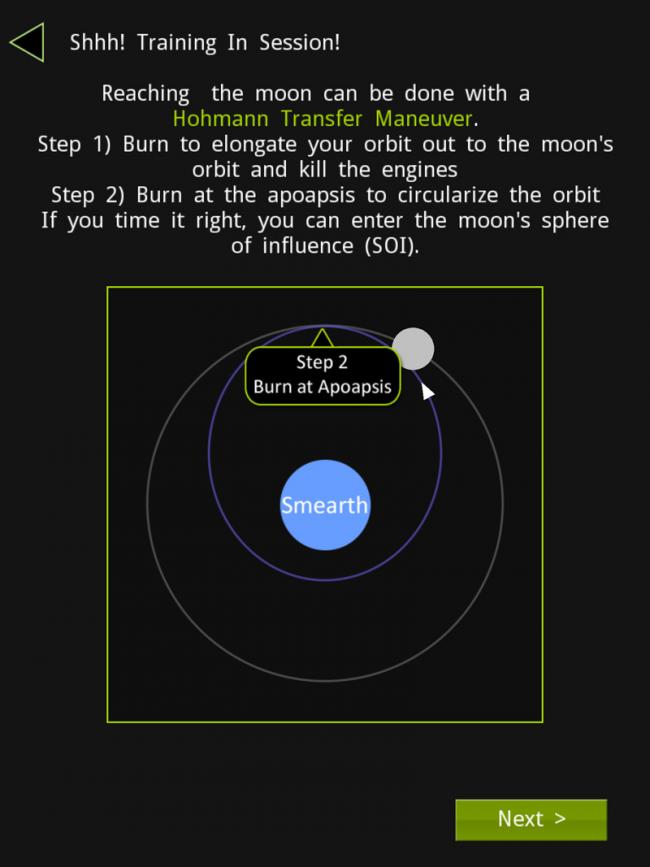
- Read through the Training sections. While SimpleRockets does make rocket-building and space flight about as simple as possible, there are still some complex features and controls you need to be aware of. The Training sections will only take a few minutes to read but will save lots of head-scratching time.
- Don’t be afraid to fail. There’s no consequence to building a ship that immediately spins out of control and explodes. And that in itself can be tons of fun. When you’re first starting out, it’s difficult to gauge what types of ships will be best at what; throw something together and hit the Play button just to test it out. If it doesn’t feel right, exit back to the build screen and tweak some more. You don’t have to complete every scenario with every ship you make.
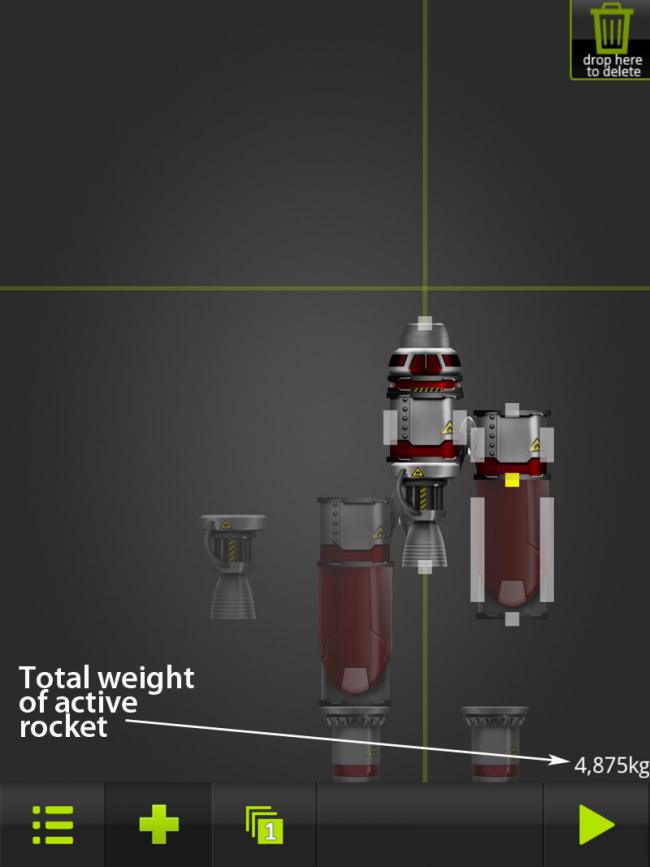
- Watch your weight. Heavier ships are harder to control, require more power to get off the ground, and burn more fuel. Of course, fuel is also your heaviest consideration. If you’re having trouble early-on, try some lightweight ships made with only a few parts—you may be surprised how far they can get.
- Total your fuel. The amount of fuel in liters each fuel tank holds is included in its name. Some Challenges require you to use less than a specified amount of fuel—if you want to create a ship with only that much fuel, add up the names. E.g., “Sloshy T6000” holds 6,000L of fuel while “Sloshy T750” only holds 750L. Also, stacking fuel tanks on top of each other and a single engine does work, although it’s not very apparent while building.
- There’s no pause button. Once you start a flight, there’s no way to pause besides exiting the game to the home screen. Be sure you’re ready for long space voyages beforehand.
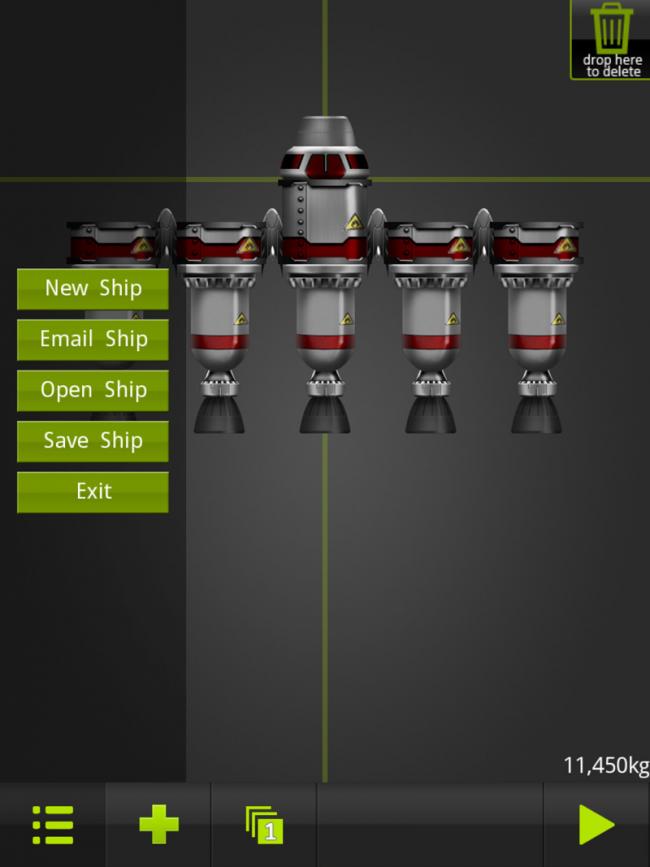
- Save your ships. The last ship you use on a specific Challenge, or on any planet in Sandbox, will be saved in its respective level. But you can also save ships separately by opening the menu and selecting “Save Ship.” Be sure to use this feature for your favorite creations so you can try them out on different stages.
- Play how you’d like. You can play the Challenges in any order, or not at all if you’d like. The Sandbox mode and every planet is open from the minute you first start playing. If you get frustrated with a Challenge, walk away for a bit and try something else. It may give you inspiration for the stage you were previously attempting.
- Challenge-specific ships: The following are examples of ships that were used to successfully complete the first three Challenges of the game (that require you to build ships). Of course, the fun of SimpleRockets is to build your own ships and try out different creations, but here are a few ideas to help get you started.
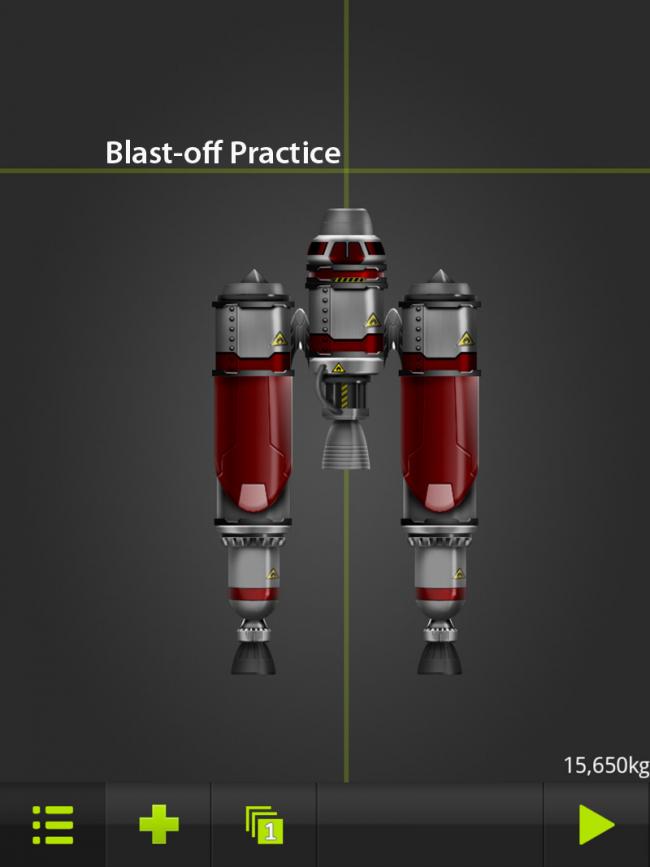
- Blast-Off Practice: This one is pretty simple. Three engines and three fuel tanks; it probably doesn’t even need this much fuel.
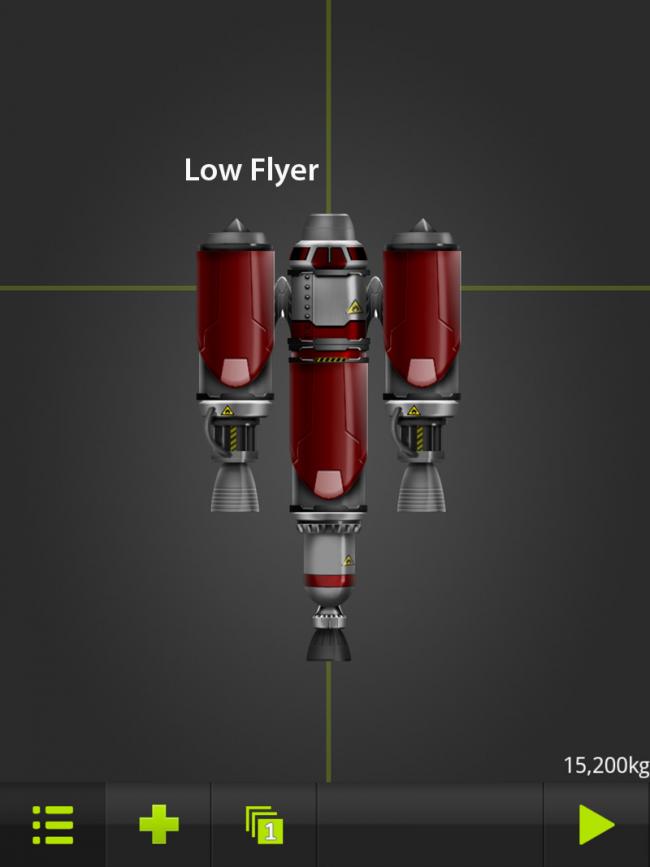
- Low Flyer: This Challenge is more about ship control than creation, but the right ship can make it easier. Another simple ship; a smaller, densely-built ship will be easier to maneuver.
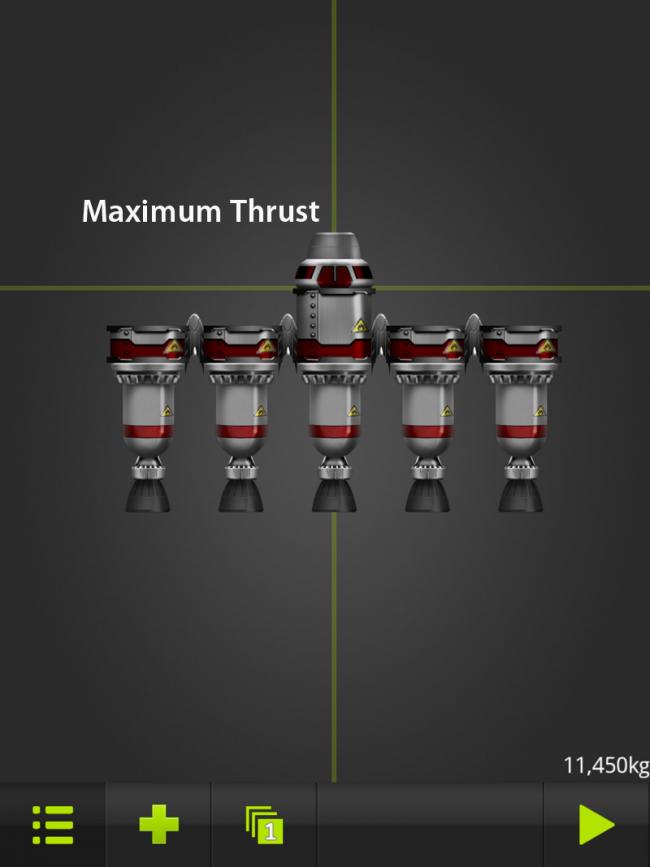
- Maximum Thrust: This Challenge is all about power and speed over a short period of time, so you don’t need a lot of fuel that will otherwise just weigh you down. Five Blasto 425 engines with Sloshy T750 tanks can get the job done easily. Be sure to start with your throttle at 100%.
Congratulations!
You have completed Gamezebo’s quick start guide for SimpleRockets. Be sure to check back often for game updates, staff and user reviews, user tips, forums comments and much more here at Gamezebo!
More articles...
Monopoly GO! Free Rolls – Links For Free Dice
By Glen Fox
Wondering how to get Monopoly GO! free rolls? Well, you’ve come to the right place. In this guide, we provide you with a bunch of tips and tricks to get some free rolls for the hit new mobile game. We’ll …Best Roblox Horror Games to Play Right Now – Updated Weekly
By Adele Wilson
Our Best Roblox Horror Games guide features the scariest and most creative experiences to play right now on the platform!The BEST Roblox Games of The Week – Games You Need To Play!
By Sho Roberts
Our feature shares our pick for the Best Roblox Games of the week! With our feature, we guarantee you'll find something new to play!Type Soul Clan Rarity Guide – All Legendary And Common Clans Listed!
By Nathan Ball
Wondering what your odds of rolling a particular Clan are? Wonder no more, with my handy Type Soul Clan Rarity guide.








 “
“