- Wondering how to get Monopoly GO! free rolls? Well, you’ve come to the right place. In this guide, we provide you with a bunch of tips and tricks to get some free rolls for the hit new mobile game. We’ll …
Best Roblox Horror Games to Play Right Now – Updated Weekly
By Adele Wilson
Our Best Roblox Horror Games guide features the scariest and most creative experiences to play right now on the platform!The BEST Roblox Games of The Week – Games You Need To Play!
By Sho Roberts
Our feature shares our pick for the Best Roblox Games of the week! With our feature, we guarantee you'll find something new to play!All Grades in Type Soul – Each Race Explained
By Adele Wilson
Our All Grades in Type Soul guide lists every grade in the game for all races, including how to increase your grade quickly!
Pocket Clothier Walkthrough
Welcome to the quick start guide for Pocket Clothier, a from Kairosoft. You will be building a clothing empire. Create appealing floor plans, hire excellent staff, and unlock unique items to help you on your way so that you can rise up and become the number one clothier in the nation. This guide will help you familiarize yourself with the game world.
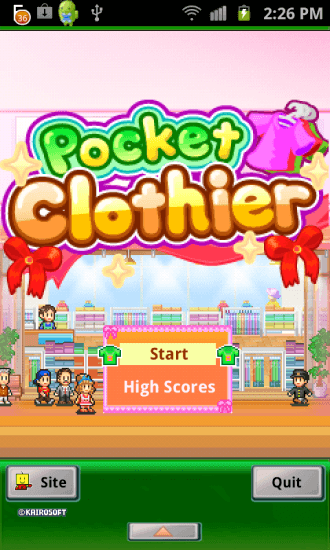
Game Introduction – Pocket Clothier
Welcome to the quick start guide for Pocket Clothier, a from Kairosoft. You will be building a clothing empire. Create appealing floor plans, hire excellent staff, and unlock unique items to help you on your way so that you can rise up and become the number one clothier in the nation. This guide will help you familiarize yourself with the game world.
Quick Start Guide
Getting Started
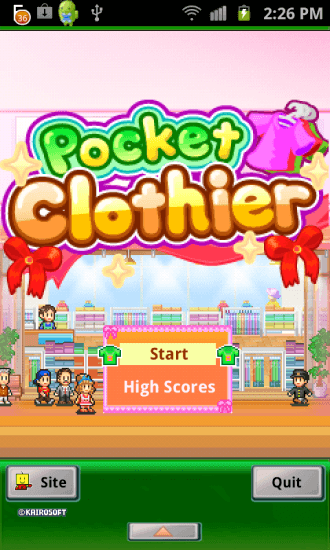
- To begin Pocket Clothier tap the start button.
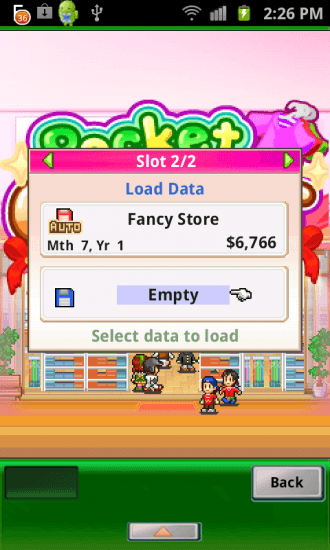
- Select an empty game slot to create a new game.
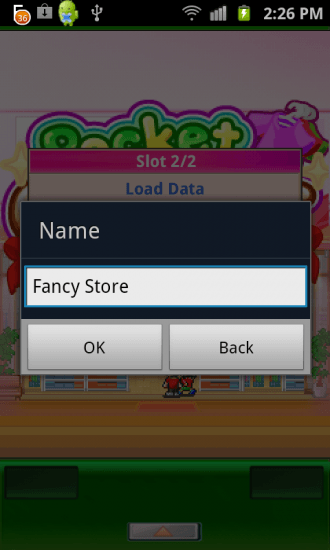
- Name your store and tap okay to create your new store.
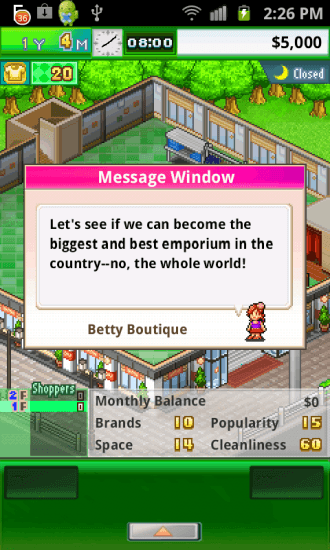
- Betty Boutique will introduce herself to you and provide you with a little direction on how to start.
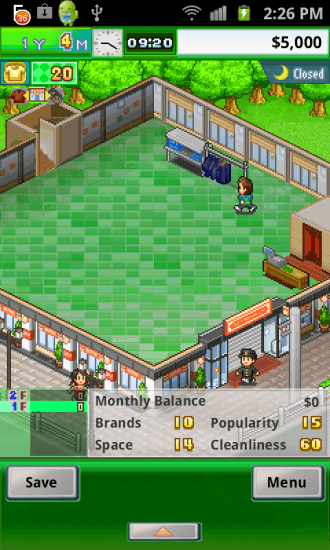
- At the top of the screen you can see the current year and month as well as your available cash.
- At the bottom of your screen you will find your monthly balance, the number of brands you are currently carrying, your popularity, the amount of space you have for clothing, and your stores level of cleanliness.
- Below that is the save button and the menu button.
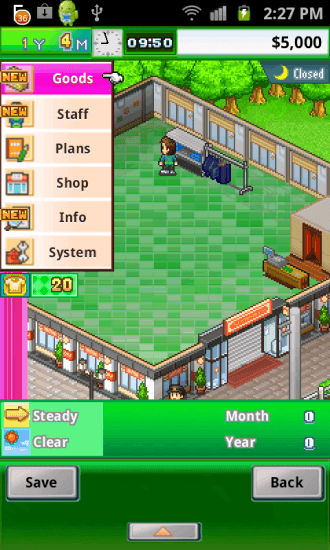
- Tapping the menu button will open the drop down menu. Here you can access your goods, staff, plans, shop, info, and system. These categories will be covered in depth later in the guide.
Building Your Store
- When you begin the game your store will only have two floors. You can navigate between the floors either by tapping the top and/or bottom of the screen or by tapping on the screen and then pushing the F button that appears at the bottom of the screen.
- To begin, you will want to focus on one floor at a time.
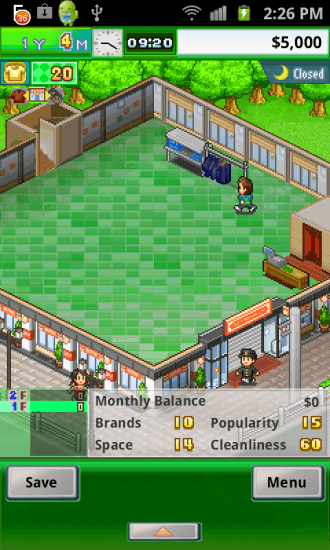
- You begin with two shelves in your store and one register.
<insert pic: Shelf Space>
- You will want to add more stock to your store so tap on the screen and select an open area to place a shelf.
<insert pic: Purchase Shelf>
- This will open your shop menu. Here you can purchase new shelves, fixtures and tenants.
- For now, we will be building shelves. The shelves you are able to build are dependent on your current stock of clothing.
- Currently you will be able to build one small shelf and/or four small racks.
- Select which shelving option you wish to build and tap on it to confirm the purchase.
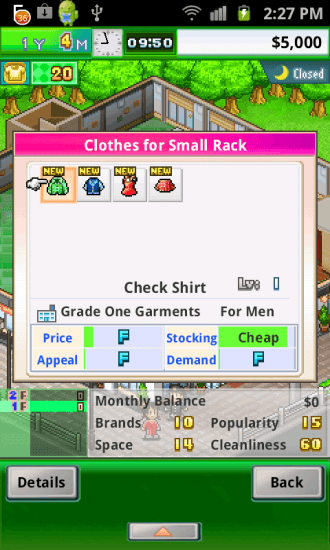
- Now you will need to select the merchandise you wish to sell.
- The window that opens will only display merchandise that you have access to and that can be placed on that type of shelving.
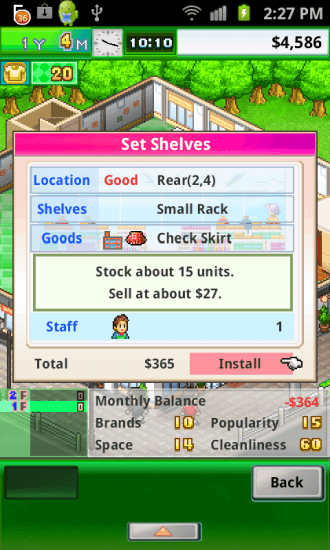
- Tap on the item you wish to sell to confirm the purchase.
- If a staff member is available they will come over and build the new display.

- Once the shelf is built and stocked you will be given a run down of the stats for the item (display, price, cost, appeal, and demand).
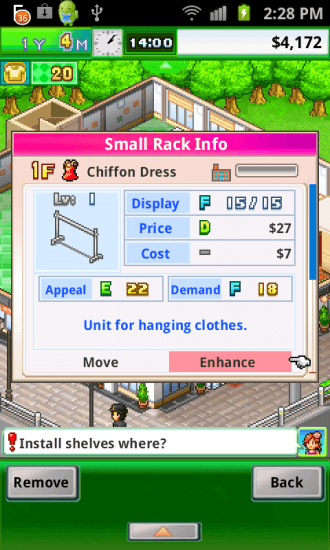
- As you progress in the game and earn money you will want to enhance your displays. To do so, tap on the shelf and select the enhance option.
- This will tell you how much more the shelf will hold and how much the price will increase. It will also tell you how much the enhancement will cost.
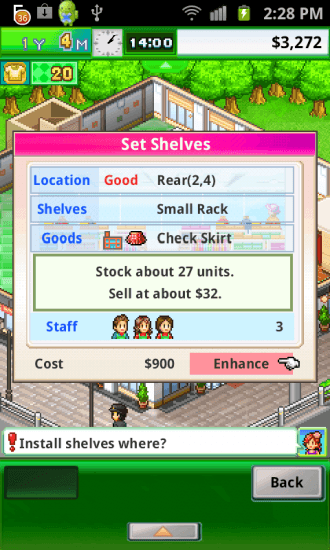
- Select enhance again to confirm the purchase.
- Once you have placed a shelf you will not be able to remove it. However, you can choose to move it to another available space.
- Early on you will only have one staff member. You may wish to hire at least one other person so that you have someone taking care of the register and another person available to build new shelving and fixtures.
- To hire new staff, tap the menu button and select staff from the drop down menu. Select hire from the next drop down menu.
- This will open the staff menu. Select the person you wish to hire (pay attention to their stats and wages) and tap hire to add them to your staff.
- For now you will want to keep things small, work with the stock you have available and grow slowly so that you can build up some money so you can expand further.
Stocking Shelves & Merchandise
- Once you have built all the shelves you can it will be time to purchase new merchandise.
- To purchase merchandise you will need medals. You can view your current balance of medals in the upper left corner of the screen.
- You will also need to build relationships with vendors to unlock new and more popular items.
- To build relationships with vendors you need to buy and sell large quantities of their clothing.
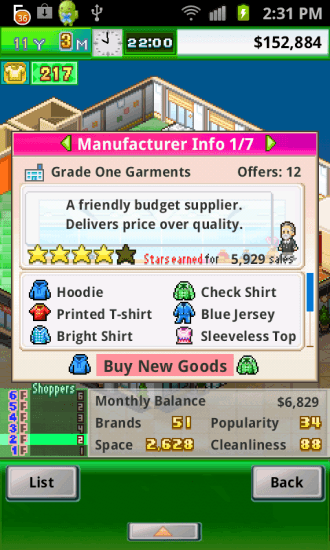
- To purchase a new item to sell in your store tap on the menu button and select goods from the drop down menu.
- Select new goods to be taken to the manufacturer menu. You will currently be able to purchase clothing from Grade One Garments and Ladies Apparel, Inc.
- As you progress in the game new manufacturers will approach you to negotiate contracts. If you have the funds available you can negotiate a contract at that time. If you don’t wish to enter into a contract at that time you will be able to find them in this menu at a later time.
- Tap on the manufacturer you wish to add merchandise from to be taken to the merchandise menu.
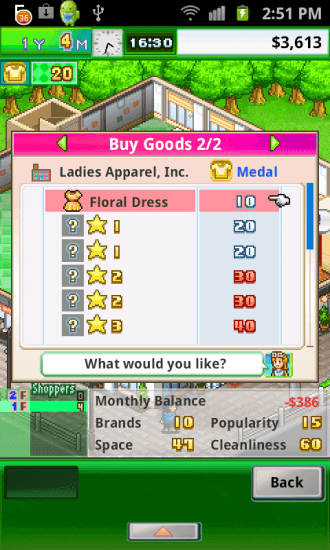
- On the left side you will see the items available to purchase and on the right side you will see their medal cost.
- You will also notice a lot of question marks with a star and a number next to them. These items are locked until you build a relationship with the merchant that is that star value.
- Tap on the item you wish to purchase and it will be added to your store.
- Now, you can build a new shelf to hold the new item.
- Now it’s time to learn about maintaining your stock.
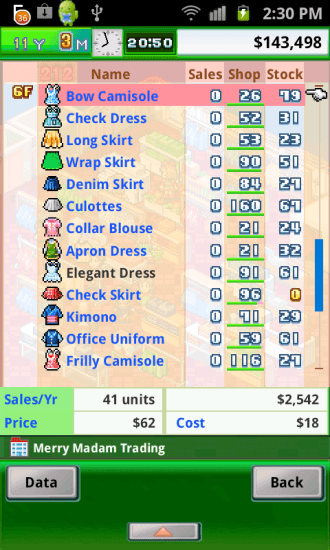
- Swipe your finger across the screen from left to right to open your store inventory.
- The menu lists items by the floor they are placed on. Then the name of the item, the number of sales for each item that month, the number stocked in the shop and the number being held in stock.
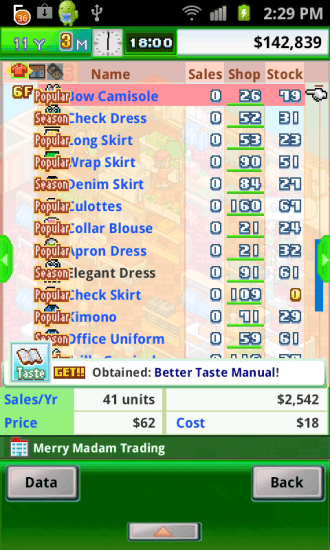
- You will notice the words popular and season flashing over certain items. As it says these are items that are currently popular and seasonal.
- From here you will be able to change how much stock you order, when you want to order it, and if you wish to order additional stock.
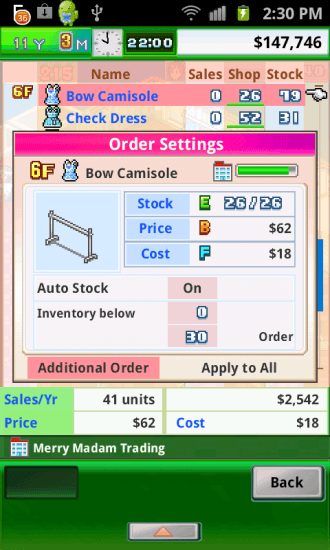
- Tap on an item to bring up the order settings.
- Here you can turn auto stock on or off. When auto stock is on you can choose to have inventory ordered when stock falls below a certain number and also select how much stock you wish to order.
- You can micromanage this to your heart’s content or you can select the settings you like and then tap apply to all to make these your standard settings for all items.
- At times you will get hints that a product is about to take off (seasonal changes, new company, etc) and you will want to place an order for additional stock.

- To place an order for additional stock open the order settings for the item you want to order and tap the additional order button.
- Here you can select the number of extra items you want to order.
- Early on you will be able to place orders up to 50. Once you build additional storage space you will be able to place larger orders.
- Once you reach about year seven you will want to start watching your stock closely. If you have more than 100 items in combined shop inventory and stock you will be taxed heavily. You will be taxed for each item over 100 so make sure to keep stock down around March as best you can.
- Sometimes items will stop being produced for a period of time (this goes hand in hand with items being in high demand) and you will have to survive on your own stock. Sometimes you will be given hints that this is about to happen and you will be able to place additional orders to see you through. Other times you may be caught off-guard and be left with empty shelves.
- If you have shelves that are empty you can tap on them and then tap on the icon of the item being sold on that shelf. If you have any items that you aren’t currently selling you can swap the items.
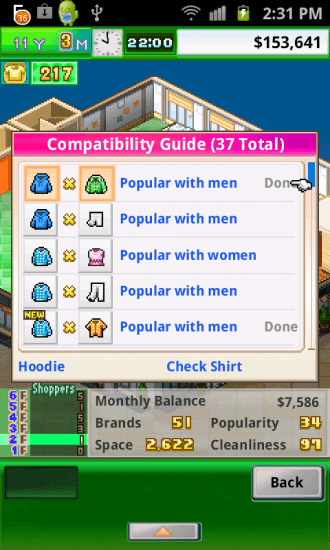
- Placing compatible items of clothing on the same floor will increase your items appeal and bring in more customers. You can view all the current combinations by going to the menu and selecting info and the compatability.
Customers
- Your customers are your source of income so you want to provide them with an excellent experience.
- Customers who visit repeatedly will have their style increase over time.
- Sometimes customers will enter into a changing room and end up changing their career. Having customers find new careers increases their income allowing them to spend more money in your store.
- At times customers will approach you to help them find an outfit. You will be able to choose from all your available stock to create a new look for them
- As you put pieces together you will see the chance they have of succeeding. You can use medals to increase their chances.
- Once you are happy with their new look they will have to cross a couple hurdles (viewed at the bottom of the screen). If they succeed your popularity will increase and they will have a career change.
- If they fail to cross a hurdle you will be able to try and help them again by going to the menu and selecting plans.
Fixtures & Tenants
- Now it’s time to visit the second floor of your store.
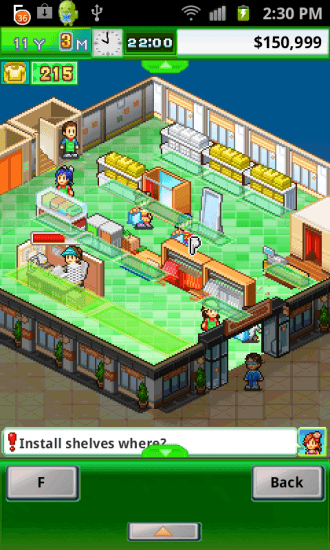
- Once you are on the second floor, tap on the screen to enter into build mode. You should notice that in addition to areas available for shelves there are two larger areas available.
- This is where you can add tenants.
- Early on you will only be able to build a dumpling stand and a restroom but as you rise up in rank you will unlock additional tenants.
- Tenants provide unique benefits such as additional currency, useful items, boosting sales, and keeping your stores clean.
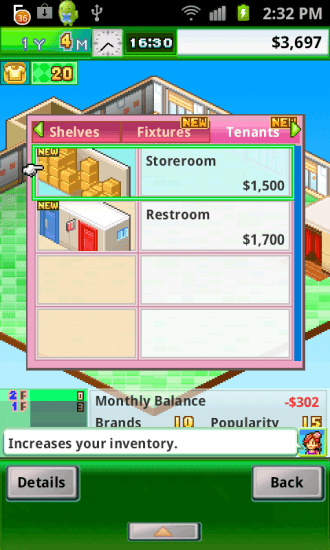
- Tap on one of the available spaces and select the tenant you wish to add.
- In addition to tenants you can also build fixtures that will help you out in the game.
- Fixtures are built in the smaller areas that you normally use for shelving.
- One fixture you will likely want to build on each floor is a register. Allowing customers to check out on the floor they are on helps speed things along.
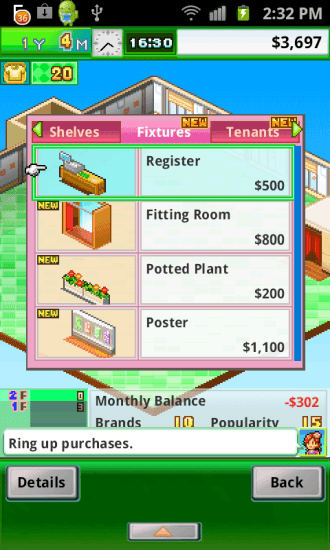
- Other fixtures include the fitting room where customers may end up changing careers, the service desk which helps you earn additional medals, and the potted plants that draw customers in. There are numerous other fixtures that you will unlock as you go along and all have their own unique benefit to your store.
- Like shelving, once you have purchased a fixture or tenant you cannot get rid of them. You can move them to a new location though.
Expanding
- Eventually two floors is not going to be enough room.
- Once you’ve earned enough money you will be approached by a building company who will offer to help you expand.
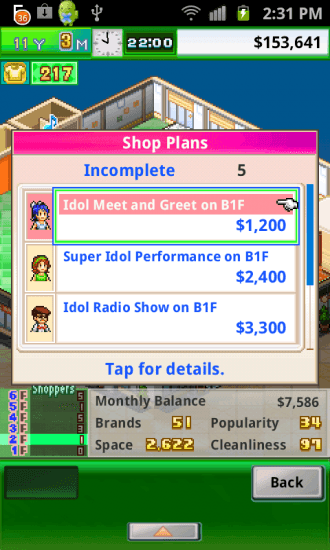
- You do not need to accept their offer immediately. If you decide to wait you can find the offer under plans in the menu.
- Select the expansion option and you will be given several expansion choices.
- Scroll through the options to see how many shelves, staff, and tenants each option allows for.
- You will also get the option to build a floor with a stage at some point. This will allow you to hold special events like meet-and-greets to draw in additional customers.
- Once you have selected the floor plan you wish to build you will need to wait a month or two for the floor to be complete.
- Make sure to move some staff to the new floor and get started building.
- Eventually you will receive an offer to build a hallway or elevator connecting your floors. You will want to do this as soon as you can afford to so that your customers can get around with greater ease.
Staff
- Your staff is an incredibly important part of being successful.
- Early on the people you will be able to hire will not be incredibly skilled.
- To hire staff, tap the menu, select staff, and then hire.
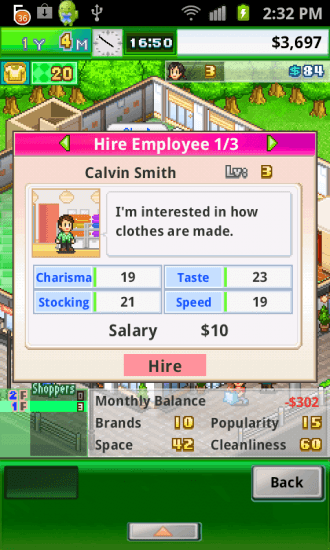
- Scroll through your options. You will be able to see their current charisma, taste, stocking ability, and speed. You will also see their required salary.
- Once you have hired a couple staff it’s time to start leveling them up.
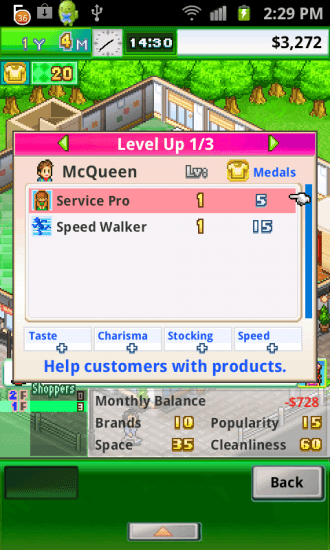
- To level up staff tap on the menu button and select staff and then select level up.
- You will be able to scroll through your staff and see their current abilities.
- You will need medals to level up your staff. You can see how many medals are required on the right side of the menu.
- Tap on the skill you want to level up. This will also increase the staff members stats.
- Once a staff member has leveled up enough they will request a raise. If you can afford it is in your best interest to grant it. This will increase your staff members loyalty.
- Once you have access to the idea room under the tenants menu, you will want to build one (or several).
- This will allow staff members who aren’t busy to research items that can benefit the store and staff members.
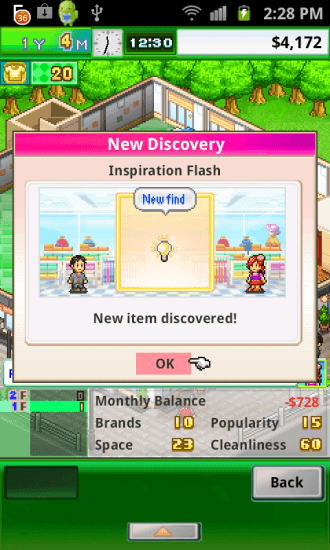
- One of the items they can unlock is inspiration flash. Using this item on a staff member will allow you to add new skills for them to learn.
- Unlocking the skill headhunter and leveling it up will allow you to find and hire better staff members.
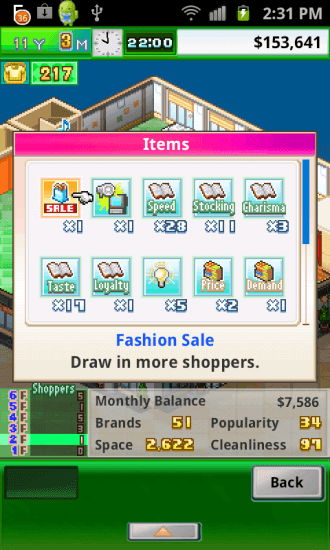
- Items can be found in the menu under the shop tab. Select items to open the item menu.
- As you expand your store you will need to move staff member around (there aren’t always people available to hire and you will want someone working on each floor).
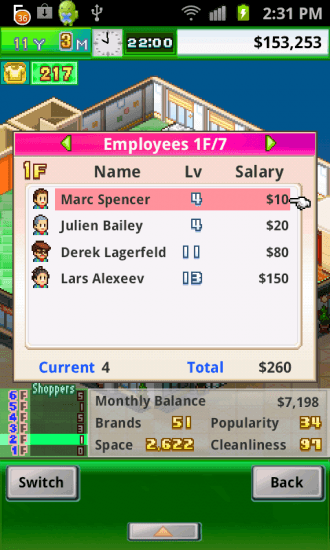
- To move staff around go to the staff menu and select roster.
- Staff members are listed by floor so scroll between them to find the staff member you want to move.
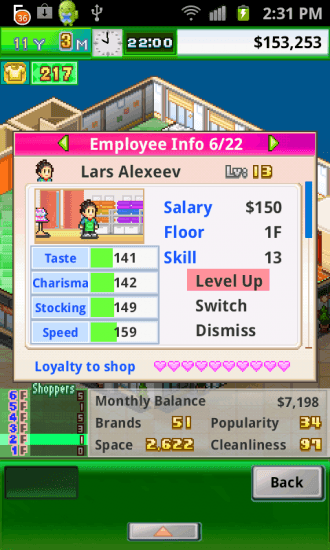
- Select the staff member to open up their menu. Here you can view their current stats, level them up, dismiss them, or switch the floor they work on.
- Select switch to be taken back to the previous menu. Scroll to the floor you want to place them on and select the empty spot on that floor. They will now begin their day on that floor.
Medals, Trophies, & Rankins
- The best way to earn medals is by building fixtures and adding tenants that increase your medals (service desk, vending machines, etc.).
- You can also increase your medals by leveling up staff skills such as the Hemmingway skill (increases their ability at the service desk).
- Another way to earn medals as well as cash is by entering your store in the end of the year rankings. You get to choose from several options. Some earn medals and some earn cash.
- The higher rank you achieve the more medals and/or cash you will be awarded.
- In addition to medals you can earn trophies as you progress through the game.
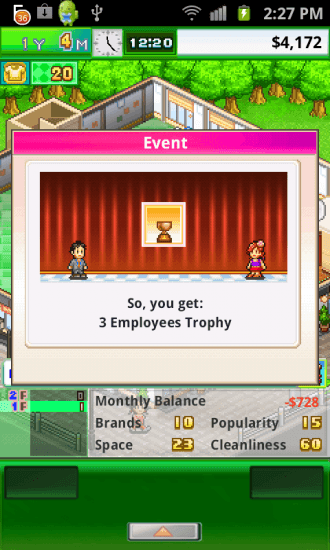
- Trophies are essentially achievements and are earned by hitting certain milestones.
- As your store increases in popularity and appeal your ranking will rise. Your goal is to become the number one store in the nation.
- At the end of each month you will be shown how well you did that month along with your ranking.
- You receive rewards for passing certain ranking points (900, 750, 500, 300, 100, 10, etc.).
Congratulations! You have completed the quick start guide for Pocket Clothier by Kairosoft. Be sure to check back often for game updates, staff and user reviews, user tips, forum comments, and much more here at Gamezebo.
More articles...
Monopoly GO! Free Rolls – Links For Free Dice
By Glen Fox
Wondering how to get Monopoly GO! free rolls? Well, you’ve come to the right place. In this guide, we provide you with a bunch of tips and tricks to get some free rolls for the hit new mobile game. We’ll …Best Roblox Horror Games to Play Right Now – Updated Weekly
By Adele Wilson
Our Best Roblox Horror Games guide features the scariest and most creative experiences to play right now on the platform!The BEST Roblox Games of The Week – Games You Need To Play!
By Sho Roberts
Our feature shares our pick for the Best Roblox Games of the week! With our feature, we guarantee you'll find something new to play!All Grades in Type Soul – Each Race Explained
By Adele Wilson
Our All Grades in Type Soul guide lists every grade in the game for all races, including how to increase your grade quickly!







