- Wondering how to get Monopoly GO! free rolls? Well, you’ve come to the right place. In this guide, we provide you with a bunch of tips and tricks to get some free rolls for the hit new mobile game. We’ll …
Best Roblox Horror Games to Play Right Now – Updated Weekly
By Adele Wilson
Our Best Roblox Horror Games guide features the scariest and most creative experiences to play right now on the platform!The BEST Roblox Games of The Week – Games You Need To Play!
By Sho Roberts
Our feature shares our pick for the Best Roblox Games of the week! With our feature, we guarantee you'll find something new to play!Type Soul Clan Rarity Guide – All Legendary And Common Clans Listed!
By Nathan Ball
Wondering what your odds of rolling a particular Clan are? Wonder no more, with my handy Type Soul Clan Rarity guide.
My Star Walkthrough
My Star developed for the iPhone and iPod Touch by Orange FT lets you rock a little piece of virtual heaven while earning your way to stardom. How many units will you sell? Will you make it to the top of the charts? Hang your posters in real world locations so everyone will know you’re a star. Gamezebo’s My Star quick start strategy guide will provide you with tips, tricks, and hints on how to play your best game.
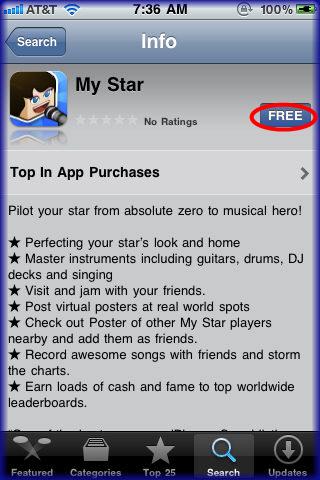
My Star – Game Introduction
My Star developed for the iPhone and iPod Touch by Orange FT lets you rock a little piece of virtual heaven while earning your way to stardom. You’re a star and everyone will know it with your cool house, top of the line instruments and trendy clothing. Learn to play your instruments over time while earning fame points and Star Cash. Look forward to daily jam sessions when visiting your friends. All that rehearsal will pay off when you join them in your studio to record your next hit. How many units will you sell? Will you make it to the top of the charts? Hang your posters in real world locations so everyone will know you’re a star. Gamezebo’s My Star quick start strategy guide will provide you with tips, tricks, and hints on how to play your best game.
Quick Start Guide
Getting Started
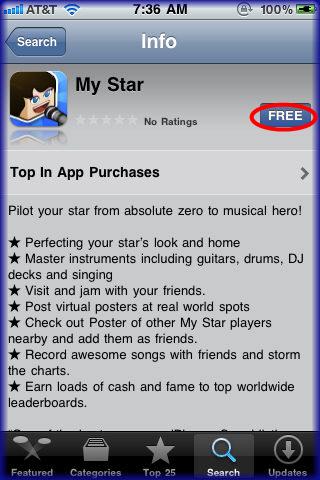
- My Star can be found in the App Store by clicking on the “Get It Now!” link at the top of this page.
- My Star lets you connect to your friends from Game Center, Facebook, or you can email invitations to the game from the app.
- If you have a Facebook account you can post images and game progress on your Facebook page once you give permission and access to your account.
- You can sign up for a free Facebook account at facebook.com.
- Each person that plays My Star will need to register for an ID number. This must be maximum of six characters. Tap on the friends button then on “Create ID” at the bottom of the screen. Once created your user ID will be listed here. Give this ID to friends and they can play the game with you.
- My Star is also a location-based game. Once logged into Facebook you will be able to place posters of your Star in real world locations and compete with others for fame points and coins. (See “Placing Posters” below for more detailed information.)
- You will be able to save up to three games at a time. When you start the game you will be asked to create a player avatar and give it a user name. This is not your user ID for adding friends, but a name for that game file. Tap on the name of the game you wish to access.
- You will next be introduced to your personal assistant “Sarah” and she will take you through a brief tutorial to show you how to move around the game screen, purchase items and read through your objectives.
Game Currency
- Star Coins – This is the major game currency used to purchase items to decorate your house and purchase avatar items. You are given
- Star Cash – This is the secondary game currency used to speed up training, purchase higher end items, and help you reach goals faster.
- You are given 1 Star Cash during the tutorial and you are asked to spend it. Once you do this you will earn one star cash each time you level up until you reach level six when you will start to earn two or more star cash each time you level up.
- You will need your star cash in order to expand your house. You will have two goals to expand relatively early in the game so be sure to spend your star cash wisely.
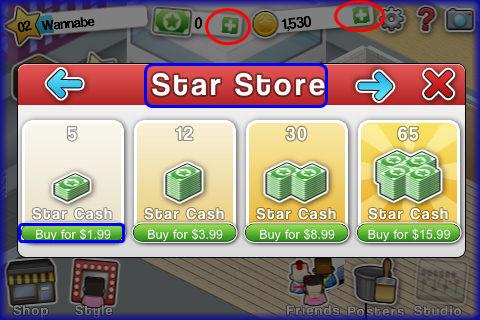
- Purchasing Additional Currency – Each type of currency can be purchased as an in app purchase by tapping on the “+” symbol to the right side of each currency meter. Tap on the amount you wish to purchase and you will be billed by apple.
- Daily Royalties – Once per day you will be rewarded a royalty which is added to your star coin total. tap on “Collect” to add it to your funds.
Game Screen Elements

- Below you will see all basic elements of the game screen listed and its purpose detailed for you. Match the letters above to the descriptions below.
- Moving your Avatar/Zoom Screen – You can tap your finger and your avatar will move to that location. You can also pinch the screen with your fingertips which acts to zoom in and out of the scene. Blue arrows are to continue to the next screen and red “X”s allow you to exit.
- Level indicator – Your current level is listed in the star along with your level name. Tap on this star at any time to see your game statistics.
- Currency Indicators – Here you see the indicators for the game’s two currencies which are star coins and star cash. Tap on the “+” sign at any time to purchase more of either type of currency from the itunes store as an in app purchase.
- Settings/Help/Camera – The gear icon represent the settings – Tap on gear to log in or out of Facebook, toggle game sound effects and music on or off. Tap on the “?” to read the help section or tap on the camera icon to take a screen shot of your house to post on Facebook or keep in your device. (See “player tips” at the right of this guide for more details in using the game camera)
- Objectives (Sarah PA) – Tap on the head icon to access the current list of objectives at any time.
- Shop – Tap here to purchase items to decorate your house or to purchase musical instruments.
- Style – Tap here to purchase different facial features or clothing for your avatar.
- Friends – Tap here to access you friends. Visit them, jam with them and see how long until you can visit again from this area.
- Posters – Tap here to build and place your game posters as well as monitor your progress over seven days.
- Studio – This button appears once you unlock level six in the game. Tap here to access your studio, choose band members, record a song, and sell it for huge amounts of profit and fame points.
Cleaning up Trash
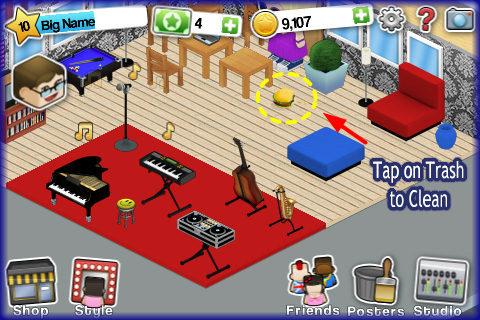
- Every few minutes your avatar will drop an item on the floor and you will have to tap on the item to clean it up. Each time you do this you will earn five star coins.
- You will frequently see items such as a hamburger, spilled can of soda, and paper.
- The longer you are in the game the more coins you can earn this way. It takes a long time but really adds up.
Goals and objectives
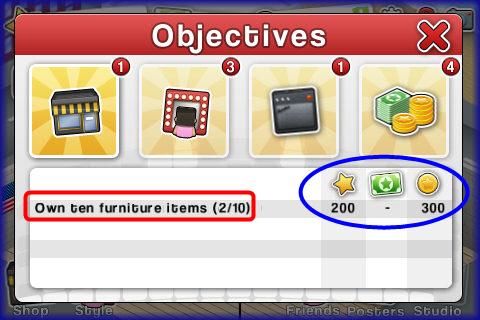
- You will have to complete many objectives in the game and the early goals are tied mainly into the tutorial.
- You will be asked to complete tasks such as submit your email address, purchase an instrument, expand your house and many others.
- Tap on your personal assistant Sarah’s head at the top left corner of the game screen. This will trigger a list of your objectives that have not been completed yet and can be accessed any time.
- Once you complete a goal you will earn a cash and fame point reward and it will be taken off this list and replaced with a new goal.
- Across from the goal you can see what you rewards will be. Some will earn you star cash, star coins, fame points or all of them. Rewards are earned as soon as goals are completed and will help you level up much faster.
- Tip – You will be asked to expand your house two time early in the game so be sure to save six star cash for the first expansion and ten for the second.
Purchasing and Making Money from Instruments
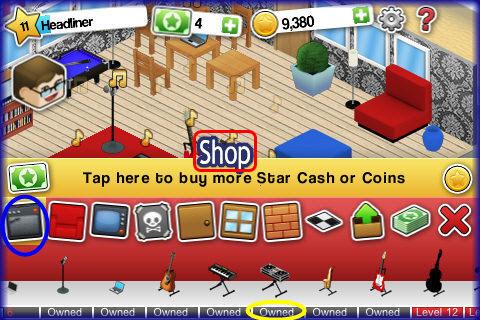
- Purchasing items – To purchase instruments tap on the “shop” button at the lower left corner of the game screen.
- You will see icons representing the different categories of items you can shop for such as flooring, wallpaper, doors, furniture, and more.
- Every time you level up in the game more items will be unlocked for you to purchase. Some are sold for star cash and some for star coins. If you do not have enough money for an item the cost will be shown in red.
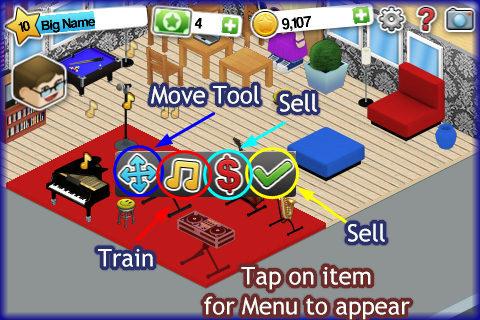
- Placing items – Tap on an item to purchase it and it will appear in your house. Tap on the location you wish to place the item then tap on the green check mark to save. You can also tap on the move and rotate buttons to position your items.
- Once you purchase musical instruments and a computer you will notice that they bounce.
Instrument Training Sessions
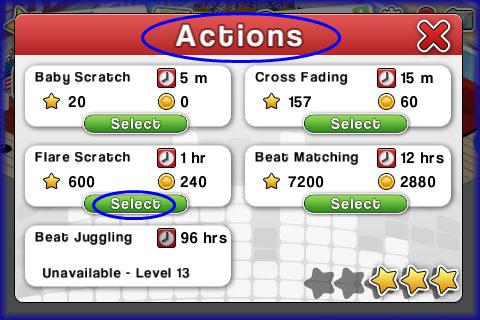
- You will be able to train on each instrument you purchase. The more you train the higher your fame rating becomes. This is marked with a star in the purchase menu. The higher your fame rating the more stars you will earn to a maximum of four. Once you have fully trained and have four stars on an instrument it will earn you much higher coin rewards and fame point bonuses.
- Action Menu – Next you will see the “actions” menu screen with different amounts of times you can train for. As you level up more of these will unlock for you. You pay a training fee and after the time has passed you will earn more money and fame points. The cost and amount earned is listed.
- Bouncing Items – Bouncing items allow you to train and they work for you earning you star coins and fame points.
- Tap on a bouncing item to bring up the menu. To train on a musical instrument or computer tap on the yellow music note.


- Training in Progress – Tap on “select” and you will be taken back to your house and now instead of bouncing you will see musical notes scrolling up from the instrument. This will happen until the time is completed and then you will see a green “Collect” button over the instrument. Tap on it to collect your funds and you can immediately choose another training option. It is best to keep these going at all times to earn the most money to reinvest in your decor and to purchase more expensive instruments that will earn you even larger amounts of money.
- Speed Up – You can by tapping on the right facing arrow in the menu speed up any training session by using Star Cash. Your training session will be instantly complete if you purchase it.
- Check Remaining Time – Tap on any instrument and a menu will appear with your remaining time counting down across the top. This is very useful and it is best once you have several instruments to set the same time so that you will be there to collect on time. If you do not collect on time you will lose all invested money and fame points.
- These instruments are also important for future Jam sessions. You will have a studio available to you once you reach level six in the game. (See Recording in your Studio below for more information.)
Purchasing and Placing items in your House

- To purchase decor items for your house tap on the “shop” button at the lower left corner of the game screen.
- You will see icons representing the different categories of items you can shop for such as flooring, wallpaper, doors, furniture, and more. Tap on these then tap on the item below to purchase it.
- Note – If you see a multi-colored ball above a white item this means it is available in many colors. Tap on the white item to see the items in all the colors offered.
- Every time you level up in the game more items will be unlocked for you to purchase. Some are sold for star cash and some for star coins. If you do not have enough money for an item the cost will be shown in red.
- Tap on an item to purchase it and it will appear in your house. Tap on the location you wish to place the item then tap on the green check mark to save.
- Moving and Rotating items – Tap on an item and then on the “move” icon at the far right. This will open a rotate option allowing you to tap on the item until it is facing the desired location.
- Selling items – You can tap on an item and then on the red “$” symbol to sell an item back for cash. Note that you will not get the amount you purchased the item for when you sell it. You will only receive a fraction of that amount.
- Speeding up processes – Tap on the right facing arrow to use star cash to purchase instant completion of a training session. This can be very expensive so use the star cash you earn wisely or you can purchase more by tapping on the “+” sign next to each currency meter at the top of the screen.
- Saving – Tap on green check mark to lock in any changes.
How to Style your Avatar
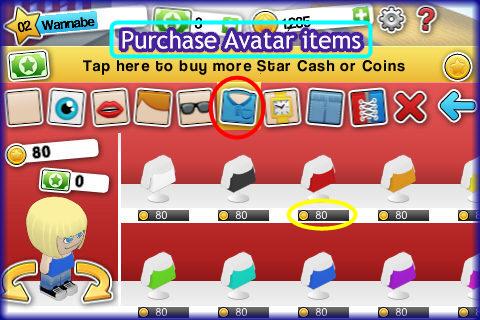
- You have the option to purchase fun clothing items and features of your Avatar at any time.
- As you level up more items will unlock for purchase. Some will be sold for coins and some for star cash.
- Tap on the “Style” button at the bottom center of the game screen.
- You will be taken to the menu shown in image above. You can tap on the arrows around your avatar to turn him or her around.
- Above the avatar’s head is a running total of how much you are spending. This allows you to move from category to category choosing items from the different menus. You will simply tap on the green check mark when you are done and a confirmation message will appear asking you if you want to purchase the items you just chose. Be sure to look at what your avatar is wearing and at how much is being charged because these items do not sell back.
- Features – Tap on skin color, hair, eyes, and lips to change these features.
- Clothing – You an change from dresses to pants and can add accessories as well as new shoes.
- Note – If you see a white item with a multicolored ball over it this means the item is available in many different colors. Tap on the item to see the item’s different color choices.
- Once you have finished note that items you have purchased now say “owned” under them and this serves as a type of inventory area if you want to access the item again at a later time.
- Tap on the “X” to exit back to your house and your Avatar should be wearing all the new items you just purchased or placed on it.
Adding and Visiting Friends
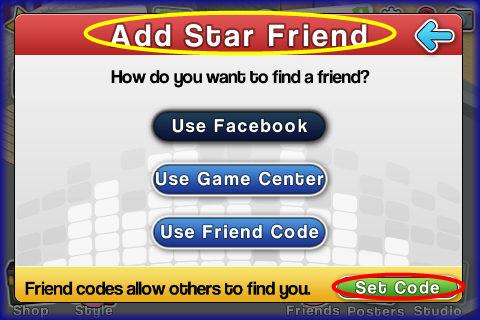
- Game Center – If you have friends that are signed up at Apple’s Game Center you can add them to your friend list by tapping on the “Friends” button and then on “Add Game Center Friends” You will have to send an invitation and they will have to accept before you can visit for jam sessions.
- Facebook – If you have Facebook friends that are signed in and playing the game the app will notify you who is playing so you can send them an invitation. You must be logged into Facebook – (tap on the gear icon at the top right settings menu to log into Facebook.)
- Email Invitations- You also have the option to email an invitation to anyone you think may want to play the game with you. Tap on the option to do this enter the email and send. If they respond you will be notified in the friends area.
- Creating your game ID/Friend Code – You will have to have your very own friend code to add friends to your game. Tap on the “Create Code” button at the bottom of the friends menu and enter in up to six characters with number and/letters. This will appear at the bottom of the screen once accepted. You can not change this so choose one you can remember.
- Give this friend code to anyone you want to send you an invitation to their game.
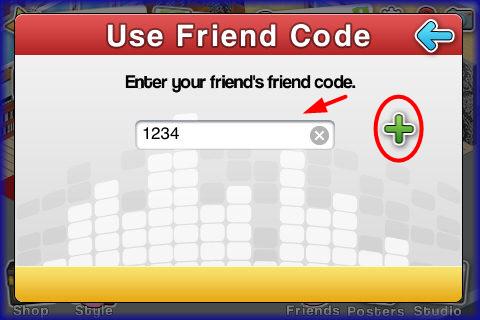
- Using Friend Codes – Once you have a friend’s code to use it tap on “Friend” menu then “Add Friend” and finally “Use Friend Code.”
- Enter the friend code and if accepted they will appear in your friend menu. The screen will appear grey until they accept your invitation.
- Once accepted you will be able to tap on their “Visit” button to jam with your friends.
Jam Sessions with friends
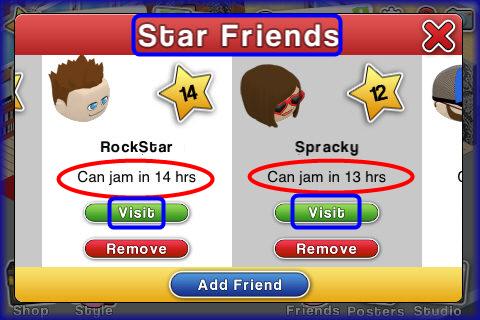

- You can jam with your friends once every 24 hours and they can jam with you once every 24 hours as well. This means you will collect a reward when you initiate the session and you will collect a second coin reward when (or if) they initiate it. If they have a jam session with you a notification will be sent to you and will be shown your reward when you load the game. You will have to tap on the “Collect” button to add it to your bank.
- Scroll through the friend list and tap on “visit” and you will be able to see your friend’s house, level, and even the amount of money they have on hand. Tap on their level star to see all their game statistics.
- Next, tap on the “Jam” button at the bottom left of the screen.
- You will immediately be notified of your reward which is a variable amount of coins. It appears the higher the level your friend is at the more coins you earn when you visit. The minimum reward is 20 coins and the maximum is unknown at this time.
- You will not hear any music or spend any time at your friend’s house during the jam session. (You may see trash on their floor but at this time it does not appear you can tap on it to clean it up for coins.)
- Tap on the “exit” button in the lower left hand corner when finished.
- Note that after a jam session is finished you will see a countdown clock under your friend’s name. This will tell you how much time until you can initiate another jam session with this neighbor.
- If you see “Ready to jam” under their name you can initiate another jam session with that friend.
Spending time in the Studio- Recording Songs with Friends

- Once you reach level six you will unlock your studio which can be accessed by tapping on the studio icon that will appear at the lower right corner of the game screen.
- Once in the studio you will see new icons along the bottom of the screen. Tap on “Band” first and then tap on up to three friends to play in the band with you. Be sure to choose your most famous friends meaning those with the highest game level.
- Next tap on “Instruments” and assign instruments to the players. You should choose instruments with the highest star ratings for higher profits and fame.
- Once you have instruments tap on “Song” and you will be asked to pick a musical genre from a rolling menu and a theme for your song. For example you may choose, “Pop” and “Love”.
- Finally you will be asked to name your song. You can call it anything you like. Type it into the area provided and submit.
- You will be allowed to record one song for free every 24 hours. If you want to record more than that you will pay one star cash for each recording session.
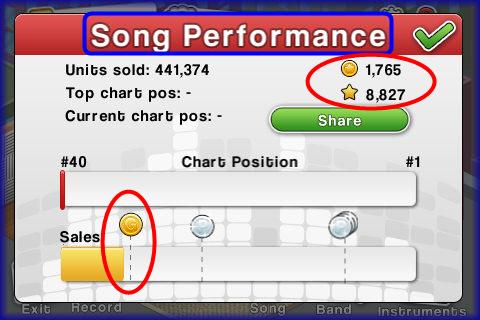
- Tap on the “record” button next and you will be taken to another screen which calculates how many units you sold, your current chart position based on your fame level and your overall sales.
- The more famous your band members (higher game levels) and the more trained your instruments the better you will do with your recorded song making it higher up the charts. The higher up the charts your song makes it the more units will be sold and this increases the money and fame you will earn.
- When this process is finished you will have earned a large amount of coins based on how many band members you have an their instrument training levels. Everything contributes to your fame so be sure to build it up in all areas.
- Tap on the green check mark to collect and if you want to share it on Facebook there is an option to do so by tapping on “Share”
- Tip – Usually you earn such a high number of coins and fame points recording a song almost always causes you to level up especially before level twelve. When you level up you will earn more star cash (at least one – varies per level) so it may be worth it to spend at least one of your star cash per day on recording sessions in the earlier levels.
Placing Posters (Social Location Component)
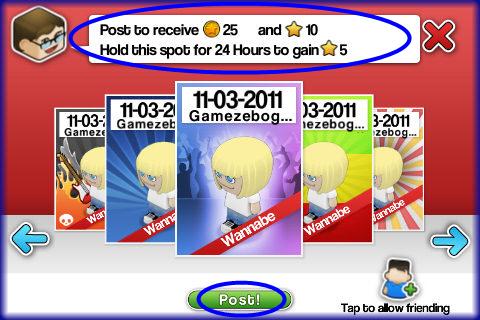
- My Star allows you to build a poster of your game avatar which will list the date the poster was made across the top as well as the player name you gave your avatar when you started the game.
- You will earn fame points and star coins by sticking these posters of your star in real world locations found in “Facebook Places” or you can use your own location. The areas around you will be found using a GPS type technology via Facebook. You will be asked to use your current location and each time you visit another location, simply open the game and you will be allowed to post more posters in these new locations as well.
- Once the posters are placed they can not be removed for seven days and every 24 hours you will earn five fame points for each poster still in first position. If someone else posts and knocks you out of first position, you will still earn fame points but a lesser amount. Remember that at the end of seven days your posters will expire and you will need to place new ones.
- You will immediately be placed in the front position when you add your poster to a location. This will earn you 25 Coins and 10 fame points just for placing one poster in a location. You can post up to five posters in the five locations that appear on your device. (You will also earn one star cash for completing the goal of placing your first poster along with 15 fame points and 200 star coins.)
- Tap on the poster area daily to see if your position has changed in any of your locations and to see if any posters have expired that you may want to re-post. Remember, each time you go someplace new open your game and place more posters. It will earn you a ton of fame points and help you to level up much faster and earn more money in your recording sessions with your friends.
- If you want others to invite you to become friends from these various locations, be sure to tap on this option when you are building your posters. (bottom right corner of game screen) If you do not choose it then you will not be able to change this setting for seven days.
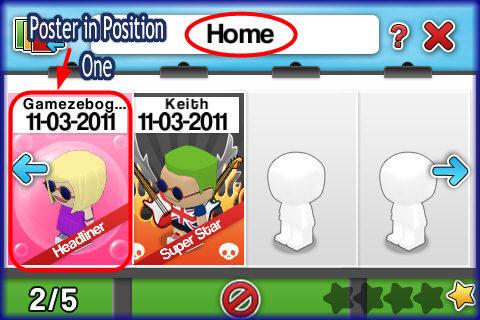
- It is not required to play the poster portion of the game, but it is a great way to earn a free and steady flow of fame points.
- Placing posters – Tap on the “Posters” button at the bottom right of the screen.
- Build your poster by choosing the background from the rotating menu. Tap then confirm. You can have a different poster for each location.
- Next, a message will appear asking you if your current location can be used. Answer “Yes” to this question. The first time you do this you will be prompted to give Mobile Pie permission to use Facebook to track your current locations, post to your wall, photo albums, etc.
- At the end of seven days (and each time you open the game in a new location) you can start the process over again. There will be a running total of how many posters you have placed in the statistics menu. (Tap on level star to access this information for you and your friends.)
- Star Rating for Location – Note at the bottom right corner there are five stars. The more people that post in a location the more popular and valuable it will become and earn more stars. Locations with higher star ratings will earn bigger cash and fame point bonuses for those that play there.
Congratulations!
- You have completed the basic game play guide for My Star for iPhone and iPod touch by Orange FT. Be sure to check back often for game updates, Staff and user reviews, user tips, forum comments and much more here at Gamezebo!
More articles...
Monopoly GO! Free Rolls – Links For Free Dice
By Glen Fox
Wondering how to get Monopoly GO! free rolls? Well, you’ve come to the right place. In this guide, we provide you with a bunch of tips and tricks to get some free rolls for the hit new mobile game. We’ll …Best Roblox Horror Games to Play Right Now – Updated Weekly
By Adele Wilson
Our Best Roblox Horror Games guide features the scariest and most creative experiences to play right now on the platform!The BEST Roblox Games of The Week – Games You Need To Play!
By Sho Roberts
Our feature shares our pick for the Best Roblox Games of the week! With our feature, we guarantee you'll find something new to play!Type Soul Clan Rarity Guide – All Legendary And Common Clans Listed!
By Nathan Ball
Wondering what your odds of rolling a particular Clan are? Wonder no more, with my handy Type Soul Clan Rarity guide.







