- Wondering how to get Monopoly GO! free rolls? Well, you’ve come to the right place. In this guide, we provide you with a bunch of tips and tricks to get some free rolls for the hit new mobile game. We’ll …
Best Roblox Horror Games to Play Right Now – Updated Weekly
By Adele Wilson
Our Best Roblox Horror Games guide features the scariest and most creative experiences to play right now on the platform!The BEST Roblox Games of The Week – Games You Need To Play!
By Sho Roberts
Our feature shares our pick for the Best Roblox Games of the week! With our feature, we guarantee you'll find something new to play!All Grades in Type Soul – Each Race Explained
By Adele Wilson
Our All Grades in Type Soul guide lists every grade in the game for all races, including how to increase your grade quickly!
My Horse Walkthrough
My Horse is a simulation game for iOS developed by MunkyFun Inc. and published by NaturalMotion Games that gives you a horse to care for, train, feed, and compete with. With this quick start guide, you will learn everything you need to know to gallop off into the sunset!
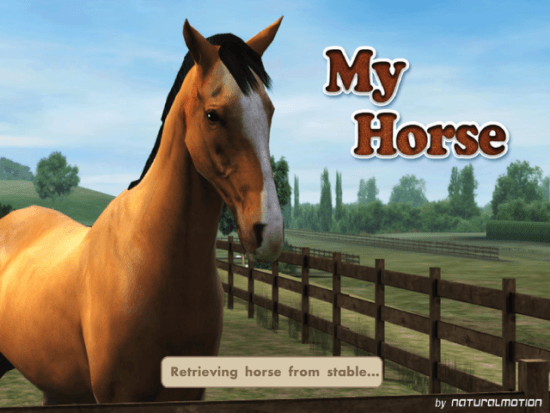
Game introduction – My Horse
My Horse is a simulation game for iOS developed by MunkyFun Inc. and published by NaturalMotion Games that gives you a horse to care for, train, feed, and compete with. With this quick start guide, you will learn everything you need to know to gallop off into the sunset!
Quick Start Guide
Getting Started
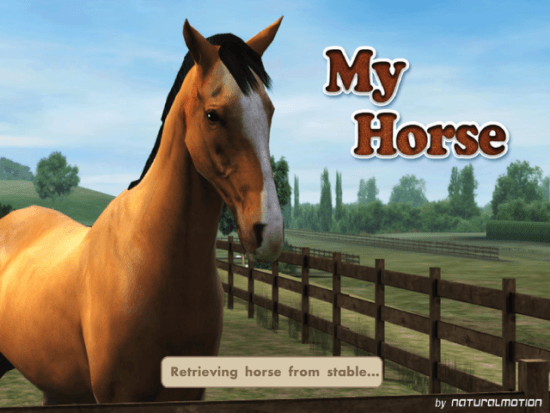
- To get started playing My Horse, download and install the app by clicking the “Play Now” button at the top of this screen.
- Once the game has finished installing, you will see the app icon on your iOS device screen. Tap the icon labelled “My Horse” to begin playing for the first time.
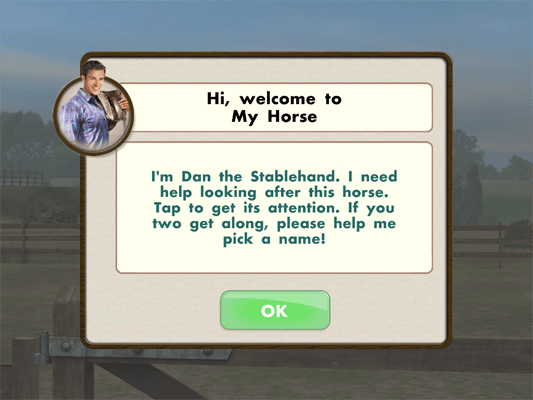
- When the game first loads, you will start navigating through a tutorial so that you can learn how to play the game and enjoy your new horse.
Getting your horse’s attention
- In order to name your horse and make it your own, you need to get its attention. To do this, tap the horse several times.
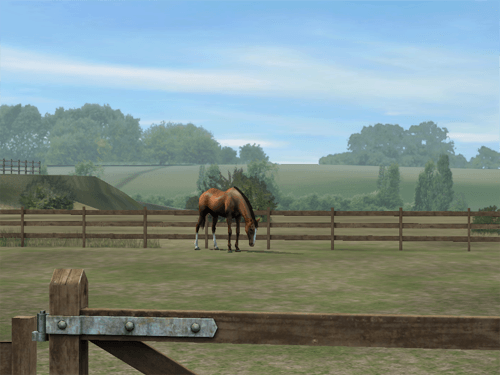
- Once you tap on your horse, it will run up to you for some attention.
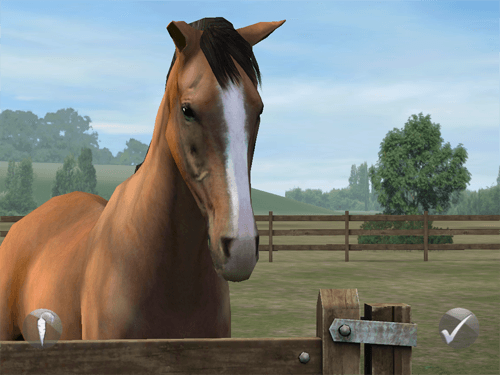
Naming your horse
- Next, you will want to pick a name for your horse.
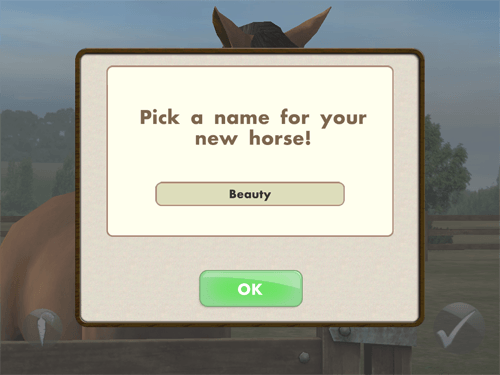
- By default, your horse’s name is Beauty. You can type a new name in this box and click the green “ok” button if you wish to change the name.
Taking a picture of your horse
- The tutorial will prompt you to take a picture of your horse. To do this, click on the icon in the lower left hand corner of your screen with a camera on it.
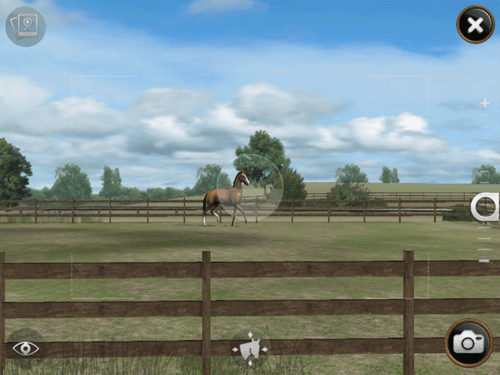
- A screen will then come up, mocking the view that you might see if you were to look through a camera. The camera has several options.
- Click on the ‘eye’ icon in the lower left to change the view and angle, to see your horse from a different point of view.
- Click the center icon with a horse head on it to center the camera on your horse.
- Drag the slider on the right side to zoom in and out at your horse.
- Click the camera icon in the lower right to take a picture of your horse.
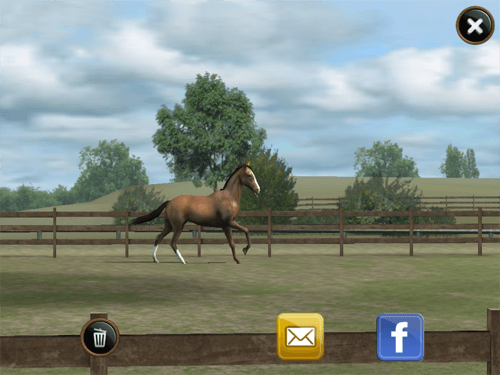
- After you take a photo of your horse, you are prompted to share the photo.
- Click the blue “f” icon to share the photo to Facebook, or click the yellow icon with an envelope on it to email the photo to someone.
- Click the trash can icon to delete the photo.
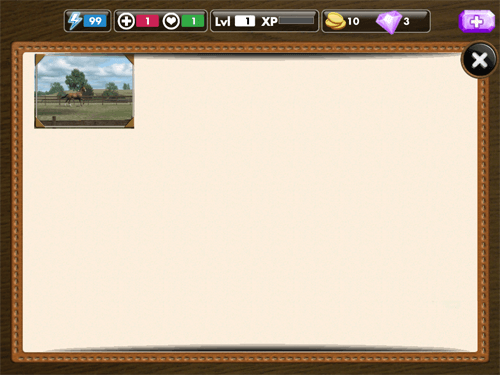
- In the camera menu, you can click the photos icon in the top left of the screen to view all of the photos that you have taken with your horse.
Feeding your horse
- To feed your horse, click on the “Journal” icon in the lower right corner of the screen when you are looking at your horse.
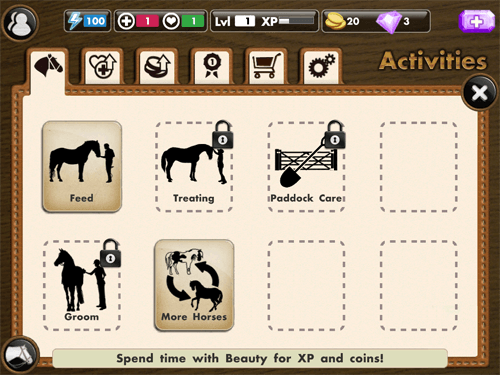
- The first tab is the Activity Tab, and the first option is to “Feed” your horse. Click this option to view a list of different food choices for your horse.
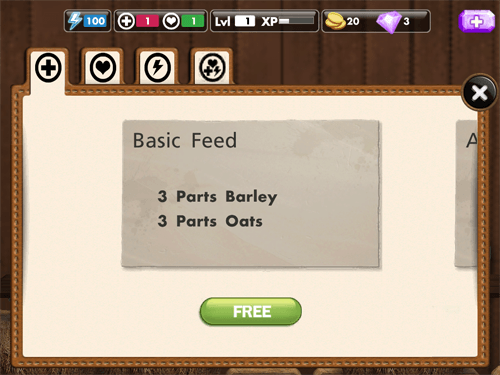
- The Basic Feed option is free and requires 3 parts Barley and 3 parts oats. Click on the green “Free” button to begin the Feeding Game that is required to keep your horse full and happy.
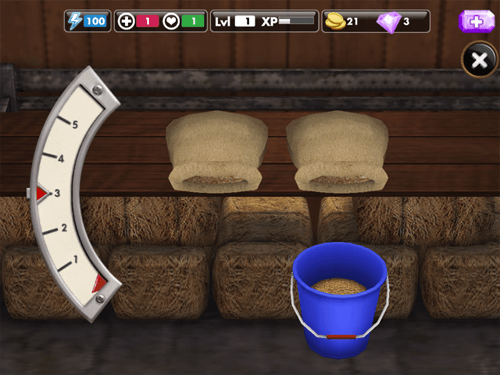
- On the left you will see a meter with a red marker line and a red indicator line. As you tap on a grain bag, feed will pour out into the bucket. Because the Basic Feed option required 3 parts of Barley and 3 parts of oats, you need to first fill the bucket out of the first feed bag until the indicator is lined up at the 3 by tapping on the grain bag. Then, tap and slide your blue bucket over to the second bag of feed, then tap the second bag to fill up the bucket until the indicator on the meter is at the “3” line. You will then have to mix the feed together.
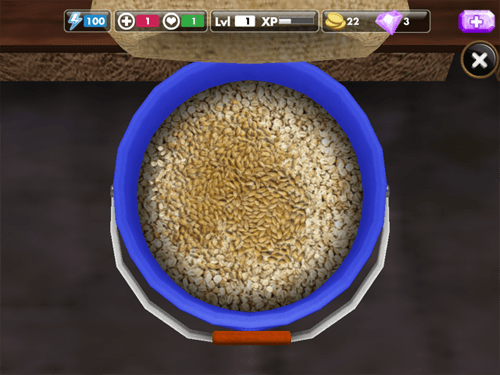
- Tap on the center of the feed bucket and swirl your finger around. The feed will mix together and change to be a well-mixed food, which will then be fed to your horse.
Caring for your horse
- Click on the “Journal” icon, then go to the second tab which is the “Care Tab”. You will see a list of available options for caring for your horse.
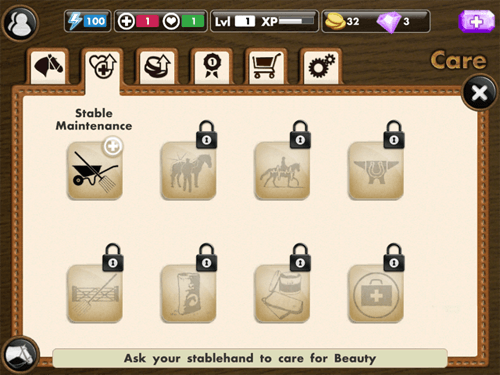
- Click on “Stable Maintenance” to view the list of available tasks.
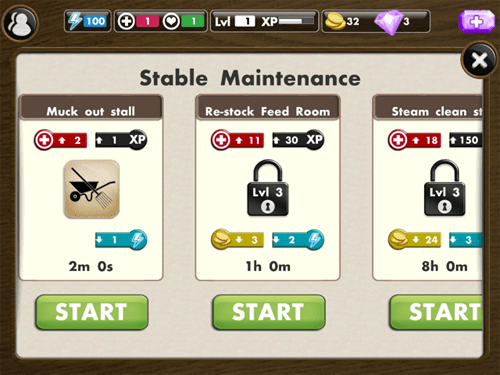
- Here are the list of available stable maintenance tasks, each one taking a different amount of time to complete. Choose the “Muck out stall” option, which only takes 2 minutes. You can see that it provides 2 health (as shown by the red hospital sign) and gives you 1 XP for completing it. This task also takes one Energy, shown by the blue icon. Click the green “Start” button to begin this task.
Performing work tasks
- Work tasks earn coins for you, which you can use to buy things. Click the Journal icon, then go to the third tab which is the “Work Tab”.
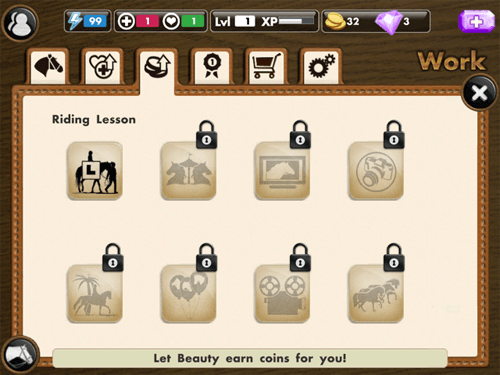
- Click on the only available work option, which is the Riding Lesson.
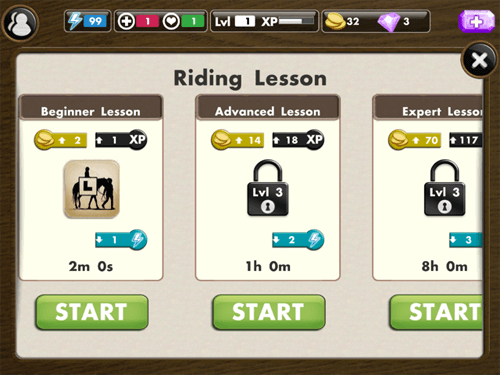
- Just like the Care tasks, the Work tasks all take differing amounts of time and require energy to perform. However, these tasks give you coins instead of health. The Beginner Lesson task takes 2 minutes to complete.
- Click the green “Start” button to begin this task.
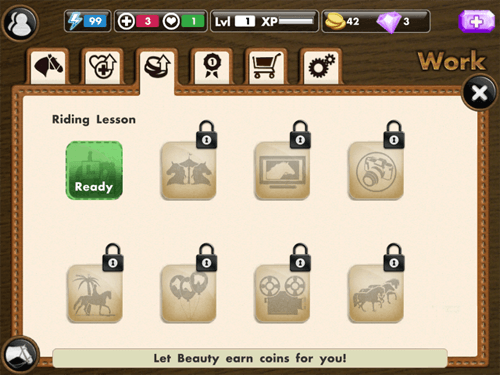
- When the task is done, the Riding Lesson icon will turn to a green “Ready” icon which can be clicked to receive your rewards.
Playing My Horse with friends
- To invite friends, click on the icon in the top right that looks like two people.
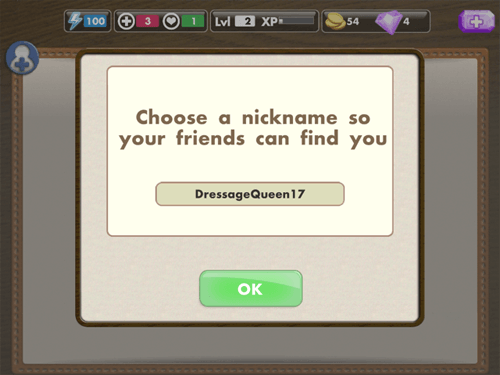
- The first time you do this, you will have to create a My Horse nickname for yourself so that your other friends can find you. Choose a name by typing it in the text box, then click the green “OK” button.
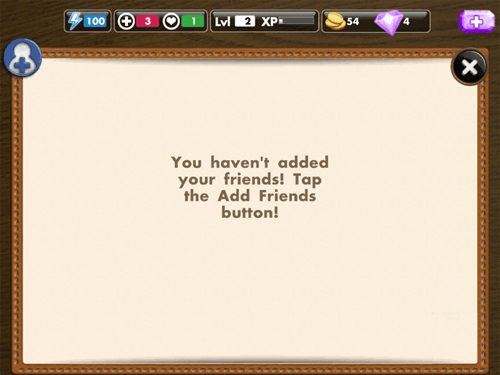
- Click the Add Friends button in the top left of the friends menu, which looks like a blue icon with a + sign on it and a silhouette of a person. You can then choose from inviting by My Horse username, or telling your friends on Facebook.
Competing with your horse
- Open up the journal, then click on the fourth tab that looks like a ribbon. This is the Compete Tab.
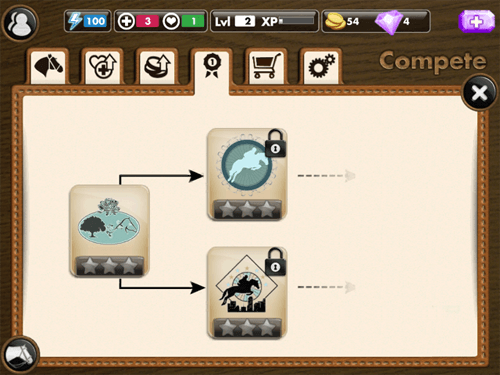
- Here you will see the available competitions you can enter. At first, you can only enter the one on the far right (as indicated by the fact that it doesn’t have the lock icon). Click on that competition.
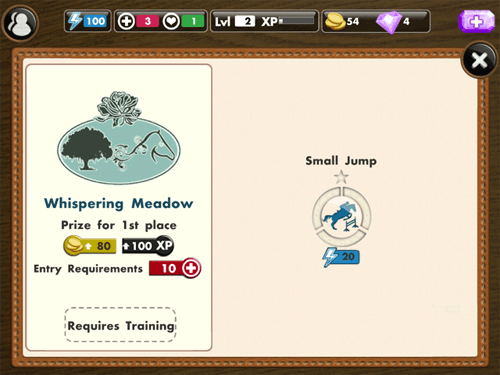
- Whispering Meadow is the first competition, however you cannot enter it because it requires training. On the right side you can see that you need to practice the Small Jump 3 times, which requires 20 energy each time.
- Click on the Small Jump task on the right side of the competition screen.
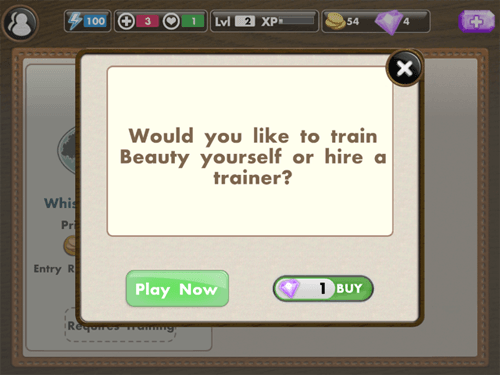
- You can either choose to pay 1 gem to hire a trainer to train your horse (which does the task instantly), or you can click “Play Now” to start the training game.
- Click the green “Play Now” button.
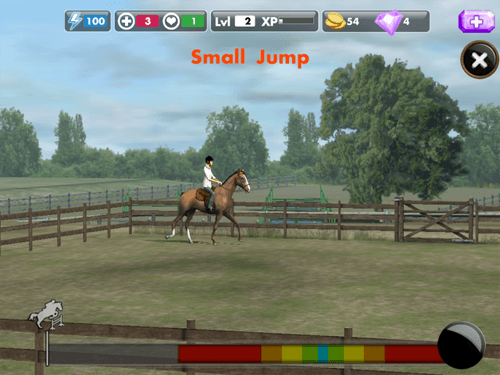
- You and your horse are placed into a field, and your horse will automatically canter around the ring. Along the bottom of the screen there is a multcolored bar with a black button on the far right. Click that button at the exact time when the horse jumping icon reaches the blue color on the bar.
- Your horse will then jump over the jump, and you will earn credit for that round of training.
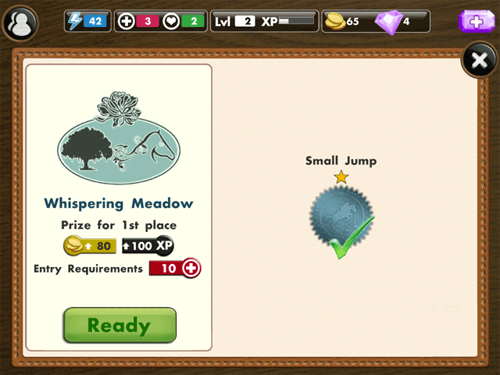
- When you have trained 3 times, you will see a green “Ready” button beneath the details for the Whispering Meadow competition. As you can see, to compete you need at least 10 health for your horse. If you win, you will get 80 coins and 100 XP.
- Click “Ready” to begin. If you do not have enough health, you will need to go back to the Feed Tab and make your horse some food to give it health.
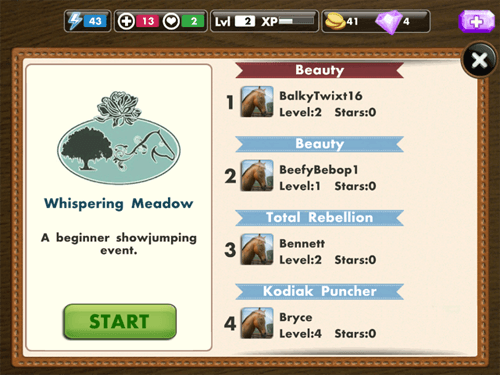
- The next screen shows you what horses and riders you will be completing with, and what level they are. Click the green “Start” button to continue.
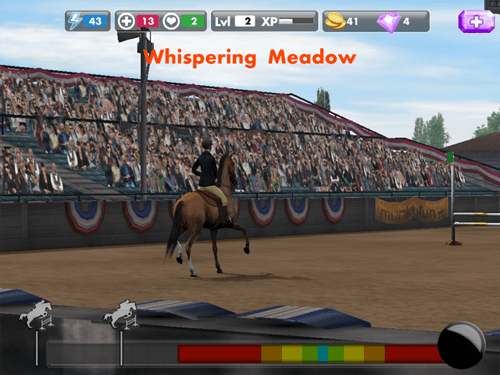
- Competing is done exactly the same way as training, except you are in a bigger ring with lots of spectators.
- Click the black button on the right when the horse jumping icon reaches the blue area on the multicolored bar.

- When you are done competing, you will see your results. Here you can see that I didn’t perform perfectly, but got a store of 252.
- Note: I did not get any Presentation points because I didn’t buy anything for my horse from the Market.
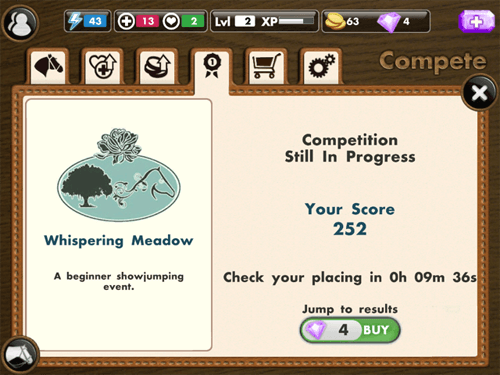
- Since you were competing with other real players, you have to wait for some time before you can see the results. You can also pay gems to skip the wait and jump right to the results.
Buying items from the Market
- You can buy items from the Market by clicking the 5th tab in the Journal, which looks like a shopping cart.
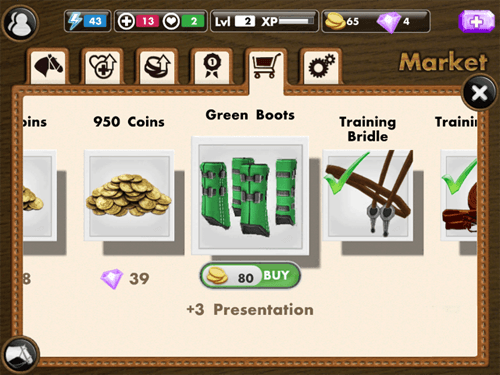
- To fulfill the requirements for the first quest, buy the Green Boots for 80 coins.
- Note: If you do not have enough money, you will have to do more Work Tasks to earn some.
Congratulations!
- You have now completed the Quick Start guide for My Horse for your iPhone, iPad, or iPod Touch. Keep your eyes peeled on Gamezebo for the latest tips, guides, reviews, and more for My Horse!
More articles...
Monopoly GO! Free Rolls – Links For Free Dice
By Glen Fox
Wondering how to get Monopoly GO! free rolls? Well, you’ve come to the right place. In this guide, we provide you with a bunch of tips and tricks to get some free rolls for the hit new mobile game. We’ll …Best Roblox Horror Games to Play Right Now – Updated Weekly
By Adele Wilson
Our Best Roblox Horror Games guide features the scariest and most creative experiences to play right now on the platform!The BEST Roblox Games of The Week – Games You Need To Play!
By Sho Roberts
Our feature shares our pick for the Best Roblox Games of the week! With our feature, we guarantee you'll find something new to play!All Grades in Type Soul – Each Race Explained
By Adele Wilson
Our All Grades in Type Soul guide lists every grade in the game for all races, including how to increase your grade quickly!







