- Wondering how to get Monopoly GO! free rolls? Well, you’ve come to the right place. In this guide, we provide you with a bunch of tips and tricks to get some free rolls for the hit new mobile game. We’ll …
Best Roblox Horror Games to Play Right Now – Updated Weekly
By Adele Wilson
Our Best Roblox Horror Games guide features the scariest and most creative experiences to play right now on the platform!The BEST Roblox Games of The Week – Games You Need To Play!
By Sho Roberts
Our feature shares our pick for the Best Roblox Games of the week! With our feature, we guarantee you'll find something new to play!Type Soul Clan Rarity Guide – All Legendary And Common Clans Listed!
By Nathan Ball
Wondering what your odds of rolling a particular Clan are? Wonder no more, with my handy Type Soul Clan Rarity guide.
Merlin: The Game Walkthrough
Merlin: The Game is a cooperative fantasy-adventure game created by Bossa Studios. Meet the legendary Merlin and join him and Arthur as you go forth on adventures throughout the land of Albion! Gamezebo’s quick start strategy guide will provide you with detailed images, tips, information, and hints on how to play your best game.

Game Introduction – Merlin: The Game
Merlin: The Game is a cooperative fantasy-adventure game created by Bossa Studios. Meet the legendary Merlin and join him and Arthur as you go forth on adventures throughout the land of Albion! Gamezebo’s quick start strategy guide will provide you with detailed images, tips, information, and hints on how to play your best game.
Quick Start Guide
Getting Started
- To access Merlin: The Game, click on the ‘Play Now’ button at the top of this page!
- When starting the game up for the first time, it’s important to know what the various buttons and icons mean.

- Coins– This is the game’s main currency. You can use these to buy items and abilities.
- Crystals- This is the game’s secondary currency, and is more valuable than Coins. These can also be used as alternate payment for items and abilities.
- Experience- This bar displays your progress. Once full, you will reach a level higher, displayed next to it. New items and abilities can be unlocked with leveling up.
- Rations- These act as your energy, and can be used to enter quests and adventures.
- Talismans- These are an alternate occasional requirement for entering quests and adventures.
- Royal Seals- These also are an alternate occasional requirement for entering quests and adventures.
- Settings- From here you can change game settings such as sound and screen options.
- Inventory & Shop- Click on this to both access the ability to buy and equip items and abilities.
- Friends- Your friends are displayed here.
- World Map- From here you can access various challenges that often relate to your quests.
- Quests- These are tasks given to you which, upon completion, offer various rewards as well as the ability to move on to new tasks.
- When you’re out in the adventure field, the screen layout will look a bit different.

- Coins- This displays the Coins you’ve earned during this particular quest session.
- Experience– Same as before, this displays your current level of experience and how far you have to go until you reach the next level.
- Current Objective- During a quest, you may be given a number of objectives. These are immediate goals you’ll want to focus on in order to complete the quest.
- Settings- Settings can be accessed and changed during quests, too.
- Quest Progress– This shows your current quest and keeps you updated on when you’ve completed or progressed in tasks related to that quest.
- Health- This is your life meter. If it runs out, you will die. Health can be refilled via Health Potions displayed above this bar.
- Stamina- This is your magic meter. If it turns out, you will no longer to be able to perform magic spells. Stamina can be refilled via Stamina Potions displayed above this bar.
- Weapon– This displays your current equipped weapon.
How to Play
- When starting the game up for the first time, you will immediately be thrown into a battle situation. Either click on the ground to have your character move to that location, or click and hold to continuously lead them in a direction.
- When you encounter an enemy, i.e. a spider, click on it to attack it automatically. You can also use your Weapon shortcut key to attack it.
- The health bar of an enemy is displayed in the colored ring around it. When it’s empty, the enemy will be defeated.

- Coins will often appear once an enemy has been defeated. Simply move your cursor over them to collect them. If you forget to or your character moves out of the screen, the Coins will often be automatically collected for you.
- The Health Bar (red) and the Stamina Bar (blue) display your current health and stamina (used for magic spells). When these are low, use a potion to refill a portion of the bar. You don’t want your bar to become empty, especially your Health Bar, or you will be incapacitated.
- After completing your first initial tutorial quest, you will encounter Merlin and be taken to Camelot. Once there, you will be asked to customize your character. You may choose any appearance you like.
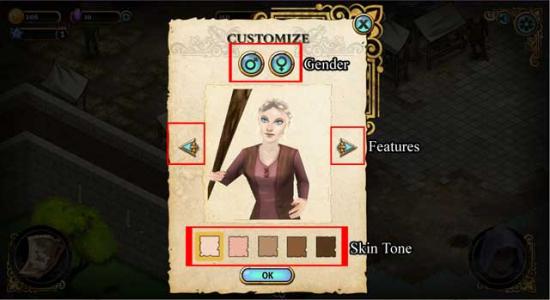
- Once this is complete, you will be prompted to open your Inventory. This is where your items and abilities are kept, and this is also where new items and abilities can be purchased. Simply click on the tab you want and highlight items with your cursor to view their stats and/or price. You can also equip and unequip items from here.

- When you’re in Camelot, each villager has something to say or something useful to offer. For example- there is an adventurer here from which you can collect Rations. Rations are your energy and are required to complete tasks and quests. Rations have a time requirement on them, though, so once you collect Rations, you will have to wait a while to collect more. The wait time is displayed after collecting.

- Once Quests become available, they will be displayed on the left. Click on a quest to view the requirements. Many quests have multiple parts. You can view which have been completed and quick-jump to portions yet to be done from here.
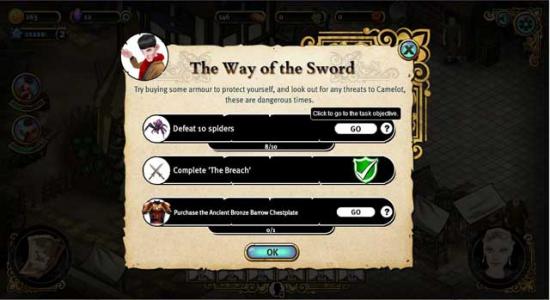
- In order to gain access to a map of your available adventures, click on the adventurer in Camelot with the icon over his head (you can also manually access adventures via the World Map in the lower left corner).
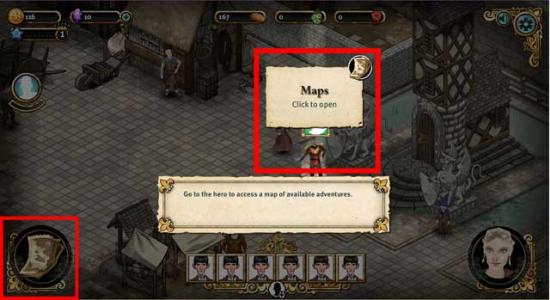
- Once in the Map screen, unlocked locations will be shown by pointing arrows. Move your cursor over a location to view the related challenge, and how many Rations are required. If more than one location is unlocked, immediately applicable areas will have flashing arows.

- Once you’ve selected a location, a more detailed description of the quest associated with the area, as well as the requirements, will be shown. You will also see what kind of enemies you will be fighting. Click “Play”to begin the quest.

- Sometimes during a Challenge, you will encounter a Chest. These are large wooden chests that can be opened and give you extra items to aid you on your adventure. Simply run into/click on a chest to retrieve the item(s) inside.

- The locations of wandering enemies will be displayed with an enemy icon within a red diamond. This can serve as a warning to you if you’re low on health, or a cue if you’re trying to find and defeat them.
- You may choose to exit a Challenge at any time via a small button in the upper right corner with the Settings, but keep in mind progress may be lost and you will not be given rewards for exiting early.

- Once a Challenge has been completed, you will receive a reward. This can come in the form of Coins, Crystals, Experience, Items, etc. Larger rewards are given when you complete a Quest.
- Once you unlock Magic Spells, they can be equipped to slots at the bottom of your screen. When you’d like to use one, click on the spell icon, then click on the enemy you’d like to attack.

- When you run out of Rations, there are various ways you can acquire more. You can either wait for the adventurer in Camelot to give you more after the time has been fulfilled, or you can also talk with the tradesman. Give Coins to the tradesman in return for Rations, though you will still have to wait a period of time before you can collect them.

Completing Quests and talking with Villagers will trigger more Quests for you to embark on.
Tips and Tricks
- Quests may be replayed at any time as long as you have enough Rations. This is an excellent way to gain extra Coins and Experience.
- It’s a good idea anytime you start up your game to immediately collect any available Rations. This will trigger the time countdown while you’re off on your quests.
- When playing with other players, or when villagers are involved in a battle situation, try not to split up– they have health, just like you, and oftentimes villagers aren’t good at fending off monsters.
- Use Magic Spells to hit enemies from a distance! You can fight an enemy with your sword and quickly hit an enemy with a magic spell at a distance at the same time. This is a good way to keep approaching enemies at bay while keeping close ones distracted.
- When purchasing items or abilities, try to purchase them with Coins. Even though Crystals can be earned by completing Quests, they are rarer and more valuable, so you’ll want to save them up as much as you can.
Congratulations!
You have completed Gamezebo’s quick start guide for Merlin: The Game. Be sure to check back often for game updates, staff and user reviews, user tips, forums comments and much more here at Gamezebo!
More articles...
Monopoly GO! Free Rolls – Links For Free Dice
By Glen Fox
Wondering how to get Monopoly GO! free rolls? Well, you’ve come to the right place. In this guide, we provide you with a bunch of tips and tricks to get some free rolls for the hit new mobile game. We’ll …Best Roblox Horror Games to Play Right Now – Updated Weekly
By Adele Wilson
Our Best Roblox Horror Games guide features the scariest and most creative experiences to play right now on the platform!The BEST Roblox Games of The Week – Games You Need To Play!
By Sho Roberts
Our feature shares our pick for the Best Roblox Games of the week! With our feature, we guarantee you'll find something new to play!Type Soul Clan Rarity Guide – All Legendary And Common Clans Listed!
By Nathan Ball
Wondering what your odds of rolling a particular Clan are? Wonder no more, with my handy Type Soul Clan Rarity guide.







