- Wondering how to get Monopoly GO! free rolls? Well, you’ve come to the right place. In this guide, we provide you with a bunch of tips and tricks to get some free rolls for the hit new mobile game. We’ll …
Best Roblox Horror Games to Play Right Now – Updated Weekly
By Adele Wilson
Our Best Roblox Horror Games guide features the scariest and most creative experiences to play right now on the platform!The BEST Roblox Games of The Week – Games You Need To Play!
By Sho Roberts
Our feature shares our pick for the Best Roblox Games of the week! With our feature, we guarantee you'll find something new to play!Type Soul Clan Rarity Guide – All Legendary And Common Clans Listed!
By Nathan Ball
Wondering what your odds of rolling a particular Clan are? Wonder no more, with my handy Type Soul Clan Rarity guide.
Mall Dreams Walkthrough
Mall Dreams is a Mall simulation game developed by MetroGames for Facebook. Mall Dreams allows you to create an amazing your dream mall (hence, the name). You start out with a few shops and a parking lot and as you earn money and re-invest it, your mall will grow into a Super Mega Mall with people being brought by car, bus, train and even flown in by airplane. Gamezebo’s Mall Dreams strategy guide and walkthrough will provide you with a quick start guide, tips, tricks, hints, and cheats on how to win.
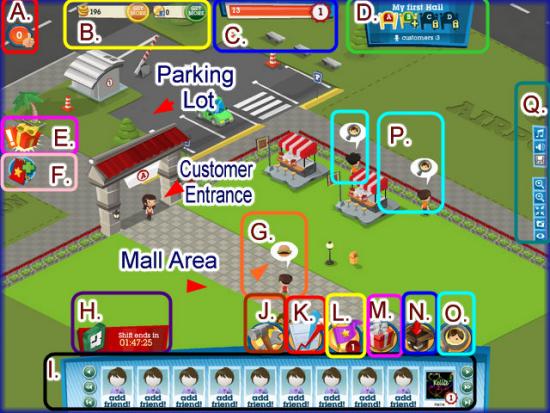
Mall Dreams – Game Introduction
Mall Dreams is a Mall simulation game developed by MetroGames for Facebook. Mall Dreams allows you to create an amazing your dream mall (hence, the name). You start out with a few shops and a parking lot and as you earn money and re-invest it, your Mall will grow into a Super Mega Mall with people being brought by car, bus, train and even flown in by airplane. Gamezebo’s Mall Dreams strategy guide and walkthrough will provide you with a quick start guide, tips, tricks, hints, and cheats on how to win.
Malls Dreams – Quick Start Guide
Getting Started
- The game starts you out with a brief tutorial which requests that you purchase a second store, time for your store to be open, (Minimum 2 hours for $10.00) and to restock your inventory which is basically how you handle those tasks.
- You are given 250 coins to get you started and if you wish to use Facebook Credits for higher end items you will have to purchase them yourself with a credit card or Paypal account.
- The more stores on your land the more people that will arrive.
- You are given a parking lot and as you expand you will be able to purchase other Transit modes such as bus terminal, train depot, and even an Airport each one bringing even more customers to your Mall.
- Be sure to purchase and upgrade a few inexpensive stores to get you started and do not buy any decor until a customer requests it which shows up as thought bubble over their head.
- If you click on a customer you can see their mood as well as how many stores they have shopped in and how much they have spent.
- In the upper left corner is the popularity rating. Keep an eye on this to see how well your mall is doing. It can reach a maximum of 100.
- You can visit your Neighbor’s Malls and do certain chores for them which will earn you XP (Experience Points) as well as extra money but this can only be done once every 24 hours per neighbor.
- At the bottom left corner of the screen you will have to pay to open your Mall. Click on the red icon and a menu will appear with choices of the amount of time your mall will be working. You can only collect funds when your Mall is working so be sure to set it for a time you can make it back to.
- Once a store collects the maximum amount of money it can hold a moneybag will appear over it. Click on it and then you will have to restock the store. Click on the restock box and another menu will appear for you to choose your stocking method. Note – The first option is free.
- Once your store is restocked customers will visit it provided the store is open. The game will continue to work while you are away from your computer if you pay for a large amount of time.
- You can send your neighbors a daily free gift, invest in businesses, have special sales, and much more!
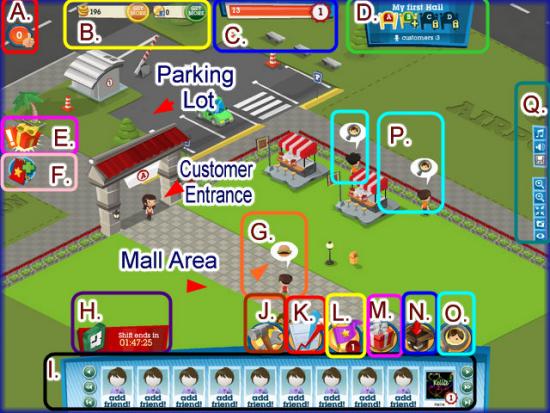
- A. Popularity Rating – This number increases the more customers you have and the happier they are from finding the types of stores they are looking for. If you see an icon over a customer’s head click on it to see what they want and if you can afford it add the store to the mall. If you already have the store click on “Help” to let the customer know where it is and gain an extra XP.
- B. Currency Indicators – Here you can see how much of each of the two types of currencies in the game you have on hand to spend. Coins are the primary currency but Facebook Credits can also be purchased in order to purchase higher end items from the store, complete projects faster, or hire employees.
- C. Level/XP Indicator – This meter will tell you how many XP you have and how far you are from the next level. At the far right is your current level in the game.
- D. Halls/Customer Meter – Here you can purchase additional hallways for your Mall once you have reached the correct level and have the currency. You can also see how many customers are currently in your mall at this location.
- E. Free Gifts – Click here to send a free gift once every 24 hours to your Neighbors. They can also send you a gift once every 24 hours so be sure to send them one so they will send one back to you.
- F. Bookmark Game – Click on this icon to bookmark the game to Facebook.
- G. Customer Needs Help – When you see an icon over a customer’s head this is telling you the type of store he or she is looking for. If you have that kind of store click on the customer then click on “Help” to notify them where the store is. If you do not have that kind of store click on them to see what kind of store they need and if you can afford it purchase it for your mall or you will lose that sale and your popularity rating will decrease a small amount.
- H. Time Clock – This indicates the amount of time your Mall is open. When it runs out you will need to purchase another block of time to keep the Mall open. When the mall is closed everything stops and you will see a closed sign on each shop. If you purchase enough time you can let the game run while you are away from it.
- I. Neighbor Menu – This is where your Neighbor Menu is located. To visit a Neighbor mouse over their name or Icon and click on “Visit” (See Visiting Neighbors below for more information.)
- J. Mall Store – Click here to open the menu to the Mall Store. Here you can purchase additional shops for your mall, decor, expansions, additional transit methods, special sales for your shops, new flooring, restock store items and more.
- K. Investments – Click here to invest into particular shops and view portfolios of how your investments are paying out for you.
- L.Objectives – From the beginning of the game you will be able to fulfill objectives for cash awards. Once you complete an objective you will be notified and a number will appear at the bottom right of the icon showing you have awards to claim. Click on the Icon and then on “Award” and the coins will be added to your balance. You can also click here to read ahead and try for specific objectives instead of waiting until they are completed randomly.
- M.Gift Inventory – Whenever a friend sends you a gift and you accept it in the Facebook gift acceptance area it will be found here. Click on the icon and then click on “Use” to place the item in your Mall.
- N. Storage – If you need to store an item or shop you can place it here. Click on it to remove or place an item.
- O. Hire Friends – Click here to hire friends to work in your shops. A large list will appear where you can send your friends a personal invitation to work in your shop or you can send a blanket message to all friends and see who responds.
- P. Hire Specific Friends for Specific Stores – If you see this icon over someone standing in front of a store this means you can hire a friend to work at this specific store by clicking on this icon first then inviting them.
- Q. Game Settings – Here you will find all you need to go to full screen, toggle music and game sound on and off and if the game lags you can decrease the image quality to speed up the game. You can also zoom in and out of the scene here or you can place your mouse on the ground and drag the scene around while holding the left mouse button down.
- Note – There are transit areas around the mall that eventually you will be able to purchase that will increase the number of customers that walk into your Mall. Be sure to expand your mall and purchase these as soon as you can afford it.
Game Currency

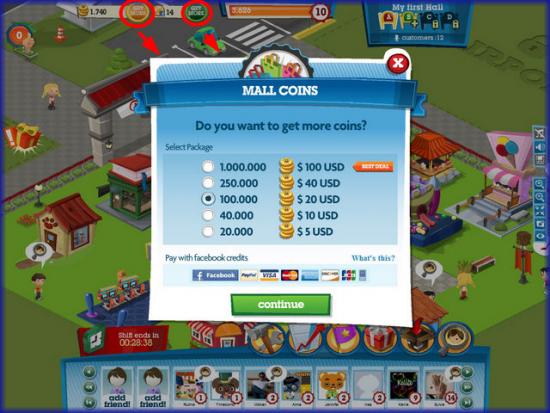
- Coins – You will begin the game with 250 coins as seed money and after you finish a few of the tutorial objectives you will have a little more. Coins are the main currency of the game.
- Facebook Credits – Facebook Credits can be purchased using a major Credit Card, Paypal account and many other ways. (Click on the link at the top left to see methods of purchase) Facebook credits purchase you higher end stores, employees, and adorable decor for your game. It can also be used across the board with many other Facebook games. Prices vary and you can buy it in different increments beginning at $1.00.
Quests
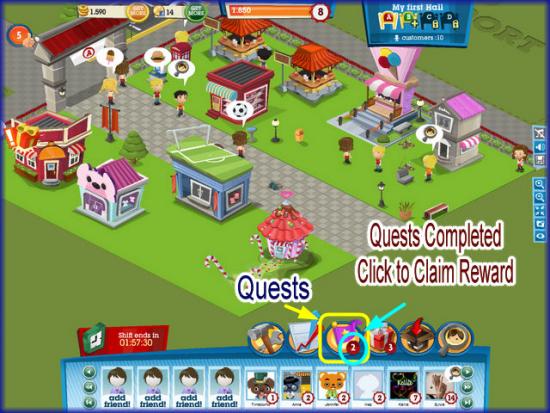
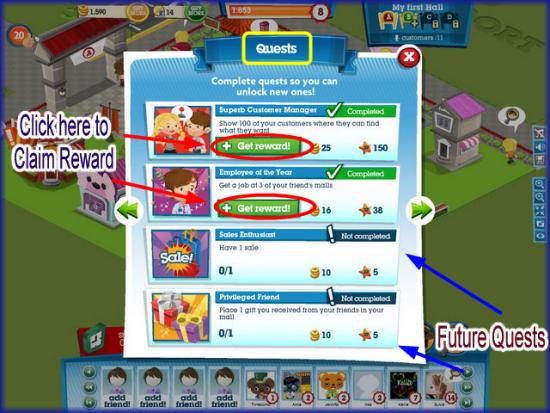
- Quests must be completed and will earn you a lot of money and XP as you finish them.
- Click on the Flag Icon shown in the bottom right menu over the Neighbor area.
- Read through the quest objectives to see which ones you can complete right away and also keep in mind what to do for future ones.
- Once you complete a quest you have a reward coming and you will see a number by the flag icon which represents how many rewards you have to claim.
- Click on the icon then claim each reward one at a time.
- If you choose you can share this reward with your neighbors by clicking on the share link and they will receive a coin bonus is they click on the link that will appear on their wall at Facebook.
Purchasing and Upgrading Shops
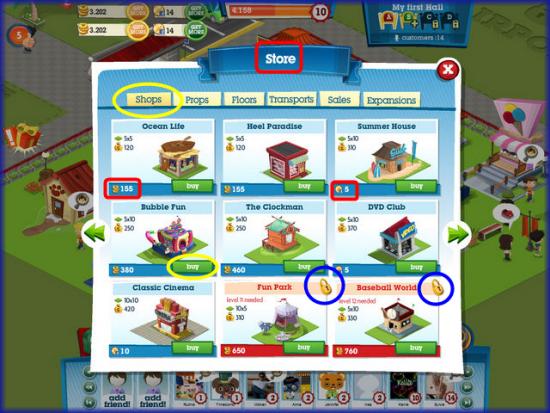
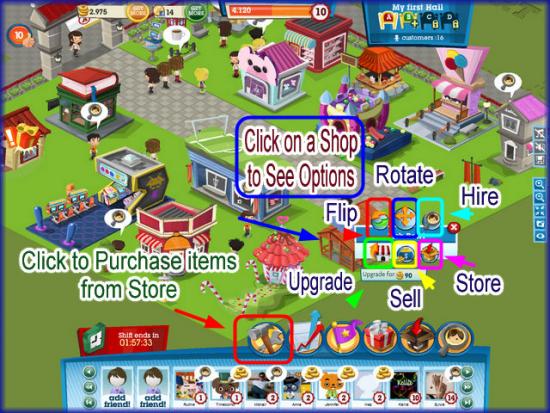
- When you are ready to purchase additional shops click on the first icon along the row of icons at the bottom right above the Neighbor menu.
- This will open the Store Menu which has several categories.
- Click on “Shops” Note that some items require you to reach a particular level or have a certain number of neighbors to purchase.
- Be sure to note that some items are purchased with coins and others with Facebook credits.
- Once you have your item placed (See Placing items below) click on the building and you will see another menu appear. This menu will let you rotate, flip, store, upgrade, Hire employees for and Sell items. Simply Click on the option you wish to choose.
- NOTE – To see how much it costs to upgrade a shop simply mouse over the tiny icon that is on the bottom left corner and it will tell you the cost. Once you click on the upgrade button you have purchased the upgrade.
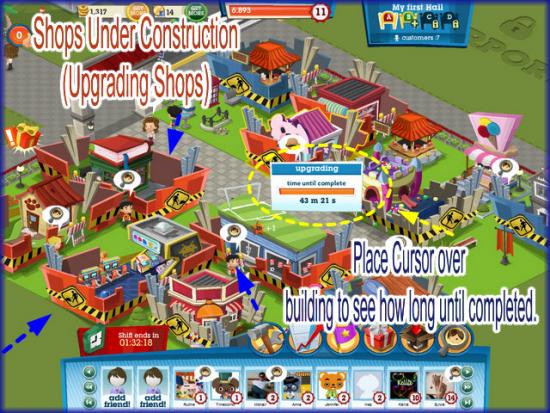
- Next the upgraded building will have a construction site around it and if you mouse over it you can see how much time is needed until it is completed.
- Note – Once it is completed you will be able to stock more items and collect more money from your customers.
- Shops can be upgraded 3 times. Once the upgrade button turns gray it can no longer be upgraded.
- NOTE – You can not collect from customers while a building is under construction and this will make them unhappy so you may see your popularity go down a little bit if you are upgrading several buildings at the same time.
Placing items in your Mall
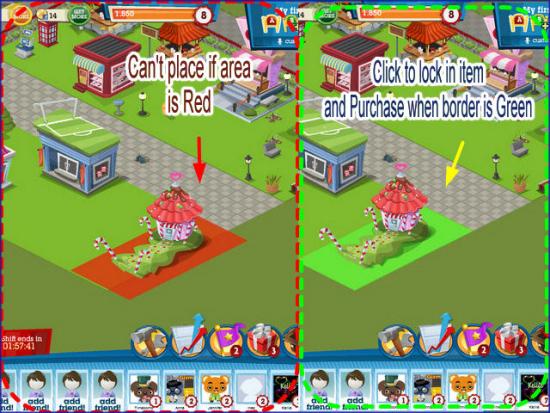
- Once you purchase an item by clicking on the “Buy” button it will appear near the center of your screen and will be stuck to your cursor. Move the cursor around the area until you find an area that gives you a green glow around it.
- If you see a red glow around the item it can not be placed. If you see a green glow then you can place the item in that area as items can not overlap.
- Click and the item will be purchased and the money deducted from your total.
- TIP – If you change your mind while the item is still stuck to your cursor, click on the store icon and it will cancel the transaction.
- After an item is placed you can click on it and a menu will appear that will let you flip or rotate the item.
- Items can also be placed in storage or sold using the same menu.
Cleaning your Mall
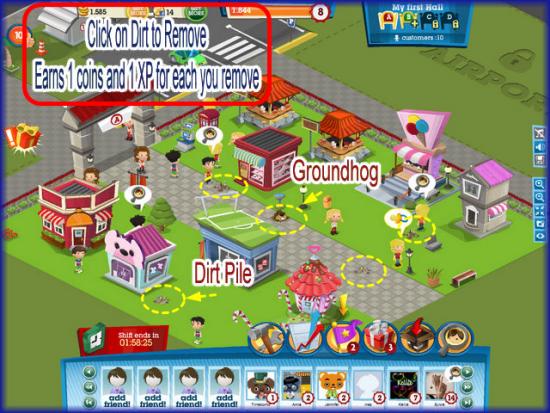
- You must keep the land around your shops clean or you will have unhappy customers which lowers your popularity rating and less people will enter the mall overall.
- You will see either little piles of dirt or groundhogs.
- Click on them and you will earn 1 XP and 1 Coin for each one you click on.
- Once you have cleaned the entire mall you will be notified for a bonus.
- NOTE – Occasionally you will see dirt appear on the land again so be sure to watch for it as this is another way to help you level up faster.
- You can also earn coins and XP by cleaning up your neighbor’s Malls when you visit. You can click on a maximum of 5 per day per Neighbor.
Collecting Funds/Restocking Merchandise from the Stores in your Mall


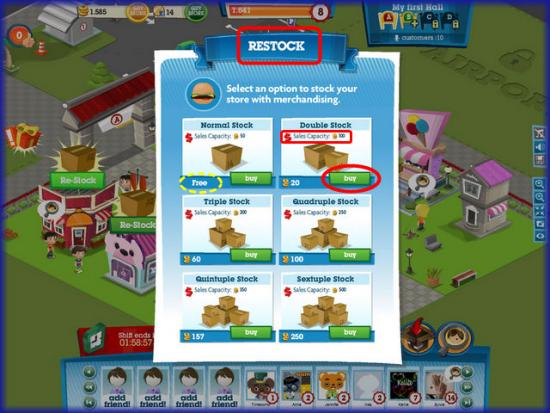
- Each store once stocked collects a certain amount of coins in a certain amount of time. You will need to mouse over the store to see what the maximum is.
- Upgrading the shop not only makes it bigger and changes its appearance it increases the maximum amount you can restock and how many customers can shop from it.
- Once all the stock is sold a gold money bag will appear over the shop with the word “Collect” on it.
- Click on the bag and collect your coins and you will see a “Restock” box appear over the shop.
- Click on the restock box to trigger a menu. Here you will need to choose how many of an item you wish to restock.
- You will need to consider how long the store will be open and make sure you have enough inventory in the stores to sell until you can get back to the game.
- Remember to collect funds as soon as they can be collected because no funds are being collected while the bag or restock box is over the shop even if the mall and other shops are open.
Helping Customers
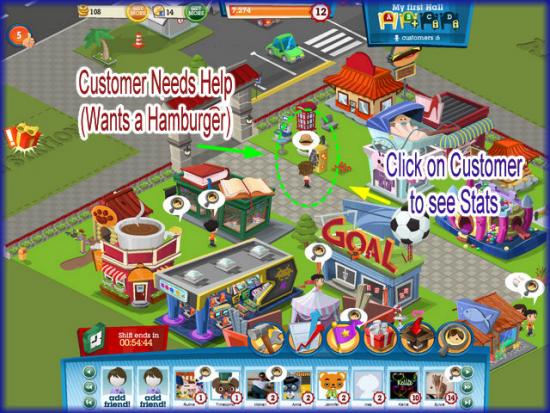
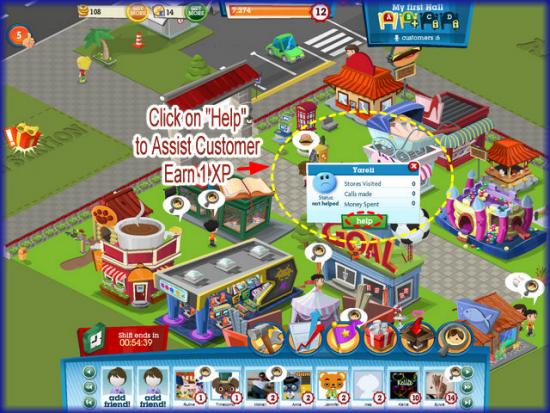
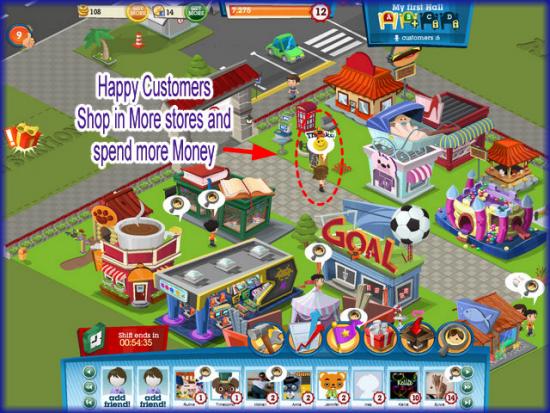
- You will notice right away that there will be customers with little thought bubbles over their heads.
- These bubbles contain images of items that the customer wants but can’t find.
- It could be an item a store sells or a decor item that isn’t located anywhere in your Mall area.
- If you click on a customer a menu will appear showing if the customer is happy or unhappy as well as statistics about how many purchases they have made and how much was spent.
- Click on the “Help” button if you have the store in your Mall and your customer will be happy. This will increase your popularity rating bringing in more customers and you will earn 1 XP which will help you to level up faster.
- If you do not have the store the customer wants the name of the store will be located in the statistics area when you click on him or her. Purchase the building if you can afford it to make this customer happy.
- NOTE – You can also help 5 customers per day for each of your Neighbors once every 24 hours.
How to add Neighbors/Visiting Your neighbor’s Malls for Extra Income
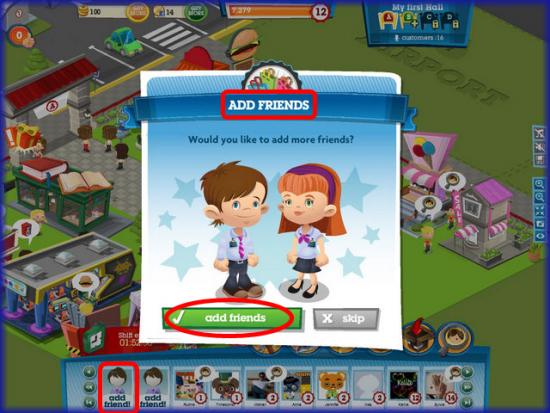

- The more neighbors you have the more money and XP you can bring in each day as well as saving money if they work for you and earning it if you work for them.
- You can work for them and they can work for you in any shop in your Mall that needs help. (See Hiring/Working in Shops below)
- To add a Neighbor click on the “Add Neighbor” button at the top or at the bottom of the screen in the Neighbor menu or you will occasionally see a screen prompting you to add neighbors a few moments after you log into the game.
- You will send an invitation that must be accepted. Once they accept your invitation they will appear at the bottom of your screen in the Neighbor menu shown at the bottom of the screen with their Facebook profile picture.
- To visit your Neighbor simply click on their profile picture at the bottom of the screen.
- Each time you visit a Neighbor you can do a few things. 1. You can clean up 5 dirt piles which will earn you 5 coins and 5 XPs per Neighbor once every 24 hours. 2. You can help up to 5 customers earning you up to 5 XPs once every 24 hours. 3. You can send a free gift to each neighbor and they can send one to you once every 24 hours to be sold or used in your mall.
Hiring Customers to work in your Shops/Working in your Neighbor’s Mall/Shop
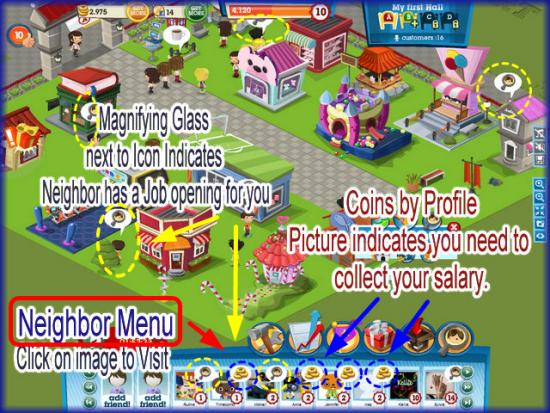
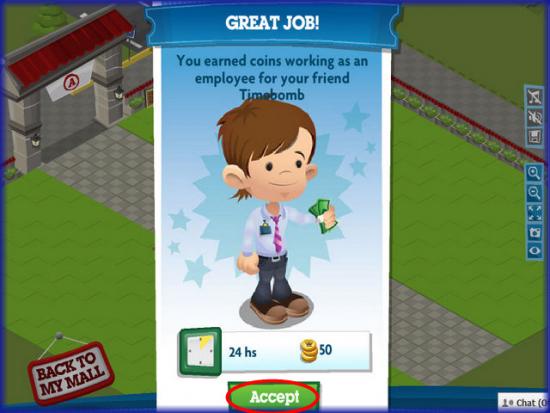
- In front of each shop you will see a person with a thought bubble over their head with a magnifying glass icon. This means you can hire one of your friends to work in that particular shop.
- If you have for example a shoe shop and want a specific friend to work at it you will click on the person in front of the shoe store and then type in your friends name to search or search for it by scanning the list of profile pictures from their Facebook accounts.
- If you friend accepts the job you will not have to pay as much salary and will make profit. In addition your Neighbor will make 50 coins every 24 hours if he or she comes to your mall to pick it up.
- When you visit a neighbor you can also click on any characters with the magnifying glass bubble over their heads so you can work at their shop. Remember each day to visit your neighbor to collect your income.
- NOTE – If you look at your Neighbor menu you will notice there will be coins next to the icon of anyone who owes you salary for working in their Mall.
- You may only work in one store per mall per friend and can only collect once in a 24 hour period.
- NOTE – Announcements asking others to work in your shops will appear on your Live Feed page and your neighbor’s profile pages at Facebook.
Congratulations!
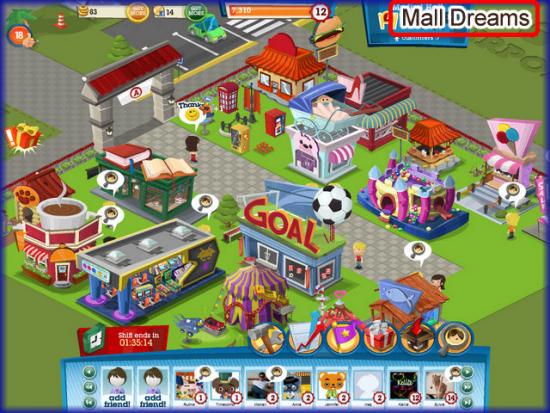
- You have completed the basic game play guide for Mall Dreams by MetroGames at Facebook. Be sure to check back often for game updates, Staff and user reviews, user tips, forum comments and much more here at Gamezebo!
More articles...
Monopoly GO! Free Rolls – Links For Free Dice
By Glen Fox
Wondering how to get Monopoly GO! free rolls? Well, you’ve come to the right place. In this guide, we provide you with a bunch of tips and tricks to get some free rolls for the hit new mobile game. We’ll …Best Roblox Horror Games to Play Right Now – Updated Weekly
By Adele Wilson
Our Best Roblox Horror Games guide features the scariest and most creative experiences to play right now on the platform!The BEST Roblox Games of The Week – Games You Need To Play!
By Sho Roberts
Our feature shares our pick for the Best Roblox Games of the week! With our feature, we guarantee you'll find something new to play!Type Soul Clan Rarity Guide – All Legendary And Common Clans Listed!
By Nathan Ball
Wondering what your odds of rolling a particular Clan are? Wonder no more, with my handy Type Soul Clan Rarity guide.







