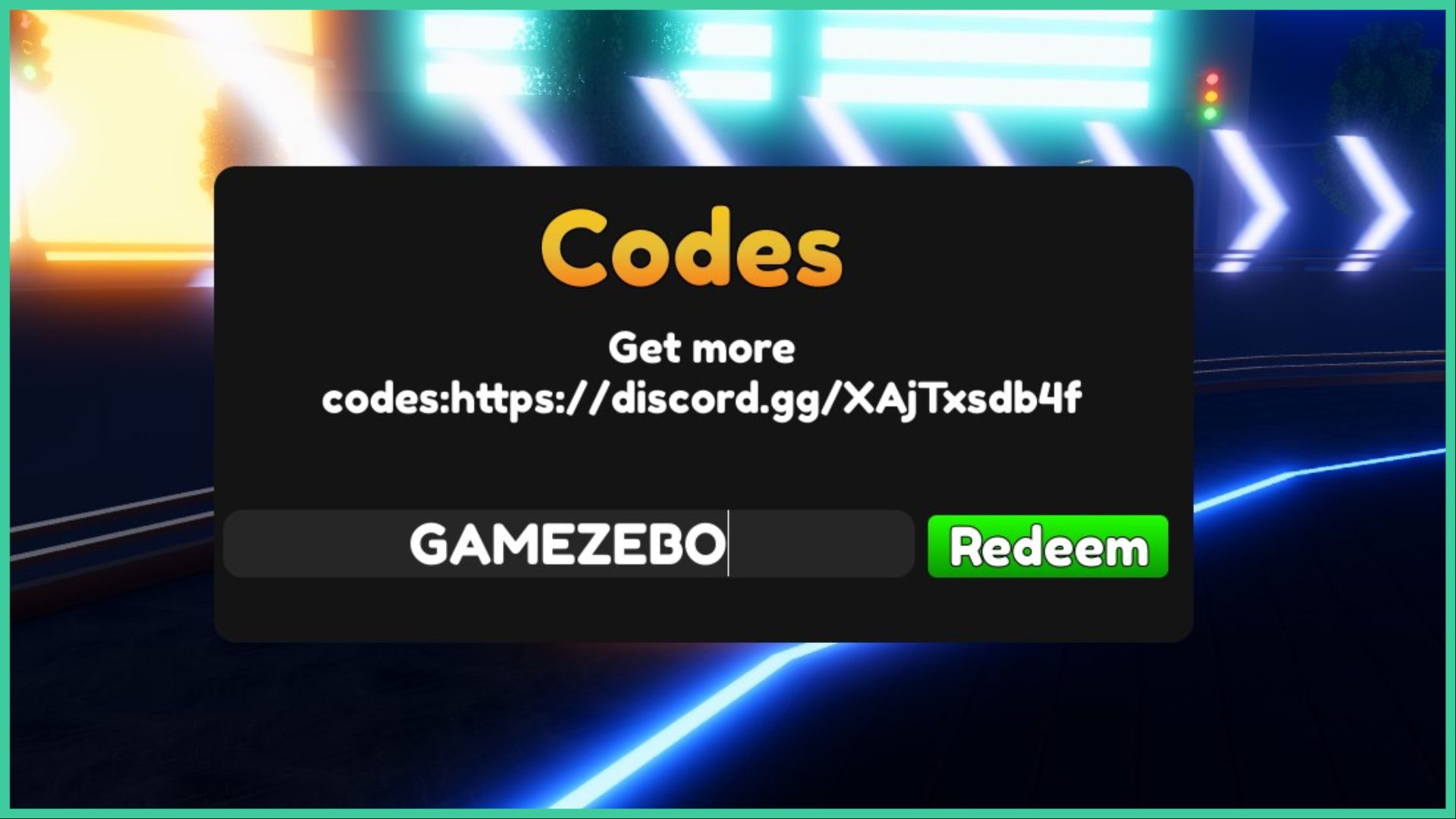- Wondering how to get Monopoly GO! free rolls? Well, you’ve come to the right place. In this guide, we provide you with a bunch of tips and tricks to get some free rolls for the hit new mobile game. We’ll …
Best Roblox Horror Games to Play Right Now – Updated Weekly
By Adele Wilson
Our Best Roblox Horror Games guide features the scariest and most creative experiences to play right now on the platform!The BEST Roblox Games of The Week – Games You Need To Play!
By Sho Roberts
Our feature shares our pick for the Best Roblox Games of the week! With our feature, we guarantee you'll find something new to play!Anime Fantasy Codes – Free Gems and Tokens
By Adele Wilson
Our Anime Fantasy Codes guide has a list of codes that offer up a variety of rewards, such as gems, tokens, and lots more!
How To Fix Palworld Session Search Error
Not sure how to fix Palworld’s Session Search Error? Check out our guide to get yourself back online in no time.

As with any online multiplayer game, there are times when Palworld will throw up an error that gets in the way of your enjoyment. If you’re unsure how to fix Palworld’s Session Search Error, then this is the guide for you.
Palworld is a combination of Pokémon‘s creature-catching and modern Survival game mechanics. As if this wasn’t ambitious enough, it also adds an online multiplayer element, with co-operative play for up to 32 players available. This opens up new avenues for gameplay, but also new possibilities for bugs and errors. For example, many players have experienced a ‘Session Search Error’ when attempting to log in to Palworld’s servers. If you’ve been affected, then read on to learn how to fix the problem.
Palworld is available to buy on Steam and Xbox. It’s also free to download on both platforms for Game Pass subscribers. For more on the game, check out our guide on how to get Orserk in Palworld.
How To Fix Palworld’s Session Search Error
There are a few different things you can try when faced with Palworld’s Session Search Error. If one of the following doesn’t work, then try another:
- Update Palworld
- Close the game and ensure that you’ve updated to the most recent version available on the platform you’re playing on.
- Reset the game
- Simply close and restart the game. Sometimes, something as simple as this can solve the error.
- Reset your PC
- Another simple fix that can often help with a variety of errors in games. Always worth trying.
- Toggle Multiplayer
- In the ‘World Settings’ menu in Palworld, just under World Name, change ‘Multiplayer’ to ‘Off.’ Run the game, close it, then load back in and turn it ‘On’ again.
- Verify your Game Files
- In your Steam library, right-click on Palworld and open its Properties menu. Click on ‘Installed Files’, then click on ‘Verify integrity of game files’ in the menu on the right. Naturally, this only applies to the Steam version of the game.
- Reset your Internet Router
- If all else fails, you can try manually resetting your internet router. This can often solve a range of connectivity issues, including this one.
Nathan Ball
Staff Writer
More articles...
Monopoly GO! Free Rolls – Links For Free Dice
By Glen Fox
Wondering how to get Monopoly GO! free rolls? Well, you’ve come to the right place. In this guide, we provide you with a bunch of tips and tricks to get some free rolls for the hit new mobile game. We’ll …Best Roblox Horror Games to Play Right Now – Updated Weekly
By Adele Wilson
Our Best Roblox Horror Games guide features the scariest and most creative experiences to play right now on the platform!The BEST Roblox Games of The Week – Games You Need To Play!
By Sho Roberts
Our feature shares our pick for the Best Roblox Games of the week! With our feature, we guarantee you'll find something new to play!Anime Fantasy Codes – Free Gems and Tokens
By Adele Wilson
Our Anime Fantasy Codes guide has a list of codes that offer up a variety of rewards, such as gems, tokens, and lots more!