- Wondering how to get Monopoly GO! free rolls? Well, you’ve come to the right place. In this guide, we provide you with a bunch of tips and tricks to get some free rolls for the hit new mobile game. We’ll …
Best Roblox Horror Games to Play Right Now – Updated Weekly
By Adele Wilson
Our Best Roblox Horror Games guide features the scariest and most creative experiences to play right now on the platform!The BEST Roblox Games of The Week – Games You Need To Play!
By Sho Roberts
Our feature shares our pick for the Best Roblox Games of the week! With our feature, we guarantee you'll find something new to play!Type Soul Clan Rarity Guide – All Legendary And Common Clans Listed!
By Nathan Ball
Wondering what your odds of rolling a particular Clan are? Wonder no more, with my handy Type Soul Clan Rarity guide.
How to Fix ‘Loading Cantina’ in Star Wars: Galaxy of Heroes
If you’re anything like me, the last few weeks of your gaming life have been marred by a weird glitch in Star Wars: Galaxy of Heroes. The game seems to freeze at the “Loading Cantina” screen, never allowing you to …
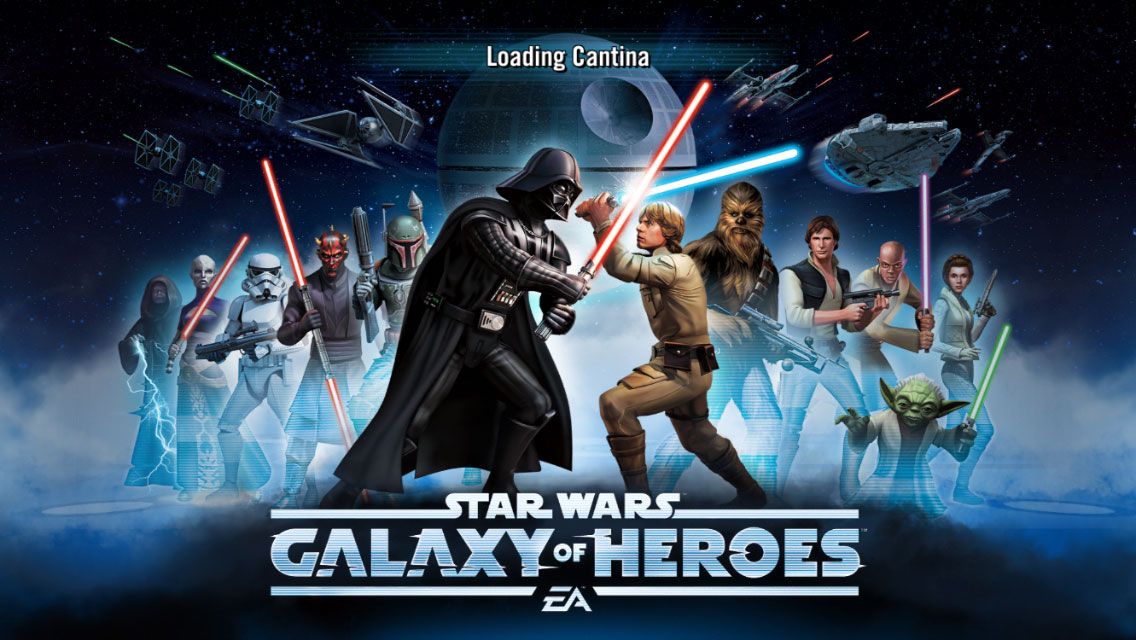
If you’re anything like me, the last few weeks of your gaming life have been marred by a weird glitch in Star Wars: Galaxy of Heroes. The game seems to freeze at the “Loading Cantina” screen, never allowing you to actually play. At first, simply rebooting the phone would fix it — but that doesn’t seem to be working anymore.
We’ve found the real fix, and much to our surprise, the problem has nothing to do with Star Wars: Galaxy of Heroes.
From the time iOS 9 was first introduced, a small set of gamers found themselves locked out of Apple’s Game Center. It was a known bug, and even though Apple has been trying to deal with it (even claiming in the iOS 9.1 notes that it was addressed), the situation seemed to spread to more gamers as time went on.
Personally, I think it happened to me after updating to iOS 9.1.2.
What is happening in Star Wars: Galaxy of Heroes is that the game is calling out to your Game Center account during the “Loading Cantina” screen and never able to reach it. Game Center on your iPhone is, for lack of a better word, borked. If you try to open it, you’ll see a white screen. If you try to check your Game Center settings from the general Settings app, it will freeze up. You’re not going to have a good time here, and you’ll eventually want to throw in the towel and see if a factory reset will solve this — but you won’t have to. As always, reddit has found a better way.
A huge thanks to reddit user xmage187 for sharing this fix on the r/ios9 board last month. If you’re a redditor, be sure to give him an upvote for this:
- Close all running apps
- Turn on airplane mode
- Turn off your device
- Turn on your device
- Open the Settings app
- Choose Game Center
- Log out of Game Center
- Disable airplane mode
- Enable Wifi
- Log into Game Center via Settings>Game Center
Once you reach step 6, you’ll be delighted to find that the Game Center settings no longer freeze up. This should give you all the control you need to make Game Center functional again, allowing you to breeze past the Loading Cantina screen and straight into the game. Now enough jabberin’ — you’ve got a Rebellion to mount!
More articles...
Monopoly GO! Free Rolls – Links For Free Dice
By Glen Fox
Wondering how to get Monopoly GO! free rolls? Well, you’ve come to the right place. In this guide, we provide you with a bunch of tips and tricks to get some free rolls for the hit new mobile game. We’ll …Best Roblox Horror Games to Play Right Now – Updated Weekly
By Adele Wilson
Our Best Roblox Horror Games guide features the scariest and most creative experiences to play right now on the platform!The BEST Roblox Games of The Week – Games You Need To Play!
By Sho Roberts
Our feature shares our pick for the Best Roblox Games of the week! With our feature, we guarantee you'll find something new to play!Type Soul Clan Rarity Guide – All Legendary And Common Clans Listed!
By Nathan Ball
Wondering what your odds of rolling a particular Clan are? Wonder no more, with my handy Type Soul Clan Rarity guide.







