- Wondering how to get Monopoly GO! free rolls? Well, you’ve come to the right place. In this guide, we provide you with a bunch of tips and tricks to get some free rolls for the hit new mobile game. We’ll …
Best Roblox Horror Games to Play Right Now – Updated Weekly
By Adele Wilson
Our Best Roblox Horror Games guide features the scariest and most creative experiences to play right now on the platform!The BEST Roblox Games of The Week – Games You Need To Play!
By Sho Roberts
Our feature shares our pick for the Best Roblox Games of the week! With our feature, we guarantee you'll find something new to play!Type Soul Clan Rarity Guide – All Legendary And Common Clans Listed!
By Nathan Ball
Wondering what your odds of rolling a particular Clan are? Wonder no more, with my handy Type Soul Clan Rarity guide.
Heroes & Havoc Walkthrough
Heroes & Havoc is a role playing game created by Mobage. It’s an odd “not quite a card game but still kind of feels like one” affair, with plenty of ropes to learn of course. Gamezebo’s quick start strategy guide will provide you with detailed images, tips, information, and hints on how to play your best game.
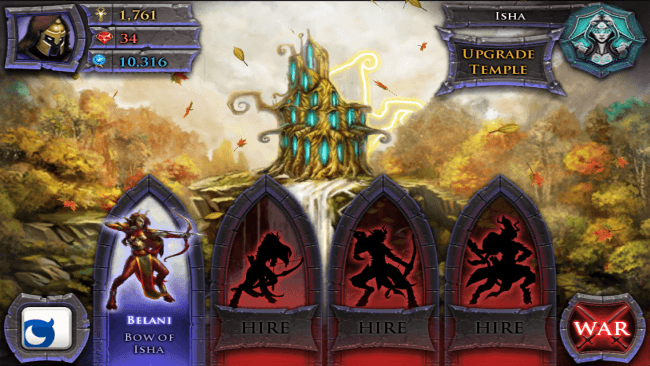
Game Introduction – Heroes & Havoc
Heroes & Havoc is a role playing game created by Mobage. It’s an odd “not quite a card game but still kind of feels like one” affair, with plenty of ropes to learn of course. Gamezebo’s quick start strategy guide will provide you with detailed images, tips, information, and hints on how to play your best game.
Quick Start Guide
Getting Started
- When you’re ready to get started, go ahead and use the “Available On” box at the top of this page to start downloading Heroes & Havoc.
- Now it’s time to decide whether or not you want to receive push notifications, as per usual with these types of games.
- You’ll also be asked to log in to Mobage using either your Mobage account name or through Facebook; although you can also continue on as a Guest. While I know it’s an automatic response for most to simply ignore login procedures like this, I’d recommend at least setting something up through Mobage, if not Facebook. That way if you ever have to delete and reinstall the game (or any of their games, really), all of your progress will be tied to your personal account.
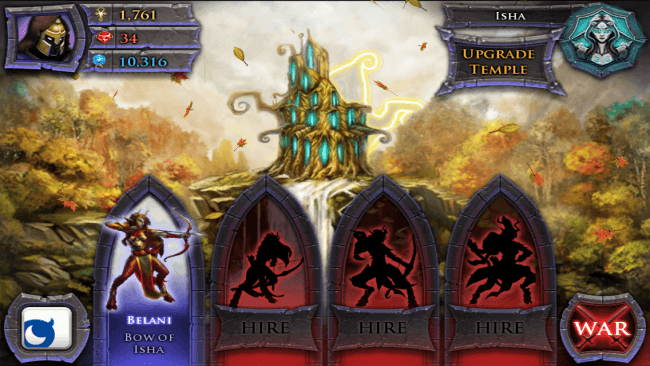
Interface
- Navigating through Heroes & Havoc‘s menus is fairly simple, but still worth covering. Let’s start with the Temple screen, which is where you’ll end up every time you log back in.
- Character Portrait – tap to bring up a button for the Options menu, where you can adjust the volume for music and sound effects, as well as view the credits.
- Resources – from top to bottom: Tribute (cash used for upgrading your temples), Gems (premium currency needed for all manner of things), Mana (used to cast spells, and can be gathered at temples or won after combat).
- Deity Icon – displays the deity affiliated with the current temple. Each Deity temple will generate its own mana, and has its own set of heroes that can be recruited after completing all the initial missions in their territory (more on that later).
- Temple Menu – tap on any empty area on the Temple screen to bring up this menu. It displays each of the heroes you can recruit/have recruited (tap for info or to hire if available), and will allow you to Upgrade the Temple if you so choose (and have enough Tribute to pay for it). Upgrading the Temple will increase the rate at which it earns Mana and raise its cap.
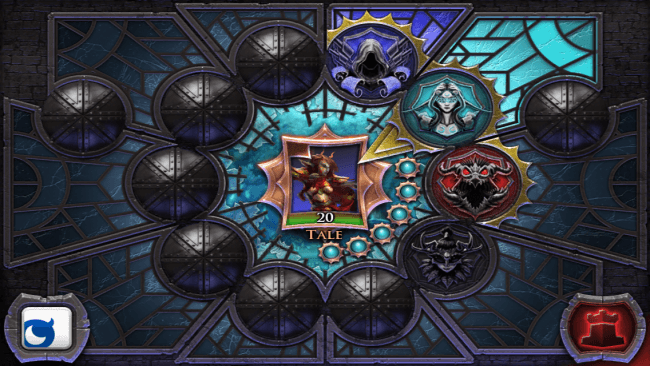
- Mana Orb – this blue sphere will only show up when there’s Mana to collect, but it typically doesn’t take longer than a minute for it to get going. The longer you wait, the more Mana it collects; however, each temple has a predetermined Mana cap that can be upgraded with enough Tribute. Tap the orb to collect Mana.
- Mobage Logo – tap to bring up the Mobage account stuff like friend lists, profile info, etc.
- War – takes you to the War screen where you can go on quests with your recruited warriors in order to earn experience, items, and special character-specific equipment. Tap on any one of the available Deity portraits to see how many encounters you have left to clear (represented by a series of colored circles in the middle of the interface). Tap the center of the screen to get fightin’!
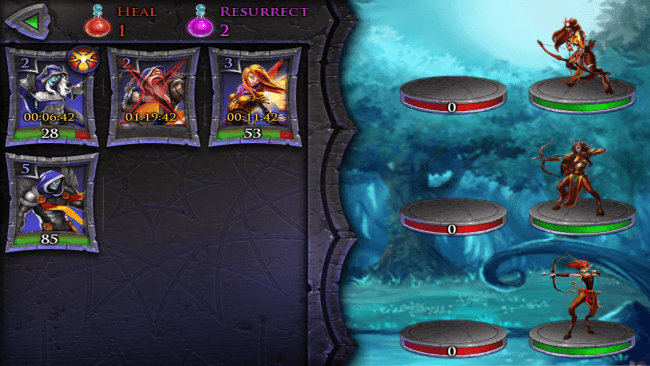
- Pre-Fight Screen – enemies are displayed on the far right on green platforms and your heroes are on the left.
- Tap your heroes (up to three) to add them to the lineup. Note that they’ll line up in order of first to last tapped, from the bottom to the top.
- Tap a hero that’s been placed to remove them from the lineup.
- Note that character levels are displayed in the top-left corner of their portrait, and their health in green at the bottom. If a hero is wounded or has been defeated, a timer will also be present displaying how long you’ll have to wait for them to be fully healed or resurrected, depending.
- Healing and Resurrection Potion counts are displayed along the top of the screen. These potions do exactly what they say on the bottle, and can be used to instantly heal or revive your heroes respectively.
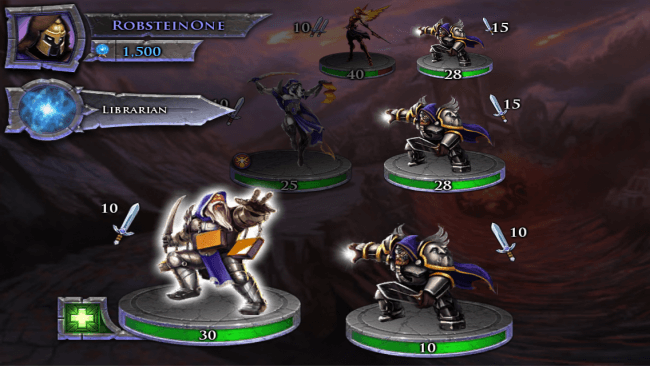
Combat
- When in combat, your heroes and the enemy will line up two-by-two in three rows (give or take, depending on whether or not you or the enemy has fewer than three characters in the fight).
- On the top left corner are your character portrait, name, and total Mana. A separate button for spells that your selected hero can use will appear beneath this area when it’s your turn.
- Underneath each character is their health (represented by a green bar and number), and their attack strength is denoted as a number and sword next to them (two swords means they attack twice each turn). Any passive abilities such as health regeneration are indicated with a small icon next to the character’s base (green for support/healing, red for combat). If you want to know the specifics of a character’s ability just tap and hold on them until you see an “i” icon, then drag your finger to it and release to see that unit’s info.
- Each side takes turns trading blows, with the characters at the bottom of the line going first. After you or your enemy has gone, that unit is moved up to the top of the queue. Note that while each character is directly facing an opponent, they can all attack any opposing unit in the line regardless of positioning.
- On your turn, you may tap an enemy to attack, or tap on the spell icon that appears above them to access their active abilities. Each spell costs a specific amount of Mana, and it will permanently be removed from your pool if you use it.
- Every so often a character will have saved up enough energy for a very powerful attack called Smite (indicated by a small red icon on the corner of their base). Simply tap on an enemy to hit them with this incredibly powerful melee strike. Both heroes and enemies can use Smite, so make note when you see a bad guy with one of those tiny red icons.
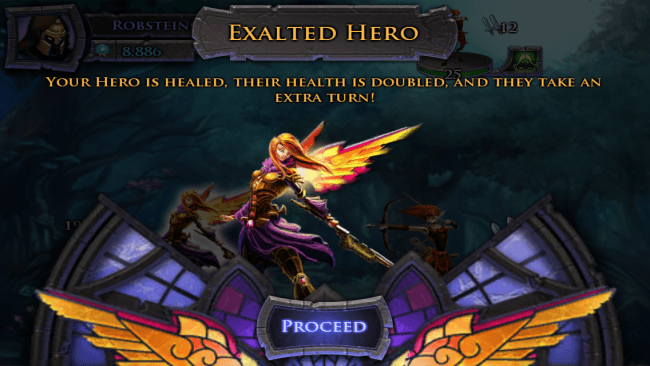
- When a hero gains a level in combat they become Exalted – which will fully heal them, double their health, and give them a follow-up turn. This is in addition to the Wheel of Fate spin they’ll have also earned for the end of the combat.
- The Wheel of Fate is a star-shaped wheel of sorts with eight different marks on it. Only the top-most section will allow your hero to Ascend and earn some very powerful bonuses (i.e. extra health, higher critical chance, etc.), while everything else is just gravy. Every time a hero gains a level you’ll get one spin on the Wheel of Fate, and whatever it lands on is yours. However, if you’d like to take an extra spin or two it will cost you some Gems. Note that the prizes on the Wheel of Fate will not reset until you manage to Ascend, and Ascension isn’t a guarantee unless you have the Gems to burn.

Tips and Tricks
- There’s no need to be super-stingy with Mana use, even though resources are limited. Temples charge up fast, and they start off with small caps, so if you keep checking back periodically you could end up with several grand before too long.
- Also note that, while most early spells seem to dish tiny amounts of damage or healing, every little bit helps.
- When a hero ascends you’ll be able to pick one of three stat bonuses: health/defense, attack, and magic. Read each one carefully and weigh your options. Sometimes a +1 attack is great; other times a passive ability that makes 30% of all enemies’ attacks miss is better.
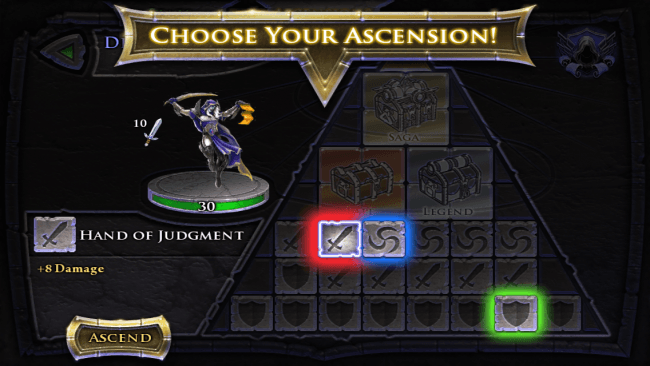
- Ascension isn’t the be-all and end-all. You don’t need to spend all your Gems in order to power-up your favorite heroes – simply gaining levels will still make them plenty formidable. Skills and stats gained from Ascension are just a bonus, really. A very nice bonus, sure, but still just a bonus.
- Do, do, do, do, do revisit areas you’ve previously cleared out. Typically finishing all of the “quests” in a given area will unlock a new set that require the use of a specific character and will grant them special gear once they’re all completed. This gear is never not worth the effort.
- Every time you see an icon for a passive skill you aren’t familiar with, get info on that character and figure out what it does. Some of the enemies, even early on, have some real nasty abilities and it helps to know what you’re in for.
- Unless otherwise stated, dodging abilities don’t apply to direct damage spells. So if you’re facing off against an enemy that is 70% tougher to hit that usual, light ’em up!
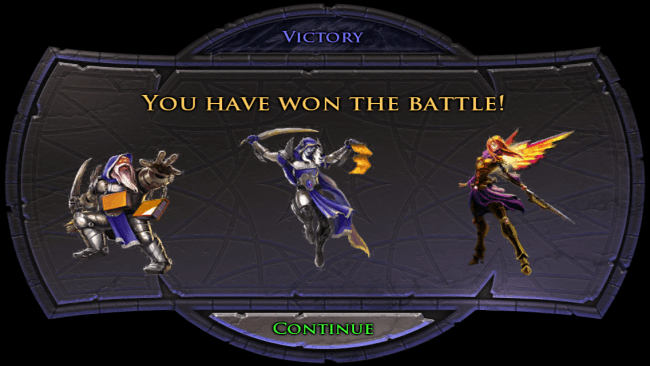
Congratulations!
You have completed Gamezebo’s quick start guide for Heroes & Havoc. Be sure to check back often for game updates, staff and user reviews, user tips, forums comments, and much more here at Gamezebo!
More articles...
Monopoly GO! Free Rolls – Links For Free Dice
By Glen Fox
Wondering how to get Monopoly GO! free rolls? Well, you’ve come to the right place. In this guide, we provide you with a bunch of tips and tricks to get some free rolls for the hit new mobile game. We’ll …Best Roblox Horror Games to Play Right Now – Updated Weekly
By Adele Wilson
Our Best Roblox Horror Games guide features the scariest and most creative experiences to play right now on the platform!The BEST Roblox Games of The Week – Games You Need To Play!
By Sho Roberts
Our feature shares our pick for the Best Roblox Games of the week! With our feature, we guarantee you'll find something new to play!Type Soul Clan Rarity Guide – All Legendary And Common Clans Listed!
By Nathan Ball
Wondering what your odds of rolling a particular Clan are? Wonder no more, with my handy Type Soul Clan Rarity guide.








 “
“