- Wondering how to get Monopoly GO! free rolls? Well, you’ve come to the right place. In this guide, we provide you with a bunch of tips and tricks to get some free rolls for the hit new mobile game. We’ll …
Best Roblox Horror Games to Play Right Now – Updated Weekly
By Adele Wilson
Our Best Roblox Horror Games guide features the scariest and most creative experiences to play right now on the platform!The BEST Roblox Games of The Week – Games You Need To Play!
By Sho Roberts
Our feature shares our pick for the Best Roblox Games of the week! With our feature, we guarantee you'll find something new to play!Type Soul Clan Rarity Guide – All Legendary And Common Clans Listed!
By Nathan Ball
Wondering what your odds of rolling a particular Clan are? Wonder no more, with my handy Type Soul Clan Rarity guide.
Galaxy on Fire – Alliances Walkthrough
Galaxy on Fire – Alliances is an empire-building space sim created by FISHLABS. It’s a major departure from the rest of the series, with less action and a lot more maintenance, which means that it can be pretty daunting when you start it up for the first time. Gamezebo’s quick start strategy guide will provide you with detailed images, tips, information, and hints on how to play your best game.
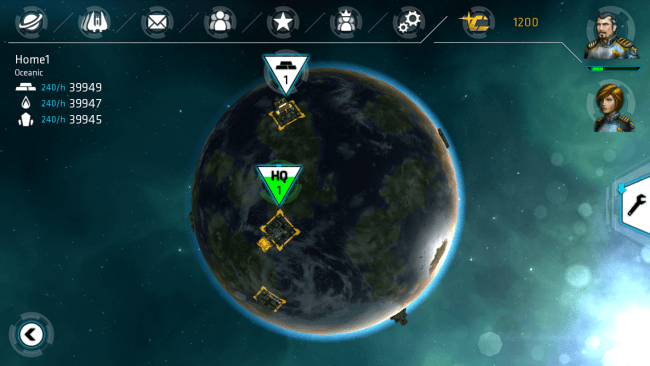
Game Introduction – Galaxy on Fire – Alliances
Galaxy on Fire – Alliances is an empire-building space sim created by FISHLABS. It’s a major departure from the rest of the series, with less action and a lot more maintenance, which means that it can be pretty daunting when you start it up for the first time. Gamezebo’s quick start strategy guide will provide you with detailed images, tips, information, and hints on how to play your best game.
Quick Start Guide
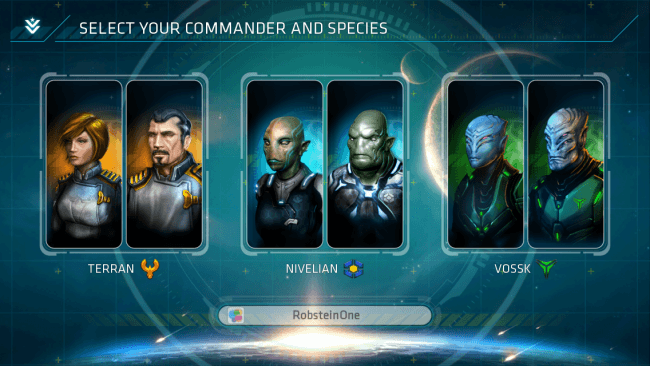
Getting Started
- Go ahead and download Galaxy on Fire – Alliances by using the “Available On” option at the top of this page.
- Do the Push Notification Dance.
- Now pick a starting faction. The biggest difference between them is the natural speed/production cost bonuses each race receives for structures and/or ships. I went with the humans because, while they only get a 5% bonus instead of 10% like the other races, it affects everything instead of just one specific area. They’re good all-rounders.
- Don’t worry about creating a profile. You’ll receive a random “Player” name automatically, but once you reach a certain point in the tutorial you’ll be able to change it.
- Speaking of the tutorial, get ready for a sizable one. Alliances is in many ways “just another” town-building sim in space (resource gatherers, troop production facilities, etc.), but there are quite a few nuances you’ll have to become accustomed to. No worries if it ends up feeling a bit confusing, though, that’s why we’re here.
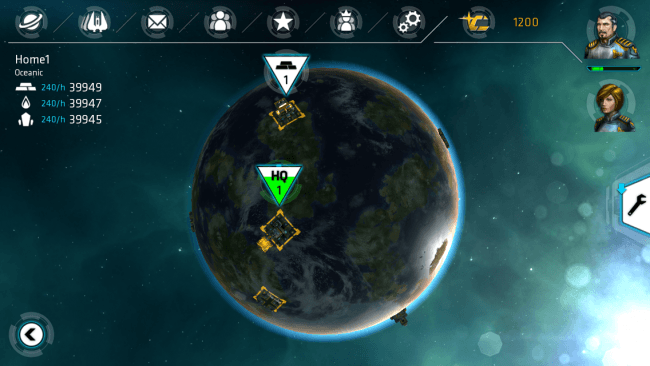
Interface
- The first thing you’ll probably notice once you start completing tasks is that the Alliances interface has a whole lot of buttons and sub-menus. Don’t Panic! We’re going to start with what you’ll be seeing on almost every screen (planet view, system view, etc.) and work our way in from there.
- Planets – tapping this icon will pull up a menu displaying all of the planets you currently control. Tap on the image of the planet to jump straight to the Planet Surface View and manage jobs, see how many resources (Metal, Gas, Crystal) it currently has on-hand, or tap the arrow to go to the Planet View where you can view stats, deliver cargo, relocate fleets, etc.
- Ships – similar to the Planets menu, only it displays all of the carriers you command along with their overall capacities and what planet they’re stationed at. Tap the ship’s image to get a detailed view, assign stat-enhancing artifacts (if desired), tell the ship to avoid combat, etc. Tap the planet image to jump to the Planet Surface View and manage stuff just like in the Planets window. Tap the arrow to adjust the selected ship’s cargo and hangar contents (i.e. haul resources, assign fighters, etc.).
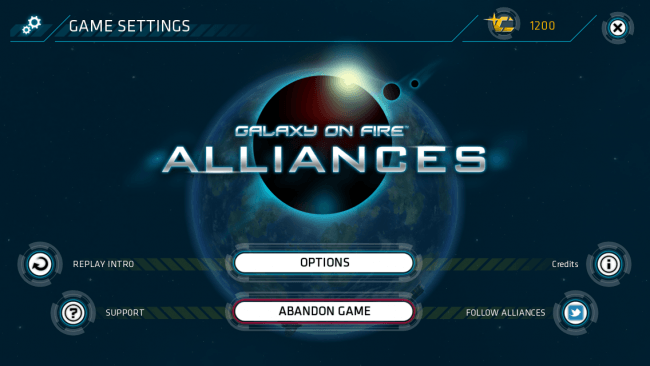
- Messages – view personal messages, reports from spy drones, and battle data.
- Alliance – search for a specific alliance, create one of your own (note: this requires a fair amount of Credits to purchase artifacts), or check any alliance invites you may have received.
- Bookmarks – manage your bookmarks. Bookmarks can be set on any planets that aren’t a part of your home system. These are a handy way to keep track of systems you might want to expand to, as well as plan expansion or battle strategies with your alliance.
- Leaderboards – have a gander at all the other players who have progressed a lot farther than you.
- Options – view help, reset your game, adjust various sound volumes, and decide what (if any) Push Notifications you’d like to receive.
- Credits – the premium currency of Alliances. You’ll earn several thousand just for completing tutorial tasks, as well as an extra hundred when you log on for the first time every day. These can be used to speed up tasks, buy special items like artifacts and limit extenders (increase the number of ships/carriers/outer planets you can have at once).
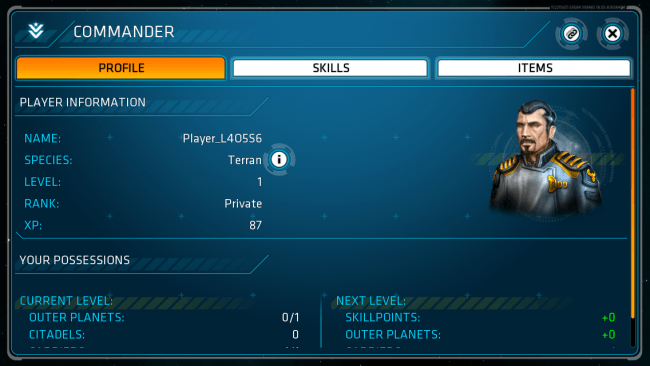
- Player Profile – view your character stats, level, rank, and see what you’ll earn with the next level-up. You can also tab over to view your skills and assign skill points if any are available, which will provide permanent passive bonuses such as increased crystal income or higher ship accuracy.
- Missions – these are your tasks and about the only real direction you’ll receive from Alliances. Reach a specific level, colonize your first outer world, win a battle, etc. and earn extra experience. Sometimes even more Credits! Tap on the Mission List to view all of your active missions, and when applicable, tap Hints to toggle guided hint arrows (for the menus) on and off.
- And now for the nitty-gritty. We’re diving in to the sub-menus so you’ll have a better idea of how to get stuff done, with the added bonus of making things seem a lot less intimidating.
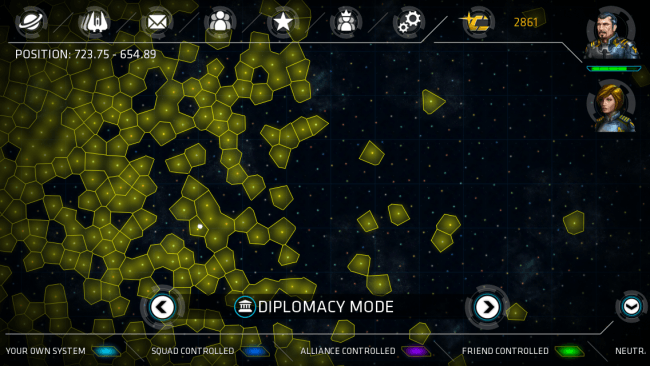
- Galaxy View – once you’ve left the comfort of your home system and expanded to parts beyond, you can access the Galaxy View. From here you can see all the numerous solar systems in the game, and toggle the view to display a number of different variables (Diplomacy, Colonization, Top 10, Fleet, Planet Owners, and Resources). Zoom in on a system cell to view the general stats (number of planets, present fleets, occupation from other players, available resources, etc.). Note that some of these values are only visible through certain filters. Tap on a System to select it, and tap again to zoom in.
- System View – a closer view of the selected Solar System. Displays all of the System’s planets, the names of players occupying them (if any), and icons over planets you own (if any) that indicate fleets, special tasks, etc. Tap on a planet to bring up a detailed menu (explained below), and tap on View Planet to go to the Planet Surface View.
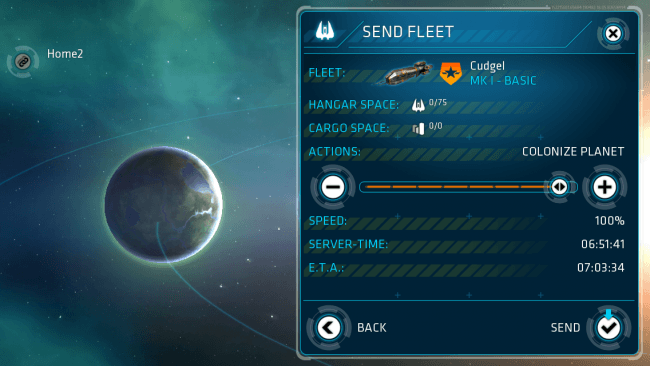
- Planet Menu – view the planet’s stats (owner if there is one, type, species bonus, HQ level if there is one, number of construction slots for buildings, resource yields, and efficiency), relocate fleets, deliver cargo from another planet, or bookmark if the planet is outside of your home system.
- Planet Surface View – displays the planet’s name, type, and resource production in the ‘almost’ top-left corner. Swipe to rotate the view around the planet and pinch to zoom in and out. Tap on individual structures to assign or complete jobs. You can also tap on the Wrench for a quick menu of all your structures. Tap the circular wrench icon (if there are construction slots left) to pick a building to start putting together, tap the ‘up-right’ arrow to immediately start upgrading (if possible), or tap the ‘right’ arrow for more details. From within the detailed view you can see exactly how much it will cost to upgrade the structure, demolish it if desired (this will take time), and tab between other functions such as detailed information, research options, ship construction projects, and more depending on the building selected.
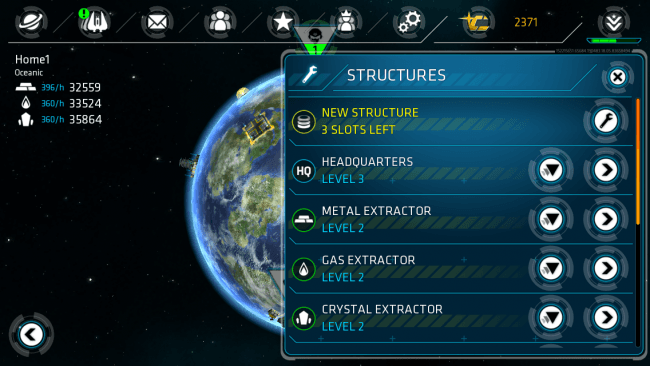
Tips and tricks
- No need to rush. Your home system is completely undetectable by other players, which means your home planets will never be in danger of attack. So take your time and familiarize yourself with the ins-and-outs of the game (and possibly build up a decent fleet) before you take to the stars.
- Because your home system can never be attacked, there’s absolutely no reason for you to waste resources, space, or time on constructing or researching anything meant to defend your planets. Ignore the Ship Defense research project in your laboratory and the Planetary Defense structures in your home system. They serve absolutely no purpose. Maybe if all research was available across-the-board for all of your planets things would be different, but all research benefits only work for the planet that specific lab is built on.
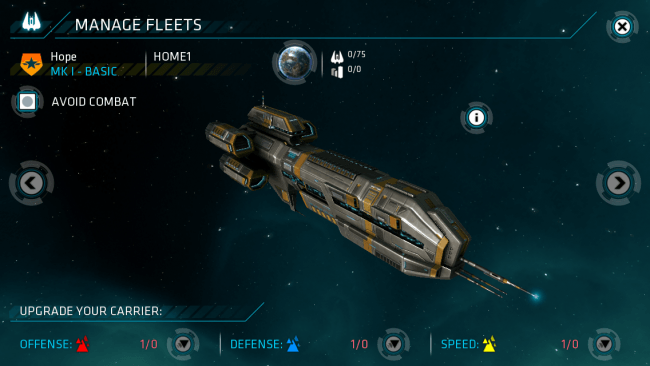
- Carriers only have hangar space, not cargo space. What this means is that if you want your carriers to haul stuff around, you’re going to need to build and assign freighters to them. More freighters mean more cargo space, but bear in mind that you have a specific ship limit and that freighters count against it. This limit will be raised as you level-up, but be mindful of it all the same.
- Deliver cargo, don’t relocate fleets. If you want to move resources between planets, the fastest and easiest way is to station a carrier (with freighters) at the planet producing the resources, and then use the Planet Menu to deliver the goods to the target planet. The carrier will deliver the assigned resources, and then automatically fly back to its assigned home world.
- Consider setting up “mining planets.” What I mean is, have one planet (presumably one with lots of resources and construction slots) act as your primary resource supplier. Then you can assign a carrier full of freighters to it and use it to haul tons of materials to your other planets when needed.
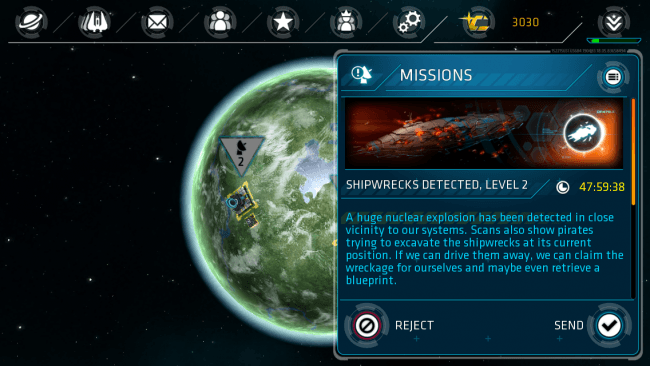
- Do the same thing for spy drones. You really only need one spy drone factory per system, if that. You can manufacture and send out drones from anywhere, and you can respond to the missions they may open up from anywhere as well. No need to pepper all of your planets with them.
- If you have the space, use it. If a planet has like 7 construction slots (after accounting for the HQ), think about doubling-up on extractors. Two level 3 metal extractors will produce a lot more than one. Even more so if you’ve also got a lab with the relevant tech research to go with them.
- Don’t waste credits on speeding things up. I know it’s tempting. It always is. However you’d be much better off saving up and spending those credits on artifacts and limit extenders.
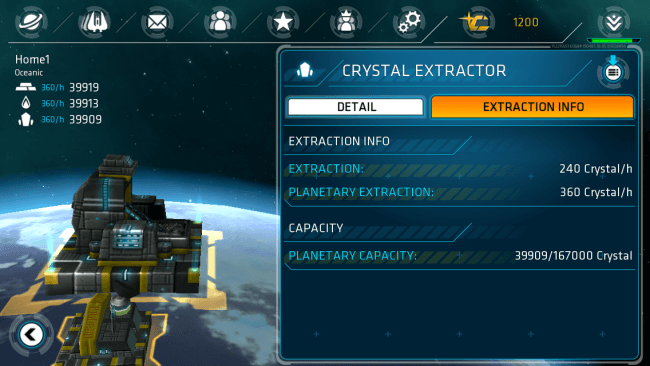
- Metal is where it’s at. Gas and Crystals serve their purpose, with Gas being particularly important to spy drone manufacturing for some reason, but almost everything requires a lot of metal to produce. Especially ships.
- If you want to make a move on a planet owned by another player, take your time and plan ahead. Use spy drones to scout out their defenses. Fill a carrier or two with fighters and possibly ground troops. And of course, if the planet you’re attacking from is in the same system, make sure to leave a fair number of forces behind in case they retaliate.
- Likewise, if you want to keep that high-production outer planet, establish Planetary Defenses, a Laboratory with ship defense research, and never leave it unguarded. It won’t guarantee that all potential attacks will be fended off, but it will improve your chances. Heck, simply seeing some of the info on your defenses from a spy drone report might be enough to deter attackers.
- Most of all: don’t take it too seriously. Remember, your home system will always be untouchable. So if you venture out to another system and end up losing your foothold, you can always gather up more forces and try again.
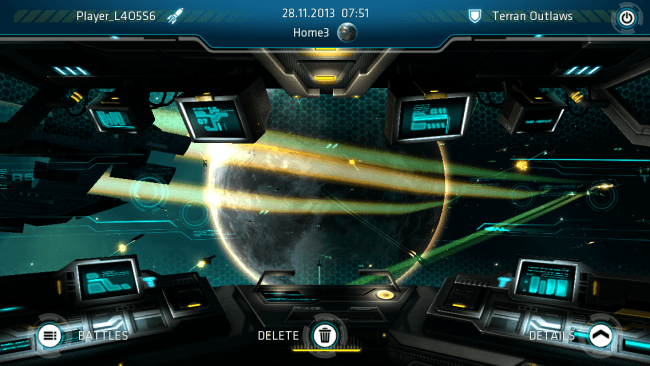
Congratulations!
You have completed Gamezebo’s quick start guide for Galaxy on Fire – Alliances. Be sure to check back often for game updates, staff and user reviews, user tips, forums comments, and much more here at Gamezebo!
More articles...
Monopoly GO! Free Rolls – Links For Free Dice
By Glen Fox
Wondering how to get Monopoly GO! free rolls? Well, you’ve come to the right place. In this guide, we provide you with a bunch of tips and tricks to get some free rolls for the hit new mobile game. We’ll …Best Roblox Horror Games to Play Right Now – Updated Weekly
By Adele Wilson
Our Best Roblox Horror Games guide features the scariest and most creative experiences to play right now on the platform!The BEST Roblox Games of The Week – Games You Need To Play!
By Sho Roberts
Our feature shares our pick for the Best Roblox Games of the week! With our feature, we guarantee you'll find something new to play!Type Soul Clan Rarity Guide – All Legendary And Common Clans Listed!
By Nathan Ball
Wondering what your odds of rolling a particular Clan are? Wonder no more, with my handy Type Soul Clan Rarity guide.








 “
“