- Wondering how to get Monopoly GO! free rolls? Well, you’ve come to the right place. In this guide, we provide you with a bunch of tips and tricks to get some free rolls for the hit new mobile game. We’ll …
Best Roblox Horror Games to Play Right Now – Updated Weekly
By Adele Wilson
Our Best Roblox Horror Games guide features the scariest and most creative experiences to play right now on the platform!The BEST Roblox Games of The Week – Games You Need To Play!
By Sho Roberts
Our feature shares our pick for the Best Roblox Games of the week! With our feature, we guarantee you'll find something new to play!All Grades in Type Soul – Each Race Explained
By Adele Wilson
Our All Grades in Type Soul guide lists every grade in the game for all races, including how to increase your grade quickly!
Galaxy Life Walkthrough
Galaxy Lifeis a Facebook game developed by Digital Chocolate that takes you millions of light years away to guide the adorable Starlings in their battle to defend their home planet from the evil “Firebit.” Gather resources, build homes and weapons, complete quests, re-colonize empty planets, and enter into battle with other players. Gamezebo’s Galaxy Life quick start strategy guide will provide you with detailed images, tips, tricks, and hints on how to play your best game.

Galaxy Life – Game Introduction
Galaxy Lifeis a Facebook game developed by Digital Chocolate that takes you millions of light years away to guide the adorable Starlings in their battle to defend their home planet from the evil “Firebit.” Gather resources, build homes and weapons, complete quests, re-colonize empty planets, and enter into battle with other players. Gamezebo’s Galaxy Life quick start strategy guide will provide you with detailed images, tips, tricks, and hints on how to play your best game.
Quick Start Guide
Getting Started
- Galaxy Life is played on Facebook and you will need to have a current account to play. If you need to register for a free account click here – http://www.facebook.com
- Once you have a Facebook account you are ready to play and can click on the “Free – Play Now” button at the top of this page.

- Account access – Give permission to the developers to access your Facebook account and be sure to “Like” their Facebook page to hear about game updates. (You can access this area from the bottom of the game screen as well.)
- Along the very top of the game screen you will see several icons.
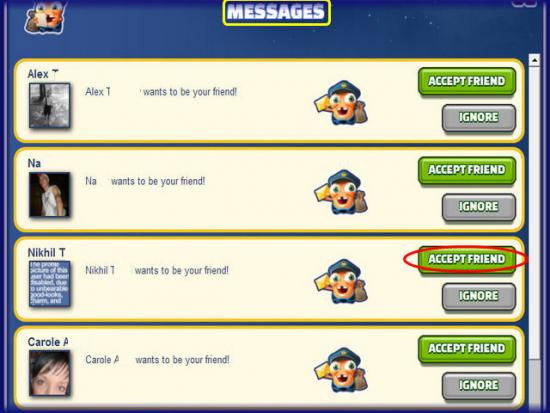
- Message center – If you see a number next to the envelope icon you have pending messages. Click on this icon to open the message center and accept friend requests and free gifts sent to you by others.
- You may also send free gifts to others from this area and send invitations to other Facebook friends.
- Battle log – You will be able to access your battle log once established at any time. (See, “Going into Battle/Battle Log” below for more information)
- Experience points – Also known as XP, are what allow you to level up in the game. Each time you make a purchase, collect funds, recycle resources, and complete quests you will earn XP. The XP meter is at the top left of the game screen with the blue star icon. When this meter fills up you will reach the next level in the game.
Game Currency
- There are three types of currency for you to use in the game. You will see meters or indicators of the amount of each currency you have along the top of the screen.

- Coins – Coins are the basic game currency and what you collect from your compact houses. Coins are stored in your bank. You will need to continuously level up your bank to hold higher amounts of coins for you. You start out the game with 2,800 coins.
- Minerals – These are seen as green gems and are produced in your mines and found when your workers explore and remove items from the land. Minerals are used to purchase special advantages such as speeding up processes that can take a long time and hiring extra temporary workers when needed. You will start out the game with 900 minerals. Click on your mines several times while playing to collect. Each level of mine holds a different maximum number of minerals. When you click on the mine the minerals are deposited into silos which also have a maximum capacity and will need to be upgraded as you find and gather more minerals.
- Galaxy chips – This is the final currency and is the only currency that is used to purchase more of the other two. You can find galaxy chips on occasion but they are difficult to find. You are given 10 galaxy chips when you start the game. You will earn more as you find them in the tutorial and then you will need to purchase more if you want to add special items to the game or reduce your chances of getting hit hard by looting.
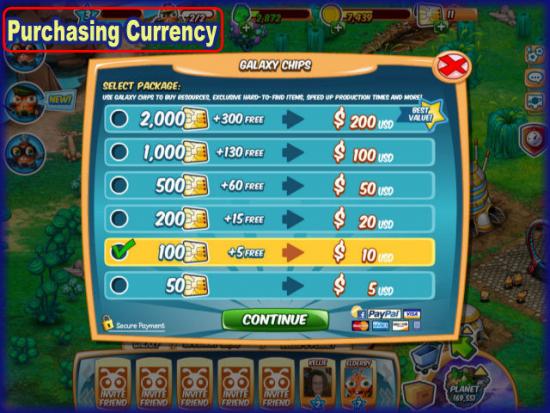
- Purchasing more currency – If you want to purchase additional coins or minerals you will have to pay for them with galaxy chips and you will need to purchase them with real currency. You can purchase in bundles starting at a minimum of $5 per bundle with each higher priced bundle saving you more than the one before it.
- Purchases can be made with your PayPal account or a major credit card. You will be purchasing these credits via Facebook.
- The galaxy chips are credited to your account immediately once payment is confirmed. You can now click on the mineral or coin meters to purchase more of those with galaxy chips if needed.
Quests
- Quests are a huge part of the game and start immediately as a tutorial feature.
- Tip – Follow all the quests and do not purchase items on your own until you reach at least level five. If you do so, you may not have enough funds to proceed and this will delay your game unless you choose to purchase more.
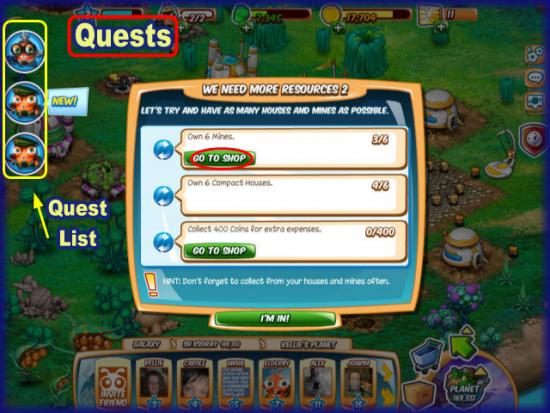
- Quests – Quests are seen as icons along the left side of the screen. Click on an icon to read the quest associated with it.
- Sometimes you have direct links to the shop to purchase items written directly in the quest list. These will save you a lot of time but if you have to buy more than one item you will have to click on the quest list each time.
- Tip – Instead of clicking on a quest icon you can actually just mouse over it and see the quest requirements and your progress, which can be a big time saver.
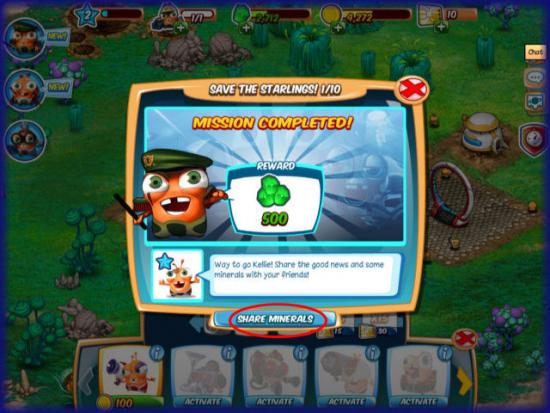
- Completed quests – Once you complete a quest you will be rewarded with a large number or either coins or mineral gems. You have the option to click on a share link that offers a small reward to your neighbors that click on it. This action will post a message on your Facebook profile page for your neighbors to respond to if they choose.
Building and Moving Items
- You will be asked to place most of your structures during quests so it is best to wait until you reach around level five before you start purchasing things on your own.
- Decorative items can be purchased and placed anywhere on the land.

- Game shop – At the bottom right corner of the game screen look for the shopping cart icon. Click on this to bring up the shop menu.
- Along the top you will see various categories such as weapons, buildings, defense, decorative, and more.
- Click on the icon along the top then choose the item you wish to purchase.
- Placing your cursor over a picture will give you a detailed description of the item.
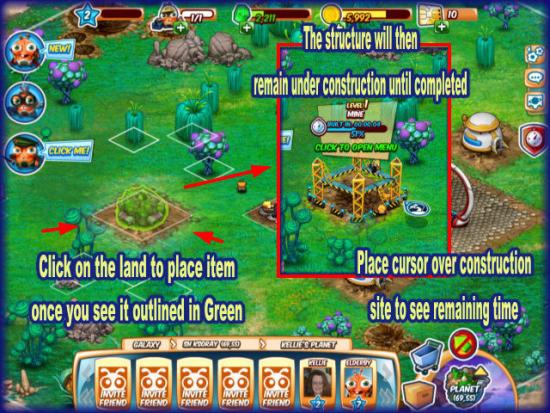
- Placing purchased items – When you purchase an item you are taken back to the game screen and the item is stuck to your cursor in a shadow outline.
- You will notice a grid appears and a white square is around each item on the board which makes it easier to see where you can place items.
- Place the item in a clear area until you see a faint green outline around it. If you see a red outline there is an obstacle and you can not place it there.
- Once you have a location worked out simply click on the land to place it and the purchase occurs at this point.
- If you change your mind simply click on the green arrow icon with the red bar across it at the lower right corner. This cancels any transaction or action in progress.
- Construction – Once placed one of your workers will begin construction and you will see a framework around the structure. If you place your cursor over the framework you will see a menu telling you how much time until the building is completed. If you do not want to wait the full time you can use minerals to purchase an instant completion.
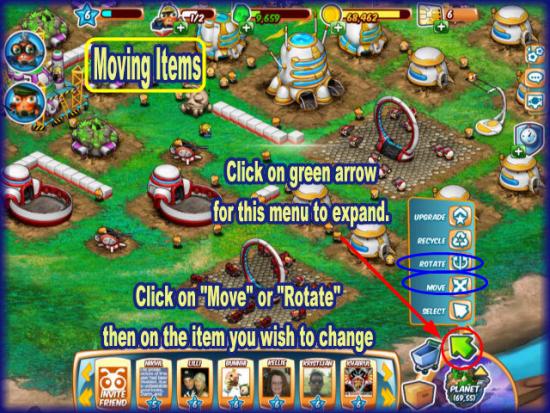
- Moving items – If you want to move any item click on the arrow at the lower right of the game screen and a menu will expand. Choose the “Move” option and you will see the symbol appear on your cursor.
- Click on any item you wish to move while this is enabled. It will stick to the cursor and you can click on its new location to lock it there.
- Remember, you can also rotate and upgrade items from this menu. (Read more about this below.)
Collecting Funds and Resources
- There are two buildings that you can collect the resources of money and minerals from: mines and the compact houses, which are the first two items you place when you begin the game.
- Mines – The mines are where you collect minerals used for hiring extra workers or instantly completing upgrades or building projects
- Compact house – The compact house is where you will collect gold coins used for purchasing all kinds of structures and upgrades in the game.
- Be sure to look in the store for your level maximum which increases each time you level up. For example level six allows a maximum of eight compact houses so be sure you have eight before you start upgrading them. (See “Upgrading” below.)
- Each building based on its level has a maximum amount of resources it will hold.
- When this maximum has been reached production stops until you collect the resources and have them deposited into either a bank or a silo. (These also have to be increased and upgraded over time to handle higher capacities.)

- Collecting resources – Click on a mine or house when you see an icon over it as in the image above.
- Note – You do not have to wait until the icon is over the building to collect. You can click on it at absolutely any time and collect what is currently inside.
- When you place your cursor over the building you will see a progress meter and the amount currently in the building for collection.
- Once your silos and banks are full you will either need to purchase items and use minerals to make more room or upgrade them to increase the amounts they can hold.
Upgrading Buildings and Weapons
- Upgrading your buildings and weapons is very important as an upgrade improves the performance and the maximum capacity of that item. When you place a compact house at level one the maximum number of coins you can hold is 360. Upgrading increases this number.

- Click on a building or weapon or place cursor over it first and you will see “Upgrade This Building” (or weapon) along the bottom. Once you click on this menu you will be taken to a second screen shown above telling you what will be gained in the upgrade and what it costs.
- Special considerations for mines and compact houses – Most buildings will have the option to click on them at any time in order to upgrade them.
- Many people think the mines and compact houses can not be upgraded because clicking on them is how you collect the resources they are gathering at all times. But you can upgrade them and make them much more efficient. To do this, click on the green arrow at the bottom right of the game screen and then on the “Upgrade” button. Next you will see your cursor change to the upgrade symbol and you will click on any mine or compact house you wish to upgrade! Be sure to do this as you will earn a lot more money and minerals over time.
Recycling Resources
- You will notice there are several strange species of trees, plants, and rocks on your planet’s surface.
- When you click on any of these you are recycling these resources. These will eventually come back in different locations once you are logged out of the game for at least six hours.
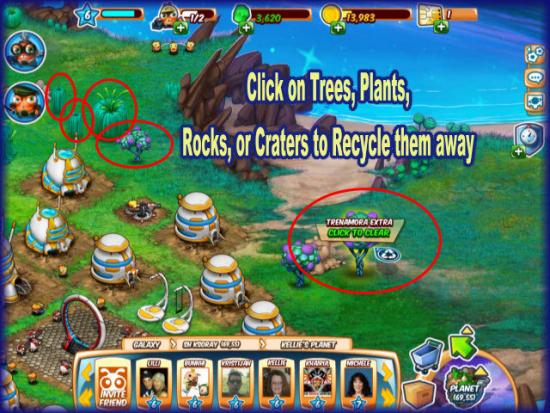
- When a tree, rock, crater, or plant is clicked on one worker is deployed to remove it. This worker can not do anything else while removing the item but if they are busy you can pay minerals to have them finish instantly or hire another temporary worker to help out.
- You can just directly click on an item you wish to move or click on the green arrow button at the bottom right and then choose the recycle option before you click on any items but it is not really necessary to do it this way.
- The main reason you will need to move these items is to make room for buildings and weapons.
- Note – If you can leave some in place strategically to act as a wall or blockade for your enemies you’ll save money on building walls for defense.
Completing Collections
- As you collect resources or recycle items you will occasionally see collectibles land on the ground. Run your cursor over them without clicking and they will move into inventory.
- There are currently five collections you can complete and they can be completed repeatedly for rewards.
- Once you have found all five items in a collection, you will see a message flash at the top right of the screen.
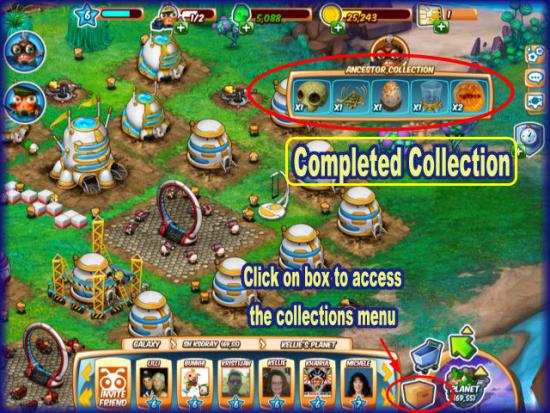
- Collecting rewards – Click on the cardboard box icon at bottom right of the screen and when the menu appears click on the “Collections” tab in the center.
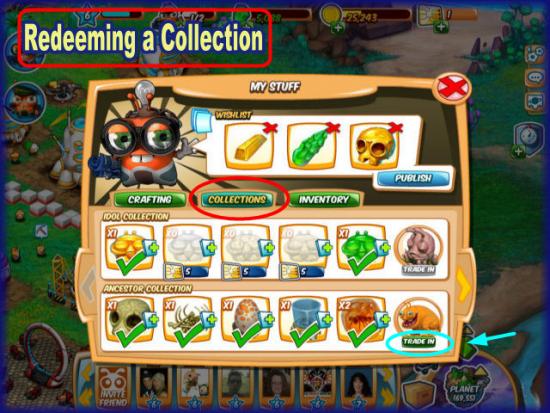
- Now you will see which collections are completed as a green check mark will fill each box and you will see the word “Collect,” which you can click on.
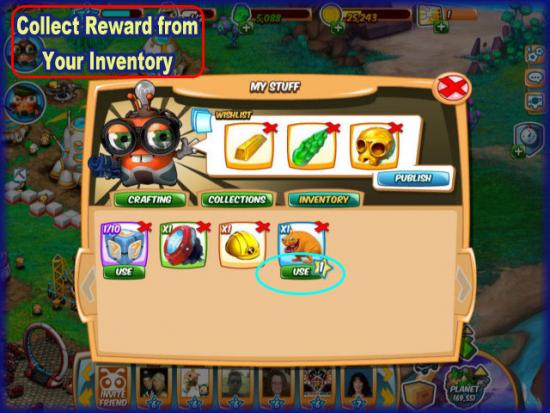
- Your reward will be added to your inventory. You can access this by clicking on the “Inventory” button.
- When ready click on “Use” and you will be able to place the item on your land.
Adding Workers
- You will need workers to build structures, collect, and clear away items so it is important you work toward this at all times.
- You are given one worker when you start the game.
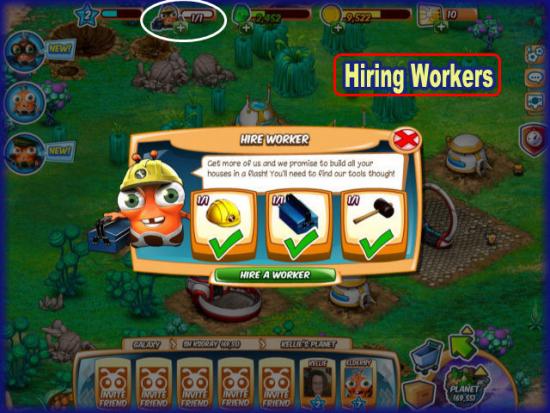
- You must collect three specific collectibles in order to purchase another worker.
- The first worker requires one each of the collectibles but this number can increase with future workers.
- You can find these items by clearing away debris, visiting neighbors, and collecting resources.
- You can access your workers at the top center of the screen.
- If you have enough galaxy chips you can purchase a worker but it is very expensive.
- Workers can only do one job at a time. When all your workers are occupied and you call on another you will be offered the option to pay with minerals to hire a temporary worker. When you agree to this one of your active workers instantly finish the job they are on. This is always a minimum of 50 minerals but can be much higher depending on the job they are on.
Training Soldiers
- In addition to having workers to work on the planet, you also need to train soldiers to fight in battles. They are needed to defend the planet and to attack others.
- You will need to purchase a training camp from the store and a quest will lead you to this purchase.
- You can have a maximum of two by the time you reach level seven.
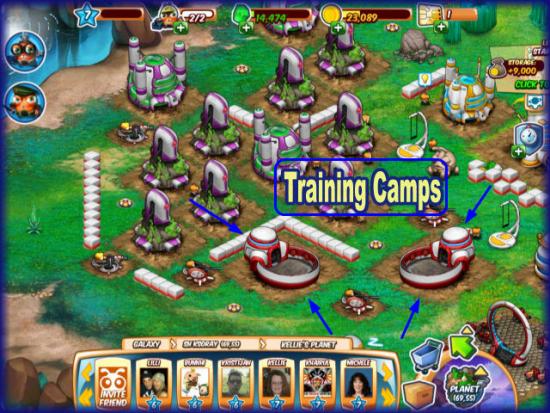
- Once you have a training camp click on it to open it up.
- There are five different types of soldiers you can train beginning with the marine.
- Let the quests guide you to the unlocking of these soldiers. Do not move ahead.
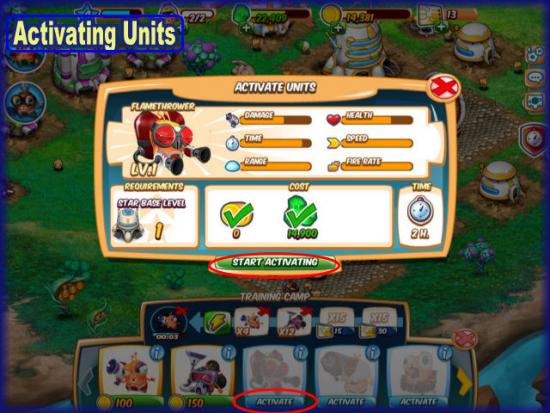
- Activating a new soldier – When it is time to access a new type of soldier you will be asked to activate the unit. Click the new soldier type and a menu will appear such as the one shown in image above. You will be shown the statistics of the soldier and how much it costs to activate as well as what level upgrades must be in place first and how long it will take to activate. The early soldiers take very little time but the more advanced ones will take several hours to activate unless you are willing to pay extra to instantly complete the process.
- Once the activation is complete you will be able to train that type of soldier in camp.

- Training in progress – Once you are ready to train a soldier click on the camp then click on the type of soldier to train.
- Each type of soldier takes a different amount of time to train. The first soldier, the marine, takes 15 seconds to train.
- You can click on up to a maximum of 15 soldiers at a time when your camp is at level one. This increases by five for each time you upgrade your camp.
- If you put 15 marine soldiers in the queue to train they will train one after another and be entered into your arsenal of soldiers you can use when you attack other planets.
- If several types of soldiers are in the queue they always are training from least amount of time to highest so if you want one type of soldier trained be sure to queue it alone so you don’t run out of room.

- Warp gate – The warp gate is the building that looks like a ring, which houses your military starlings. When you see them walking around the paved area of the warp gate you are seeing all of your trained soldiers.

- Upgrading training center and warp gate – Just like the mine and compact houses, you can only upgrade training centers and warp gates to higher levels if you click on the green arrow to the bottom right of the screen and when the menu expands click on the “Upgrade” button. Now use your cursor and click on the camp or gate to upgrade it.
- Starling power – Starling power is what is used to speed up processes in the game. If you ask your friends or pay with galaxy chips you can use starling power to complete your upgrades or training.
- Note – You will also be able to train more advanced soldiers in the factories and star ports once you reach a high enough level to have them on your planet. You will be able to use them in the same manner and upgrade them as well.
Types of Soldiers
- There are 14 types of soldiers available to train in the training camps. As you level up you will unlock more types of soldiers.
- Each soldier has a cost associated with training it as well as an amount of time and an amount of space they take up once completed.
- Each soldier occupies a certain amount of space in the warp gate. Check the capacity of your warp gate and multiply the size times the number of soldiers you have. You will have to figure out your maximum based on capacity and size.
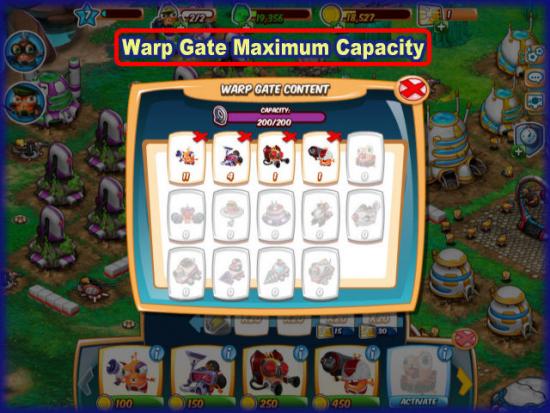
- For example, in the image above you have a level two warp gate with a maximum capacity of 200.
- The following soldiers have been trained and are in the warp gate. The number next to them is their size and that multiplied by the overall number of soldiers is the amount of space they are taking up.
- Marines – Quantity 11, size 10. Taking up 110 space. (11 x 10 =110)
- Looters – Quantity 4, Size 15, Taking up 60 space. (15 x 4 =60)
- Flamethrower – Quantity 1, Size 10, Taking up 10 space. (10 x 1 =10)
- Bazooka – Quantity 1, Size 20, Taking up 20 space. (20 x 1 = 20)
- Adding all these together (110 + 60 + 10 + 20 = 200) your trained soldiers are occupying 200 of 200 capacity.
- Upgrade your warp gate to increase the maximum capacity and add more soldiers.
- Note – Each time you go into battle you will lose all of the soldiers you use and you will have to replace them again before your next battle. The trick is to spend less than you are going to earn looting when you attack. You don’t want to spend more training soldiers than what you will bring in so you have a profit.
- You do not have to use every soldier you have in battle every time.
System vs. Galaxy
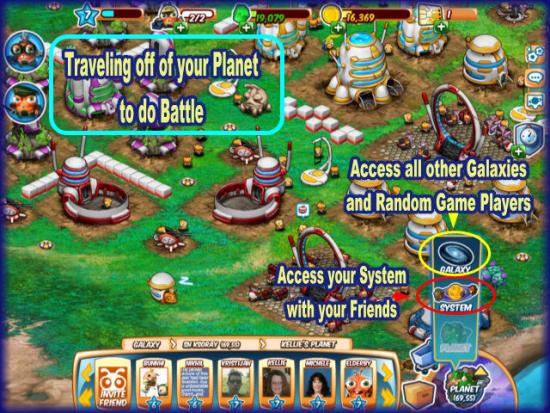
- At the bottom right corner of the game screen you can click on the planet button and the menu will expand showing either “System” or “Galaxy.”
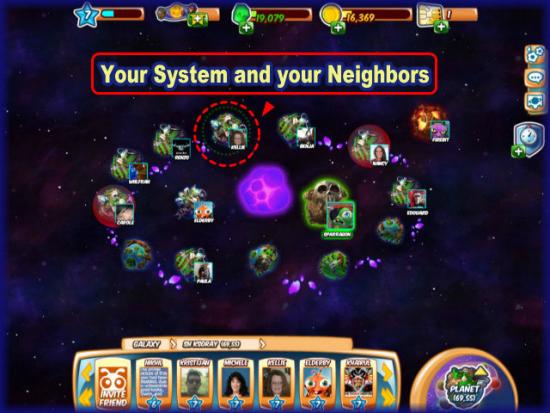
- System – Click on this to access the system you are in as well as any of your friends or neighbors in the game. Use this if you plan to attack your own friends planets or if you plan on colonizing a planet in your system.
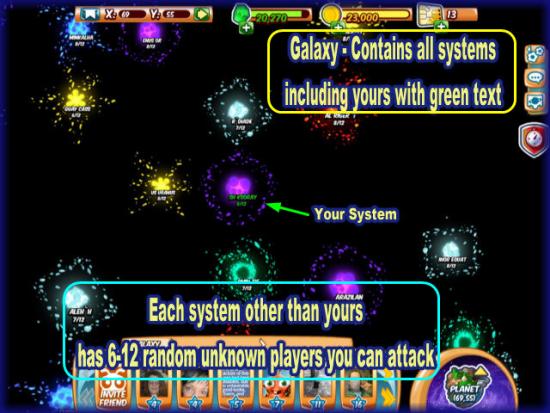
- Galaxy – Click here to access the galaxy where you will see many other systems. Click on a system and it will show you the people inside of it. These will be random players you do not know that are not on your friend list.
- Note – The system with the green text is your system. You can click on it through the galaxy option or directly on it via the system button.
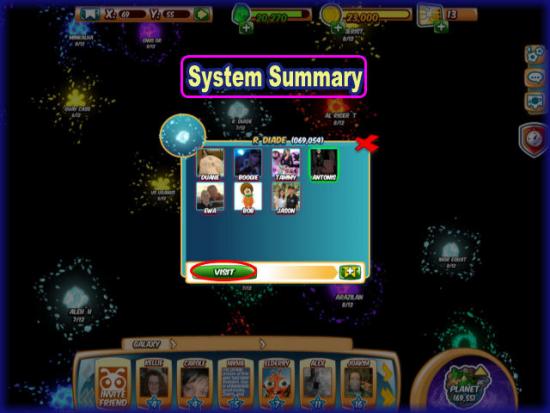
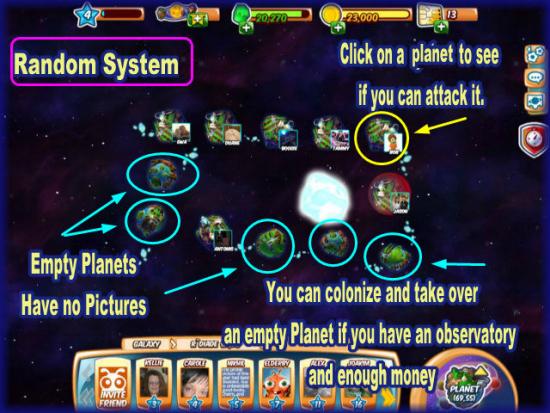
- System summary – Once you choose a system you will see a summary such as the one shown above. From here you can choose to attack a person’s planet.
- If the level is too low or they are still training soldiers a message will appear telling you that you can not attack that planet at this time.
- Look for people at the same level or higher than you to attack but not too much higher. Maybe a level or two at the most.
- Once you click on their planet you will see a screen that lets you decide if you want to battle or not. Click on “Attack” if you do making sure you have plenty of soldiers trained beforehand and you will be taken to their planet where the battle will begin.
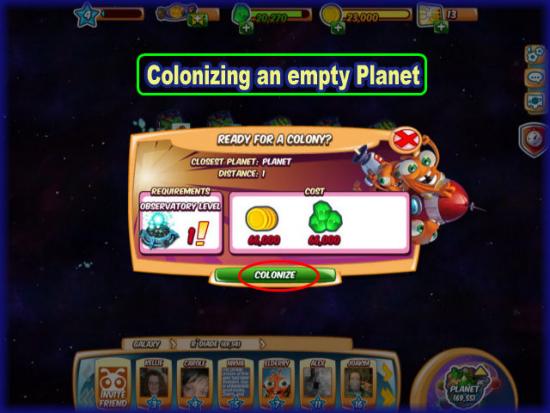
- Colonizing a planet – Click on an empty planet in your system or a random one and if you have an observatory on your planet along with the required amount of gold and minerals you can purchase this planet and colonize it. You will be able to place items on it just as your own planet.
- Note – Do not do this too early in the game. Save this for at least levels 12 and above.
Attacking Another Planet
- While in your own or a random system click on each planet with a picture on it and a message will appear either telling you that you can’t attack due to the players low level or because they are currently training soldiers, or they have a shield in place.
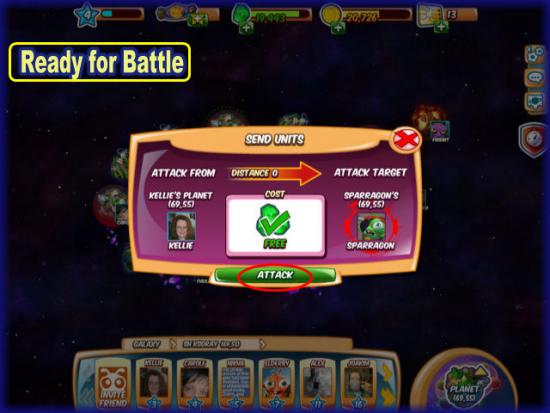
- If you see a message such as the one above then everything is compatible for battle on the other player’s end. Make sure you have all your soldiers trained then click on “Attack” to begin. (Soldiers are known as units in the game.)
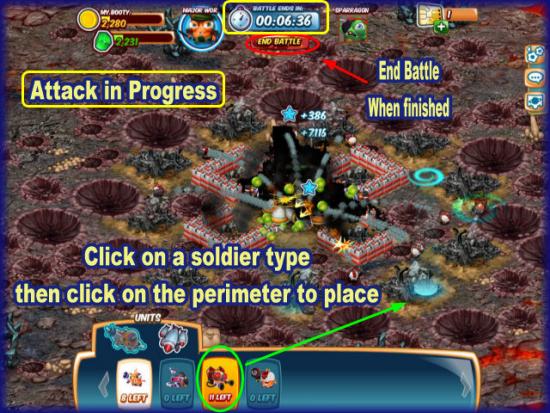
- Begin battle – To begin battle you will need to click on the type of soldiers you wish to place in the menu at the bottom of the screen and it will highlight a yellow gold color.
- Next, click on the ground anywhere you see the blue color appear. If you see red you can’t place there. A light beam will appear and your soldier will be placed on the planet to attack.
- Each soldier has their own kind of weapon and do different things so it is important you learn what each soldier does and place them in the best place possible for success.
- Remember you will lose all of your soldiers in battle even if you don’t see them destroyed so be prepared for this after each battle as you will need money to train new soldiers for the next attack.
- Battle timer – Note the battle timer at the top center of the screen. Each battle will last a maximum of six minutes. You can click on the “End Battle” button when all activity ends so you don’t have to wait until the timer ends to return to your planet.
- You will see your soldiers destroy mines, houses, banks, and all other structures. Your main concern is to destroy their base and take their resources.
- You will see a health meter appear over your and the other army’s soldiers. Each shot when successful earns you XP. If your looters are successful they may get gold and minerals for you.
- The opponent will kill many of your soldiers right away. It’s a good strategy to have a large number so some will get through to do damage.
- Collectibles will appear during the battle. Many of these are very valuable and the better you are doing in battle the more valuable collectibles you will find thrown out.
Defending Against Attack
- Unless you have a shield in place to prevent it you may log into your game to find you have been attacked or you may have a quest that allows you to start an attack on your planet once you are ready with trained soldiers.
- When you are attacked there will be possible damage to your mines, houses, and all other structures.

- Instant replay – You will see a message when you log in after being attacked. You are offered the ability to watch a replay of the attack on your planet. This can be beneficial as you can see if your placement of weapons and defense items are effective in protecting your most valuable assets. If you do not want to watch the entire video replay scroll down and click on the “Home” button provided.
- Note – You can only watch the video once!
- You will find that some or possibly all of your gold and minerals have been taken. Don’t worry because once the damage is repaired you will get back all the resources taken from you, though this may take some time.
- Be sure to place turrets or weapons all around the perimeter of your camp and build defensive walls and place them in front of your towers and valuable buildings. (Especially those that take a long time to build as they will take a long time to repair)
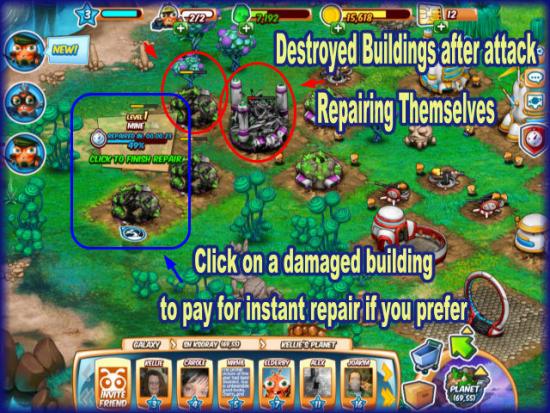
- Repair the damage – The damage will begin to repair after a few moments on its own. Each building or weapon has a different amount of time it will take to repair. If it takes a few seconds to build it will repair in a few seconds and if it takes hours or days to build it will likely take hours or days to repair unless you click on the damaged building or weapon and agree to pay minerals or galaxy chips to repair it instantly. You will see a green health bar fill up as an item repairs.
- You will have no soldiers at this point so be sure to start training more right away once your warp gate and training centers are repaired (if damaged) and place them in the queue.
- Once the damage is repaired you will have the same amount of gold or minerals in the building as was there at the time of its destruction or close to it. On the same note, when you attack others and take their money and minerals they will get it back as well once repaired.
Colony Shield
- A colony shield is your best form of prolonged protection against enemy attack.
- You will be given a free colony shield when you start the game for the very first time. This stays in place while you are learning the game. Once you decide to attack another player if the shield hasn’t expired you will lose it and will have to purchase another if you want it.
- You can only purchase the shield with galaxy chips.

- There are three times available for purchase – One day for three galaxy chips, seven days for 25 galaxy chips, and 28 days for 100 galaxy chips.
- If you do not have a shield you will see it colored blue at the top right of the screen. If you have a shield in place it will be colored red.
- When others try to attack you they will be turned away with the message that you have a shield in place along with how much time is left on it.
- If you ever want to know how much shield time you have left just click on the shield icon to the top right of the screen.

Game Chat Mode
- In the upper right corner of the game screen there is a chat mode feature that allows you to talk with friends if you choose.
- Note that the game can not be in full screen mode during a chat due to flash player limitations.
- There is no moderator for the chat feature and more than one person can be in chat at a time.
- To exit chat click on the chat button at the upper right which acts as a toggle switch.
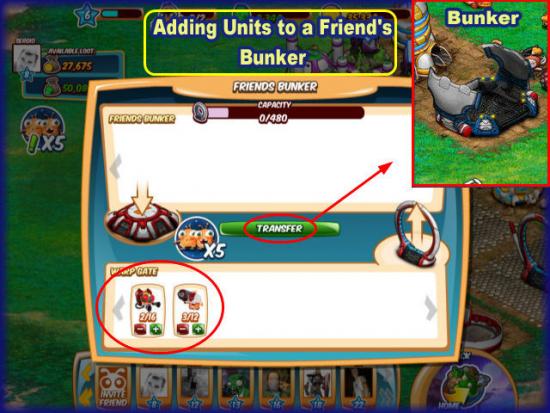
Bunkers
- As soon as you reach level five you can add a bunker to your planet.
- A bunker is a special addition as once you have one, neighbors that visit you can put units or soldiers into it for you and these are soldiers fully trained that you don’t have to pay for that will work for you and defend your planet when attacked.
- When you visit others planets look for a bunker and be sure to place units in it for them as it is much more helpful than anything else you can do for them.
- You can place up to five units in if you use all five help turns. (See visiting neighbors below for more information about this.)
Game Strategies and Information
- You do not earn any resources while a building is destroyed. You must wait for it to repair (These times vary based on building type) or you can use minerals to instantly repair if you have them.
- Do not train soldiers before you leave the game in hopes of having them ready next time you log in unless you have a shield in place. If someone logs in and attacks you destroying your warp gates you will lose all the soldiers inside of them. It is best to log in, repair your planet if it was attacked, then begin training new soldiers to use for an attack.
- Place a bunker on your planet as soon as you are able to. Your friends can move soldiers into this bunker while doing their neighbor visits and five daily actions to help you out. These are soldiers that will defend your planet during attacks that you do not have to pay to train.
- Be sure to check your battle log to see who has attacked you. This will save you time when looking for someone to attack as you will already know they are at the correct level to do battle with you. The only reason they couldn’t do battle is if they have no soldiers trained yet or have a shield up while repairing.
- Build defense walls in front of your towers and valuable structures as soon as you are able. If you can build a large wall around the perimeter of your camp preferably two blocks thick and two blocks high you will have a pretty good defense against attacks.
- Place your cannons and snipers close together and around the perimeter of your camp. Hopefully they will destroy invaders before they reach your valuable buildings.
- Check in the shop frequently to make sure you have built the maximum of every type of weapon and building you can. Upgrade everything as soon as you can afford it. Upgraded items make you richer faster and increase maximum capacities.
- Do not remove every tree, plant, rock, or crater on your planet even though it is tempting to do so. These will come back after you log out of the game for at least six hours in new locations. If you leave a few of these close to your camp they act as barriers that keep the enemy away in some instances. Move or recycle items to make room to build when needed.
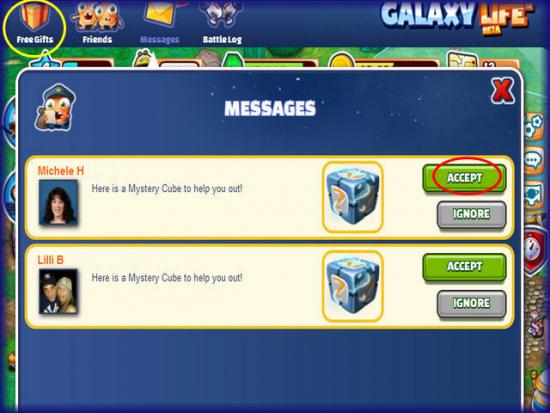
Free Daily Gifts/Mystery Cubes
- You are allowed to send each neighbor a free gift once every 24 hours.
- Gifts can be sent by responding to a request that was sent out for a particular item or you can click on “Free Gifts” and send a mystery box.
- Mystery cubes can have anything inside including gold coins, collectibles, or galaxy chips.
- Even though you may get many mystery cubes in a 24 hour period you are only allowed to open one every 24 hours.
- You can send a gift one at a time or send one type of gift to multiple friends at once.
- Be sure to send gifts as there is an option for friends to gift back to you and this will increase your chances of getting a return gift.
- These gifts are important as they can help you complete collections, earn extra money or chips, or hire workers.

Visiting Neighbors
- Your neighbor menu is located along the bottom of the game screen.
- If you place your cursor over a neighbor’s picture a menu will expand with the option to attack or to visit them.
- You can visit a neighbor any time to see their planet. Once every 24 hours you can visit to earn a reward of 150 coins right away just for visiting their planet and 150 minerals at the end of the visit if you help them out with five tasks on their planet.
- Click on the image and wait for the screen to load their planet. You will see an icon at the far left with “X 5” on it. This will count down each time you help out your neighbor.
- Look for the green “!” symbols over buildings as these are the buildings you can help out at.
- If a building is under construction and you help it will reduce by several minutes for them.
- If you click on a house you will add coins and if you click on a mine you will add minerals.
- Note the cursor has a countdown number on it each time you help.
- If your neighbor has a bunker be sure to click on it first and add units to their bunker to help them out the most.
- Once the icon reads “0” you will not be able to help again until 24 hours goes by and the meter resets back to five tasks.
- Be sure to visit neighbors daily for free coins and minerals and hopefully they will return the favor.
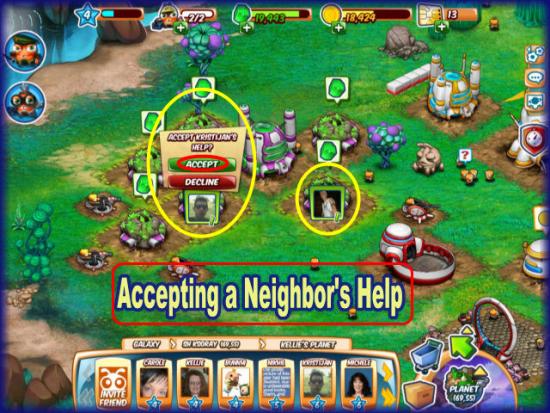
- When a neighbor visits and helps you – When a neighbor visits and helps you there will be an icon waiting for you with their Facebook profile picture on it.
- Place your cursor over this picture and a menu will expand asking you to either accept or deny help.
- If you click on “Accept” you will see the icon take off and move all over your planet showing you where he or she helped you out. There will be a brief white flicker and then a thank you message.
- If a neighbor helps you be sure to return the favor and keep the reward up for both of you.
Congratulations!
- You have completed the quick start guide for Galaxy Life by Digital Chocolate on Facebook. Be sure to check back often for game updates, Staff and user reviews, user tips, forum comments, and much more here at Gamezebo.
More articles...
Monopoly GO! Free Rolls – Links For Free Dice
By Glen Fox
Wondering how to get Monopoly GO! free rolls? Well, you’ve come to the right place. In this guide, we provide you with a bunch of tips and tricks to get some free rolls for the hit new mobile game. We’ll …Best Roblox Horror Games to Play Right Now – Updated Weekly
By Adele Wilson
Our Best Roblox Horror Games guide features the scariest and most creative experiences to play right now on the platform!The BEST Roblox Games of The Week – Games You Need To Play!
By Sho Roberts
Our feature shares our pick for the Best Roblox Games of the week! With our feature, we guarantee you'll find something new to play!All Grades in Type Soul – Each Race Explained
By Adele Wilson
Our All Grades in Type Soul guide lists every grade in the game for all races, including how to increase your grade quickly!







