- Wondering how to get Monopoly GO! free rolls? Well, you’ve come to the right place. In this guide, we provide you with a bunch of tips and tricks to get some free rolls for the hit new mobile game. We’ll …
Best Roblox Horror Games to Play Right Now – Updated Weekly
By Adele Wilson
Our Best Roblox Horror Games guide features the scariest and most creative experiences to play right now on the platform!The BEST Roblox Games of The Week – Games You Need To Play!
By Sho Roberts
Our feature shares our pick for the Best Roblox Games of the week! With our feature, we guarantee you'll find something new to play!Type Soul Clan Rarity Guide – All Legendary And Common Clans Listed!
By Nathan Ball
Wondering what your odds of rolling a particular Clan are? Wonder no more, with my handy Type Soul Clan Rarity guide.
Fashion Story Walkthrough
Fashion Story developed by TeamLava for the iPhone, iPad, and iPod Touch allows you to run the chic boutique of your dreams! Start out with a small shop, design it with mirrors, fitting rooms and trendy decor. Next stock your boutique with the latest fashions and accessories and watch the clients flood in. You can even dress and design your own game character using your boutique profits. Gamezebo’s Fashion Story quick start strategy guide will provide you with detailed images, information, and tips on how to play your best game.

Fashion Story – Game Introduction
Fashion Story developed by TeamLava for the iPhone, iPad, and iPod Touch allows you to run the chic boutique of your dreams! Start out with a small shop, design it with mirrors, fitting rooms and trendy decor. Next stock your boutique with the latest fashions and accessories and watch the clients flood in. You can even dress and design your own game character using your boutique profits. Gamezebo’s Fashion Story quick start strategy guide will provide you with detailed images, information, and tips on how to play your best game.
Quick Start Guide
Getting Started

- Fashion Story is a free application and can be found by clicking on the “Play Now” button at the top of this page.
- Once you download the game tap on the icon to load it and you will be asked if you want to have the game send you push notifications. These messages will remind you when items are ready to be collected and are highly recommended.
- When you start the game you will be taken through a brief tutorial that will show you only how to order clothing and stock your store.
- Storm8 – You will need a “Storm8” account in order to play the game. If you have played any of the other games in the “Story” series such as Empire Story, Restaurant Story, etc. you should already have an account. If not the game will prompt you to sign up or sign in. It is free and all they ask is that you make up a user name and supply them with your email address.
- Facebook – The game has the option to connect to Facebook which allows you to post achievements on your profile page and images to your photo albums. If you do not have a Facebook account you can obtain one free here – http://www.facebook.com. Once you have an account you can log in from the Main menu under “Settings.”
- Game Currency – There are two types of currency in Fashion Story. The first is gold coins of which you are given 30,000 to start out with and Gems which allow you to purchase higher end items as well as additional catalog slots to order clothes from or to complete shipping times on orders. You are given ten gems when you start the game and can purchase more as an “in app” purchase which will be billed to your iTunes account.
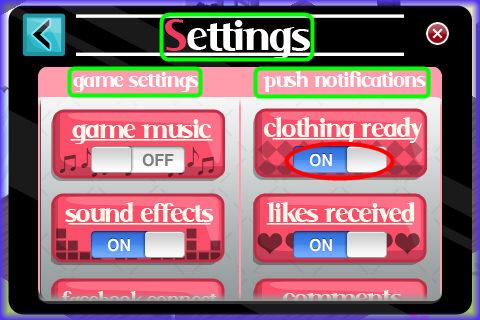
- Game Settings – Tap on the “Menu” button at the bottom left of the game screen and then tap on “Settings” to toggle game music and sound effects on and off, set which tasks will send you push notifications and sign into your Facebook account if you wish to post to your profile your game accomplishments or pictures of your boutique.
- Profile – Tap on “Main”and then “Profile” at any time to see all of your game stats and how others see you when they visit your Boutique. To change clothing or appearance of your game avatar see “My Closet” below.
- Naming your Boutique – Tap on “Profile” and you will be prompted to name your Boutique the first time you visit this area. Remember everyone will be able to see this name when they visit you.
- Daily Rewards – If you log into the game daily once every 24 hours you will earn a cash prize just for playing. If you log in consecutively for four days you will earn a larger bonus each day up to day four after which the rewards will start over again. If you miss a day the timer will reset itself so be sure to log in daily for this free money.
Ordering and Stocking items in your Boutique
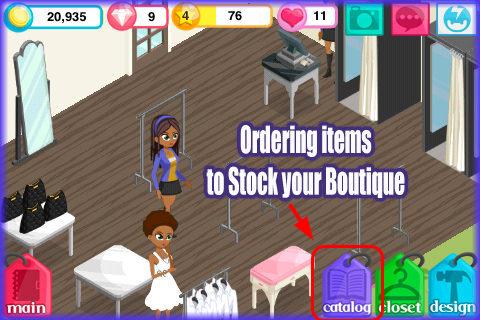
- You will notice you have a couple of hanger racks, tables, full length mirrors, and dressing rooms in your boutique. You will need these to run your store and can add more later. First you must add clothing to the ones you have so that you can earn profits to reinvest into your boutique.
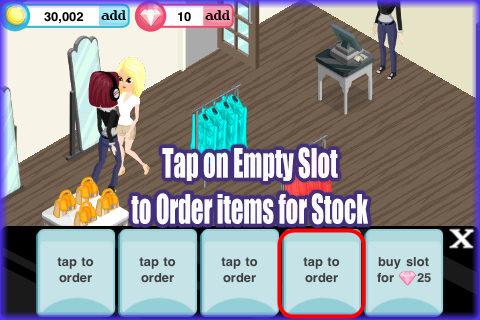
- How to order clothing and accessories – Tap on the “Catalog” tab at the lower right corner of the game screen.
- Here you will see empty ordering slots when you start the game. Tap on one of them to bring up the actual catalog.
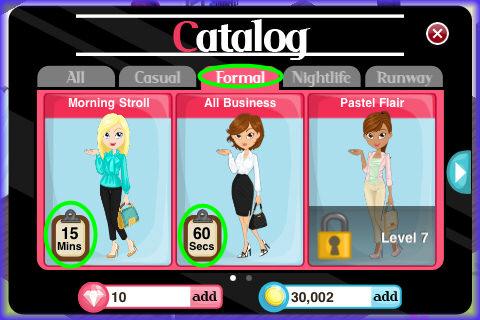
- Now you will see it is divided into categories such as “All, Formal, Casual, Nightlife, and Runway.
- “Simply Casual” is the first category to unlock. As you level up in the game more of these categories and the clothing within them will unlock for you as well as the ordering slots.
- Note that at the bottom left corner of each piece of clothing there is a time listed varying from 5 minutes to as long as several days. Tap on the category you wish to purchase from.
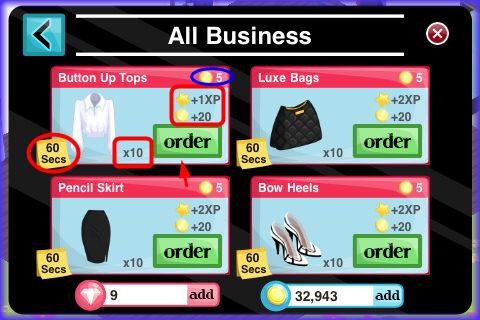
- Now you will be taken to another catalog page that gives you even more details about that item such as how many you will receive, how many XP you will earn and how many coins you will earn per item sold. Once you see the item you want tap on the “order” button and it will be moved into the open slot you saw when you first tapped on the catalog button.
- Tip – Since you only have two slots at first, you should choose the items with the shortest shipping time. You are given 30,000 coins to start out with but hold off on decorating a bit until you have a little extra money built up. Once you start decorating the money goes fast.
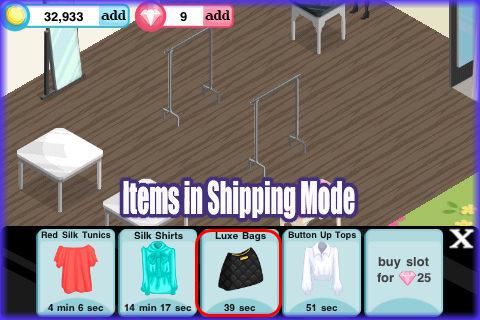
- Once you have leveled up more ordering or shipping slots will open up in the catalog area. Be sure to use your fingertip to push these slots to the left to reveal more. If you want more slots early you will have to use gems to purchase them.
- Once the “Order’ button has been tapped on you will see the item appear at the bottom of the screen in the shipping slot.
- Note in the image above the the clothing items have been ordered and this is their shipping times. Note the countdown clock at the bottom showing you how long until you can place these items in your store.
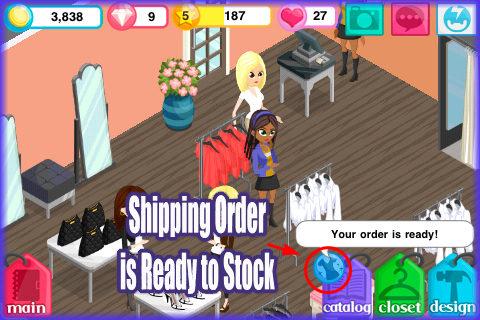
- When your item is ready a few things will happen. A notifying button will appear over the catalog button and if you have push notifications set and are out of the game a text message will be sent to you.
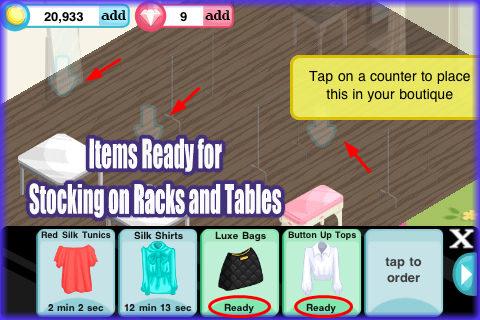
- Stocking your racks and tables – Tap on the item when it says “Ready” at the bottom and turns a green color. Next you will see white arrows appear over places where that item can be displayed. Tap on an empty rack or table with the white arrow over it and it will automatically stock that area. Closing the menu with the “X” at the bottom right will lock in the changes.
- Shoes and purses go on tables and all other items go on hanger racks.
- Adding to Existing Stock – You can add to existing stock you do not have to wait until a rack empties to fill it up again.
- For example, if you have white blouses selling in your Boutique order more and when ready tap on them and an arrow will appear over the white blouses to indicate they are already placed. Tap on this rack and the blouses will add to what is already on the rack. Tap again and you will see the stock total increase.
- Stock on Display – Tap on any item in the store and a message will appear over it telling you how many units are on display for sale.
- Expired Orders – If you do not stock an order on time it will expire and you will lose all money and time invested in that order. You have the same amount of time to stock an item as it took to ship it. For example, if it takes five minutes to ship an item you have five minutes to place it or it will expire.
- Customers leaving angry – If you see a purple broken heart over a customers head this means they are leaving angry because they could not find the items they wanted, or there are not enough mirrors or dressing rooms in your boutique, or the mirrors, dressing rooms, or cash register are blocked and they can’t get to it so be sure to leave a patch around each item you place.
Adding new Neighbors to your Game
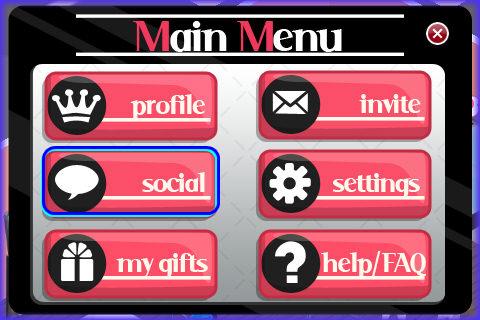
- Adding and visiting friends is a critical component of your game success. You can do one of two things to access your social menu. Tap on “Main” at the lower left and then on “Social,” or tap on the center icon at the top right of the main game screen that has “…” in the center.
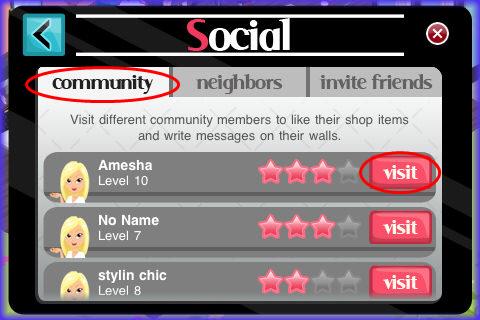
- Note that in the social menu area there are three tabs:
- Community – These are people that are playing the game but are not yet your friends. If you visit them you will be able to help them three times only.
- Community Member Star Ratings – When you see the community menu you will notice the people at the top have the most stars. These are because these people are doing a lot of neighbor visiting. The more people you visit the more likely you will end up at the top of this list. People at the top of the community list will have more people visit them overall so it is a good idea to do as much visiting as possible to increase your star rating. Post on the wall of someone with a high star rating and more people will see it and may likely visit you and add you as a neighbor.
- Your Star Rating – To see your star rating look at the bottom of the screen whenever you visit a neighbor or community member.
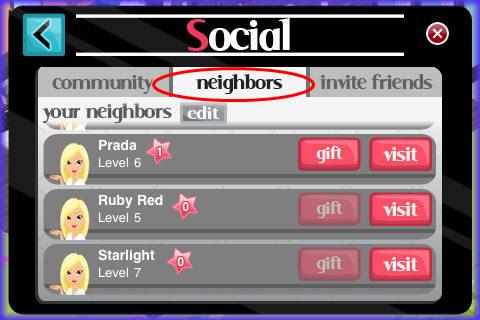
- Neighbors – These are people that you have accepted a friend request or they have accepted yours. You will be able to do six tasks for your official neighbors which earns both of you more money. They will earn 20 coins and 1 XP star for each empty rack or table you click on.
- Invite Friends – This is where you can enter a friends Storm8 ID to invite them to become your neighbor. This is hard to do unless you know this handy tip. Tip – While visiting someone from the community area tap on the yellow “Wall” button at the top center of their screen. Next, a menu will appear with all of the comments that people have left for this player. Most of them will say things such as, add me my user ID is “Gamezebogal” (That’s my user name so feel free to add me as a friend if you would like on any of the “Story” games by TeamLava”) This way you can add all kinds of new people to your friend list.
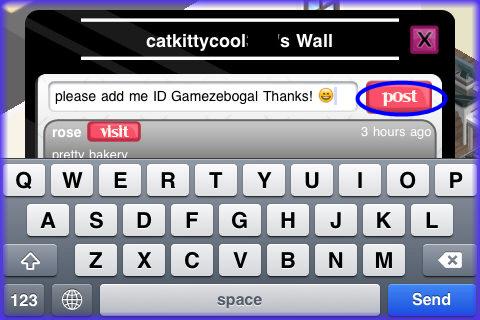
- Best Tip – I always prepare a standard message such as “Please add me as a neighbor my ID is “Gamezebogal” and then I copy the message by holding my finger over it until the “copy/paste/copy all” buttons appear from my device. Next tap on the “copy” button. The next time you are visiting community members or neighbors I make it a habit of always pasting my message on their wall (hold your finger over the text box area then tap on “Paste”) because not only will they see it but everyone else that visits their boutique will see it and those people will add you as well. You will be shocked how many neighbor requests you will have waiting for you the next time you load your game.
- You can also log into Facebook and it will tell you if any of your friends are playing the game. You can find this in the social area as well.
Visiting Community Members and Neighbors
- When you tap on the “Community” tab you have the option to visit these active players and you will be able to earn one to three XP for each of you if that person has any open tables or racks.
- If you see an open rack or table tap on it and you will earn 1 XP for each rack or table you tap on. This will land as a red star and you must tap on this star to collect your XP point. When your neighbor visits their game they will see a blue thumbs up symbol showing where you helped. When they tap on this they will earn 20 coins and 1 XP star for each item you tapped on. Gold coins and gold stars appear when this happens and they will need to tap on these to collect their rewards.
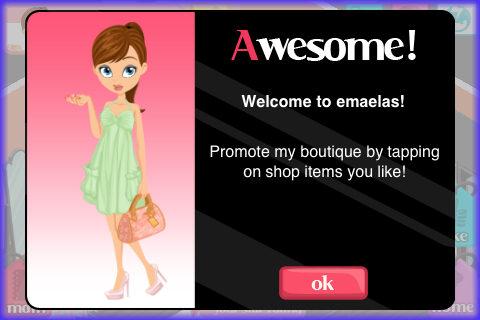
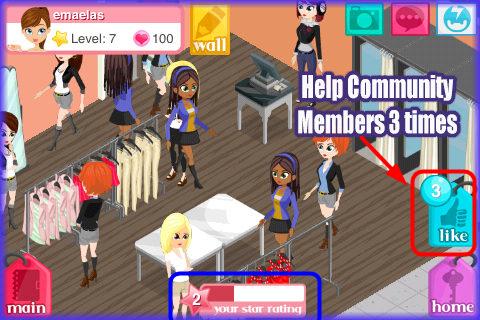
Visiting a Community Member
- Can help out up to three times
- Can post on wall to invite as a neighbor
- No daily bonus.
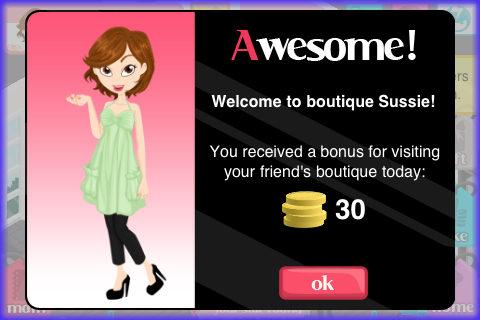
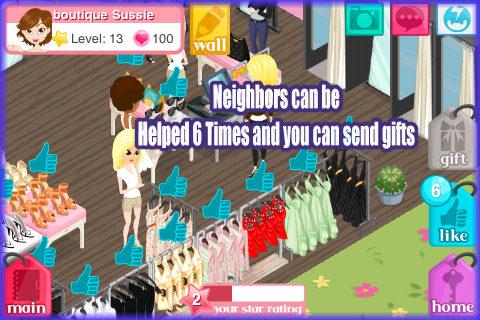
Visiting a Neighbor
- Daily bonus of coins and or XP the first time you visit every 24 hours.
- Can help out up to six times every 24 hours
- Can post on wall and send messages
- Can send and receive gifts from this person.
- Visiting Community Members – You can visit and help out a community member by tapping on any table or hanger rack that does not already have a blue thumbs up icon over it. You can help community members (which are not your neighbors) three times for XP and if you make that person an official neighbor that can be found in the neighbor tab area you will be able to double the amount of times you can help.
- Visiting a Neighbor – Once you have a neighbor you can tap on up to six tables or racks where you do not already see the blue thumbs up sign. You will collect six XP points and your neighbor will tap on these blue thumbs up when they visit the game and collect 20 coins and one XP star per item you tapped on for them.
- If unable to help – If you can not tap on any of them because they are filled up with blue thumbs up signs since others have visited them and they haven’t collected their gifts yet, you can tap on the “Wall” button and leave a message to the neighbor telling them you tried but they were full and you will try later. This is good game courtesy but it is up to you if you want to leave a message. It does increase the odds the neighbor will visit you if you leave a message.
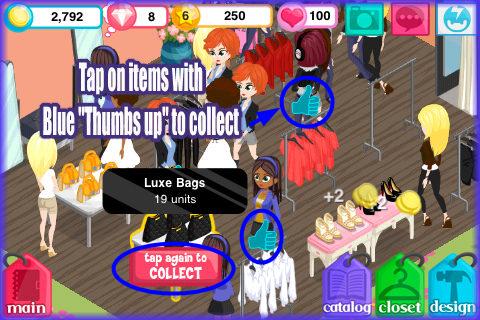
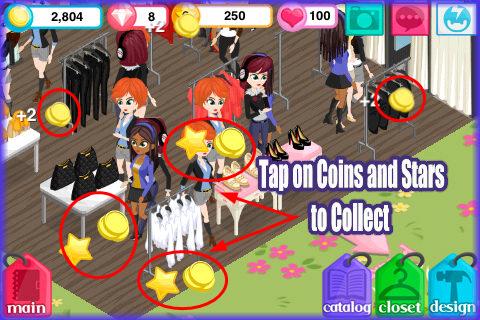
- Collecting when someone visits you – When you go into your Boutique you may see the blue thumbs up symbol over a rack or a table such as when you visit a neighbor. This means someone has visited you. Tap on one of the thumbs up and then tap again to verify. After this tap on all others in your boutique and you will instantly collect one gold XP star and twenty gold coins for each one a neighbor or community member has tapped on for you.
- Keep these cleared out as much as possible as if they are all full people that visit will have to leave without helping you. The more you clear these out the more money and XP you will make allowing you to level up much faster.
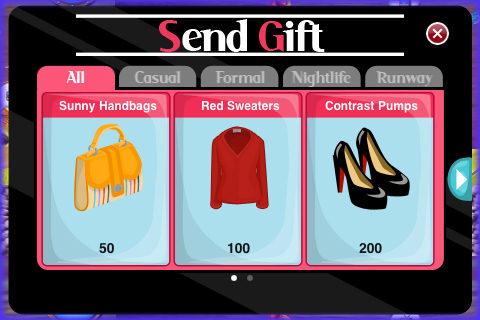
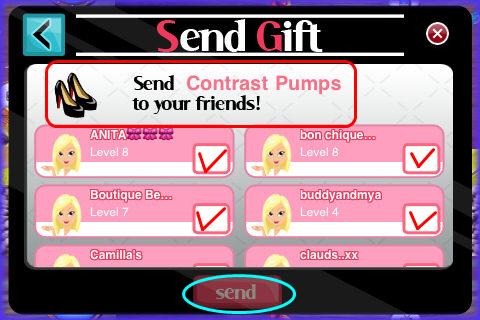
How to send Gifts
- Another great reason to have tons of neighbors is in addition to visiting each other for coins and XP you can send your neighbors free clothing and accessory items the and you can sell in your Boutiques.
- Sending Gifts – To send a gift tap on the “Neighbor” tab in the social menu.
- Next you will see a gift button next to each neighbor. Tap on the gift button.
- Choose from the available gifts you can send.
- Now you will be offered the option to send all of your friends this gift at once or you can send one at a time to send different gifts to different people.
- If you choose to send to all you will need to tap on the empty box next to each neighbors name and then on “Send All’ at the bottom.
- You will see a message telling you who was successfully sent a gift.
- Note – Each person can receive a maximum of twenty gifts per 24 hours so if you send a gift to someone that has met their maximum for the day it just won’t send to them.
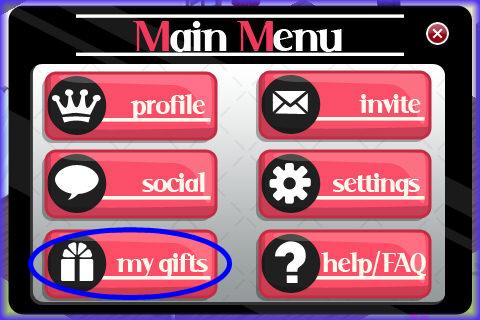
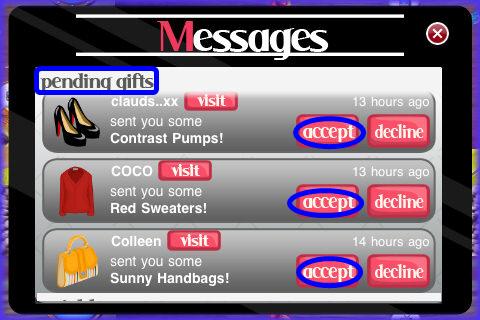
How to use the Gifts you have received
- Receiving Gifts and how to use them – When you log into the game for the first time of the day you will see a screen that shows you have been sent multiple gifts while you were away. If you tap on this button and accept each gift and it will go into a gift inventory area.
- If you receive a gift while playing the game you will see a “News” button appear over the menu button at the bottom left of the screen. Tap on this and then accept the gift.
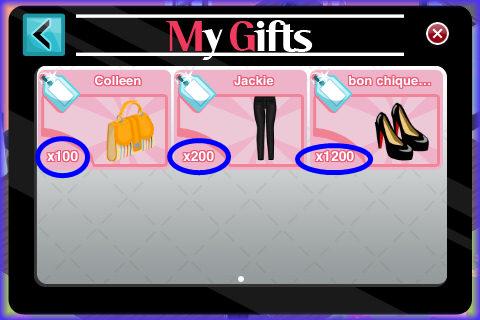
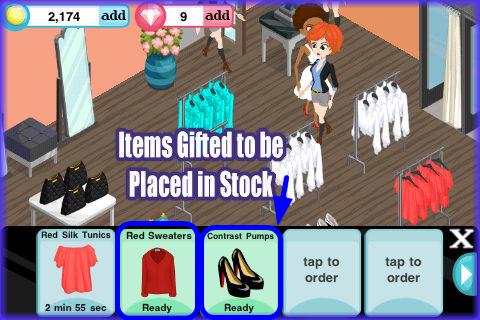
- How to use your gifts for profit – You will need to have an open slot in your catalog area for each type of gift you have.
- Tap on “Main” then tap on “My gifts” and here you will seea summary of all gifts sent to you. There may be hundreds of an item depending on how many friends you have.
- Once you tap on an item it will move into your shipping slot in the category area without a timer under it.
- When you have a hanger rack or table available tap on the item and add it to the store as you usually do and now you have many items you did not purchase that you can sell in your store.
- Tip – If you work hard at building up your neighbor list this will make you a ton of money fast!
Decorating your Boutique
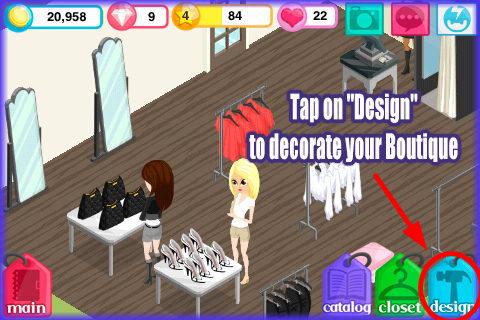
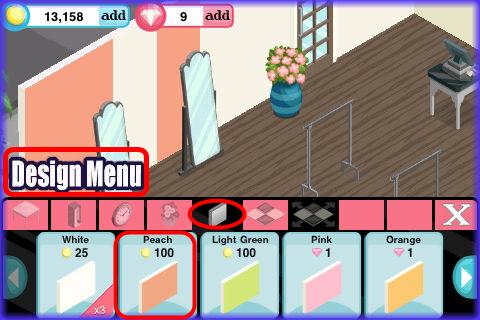
- When you have enough money you should start to decorate and design your boutique. Adding hanger racks and tables are important as the more items you are able to display the more money you will make.
- Tap on the “Design” button at the bottom right of the screen.
- next you will see a menu showing several decorating categories such as wall items, windows, flooring, display items and wallpaper. Tap on the tab to open up that category of items.
- Once you see an item you want tap on it and then tap in the store where you want to place the item. You will be asked to tap a second time to confirm the purchase.
- Moving Items in your Boutique – If you want to move an item open the design menu tap on the item you wish to move and a green color will appear under it. Simply drag it with your fingertip to the new location. Close the design menu to lock in changes.
- Selling items in your Boutique – If you want to sell an item open the design menu then tap on the item you want to sell and then on the “Sell” button that appears to the right of the screen. You will not be able to sell the item for what you paid it will be a fraction of that amount.
- Wallpaper and Flooring – Note that you will have to pay for a section at a time of flooring or wallpaper. The cost does not indicate the entire room.
- Expansion – Tap on the expansion button in the design menu area or on the pink arrows on the outside of the Boutique to purchase an expansion and make it bigger. Remember you will have to wallpaper and tile the new areas if you increase the size of your building so keep enough money aside for those expenses.
Your Closet
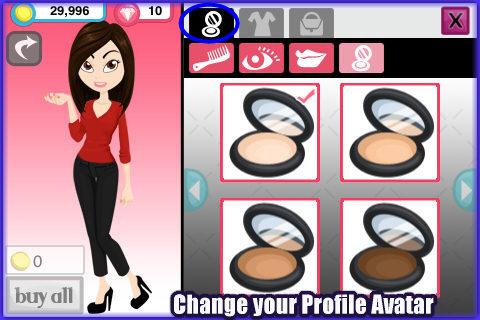
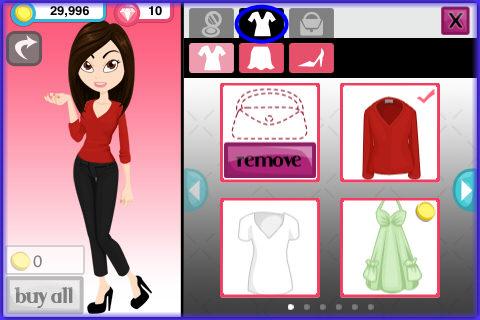
- At the bottom right corner in the center you will see a button labeled “Closet” and this is your game character’s closet where she can change her look with makeup and different hairstyles for free and purchase really cute clothing and accessories to wear.
- Once in this screen you will see your avatar and along the top several tabs. The top most tabs left to right are makeup, clothing, and accessories. Tap on a tab to open up more options.
- Make up is free and includes hair styling and colors.
- Clothing and accessories are expensive and cost coins or gems. Tap on an item to see its price and once you have all the items on your avatar tap on “Buy All” to lock in the purchase.
- Items that were on your avatar will remain in the closet for storage so you can change clothes as much as you like.
- When people visit your profile this is what they will see.
Congratulations!

- You have completed the basic game play guide for Fashion Story for iPhone, iPad and the iPod touch by TeamLava. Be sure to check back often for game updates, Staff and user reviews, user tips, forum comments and much more here at Gamezebo!
More articles...
Monopoly GO! Free Rolls – Links For Free Dice
By Glen Fox
Wondering how to get Monopoly GO! free rolls? Well, you’ve come to the right place. In this guide, we provide you with a bunch of tips and tricks to get some free rolls for the hit new mobile game. We’ll …Best Roblox Horror Games to Play Right Now – Updated Weekly
By Adele Wilson
Our Best Roblox Horror Games guide features the scariest and most creative experiences to play right now on the platform!The BEST Roblox Games of The Week – Games You Need To Play!
By Sho Roberts
Our feature shares our pick for the Best Roblox Games of the week! With our feature, we guarantee you'll find something new to play!Type Soul Clan Rarity Guide – All Legendary And Common Clans Listed!
By Nathan Ball
Wondering what your odds of rolling a particular Clan are? Wonder no more, with my handy Type Soul Clan Rarity guide.







