- Wondering how to get Monopoly GO! free rolls? Well, you’ve come to the right place. In this guide, we provide you with a bunch of tips and tricks to get some free rolls for the hit new mobile game. We’ll …
Best Roblox Horror Games to Play Right Now – Updated Weekly
By Adele Wilson
Our Best Roblox Horror Games guide features the scariest and most creative experiences to play right now on the platform!The BEST Roblox Games of The Week – Games You Need To Play!
By Sho Roberts
Our feature shares our pick for the Best Roblox Games of the week! With our feature, we guarantee you'll find something new to play!All Grades in Type Soul – Each Race Explained
By Adele Wilson
Our All Grades in Type Soul guide lists every grade in the game for all races, including how to increase your grade quickly!
Fashion Designer Walkthrough
Fashion Designer is a Facebook game developed by 50 Cubes in which you design and sell dresses. Using different design kits, color palettes, and details you can create a limitless number of designs. This guide will help you familiarize yourself with the game and its mechanics so that you can create amazing designs.
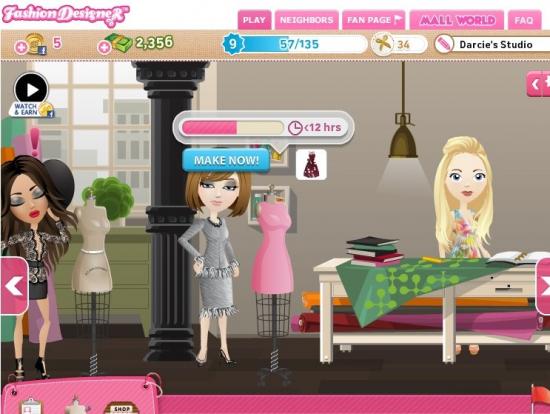
Fashion Designer – Game Introduction
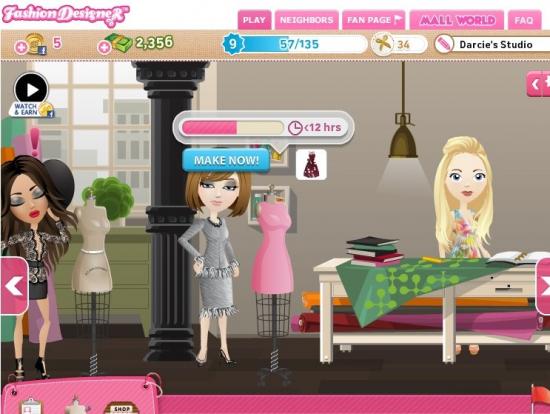
Fashion Designer is a Facebook game developed by 50 Cubes in which you design and sell dresses. Using different design kits, color palettes, and details you can create a limitless number of designs. This guide will help you familiarize yourself with the game and its mechanics so that you can create amazing designs.
Quick Start Guide
Navigating the Screen

- The top of the screen shows your current balances for your Facebook credits, fashion dollar balance, experience, design cred, and the name of your studio.
- Below the top toolbar, on the right, is the settings toolbar. Here you can change the visual quality of the game and turn off music and sound effects.
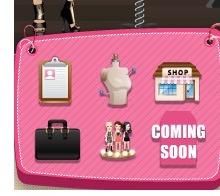
- There are arrows on either side of the screen that allow you to move around your studio.
- The bottom left toolbar is where you can access your projects, your design studio, the shop, you portfolio and the showroom. There is also a “Coming Soon” section.
- Your friend bar is to the left of the toolbar. Here you can invite friends to join you as well as visit their portfolio.
Game Terminology
- Fashion dollars: The currency in Fashion Designer. Fashion dollars can be used to purchase new kits, details and color schemes and can be earned by completing projects.
- Design cred: Points that you receive for creating clothes. Earning design cred unlocks additional features. You can earn cred by completing projects and by creating fabulous outfits that can be voted on by your friends and other designers.
- Love bonus: Given when friends and other designers like your designs in the showroom. Your love bonus applies to your design cred.
- Projects: Your currently available jobs.
- Design studio: This is where you go to design your creations. Please see the section on designing for more information on what you will find here.
- Shop: Here you can buy new designs (kits), details, and color schemes.
- Portfolio: Where you can keep your save designs.
- Showroom: Here you can view creations by other designers and also like designs, giving the designer love bonuses.
Earning Money
The only way to earn money in Fashion Designer at this time is to complete projects. Each project is worth a set amount. Each project also has specific requirements and if you don’t meet those requirements you will need to purchase the additional supplies to move forward. You will want to weigh the cost of the items with the amount you will make from the job to best maximize your cash flow.
Tips
- While better designs can earn you love bonuses and extra design cred through the showroom, better designs will not earn you additional cash. The price your clients pay is set. Early on, you may only want to buy new items when they are required for the job.
- In the project folder you can sort the jobs by the reward amount to see which jobs will make you the most money. Be sure to check how long the job will take to complete though. If a job pays more, it’s likely that it also takes a much longer time to complete.
- Watch for jobs with a time of five minutes. You can choose to speed these jobs up for free. In fact, any job that has five minutes or less remaining can be sped up for free. You can speed up time for longer periods but that requires a purchase with Facebook credits.
Leveling Up
You level up in Fashion Designer by collecting experience, which you earn by completing projects. When a project is complete, click on the item to deliver it to the client and your cash, experience and design creds will appear. Click on them to collect them. Leveling up will unlock new features within the game.
Earning Design Cred
Design cred is earned in a couple ways. The first way to earn design cred is by completing projects for clients. The other way to earn design cred is by creating fabulous designs and saving them to your portfolio for other players to like. If you receive enough love bonuses you will earn additional design cred. When you earn enough design cred you will unlock new features in the game.
Designing Outfits
This section will walk you through designing your first outfit, step by step.
- First, click on either the project folder, a client who is standing in the room or the dress form to select a project.
- If you clicked a client you will immediately be taken to their project requirements.
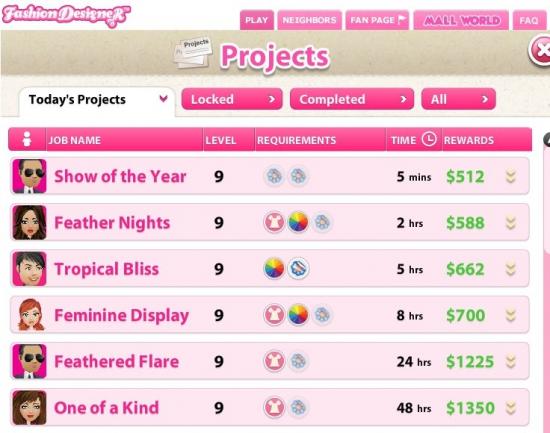
- If you clicked on the project folder or the dress form you will be given a list of available projects.
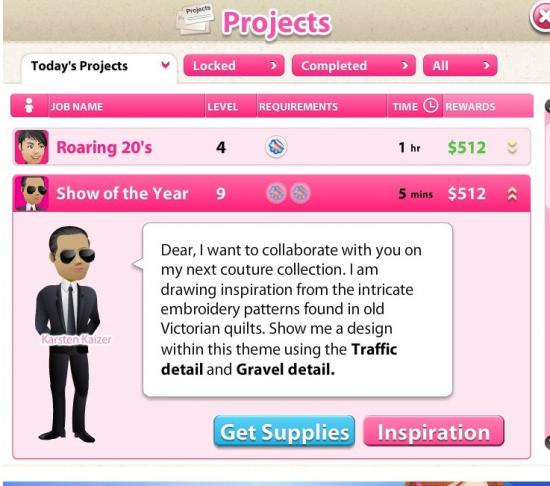
- Click on the project you would like to complete to bring up the detail page.
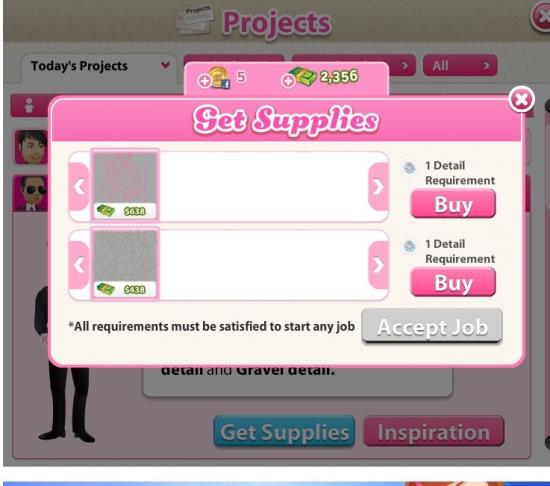
- If you do not have all the requirements for the project, you will be given the chance to purchase the remaining requirements.
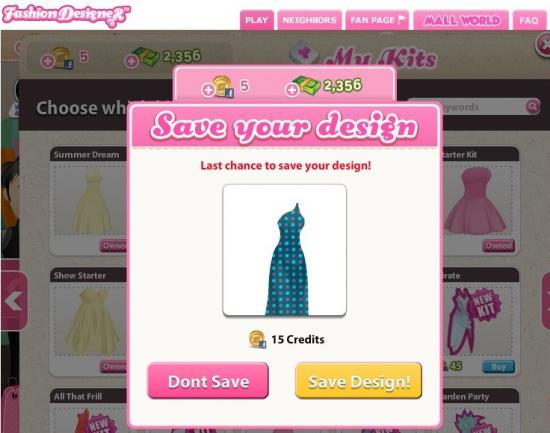
- Once you have met all the requirements, depending on how many designs you’ve created, you will be given the chance to save your oldest creation. Only your last 20 designs are saved (more on that later) and you can only save two in your portfolio. If you wish to save your design you will need to purchase additional space using Facebook credits.
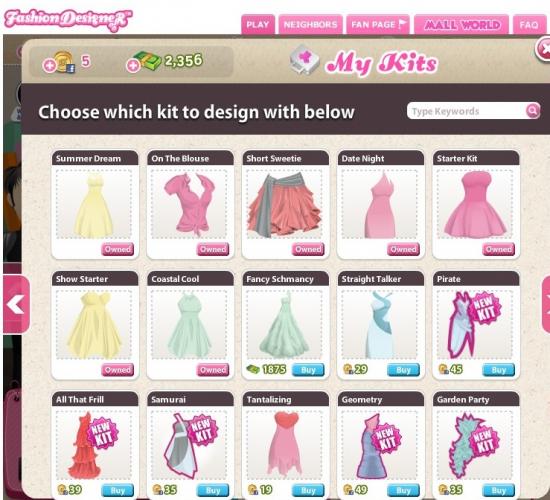
- Now that you’ve met all the requirements and made room in your portfolio for a new design you will be taken to your kits. Here you can select the style of dress you wish to create. Make sure that the options in the kit will meet the requirements you client has given you.
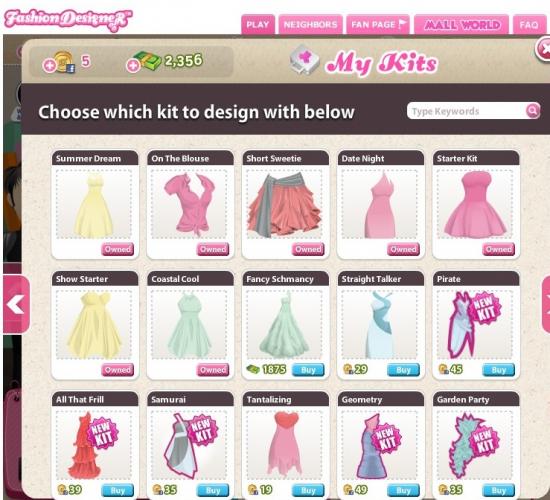
- Once you’ve selected your design you will be taken to the design screen. You will be shown the requirements for the gown once more and then it’s time to get to work.
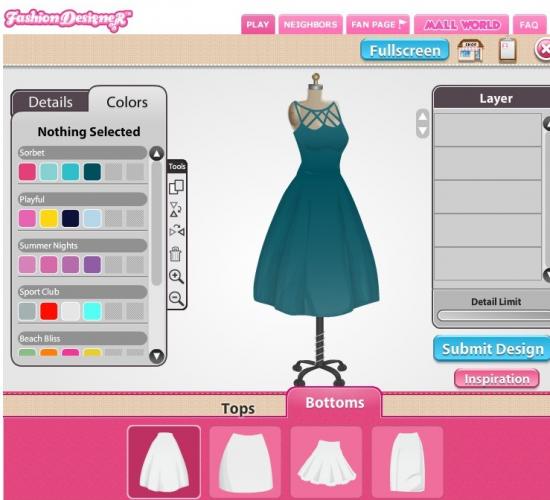
- Select the top and bottom style of the gown. Make sure that they meet the requirements laid out by your client. Some of them have specific length and sleeve requirements.
- Next, select the colors for the different sections of the gown.
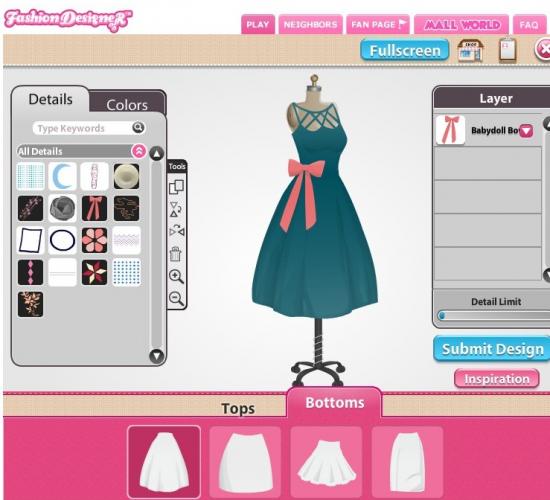
- Once your gown is the color you want, it’s time to move on to adding details. Your client likely has some requirements on the details used, but as long as you meet them you can add any other details you’d like.
- You can resize and rotate detail items by either clicking on them or selecting them in the sidebar on the right hand side. To resize, click on any corner and drag it. To rotate, click on the pink dot and spin the item around. Click on the detail itself allows you to move it around.
- Any part of the detail element that goes off the gown will vanish after it’s placed.
- You can layer details to create different looks and patterns.
- There is a limit to the number of details you can place on a gown. To see how much room you have left look at the detail limit bar at the bottom of the sidebar on the right side.
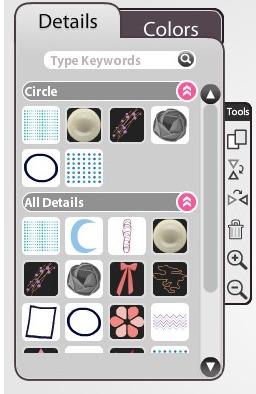
- There are several tools that are available in the left hand toolbar. They are as follows (top to bottom):
- Clone tool: This allows you to make an exact copy of the detail you just placed. This is helpful when you want everything the same color and/or size.
- Flip vertically: Flips a detail element vertically.
- Flip horizontally: Flips a detail element horizontally.
- Delete: Removes the selected detail from the gown.
- Zoom in: Zooms in on the dress.
- Zoom out: Zoom out from the dress.
- Once you’ve placed your detail and sized it, you will want to choose the color(s) for it. Make sure to check if there is a required color palette for the project.
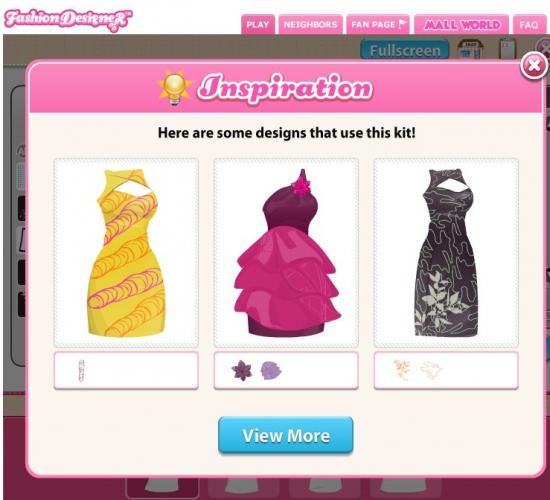
- If you find yourself struggling for ideas, you can click the inspiration button and see several dresses that others completed for the project.
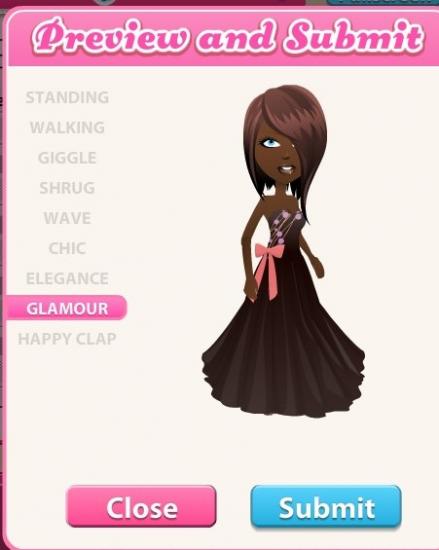
- Once you are happy with your design you can click on the submit button. This will take you to a preview of your design. You can select the pose you’d like for the model.
- Click submit, and if you’ve met all the requirements you will be told your design is fabulous. If you missed any of the requirements, the client will tell you what’s missing and you will be given the opportunity to go back and edit your design.
- Once your design is accepted, you will be taken back to your studio and you will need to wait while the outfit is completed. This can take anywhere from five minutes to as long as 48 hours.
- If the time to complete an outfit is less than five minutes, you can speed up the process for free by clicking on the dress form. If the time is longer than five minutes, you can still speed up the process but you will need to use Facebook credits to do so.
- Once your design is complete, click on it to deliver it to the client. You will receive your payment, experience and design cred.
Portfolio
- Your portfolio is where you can save your designs.
- When you begin the game you have two save slots available. You can save your designs here so that they don’t disappear
- If you wish to add more save slots, you will need to purchase them using Facebook credits.
- The game holds on to your last 20 creations. Once you create your 21st, your oldest design will be deleted unless you choose to save it using Facebook credits. There is no way to recover deleted designs.
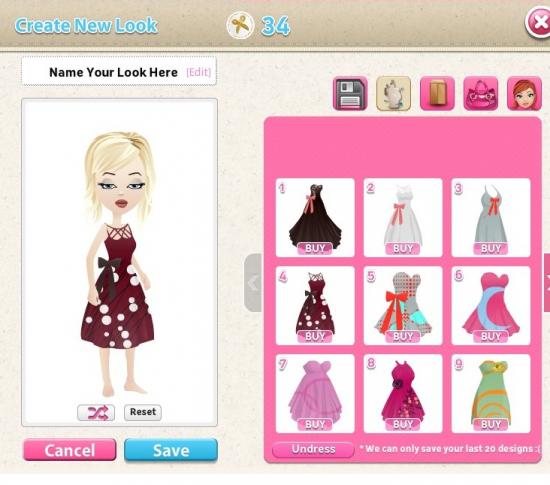
- To save a design to your portfolio, click on an empty spot to bring up your last 20 designs.
- Select the design you wish to save and then click save. This design will now be safe from deletion.
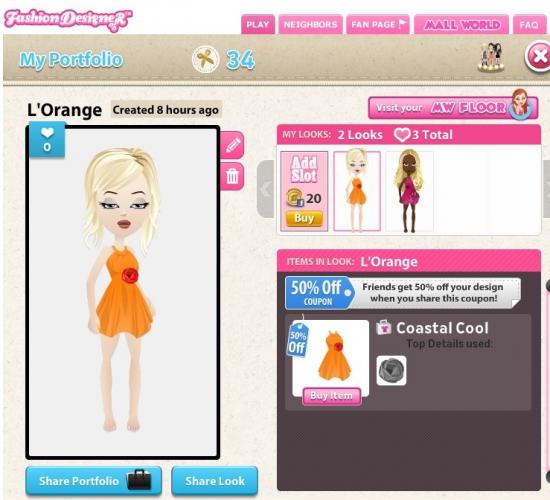
- Once you have saved your design you will be taken back to your portfolio. Here you can edit your design by clicking on the pencil icon, or delete the saved design by clicking on the trashcan icon.
Interacting With Friends
To visit your friends portfolio, simply click on their avatar at the bottom of the screen. In their portfolio, you can like their designs to give them love bonuses and additional design cred.
Changing Your Avatar
To change your avatar you need to also be playing Mall World. At this time there is no way to change your avatar within Fashion Designer.
Congratulations!
You have completed the quick start guide for Fashion Designer by 50 cubes. Be sure to check back often for game updates, staff and user reviews, user tips, forum comments, and much more here at Gamezebo.
More articles...
Monopoly GO! Free Rolls – Links For Free Dice
By Glen Fox
Wondering how to get Monopoly GO! free rolls? Well, you’ve come to the right place. In this guide, we provide you with a bunch of tips and tricks to get some free rolls for the hit new mobile game. We’ll …Best Roblox Horror Games to Play Right Now – Updated Weekly
By Adele Wilson
Our Best Roblox Horror Games guide features the scariest and most creative experiences to play right now on the platform!The BEST Roblox Games of The Week – Games You Need To Play!
By Sho Roberts
Our feature shares our pick for the Best Roblox Games of the week! With our feature, we guarantee you'll find something new to play!All Grades in Type Soul – Each Race Explained
By Adele Wilson
Our All Grades in Type Soul guide lists every grade in the game for all races, including how to increase your grade quickly!







