- Wondering how to get Monopoly GO! free rolls? Well, you’ve come to the right place. In this guide, we provide you with a bunch of tips and tricks to get some free rolls for the hit new mobile game. We’ll …
Best Roblox Horror Games to Play Right Now – Updated Weekly
By Adele Wilson
Our Best Roblox Horror Games guide features the scariest and most creative experiences to play right now on the platform!The BEST Roblox Games of The Week – Games You Need To Play!
By Sho Roberts
Our feature shares our pick for the Best Roblox Games of the week! With our feature, we guarantee you'll find something new to play!All Grades in Type Soul – Each Race Explained
By Adele Wilson
Our All Grades in Type Soul guide lists every grade in the game for all races, including how to increase your grade quickly!
Dream Zoo Walkthrough
Dream Zoo is a zoo simulation game from Zynga for the iPhone, iPad and iPod Touch. You have been given a good chunk of land to be put to good use with some crazy animals! What kind of zoo will you create? That decision can only be made by you, but with the tips, tricks and walkthroughs included in Gamezebo’s quick start guide, you’ll be up and running in no time at all!

Game Introduction – Dream Zoo
Dream Zoo is a zoo simulation game from Zynga for the iPhone, iPad and iPod Touch. You have been given a good chunk of land to be put to good use with some crazy animals! What kind of zoo will you create? That decision can only be made by you, but with the tips, tricks and walkthroughs included in Gamezebo’s quick start guide, you’ll be up and running in no time at all!
Quick Start Guide
Getting Started

- To get started in playing Dream Zoo, you’ll need to download the app and install it on your device by clicking on the ‘Play Now’ button at the top of this screen.
- Once the game has finished downloading and installing, you can find it on the home screen of your device. Just look for the icon labeled “Dream Zoo” and tap it to load the app and start playing.
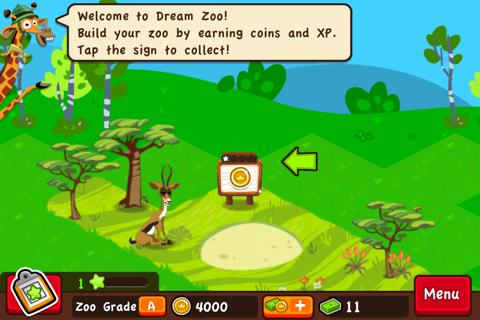
- Now that you have launched the game, we will first have to collect from the sign in your zoo. Tap on it to collect your initial coins and XP.
Starting Your Zoo
- Starting your zoo is important to get it going, so tap on the first deer you see to find out which animals it can mate with.

- You will now see that this is a common gazelle, and will need a Wild Common Mate to breed. Tap on the Find Mate button to find a mate for Sam.

- Now tap on Common to place a mate for him. Now that there are two animals that are compatible with each other, you are ready to make a baby! Tap on the baby cradle to start the breeding process.
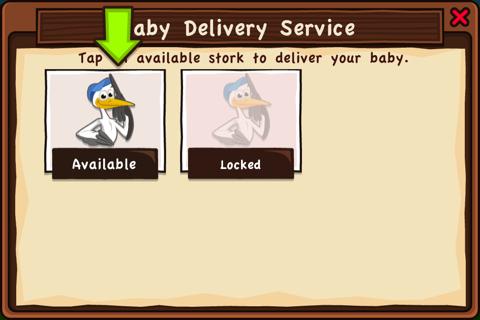
- Now you will need to select a stork that will deliver the baby. Since there is only one available right now, just tap on the one labeled “Available” to continue.
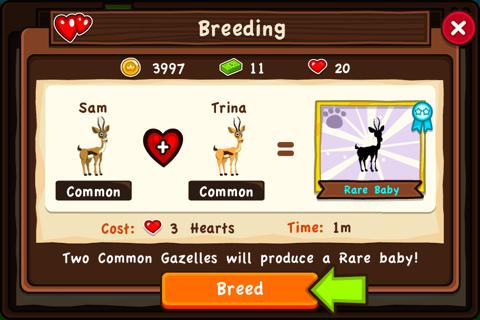
- You will now be taken to the final breeding screen, and this is also your last chance to reconsider the process. Stats are also seen on this screen, such as how many hearts it will take to produce the baby, how much time it will take and whether or not the baby will be rare. When you’re ready, tap on the “Breed” button to continue.
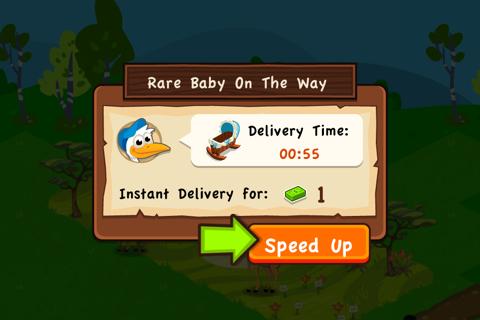
- A new screen will pop-up showing how long it will take for the stork to arrive. If you’re feeling impatient, you can spend Zoo Cash to have the baby delivered immediately.
- Note: Zoo Cash costs real money to acquire in the game. Be careful when spending this cash, and always take caution when purchasing cash as the game can and will allow you to spend it quickly!
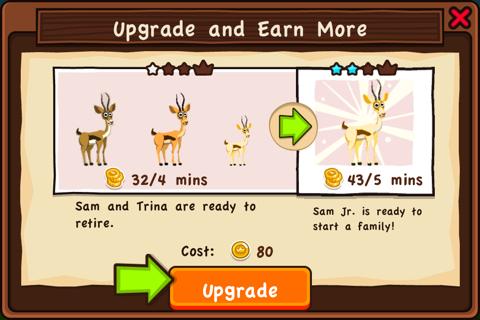
- Having more and more generations of a certain pedigree will eventually allow it to become a champion animal. Tap on the backpack to see what kind of upgrades you will need to do for that to happen. This also means that the older animals will also need to retire for the next generation to breed.
- Tap on the Upgrade button if you want to start the next generation. I do recommend you do this as often as possible for the quickest results.
- The rarer the animal, the more coins you will earn from that animal. Champions are the most rare, so they are the ones you would most likely want to keep in your zoo.
Adding New Animals
- At this point, why don’t we try adding a few new animals to our zoo to keep things fresh? After all, a zoo certainly wouldn’t be much fun to look at if every exhibit had the same animals.
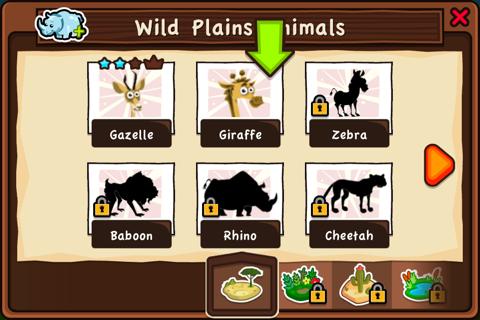
- Tap on the Menu button in the bottom right corner of the screen, then on the Wild Animals button to access the animal store. Here, you’ll be able to purchase any of the available animals in the game. Of course, since we just started playing there will not be many available.
- Tap on one of the animals that you don’t already have, and then select which type of the animal you want to have. Starting out, only common animals will likely be available.
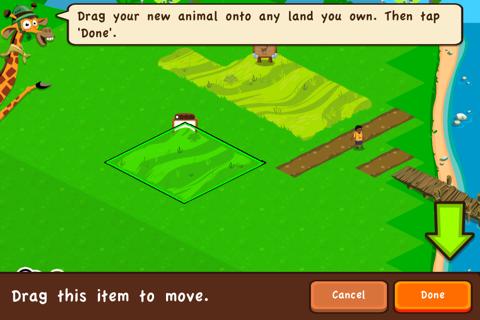
- You will now be taken into placement mode where you can move the highlighted green square to anywhere you’d like. When you’ve decided on where you’d like the new animal to live, tap on the Done button to continue.
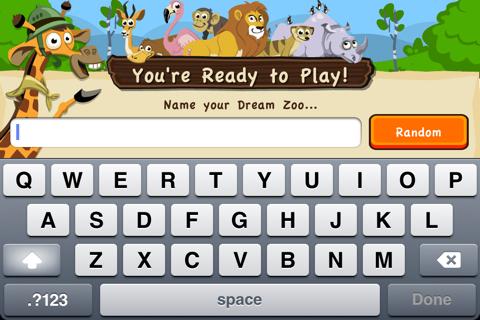
- After placing your second animal, you will likely be given the opportunity to name your zoo. Type any name you’d like to use, and tap on the Done button to continue. If you’re having trouble coming up with a name, tap on the Random button to have the game generate a name for you.
Goals and Rewards
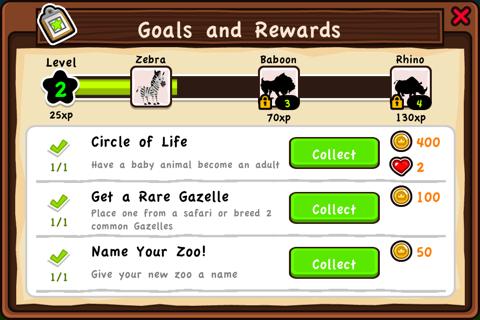
- Now that you have your zoo setup with a few different animals, let’s go over some goals that you can do to keep things interesting while playing.
- In the bottom left corner of the screen is a clipboard icon. This is the goal and rewards screen that shows you all of the different goals that are available in Dream Zoo.
- To earn the rewards available from these goals, simply complete the instructions provided under the goal title. For example: The goal titled Circle of Life asks that you have a baby animal become an adult.
- Goal rewards are not collected automatically though, and you will need to do it yourself by going back into the goals and rewards screen to collect them manually. Tap on the green Collect button to add the rewards to your inventory.
- The goals and rewards screen also shows you your level progress. Complete goals and add new animals to your zoo to increase that level.
Playing Socially
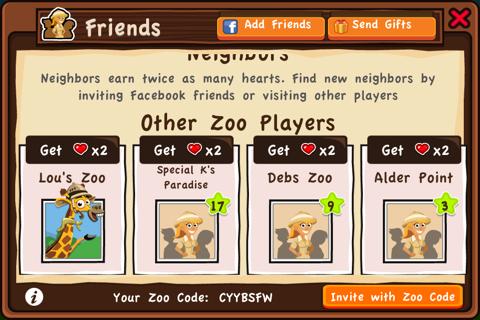
- You can also play Dream Zoo with your friends if you like.
- To play, tap on the Menu button, then on the Friends icon to be taken to the Social screen. Here, you can visit friends’ zoos as well as add new friends to play with.
- If you have no friends in Dream Zoo yet, you can visit other players’ zoos from this screen as well. Just look for the section labeled “Other Zoo Players.”
- Facebook integration is also included, just tap on the Add Friends button at the top of this screen. You will then need to provide your Facebook login credentials, and then you can add Facebook friends who also play Dream Zoo.
- If you prefer not to use Facebook, you can also provide friends with your Zoo Code, which is shown to you at the bottom.
- By visiting friends’ zoos, you can get some fresh ideas on how to decorate yours, as well as earn some precious hearts for breeding. You can visit one specific friend per day.
Congratulations!
- You have completed the quick start guide for Dream Zoo on iPhone, iPod Touch and iPad. Now that you know how to build your own zoo empire, the animals will be dying to get in! Keep checking back with Gamezebo for more guides like this, plus reviews, previews and more!
More articles...
Monopoly GO! Free Rolls – Links For Free Dice
By Glen Fox
Wondering how to get Monopoly GO! free rolls? Well, you’ve come to the right place. In this guide, we provide you with a bunch of tips and tricks to get some free rolls for the hit new mobile game. We’ll …Best Roblox Horror Games to Play Right Now – Updated Weekly
By Adele Wilson
Our Best Roblox Horror Games guide features the scariest and most creative experiences to play right now on the platform!The BEST Roblox Games of The Week – Games You Need To Play!
By Sho Roberts
Our feature shares our pick for the Best Roblox Games of the week! With our feature, we guarantee you'll find something new to play!All Grades in Type Soul – Each Race Explained
By Adele Wilson
Our All Grades in Type Soul guide lists every grade in the game for all races, including how to increase your grade quickly!







