- Wondering how to get Monopoly GO! free rolls? Well, you’ve come to the right place. In this guide, we provide you with a bunch of tips and tricks to get some free rolls for the hit new mobile game. We’ll …
Best Roblox Horror Games to Play Right Now – Updated Weekly
By Adele Wilson
Our Best Roblox Horror Games guide features the scariest and most creative experiences to play right now on the platform!The BEST Roblox Games of The Week – Games You Need To Play!
By Sho Roberts
Our feature shares our pick for the Best Roblox Games of the week! With our feature, we guarantee you'll find something new to play!Type Soul Clan Rarity Guide – All Legendary And Common Clans Listed!
By Nathan Ball
Wondering what your odds of rolling a particular Clan are? Wonder no more, with my handy Type Soul Clan Rarity guide.
BitLife: How to Create your Own Custom Scenarios and How to Share Them With Friends?
BitLife is the game that keeps on giving. Whether its new countries to start your BitLife in, or new features to experiment with, the developers of BitLife have always got something to keep us on our toes. This week saw …
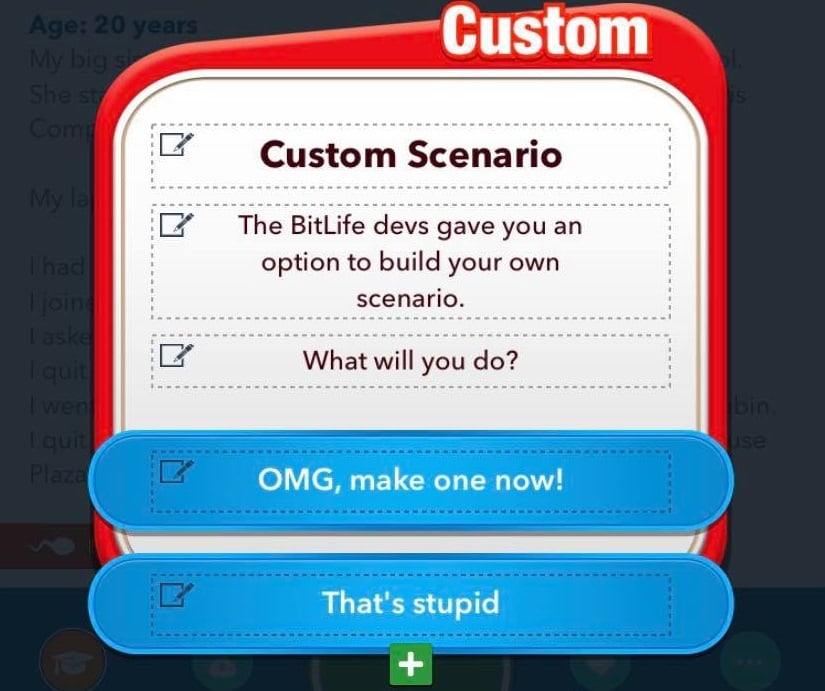
BitLife is the game that keeps on giving. Whether its new countries to start your BitLife in, or new features to experiment with, the developers of BitLife have always got something to keep us on our toes.
This week saw the introduction of a scenario creator. This is where you can create your own random events and share them with friends. Or you can share your scenarios with the BitLife team and maybe your creation will be put in the game.
How to Create a Scenario
Creating a scenario is quick and easy. First, make sure you have the latest version of BitLife installed on your phone. Next, press the main menu button in the top left of your screen, it looks an equal sign with an extra line.
Once you are on the main menu screen, you will have a whole wealth of things to view or options to change. At the bottom of this list is a “Scenario Creator” tab. In this menu, you will see a default random event pop up where you can change all the text provided.
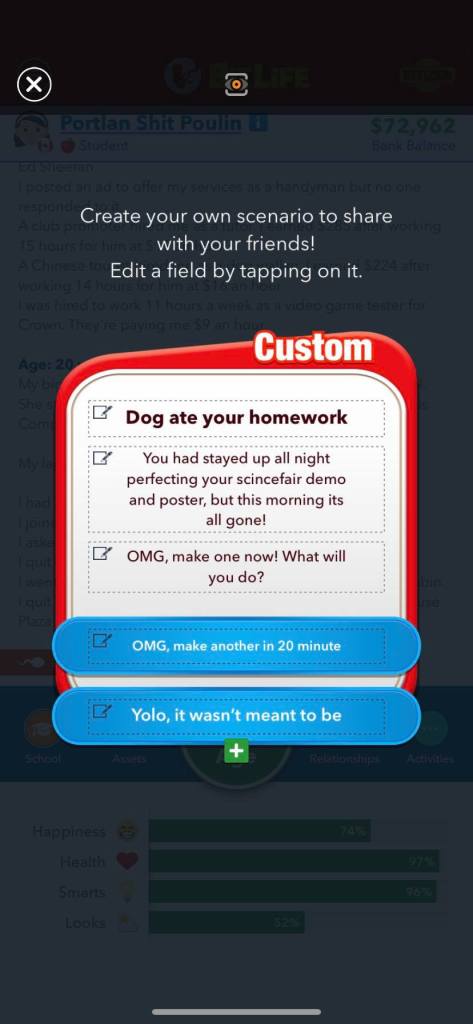
Once again, this update is targeted for iOS users. Meaning if you are on an Android device, you cannot create your own scenario and a few other bits and bobs. But fear not, the Android version may still play catch-up to iOS however, it is not far behind.
How to share them?
Sharing your creations is part of the fun. Candywriter even mentioned that any good scenarios are likely to be included in a future update. So, try to be original while creating your own scenarios.
Once you have finished typing out all your options and scenario description, and you have double checked for spelling mistakes, now you can share your masterpiece. To do so, click the button at the top of the screen in the middle. This will remove all the icons in the user interface and will make your scenario look like a legitimate one.

Clicking this button again will allow you to save a copy of your scenario, as well as share to various social media platforms. If you have no one to share your creations with, the active community on Reddit would be a good place to start.
If you see people posting funny random events online and are unsure what is a real event and what is fan made, then look in the top right corner of the event. If it is a real, it will have an appropriate tag like “Leisure” or “Big Cat”. If it is fan made, it will say “Custom” in the top right corner.
More articles...
Monopoly GO! Free Rolls – Links For Free Dice
By Glen Fox
Wondering how to get Monopoly GO! free rolls? Well, you’ve come to the right place. In this guide, we provide you with a bunch of tips and tricks to get some free rolls for the hit new mobile game. We’ll …Best Roblox Horror Games to Play Right Now – Updated Weekly
By Adele Wilson
Our Best Roblox Horror Games guide features the scariest and most creative experiences to play right now on the platform!The BEST Roblox Games of The Week – Games You Need To Play!
By Sho Roberts
Our feature shares our pick for the Best Roblox Games of the week! With our feature, we guarantee you'll find something new to play!Type Soul Clan Rarity Guide – All Legendary And Common Clans Listed!
By Nathan Ball
Wondering what your odds of rolling a particular Clan are? Wonder no more, with my handy Type Soul Clan Rarity guide.







