- Wondering how to get Monopoly GO! free rolls? Well, you’ve come to the right place. In this guide, we provide you with a bunch of tips and tricks to get some free rolls for the hit new mobile game. We’ll …
Best Roblox Horror Games to Play Right Now – Updated Weekly
By Adele Wilson
Our Best Roblox Horror Games guide features the scariest and most creative experiences to play right now on the platform!The BEST Roblox Games of The Week – Games You Need To Play!
By Sho Roberts
Our feature shares our pick for the Best Roblox Games of the week! With our feature, we guarantee you'll find something new to play!Type Soul Clan Rarity Guide – All Legendary And Common Clans Listed!
By Nathan Ball
Wondering what your odds of rolling a particular Clan are? Wonder no more, with my handy Type Soul Clan Rarity guide.
We try out Android gaming on a PC with BlueStacks 4
BlueStacks has 300 million users. Just in case you’re not already one of them, and you’ve never come across the platform before, here it is in a nutshell: BlueStacks is Steam but for Android games. More specifically, BlueStacks is a …
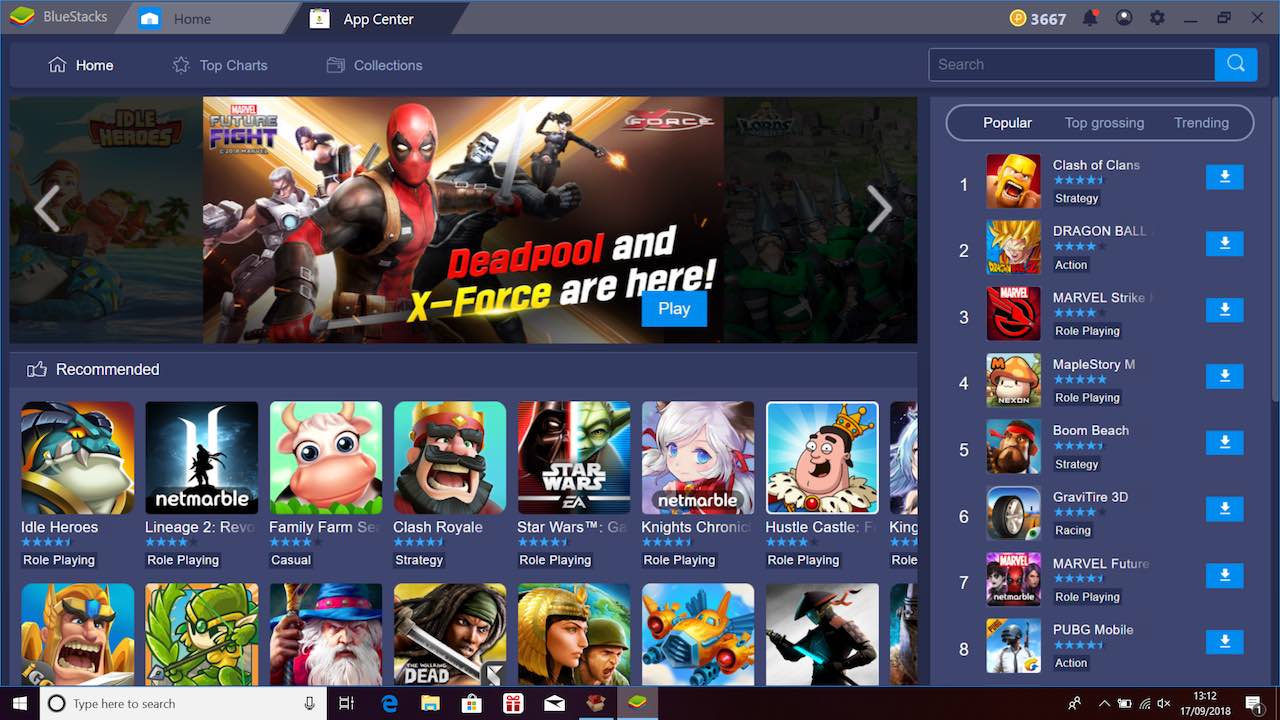
BlueStacks has 300 million users. Just in case you’re not already one of them, and you’ve never come across the platform before, here it is in a nutshell: BlueStacks is Steam but for Android games.
More specifically, BlueStacks is a PC client, like Steam, but it’s for installing and running games from the Google Play Store rather than games made for PC. It essentially allows you to turn your PC monitor into a giant smartphone screen.
If you’re not clear on why you might want to do that, keep reading. There’s a number of very good reasons, and we’ll get to them in good time, but first we’re going to look at BlueStacks 4, the latest version of the software.
While smartphones are generally less powerful than PCs, and Android games are generally smaller than PC games, it’s surprisingly difficult to get Android games running smoothly on PC.
Previous versions of BlueStacks have suffered from slowdown on all but the most powerful desktop computers, so the good news is that BlueStacks 4 is a huge improvement.
Not only is this latest version smaller and sleeker than its predecessors, but it’s eight times more powerful into the bargain. This is immediately obvious on installing the software, which is quicker to load and more responsive than ever.
The interface is sleeker too. Looking like a sexy charcoal Windows, it presents you with nice bold icons, tabs along the top for navigating between the home screen and any games or other windows you’re running, and a shortcut panel along the bottom for crucial links like Google Play, BlueStacks World, and App Center, BlueStacks’s own curated version of Google’s store.
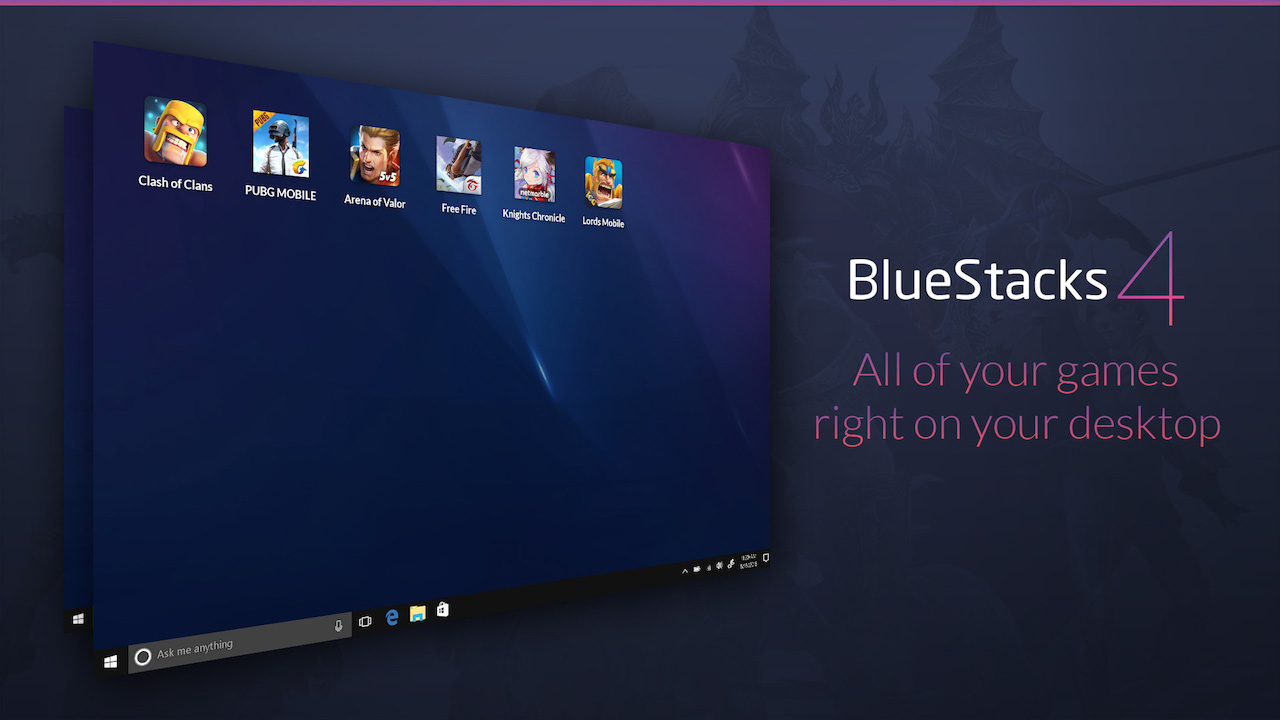
There’s also a link in this panel to the multi-instance facility, which allows you to run multiple games at the same time, as if you have an array of smartphones in front of you on the desk. You can use this feature to play the same game with several profile at once, or several different games if that’s what floats your boat.
Once you’ve installed a game — which you do just as you would on your smartphone, by visiting the game’s Play Store page and clicking ‘download’ — you can run it from the desktop. As soon as it starts you’ll be given access to a Game Controls window, which lets you drag custom control schemes into the game window to apply them.
These include options to map tilts, swipes, and virtual buttons onto keyboard commands, assign a fixed “tap spot” on the screen, and use your mouse to aim.
In a few select games, like PUBG Mobile, you don’t even need to bother with the Game Controls window because BlueStacks has already gone to the trouble of making a custom profile as part of its xPacks initiative.
xPacks are sets of optimizations BlueStacks has prepared for certain games. In the case of PUBG Mobile these optimizations start you off with traditional WASD FPS controls, along with performance tweaks and power-ups.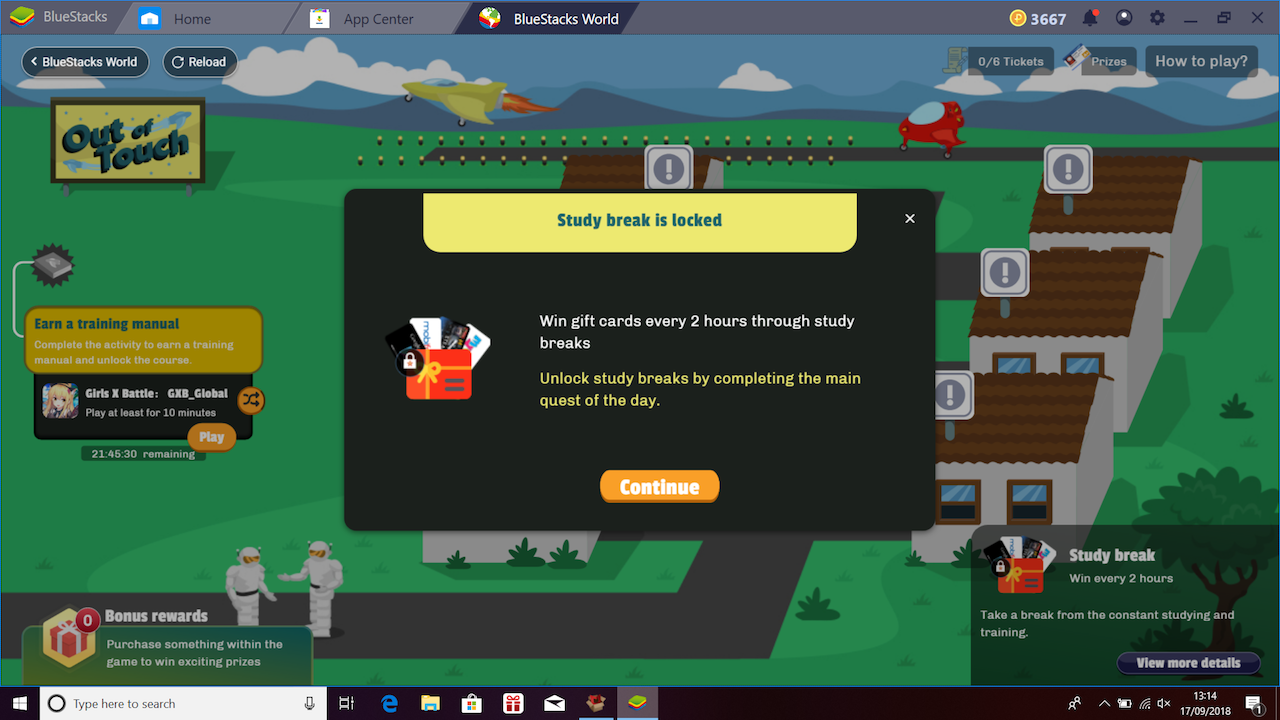
The panel also contains a shortcut to BlueStacks World, where you can spend the points you’ve earned by levelling up, logging in, and downloading and playing games on skins, themes, Level Cards, raffle tickets, and discounts on physical items such as a mouse and a mouse mat.
But, for the uninitiated, the question still remains. What’s the point of a client that lets you play Android games on your PC?
The point is that there are hundreds of thousands more games on the Google Play Store than there are on Steam, including many that are only available on mobile. These include stone cold classics like Monument Valley and Monument Valley 2 — the ability to play these on PC, with custom controls, is not to be sniffed at.
Custom controls are another major draw. While some incredible things have been done with touchscreens and accelerometers, including games that are entirely built around these control methods and couldn’t work without them, the technologies have their limitations.
If you’ve ever tried playing a first-person shooter, or a third-person action game, or a racing game, or a platform game, or most arcade games on mobile you’ll be painfully aware that virtual buttons can be missed, and tilt controls are just floaty and unsatisfying. Sometimes you need real buttons.
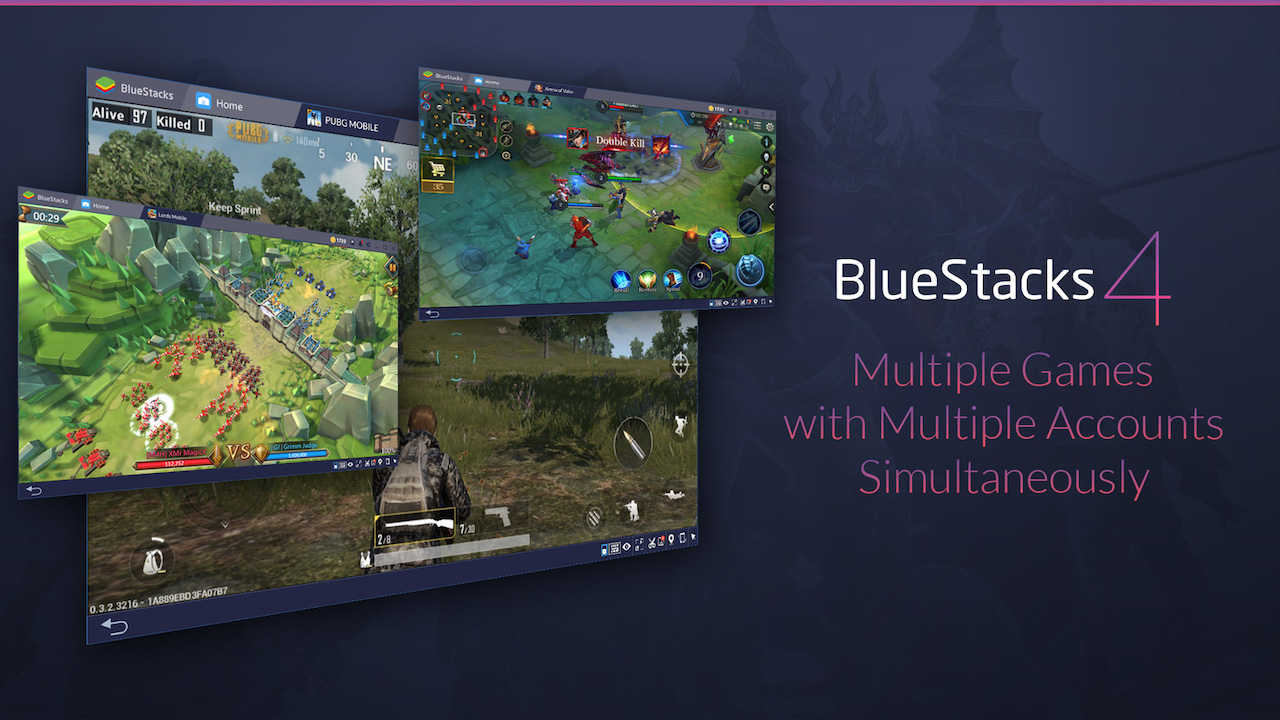
If you need proof, just install BlueStacks 4 and try playing PUBG Mobile with mouse and keyboard against players using smartphone controls. The heap of corpses you leave in your wake are why you need BlueStacks.
Of course, you’ll still need a fairly decent PC to run it without any hitches or slowdown whatsoever, but BlueStacks 4 is a big step in the right direction, and now is a great time to give it a try.

The good
- Simple to use
- Free to play

The bad
- Needs a good PC spec
- Controls can be hit or miss
More articles...
Monopoly GO! Free Rolls – Links For Free Dice
By Glen Fox
Wondering how to get Monopoly GO! free rolls? Well, you’ve come to the right place. In this guide, we provide you with a bunch of tips and tricks to get some free rolls for the hit new mobile game. We’ll …Best Roblox Horror Games to Play Right Now – Updated Weekly
By Adele Wilson
Our Best Roblox Horror Games guide features the scariest and most creative experiences to play right now on the platform!The BEST Roblox Games of The Week – Games You Need To Play!
By Sho Roberts
Our feature shares our pick for the Best Roblox Games of the week! With our feature, we guarantee you'll find something new to play!Type Soul Clan Rarity Guide – All Legendary And Common Clans Listed!
By Nathan Ball
Wondering what your odds of rolling a particular Clan are? Wonder no more, with my handy Type Soul Clan Rarity guide.







