- Wondering how to get Monopoly GO! free rolls? Well, you’ve come to the right place. In this guide, we provide you with a bunch of tips and tricks to get some free rolls for the hit new mobile game. We’ll …
Best Roblox Horror Games to Play Right Now – Updated Weekly
By Adele Wilson
Our Best Roblox Horror Games guide features the scariest and most creative experiences to play right now on the platform!The BEST Roblox Games of The Week – Games You Need To Play!
By Sho Roberts
Our feature shares our pick for the Best Roblox Games of the week! With our feature, we guarantee you'll find something new to play!Demon Piece Races – All Race Buffs
By Adele Wilson
Our Demon Piece Races guide details all of the buffs, rarities, and characteristics for each race in the One Piece Roblox game.
Space City Walkthrough
Space City is a simulation game from Glu Games for the iPad, iPhone and iPod Touch. Forget space travel, we now have the ability to completely inhabit distant galaxies! Using your city building abilities, you’ll need to do your best to satisfy humans and aliens alike to build a thriving city. With Gamezebo’s quick start guide, you’ll be rolling in the stars in no time.

Game Introduction – Space City
Space City is a simulation game from Glu Games for the iPad, iPhone and iPod Touch. Forget space travel, we now have the ability to completely inhabit distant galaxies! Using your city building abilities, you’ll need to do your best to satisfy humans and aliens alike to build a thriving city. With Gamezebo’s quick start guide, you’ll be rolling in the stars in no time.
Quick Start Guide
Getting Started

- To get started and playing Space City, you’ll first need to download and install the app by clicking the “Play Now” button at the top of this screen.
- Once the game has finished installing, you can find the app on your home screen. Tap on the icon labeled Space City to get playing.
- Upon your first startup, you’ll be given the opportunity to choose your first alien race. The races available are Puggle, Starling and Dondee. Keep in mind that choosing the race will have an effect on the way your city operates. By default, you will have humans already in your city. When put to work in your stores and restaurants, humans will add a 10% bonus to speed, XP and credits. Puggles will add a 10% bonus to speed, Starlings will add a 10% bonus to XP and Dondees will add a 10% bonus to credits.
- After selecting which race you want to start with, you will then be shown a tutorial explaining the basics of Space City.
Starting Your City
- One of the first things you’ll have to do in Space City is build a few shops and houses to jumpstart your city.
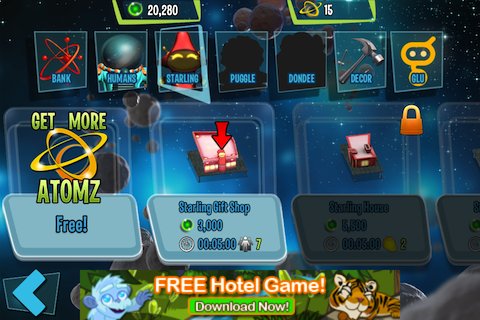
- Tap the Build button in the bottom left corner to access the building menu. Here you can browse the selections of accessible buildings and decorative items from houses, restaurants, and shops to the platforms that your citizens walk on.
- Note: You’ll want to make absolutely sure that you have made up your mind about purchasing a building because there is currently no way for you to delete a building.
- Once you’ve decided which building you want to place, tap on it. Now you will be taken to placement mode, which allows you to choose where you’d like to place the building.
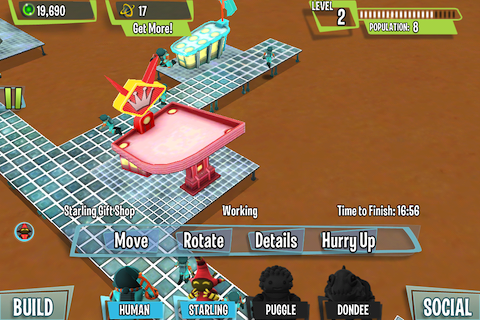
- If you would like to move a building you have already placed, you can move it by tapping on it and selecting the move option in the menu. Placement mode will now activate and you can move the shop with your finger and place it in any of the green squares on screen. Similarly, to rotate a building, tap on it and then select the rotate option from the menu. You can also rotate buildings when you are moving them.
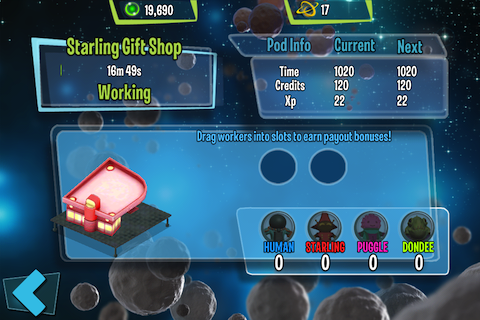
- After you’ve placed a building, be it a restaurant or shop, you will need to hire citizens to work there for it to gain additional money or cash. Without them, the merchants will still function but it will be much less fruitful. Being that credits are fairly difficult to earn in the beginning of the game, this is an essential part.
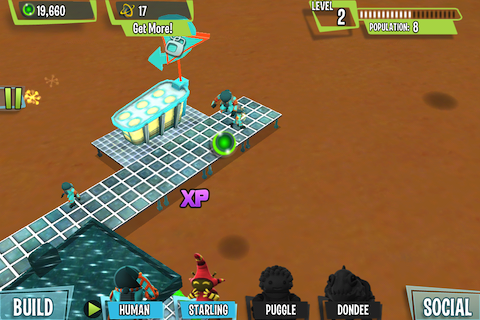
- After a bit of waiting, buildings will become available to be collected from. To collect from them, tap on the building when you see a credit symbol above it (green orb) and XP and credits will pop out of it. Now you can either tap on the XP and credits to collect them or wait a few seconds for them to be collected automatically.
- If you feel your buildings are not coming up for collection often enough, you can use Atomz (premium currency) to speed them up if you wish. Once you use an Atom, the building can be collected from immediately.
- To hire a citizen: Tap on the merchant you need to hire for, then drag an unemployed citizen onto an empty employee slot. Upon exiting this menu, the citizen will be hired and start working immediately.
- Eventually with hiring citizens in your city, you will likely run out of them pretty quickly. To rectify this, you will need to build additional houses to bring more citizens in.
- Once you have built additional houses, citizens will arrive automatically and move in.
- An important note is that buildings are broken up into the different races. Starlings cannot stay in Human houses for instance. Employees do not matter however, and employees can interchangeably work in any merchant.
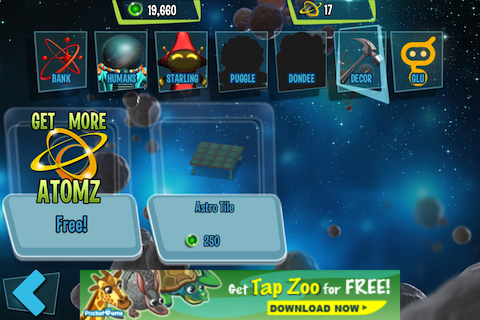
- If you run out of space to place buildings, you will likely need to add some new Astro tiles to your city to expand it. They can be found in the build menu, under the décor section.
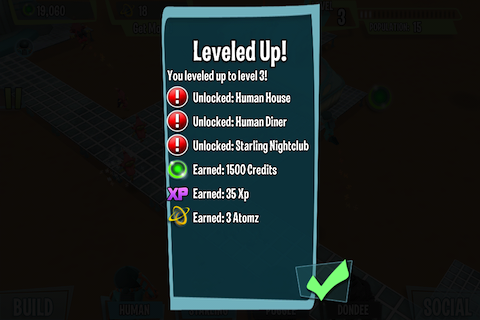
- Each time you level up in the game, you will unlock new items to purchase in the store, as well as a nice credit bonus.
Accessing Additional Races
- The other alien races in the game can be accessed after gaining a certain amount of new citizens.
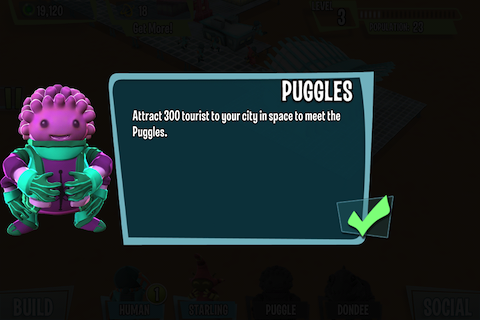
- One race will require 150 citizens in your city to unlock, and the other will require 300 citizens.
- Until you unlock these new races, you will be unable to buy their specific buildings, and will not be able to hire or attract them. Once you unlock a new race, you should immediately build their specific buildings to begin attracting them to your city.
- Having a more diverse population will allow you to have more prosperous merchants.
Social Features
- Being able to play with your friends can be a big draw when it comes to these types of games.
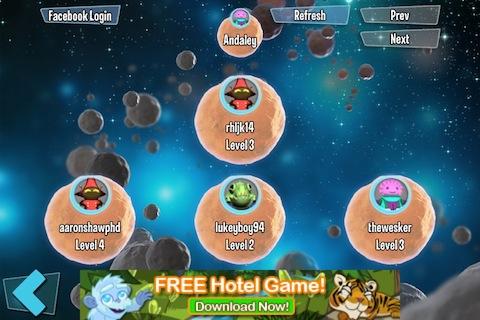
- Tap the Social button on the bottom right corner of the screen. At this point, you will be shown your Game Center friends that have played the game. You can also connect to Facebook in order to add your Facebook friends that play the game, or invite them to do so.
- To visit a friend, simply tap on their icon on the social screen. You will then be taken to their city, and given a small credit and XP bonus for doing so.
- Once you are done visiting your friend, simply tap on the red X button in the top right corner to return to your city.
- Leaderboards are also available so that you may compete with your friends. You can access them in the pause menu.
Congratulations!

- You have completed the quick start guide for Space City for the iPad, iPhone and iPod Touch. Knowing how to get started is half the battle, and now you know just about everything there is to know to have a thriving intergalactic empire. Keep checking back with Gamezebo for more guides plus reviews, previews, news and more!
More articles...
Monopoly GO! Free Rolls – Links For Free Dice
By Glen Fox
Wondering how to get Monopoly GO! free rolls? Well, you’ve come to the right place. In this guide, we provide you with a bunch of tips and tricks to get some free rolls for the hit new mobile game. We’ll …Best Roblox Horror Games to Play Right Now – Updated Weekly
By Adele Wilson
Our Best Roblox Horror Games guide features the scariest and most creative experiences to play right now on the platform!The BEST Roblox Games of The Week – Games You Need To Play!
By Sho Roberts
Our feature shares our pick for the Best Roblox Games of the week! With our feature, we guarantee you'll find something new to play!Demon Piece Races – All Race Buffs
By Adele Wilson
Our Demon Piece Races guide details all of the buffs, rarities, and characteristics for each race in the One Piece Roblox game.







