- Wondering how to get Monopoly GO! free rolls? Well, you’ve come to the right place. In this guide, we provide you with a bunch of tips and tricks to get some free rolls for the hit new mobile game. We’ll …
Best Roblox Horror Games to Play Right Now – Updated Weekly
By Adele Wilson
Our Best Roblox Horror Games guide features the scariest and most creative experiences to play right now on the platform!The BEST Roblox Games of The Week – Games You Need To Play!
By Sho Roberts
Our feature shares our pick for the Best Roblox Games of the week! With our feature, we guarantee you'll find something new to play!All Grades in Type Soul – Each Race Explained
By Adele Wilson
Our All Grades in Type Soul guide lists every grade in the game for all races, including how to increase your grade quickly!
Diner Rush Walkthrough
Diner Rush, developed by Yes Gnome games for the iPhone and iPod Touch, allows you to build your very own virtual diner that you can decorate and expand over time. You will cook a variety of great foods from all over the world that will bring in loads of customers and make you famous. Gamezebo’s quick start strategy guide will provide you with detailed images, tips, information, and hints on how to play your best game.
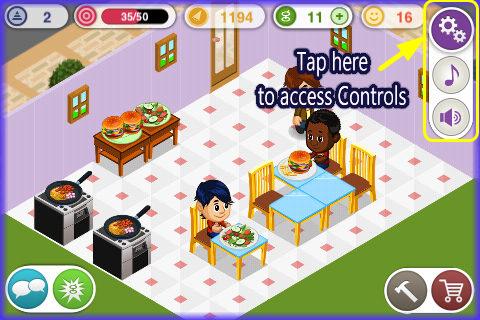
Game Introduction – Diner Rush
Diner Rush, developed by Yes Gnome games for the iPhone and iPod Touch, allows you to build your very own virtual diner that you can decorate and expand over time. You will cook a variety of great foods from all over the world that will bring in loads of customers and make you famous. Gamezebo’s quick start strategy guide will provide you with detailed images, tips, information, and hints on how to play your best game.
Quick Start Guide
Getting Started
- Diner Rush is a free application and can be found by clicking on the “Free Play Now!” button at the top of this page or by searching for it in the iTunes store.
- An Internet connection is required to play this game.
- Free game updates are available each week.
- You will be asked right away if you want push notifications set. You can change this setting at any time.
- If you have a Facebook account you can log in when you load the application the very first time or you can go into the social menu and sign up there at a later time. This allows you to connect with Facebook friends and play the game with them. You will be able to visit each other’s diner and earn extra income by doing so.
- Note – If you log into Facebook the first time you load the game you will be rewarded with five cash bonus money for syncing your game with Facebook.
- You will be taken on a brief tutorial when you start the game. If you want to skip the tutorial tap on the button in the upper right hand corner.
- You are given a guest number when you start the game. If you log in via your Facebook account your real name will appear on your profile. You can access your profile and change your picture, gender, and message at any time.
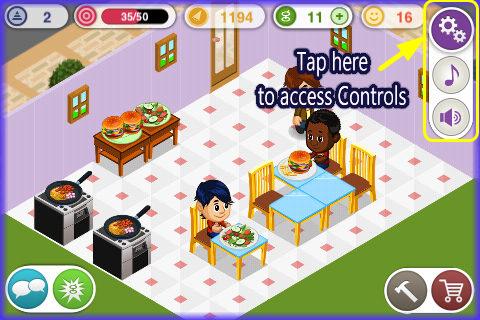
- Game Controls –Tap on the gear button at the upper right corner to access game controls.
Currency
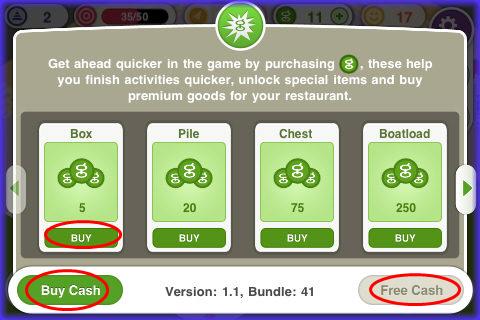
- There are two types of currency in Diner Rush. The currency indicators are located along the top of the screen. If you tap on the “+” symbol next to either one it will take you to a screen where you can purchase more currency or earn free currency by tapping on ads and purchasing special items.
- Coins –This is the basic game currency. You start out with 2700 coins when you begin the game. Most recipes earn you coins and if you want more coins you will have to purchase cash and exchange cash for coins.
- Cash –This is the game’s secondary virtual currency which allows you to get ahead quicker as you can finish cooking quicker, unlock special items early and buy premium goods for your restaurant. You can purchase these in bundles of five to 250 and will be billed via your iTunes account.
- Exchange rate –The exchange rate of coins to cash is 5,000 coins for one cash dollar. These are also known as “G” bills or “G” cash.
- Along the bottom of the purchase screen there is a button that says, “Free Cash” Tap on this button to see the offers available to earn free cash.
Cooking
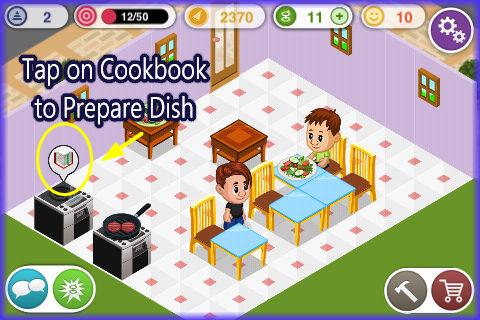
- You are given two stoves when you begin the game. Cooking on each stove requires multiple steps.
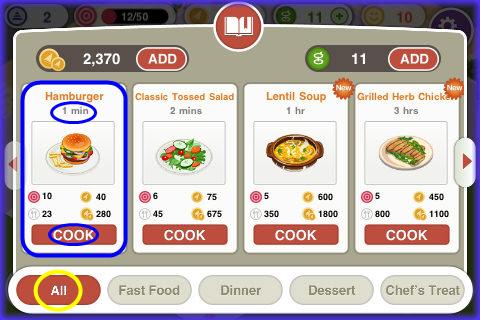
- Tap on a stove and this will bring up the recipe book along the bottom of the screen. Here you can choose from “Fast Food, “Dinner”, ” Dessert, “Chef’s Treat” or “All”.
- The first recipe you will see is for “Hamburger” Next to each recipe you will see along the top how long it takes to prepare the food and along the bottom you will see how many servings, cost, profit, and an energy points required to prepare it.
- Tap on a stove and the game menu will appear. Tap on the category you wish to cook from. Note that at the beginning your choices are limited as you must unlock more recipes as you level up in the game.
- Tap on the food item you wish to prepare. Take note of how long it takes to prepare. If you have said “Yes” to push notifications you will be notified when the food is ready.
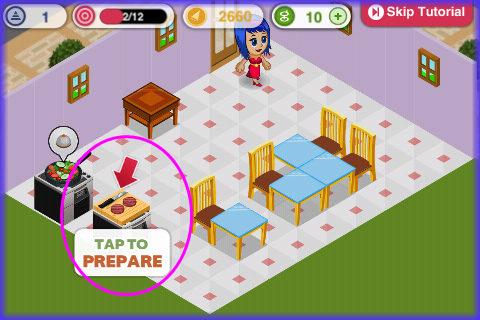
- You will have to tap on the stove multiple times to prepare the food. You will see multiple messages such as “Chopping herbs”, “Peeling Potatoes” and so on.
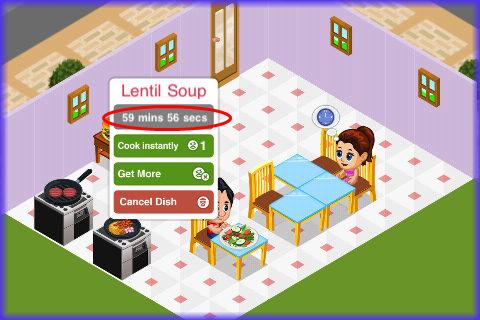
- Once the food item is cooking you can tap on the stove at any time to see a status report. A little menu will appear that has a countdown timer running along the top. There is also an option to cancel the order, and options to spend cash to have it ready instantly or to revive it if it spoils for the cost of one cash.
Serving Dishes

- Once a dish is completed you will need to tap on the serving dish icon over the stove and the food will appear on a serving counter which is at first located at the top wall but can be moved wherever you want them.
- You are given one serving counter when you start the game but during the tutorial you will be prompted to purchase another while it shows you how to make purchases in the game.
- Each food will need to have its own serving counter in order to be served to customers. The more serving counters and stoves you own the more food you can put out for customers at one time which means very happy customers.
- If you have a food on a serving counter such as a hamburger and you cook more hamburgers when they are done they will add to the existing hamburgers.
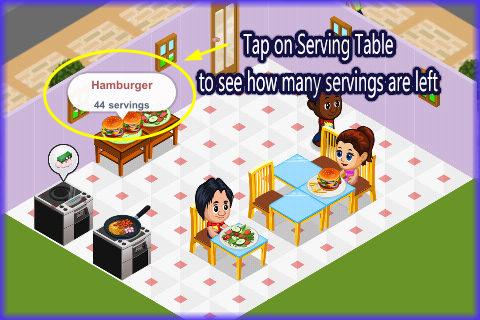
- If you tap on any food on a serving counter you can see how many servings are available of that particular food.
- Food is continuously served while you are in and out of the game. When you leave the game and return after a while a summary screen will appear showing you how much money was earned while you were away.
- If you run out of food on a serving counter a push notification will be sent to you if you have them activated.
- Customers will walk in and out of the diner and you will see a small clock over them. If they are served on time they will leave happy which increases your profits and the fame level of your diner.
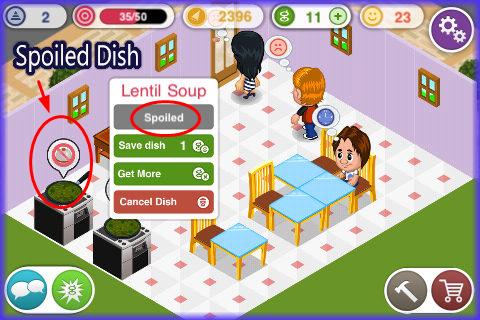
- Spoiled Dishes –If you wait too long to serve your dishes they will spoil. If they do spoil you have a few options. You can use cash to revive the dish by tapping on it and choosing that option in the pull down menu or you can cancel the dish and lose the time and cash invested.
- You will need to clean the stove and clear it out before you can cook again if a dish spoils. Tap on it and choose if you will revive or clean it. Tap until the area is clean and then start over with the cooking procedures.
Cleaning your Stoves

- After you complete and serve a dish you will be required to clean your stoves.
- You will see an icon over your stove that has a scrub brush on it.
- Tap on the stove until you see the “Tap to Clean Stove’ message appear.
- Tap on the stove to clean it and a few coins will be deducted.
- Your stove is ready to cook on once you clean it.
Purchasing and placing Decor items in your Diner
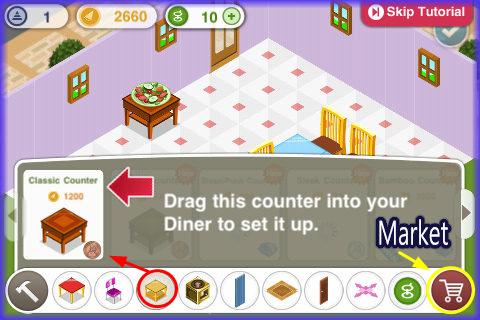
- You can purchase all kinds of decor items for your Diner which includes, wallpaper, flooring, windows, plants, tables, chairs, stoves, serving counters, and more.
- There are updates to the game weekly which add new items to the store and also each holiday there are holiday themed items added to the game.
- To purchase an item for your Diner tap on the shopping cart icon at the bottom right corner of the game screen.
- Along the bottom you will see a menu with eight categories of items.
- The last two categories allow you to expand the size of your Diner when you reach the required level and allow you to purchase additional cash if needed.
- Tap on the category you wish to purchase from and the items that are unlocked for purchase based on your level will appear along the top of the menu.
- Tap on the item you wish to purchase. You will see the cost in coins or cash listed along with the name of the item.

- Next, use your fingertip to drag the item into the Diner and place it where you want it.
- A small menu will appear over the item. You can tap on the “X” to cancel the transaction, the arrows to rotate the item, or the check mark to lock in the purchase and placement of the item.
- Moving items already in your Diner –You can always move items around later if you choose. To move them tap on the hammer icon and then tap on the item you wish to move in the Diner. Next, tap on one of the buttons that appear over the item which is cancel, rotate or save to lock changes in place.
Social Menu – Visiting Neighbors
- To participate in the social aspects of the game and visit neighbors tap on the icon at the bottom left corner of the game screen. It looks like conversations bubbles in the button area.
- Along the bottom you will see four menu choices:
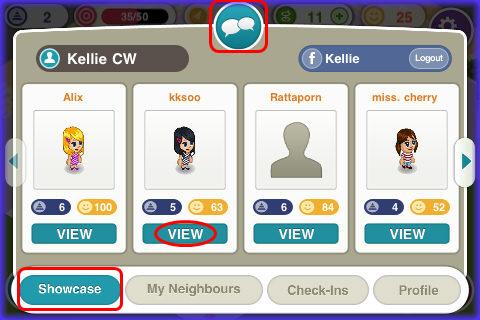
- Showcase –This is where you can visit others playing the game that are not yet on your friend list.
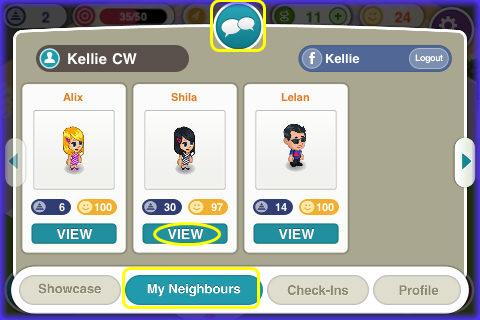
- My Neighbors –This area holds the profiles of all of your neighbors.
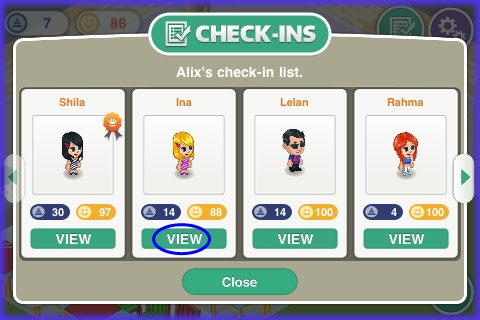
- Check ins –This is where you can check in to other neighbors profiles each day to earn one XP and eventually if you check in enough times you will become Mayor of that Diner and will earn extra coins from that Diner each day.
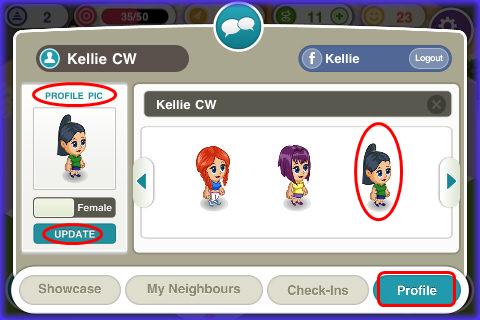
- Profile –This is where you can access your own profile, change your image, gender, and log in and out of your Facebook account. You will be known as a “Guest” until you change your name in your profile area or log into your Facebook account.
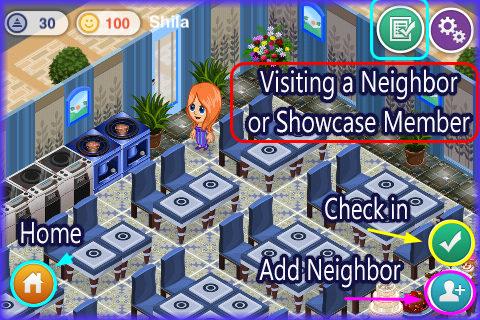
- Visiting Neighbors –Along the top after you tap on “Showcase” you will see a list of players and at the top you see their name, profile image, level, and happiness level of their Diner.
- Tap on “view” to visit their Diner. Once in their Diner you will be able to see how they have it decorated.
- Leave a Message –Along the top of the screen you will see a button that looks like paper with writing. Tap on this if you wish to leave this person a message.
- At the bottom right of the screen you will see two buttons
- Check in –Tap on the button with the check mark to check in to this location. You will earn one XP each time you do this and can do this once every 24 hours. Once you have done this enough times you will become Mayor of this location and will earn more coins when you visit it.
- Add Neighbor –The button with the person and plus sign is used to add this person as a neighbor. IF this button is not there the person is already your neighbor. Once you tap on this button this person moves out of the showcase area and into your neighbor menu.
Mayor
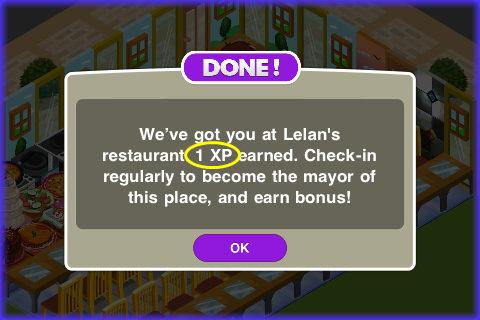
- Mayor –Once you have checked into a neighbor’s Diner enough times to become Mayor you will earn a large cash bonus each time you visit that location once every 24 hours. You will also earn one XP each time you visit which helps you to level up faster.
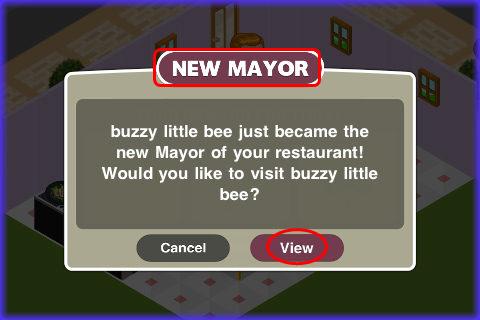
- People will also become the Mayor of your Diner by visiting you several times. When you visit someone that is the Mayor of your Diner you both earn a coin bonus as well. A message will appear when someone becomes a Mayor of your Diner and prompt you to visit for a bonus.
Customer Happiness Rating
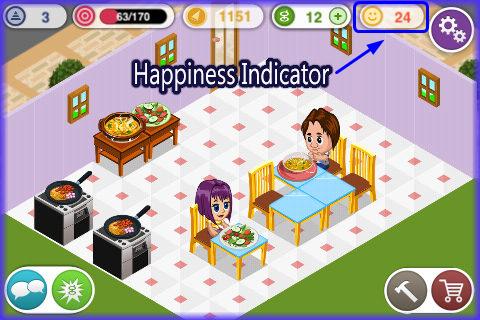
- At the upper right of the game screen you will see a smiley face icon and next to it a number. This number can range from one to one hundred.
- The higher this number the happier your customers and the larger the tips they will leave when they eat in your Diner.
- Visiting neighbors with high happiness ratings means higher bonuses for you when you visit them.
Expanding your Diner

- You will be able to start expanding your Diner once you reach level three in the game.
- Each expansion makes your Diner physically bigger and you will need to purchase additional flooring and wallpaper to cover the new area added.
- You will be able to expand again at levels nine, fifteen, twenty one, and twenty four.
- Each expansion has a large cost to it so be sure to look at the expansion area in the market and see how much you will need to save to expand your Diner.
Earn Free Coin Offers
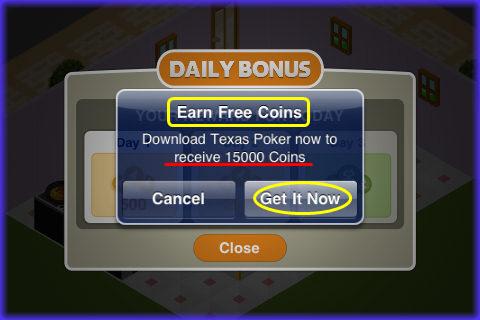
- In addition to the free coin offers in the area you purchase currency you will see periodic messages appear with special offers to earn free coins.
- Usually you will be asked to download a specific app in order to receive a large coin bonus.
- If you wish to take advantage of these offers tap on “Get it Now” and you will be taken to the app store to download the app and you will be credited with the coins after you install it and run the app at least once.
- If you do not wish to participate simply tap on cancel and clear it out. These offers are random and if you cancel it you may not see it again for quite a while.
Congratulations!

- You have completed the basic game play guide for Diner Rushfor iPhone and iPod touch by Yes Gnome games. Be sure to check back often for game updates, Staff and user reviews, user tips, forum comments and much more here at Gamezebo!
More articles...
Monopoly GO! Free Rolls – Links For Free Dice
By Glen Fox
Wondering how to get Monopoly GO! free rolls? Well, you’ve come to the right place. In this guide, we provide you with a bunch of tips and tricks to get some free rolls for the hit new mobile game. We’ll …Best Roblox Horror Games to Play Right Now – Updated Weekly
By Adele Wilson
Our Best Roblox Horror Games guide features the scariest and most creative experiences to play right now on the platform!The BEST Roblox Games of The Week – Games You Need To Play!
By Sho Roberts
Our feature shares our pick for the Best Roblox Games of the week! With our feature, we guarantee you'll find something new to play!All Grades in Type Soul – Each Race Explained
By Adele Wilson
Our All Grades in Type Soul guide lists every grade in the game for all races, including how to increase your grade quickly!







